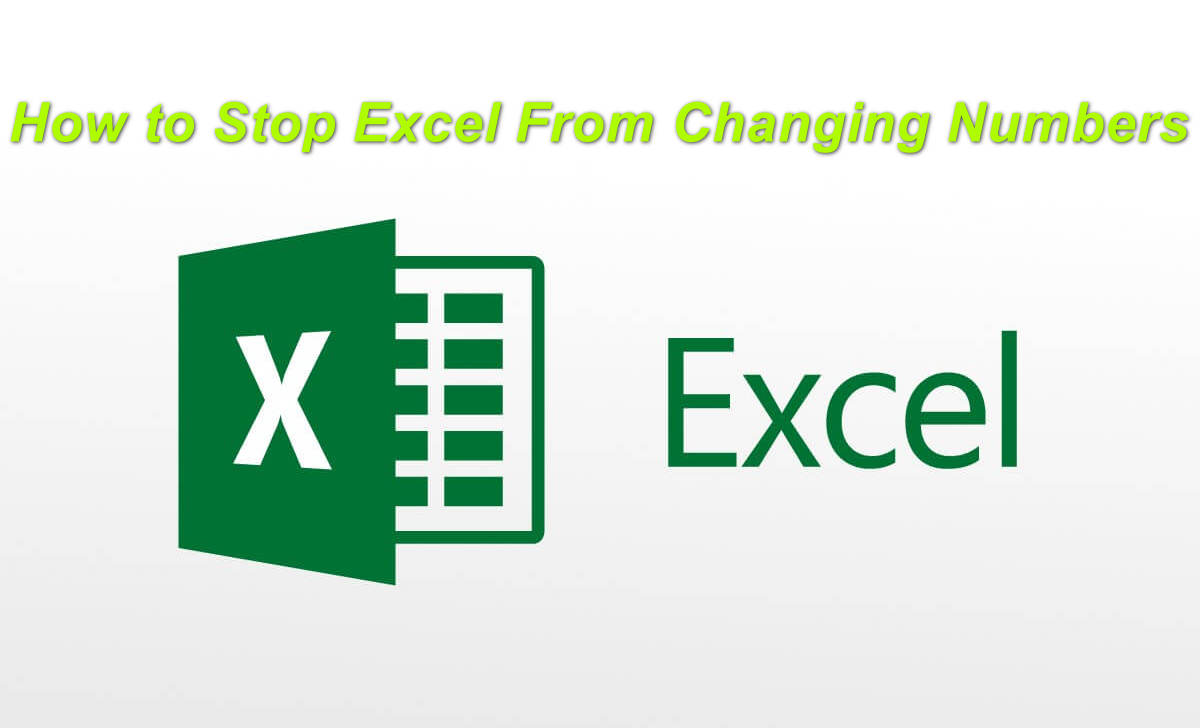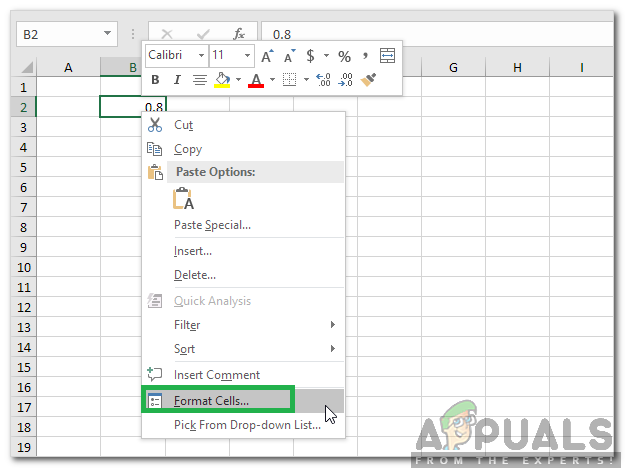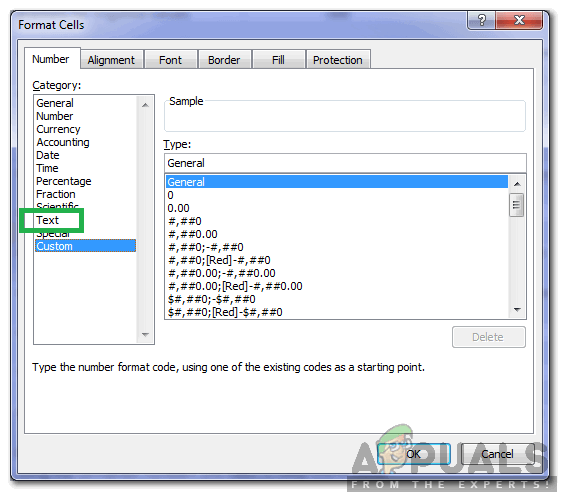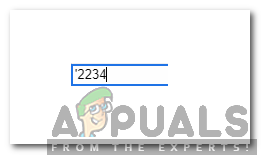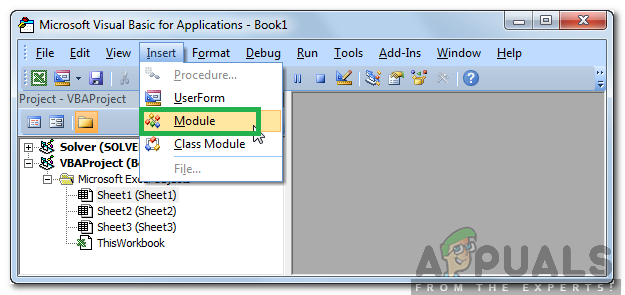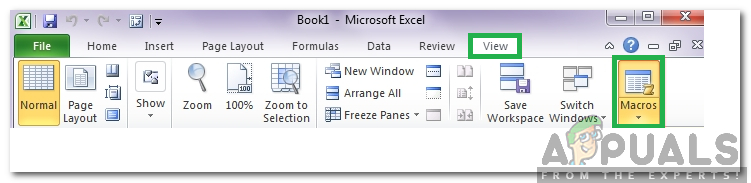How to Stop Excel From Changing Numbers?
It was observed by some users that the numbers that they were entering were automatically being formatted to either dates or other formats. Below are listed some of the easiest and effective methods to stop excel from formatting the numbers automatically.
Method 1: Changing Format
It is important that the Format for the numbers is configured correctly to stop Excel from automatically formatting them. Therefore, in this step, we will be reconfiguring the format. For that:
Method 2: Entering Additional Sign
If changing the format for the cells isn’t something that is convenient for you, adding a symbol before entering the numbers should stop Excel from reformatting the numbers. For that:
Method 3: Using Code
If the above methods seem like too much work to you, Excel can automatically be configured to force the “Text” formatting in all Workbooks. For that, some code needs to be entered inside the Workbook Code module. In order to do that:
How to Round Numbers in Google Sheets Using MROUND FunctionWhat are the numbers on the Camera Lenses and what difference do they make?Kuo’s Report Claims iPhone 12 To Feature 5G but no 120Hz display This Year:…How to Fix Keyboard Typing Numbers Only Instead of Letters