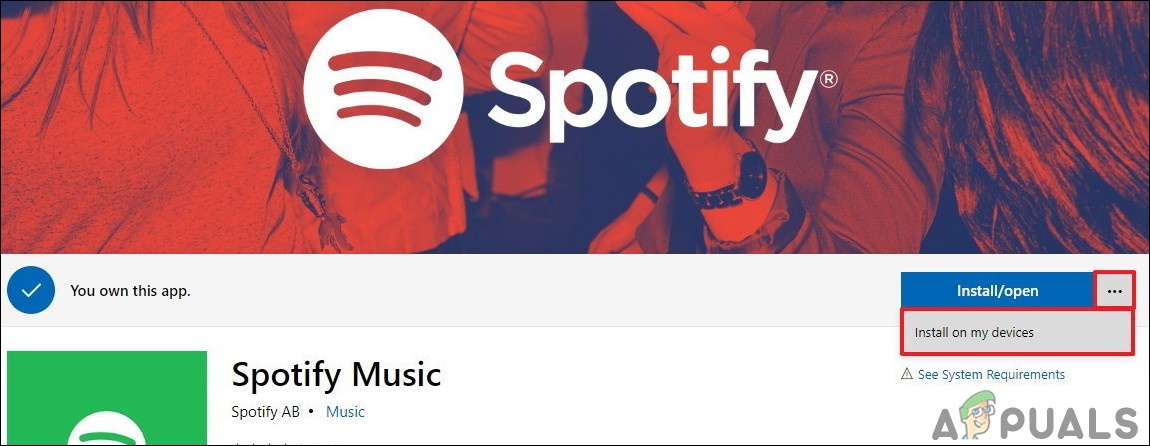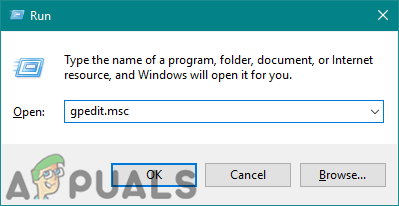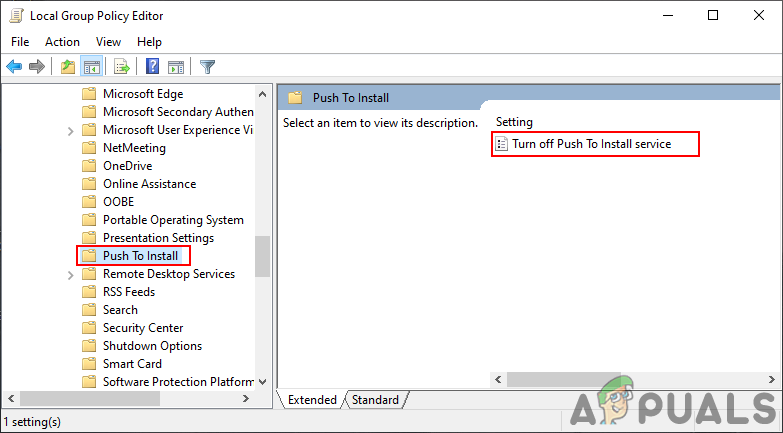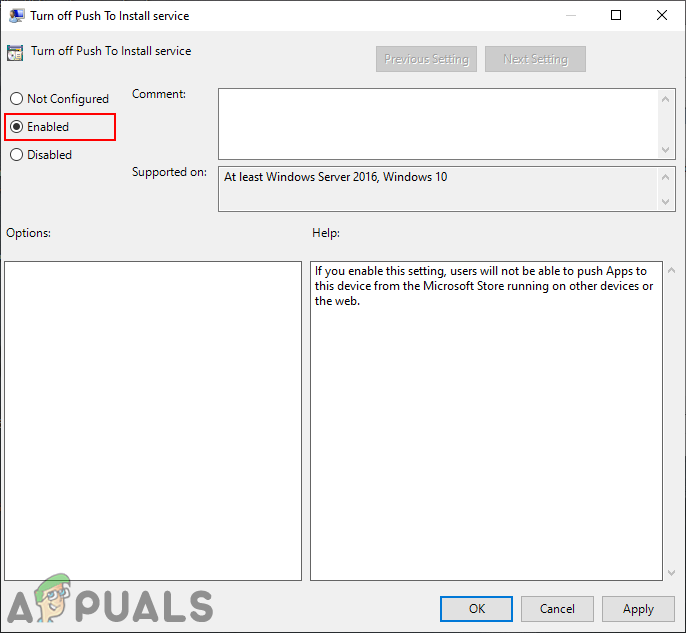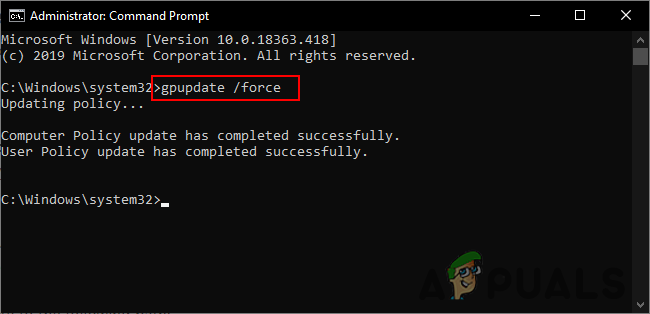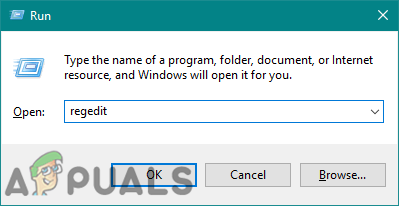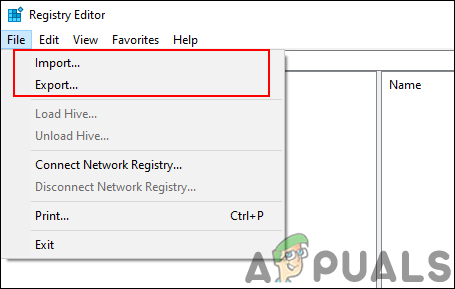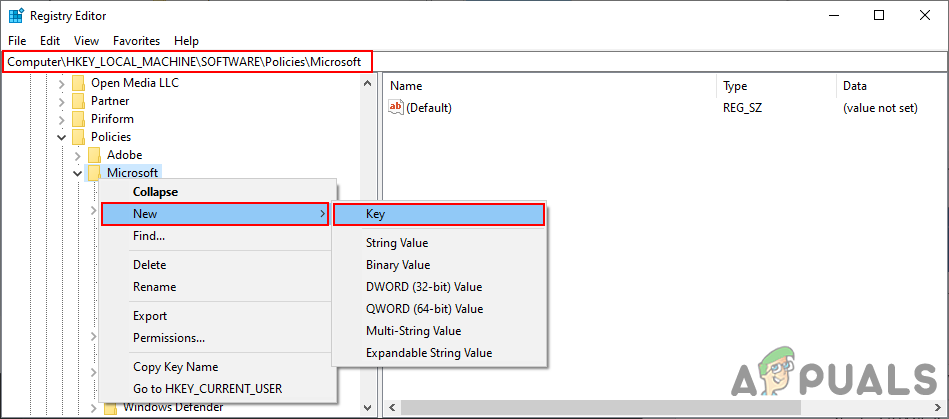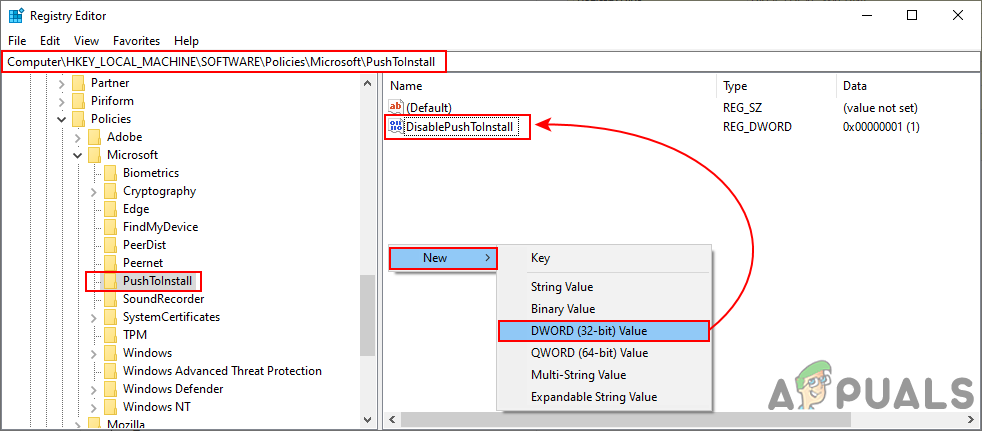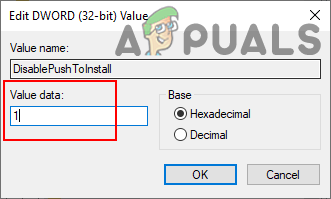In this article, we are providing you the methods through which you can disable the Push to Install service for your computer. This specific setting can be found in the Group Policy Editor of your system. However, the Group Policy Editor isn’t available on all versions of the operating system, that is why we have also included the Registry Editor method.
Method 1: Using the Local Group Policy Editor
The Group Policy is a Windows feature that is used to control the working environment of the operating system. An administrator can use this tool to configure settings for multiple users and computers. It also contains a policy setting for turning off the Push to Install service. It is listed only under the Computer Configuration category. This setting is supported on at least Windows 10 and Windows 10 Server 2016. The Group Policy Editor is only available on the Windows 10 Pro, Education, and Enterprise operating systems. If you are using one of the following versions of the operating system then follow the below steps to configure the setting:
Method 2: Using the Registry Editor
Another method to stop the remote installation of apps is by using the Registry Editor. Whenever you configure a setting in the Group Policy Editor, it will automatically update your Windows Registry with a specific value. If you are using this method directly, then you can simply create that specific value for this setting and configure it. This is also the only method for the Windows Home users who do not have access to the Group Policy Editor. Always make sure to use the Registry Editor carefully without making any errors. We have also included the registry backup step in the below steps for safety:
Microsoft Windows 10 Will Now Warn About Apps Autostart Setting During…How to Stop Apps from Pinning Themselves to Taskbar on Windows 10?Fix: The Remote Connection was not Made Because the Name of the Remote Access…Fix: Remote Desktop can’t Connect to the Remote Computer for one of these…