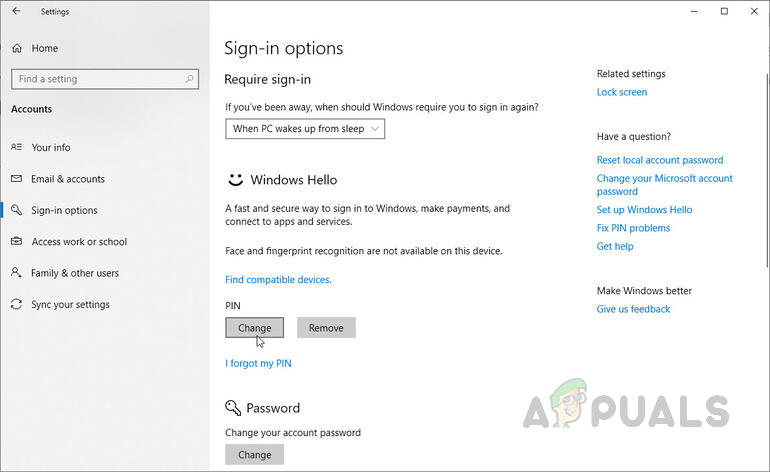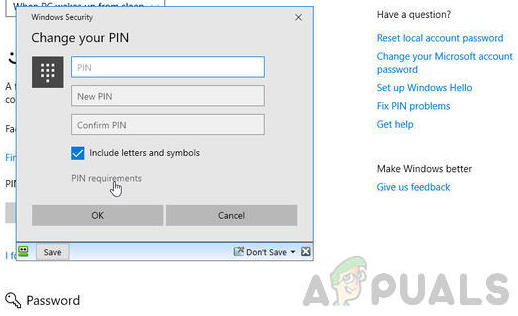Microsoft has also configured the security settings on Windows 10 in such a way that if a user sets up a PIN for using with just one application then it is also set as the default Log On method instead of a password and some users do not want that. You can follow the below steps to change your Login method from PIN to Password.
Set Default Sign-In Option As Password
If you have set both PIN and Password for your system then the system might ask you to use the PIN at the Log-In screen and then you have to click Sign-In options every time to use your password for login instead of a PIN, you can change this by following the steps below.
Remove the PIN Password
If you prefer your default Login method to be password then you can simply remove the PIN that you have set up in your system. Once you remove the PIN you will no longer require it to Sign-In instead you will need your account password to access the desktop.
Change The Pin To Use Letters And Symbols
If you do not like your PIN having just numeric digits in it you can change it to include Letters and Symbols in it as well so you can use it just like a normal password without having to worry about removing or switching to the Password option.
Apple Announces New Password Manager Resources: Standardising The Rules of…GIGABYTE Says Next-Gen PCIe Gen5 GPUs Will Move from 8-Pin to New 16-Pin Power…Fingerprint Login: PassKey Password Manager for iOSFix: INF file you selected does not support this method of installation
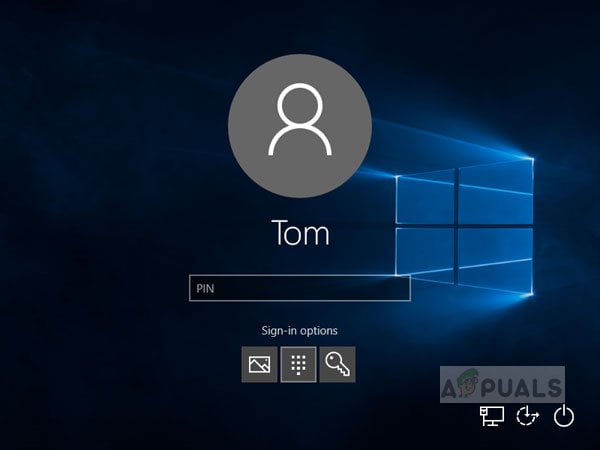
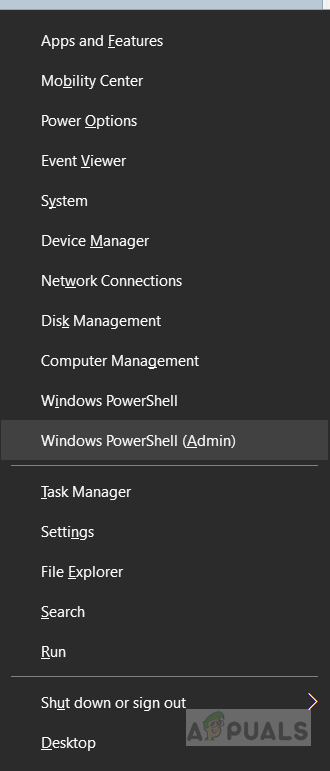
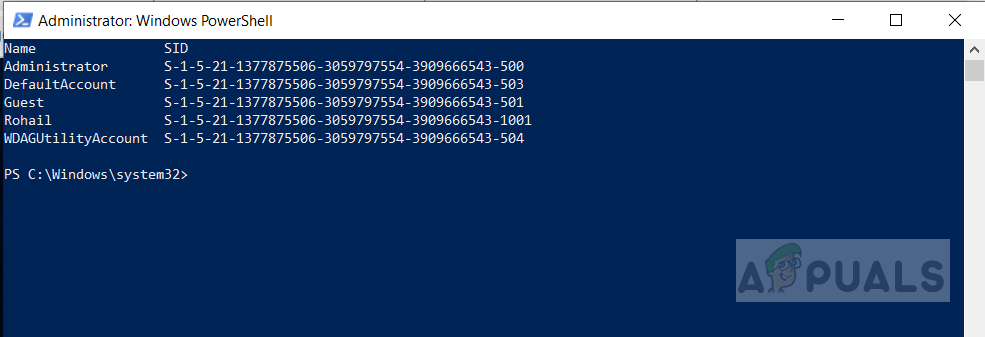
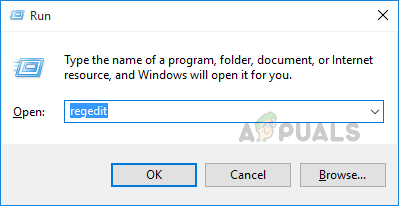
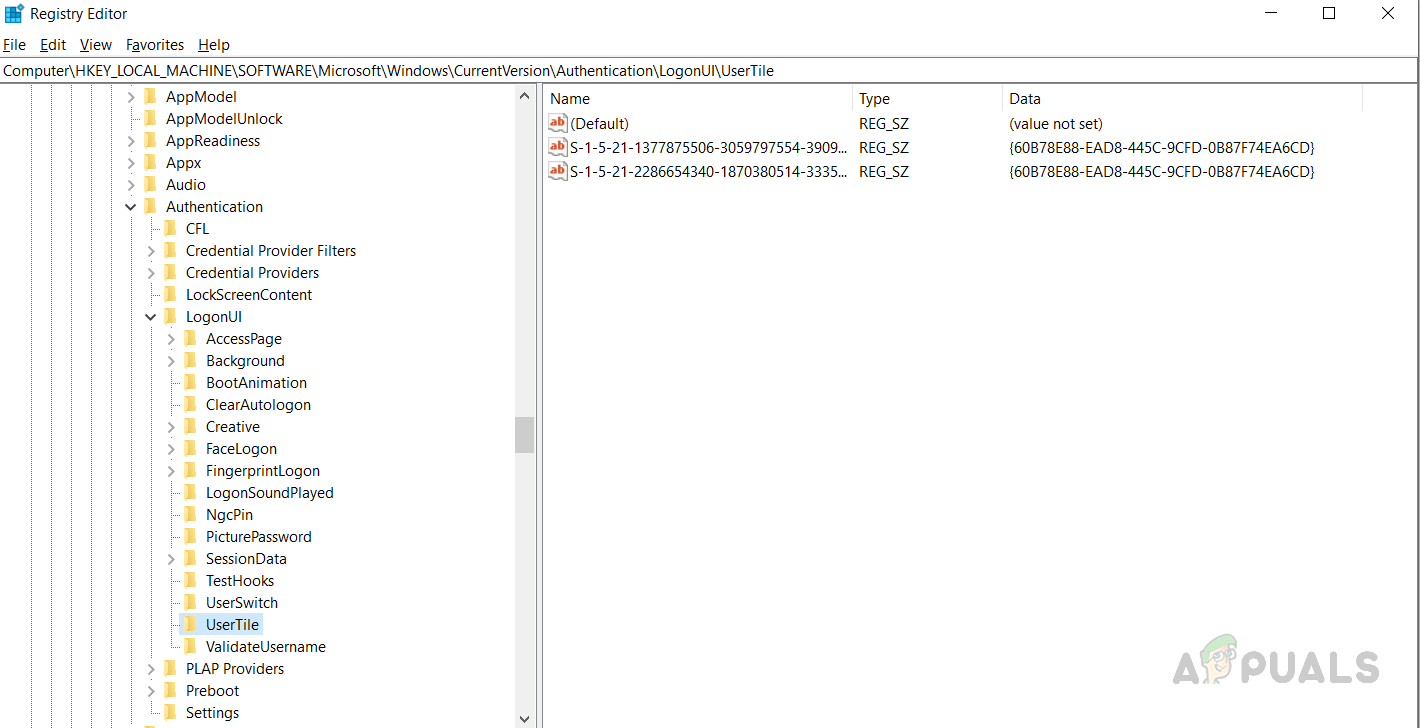
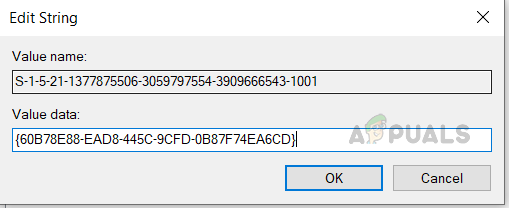
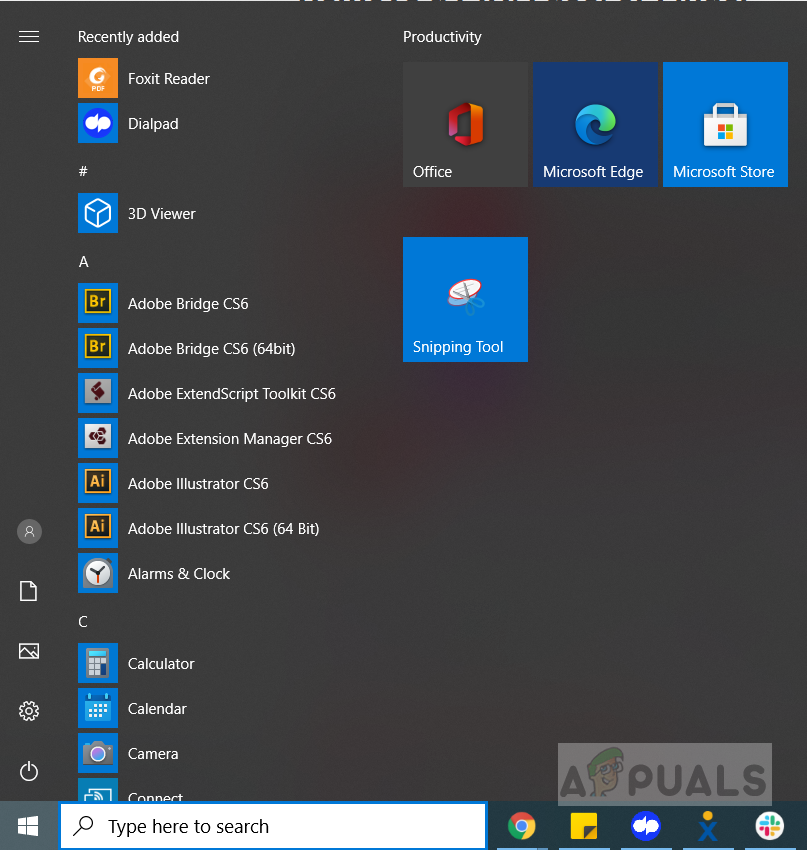
![]()
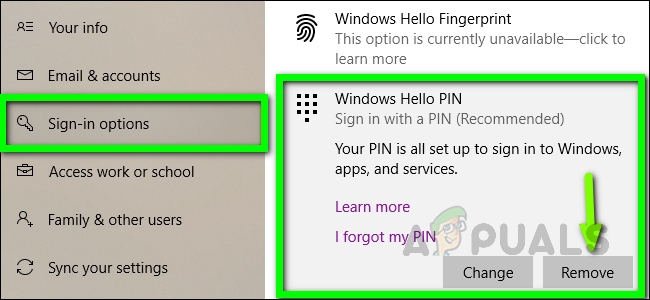
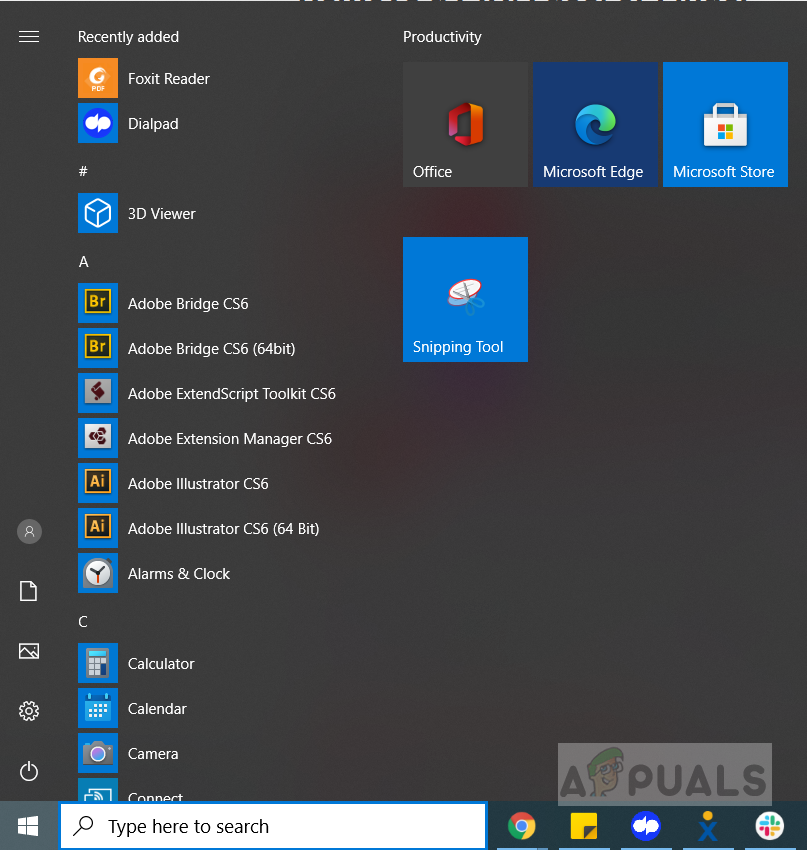
![]()