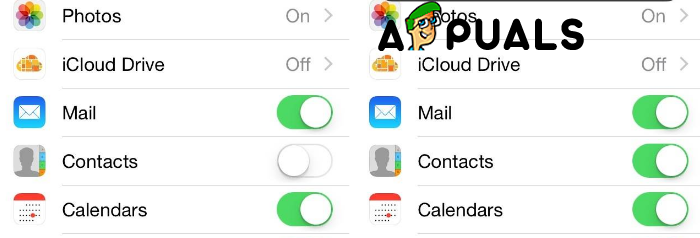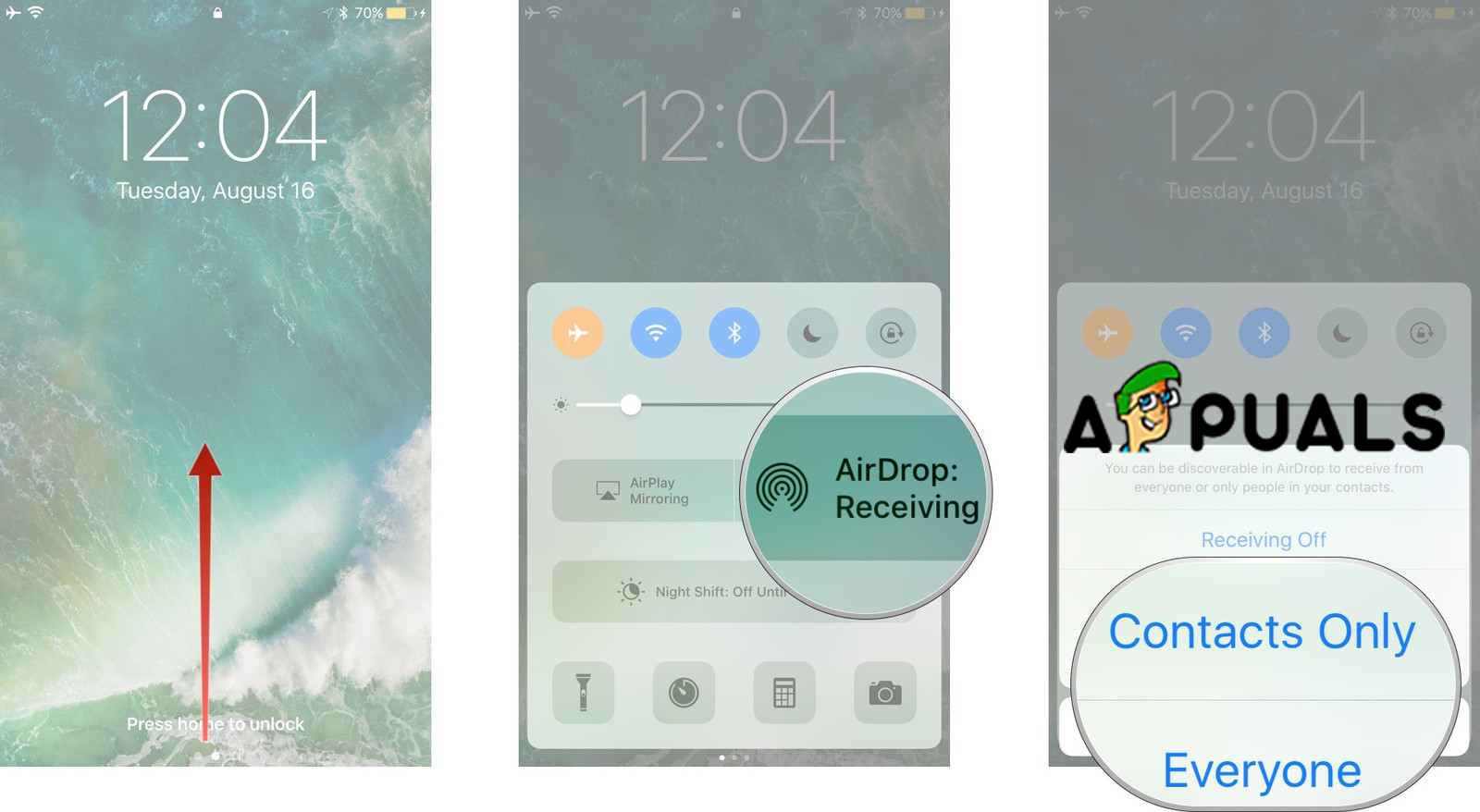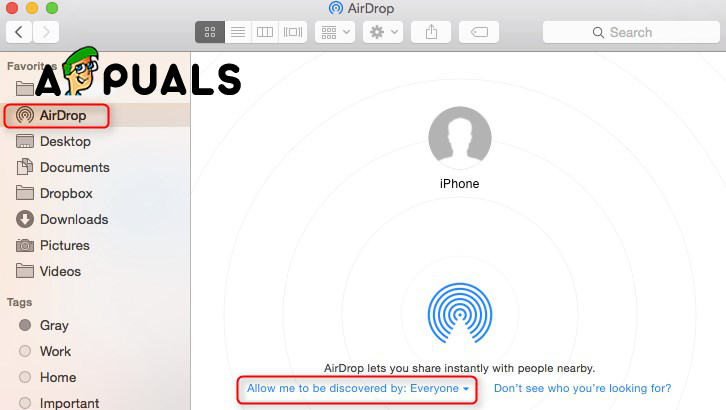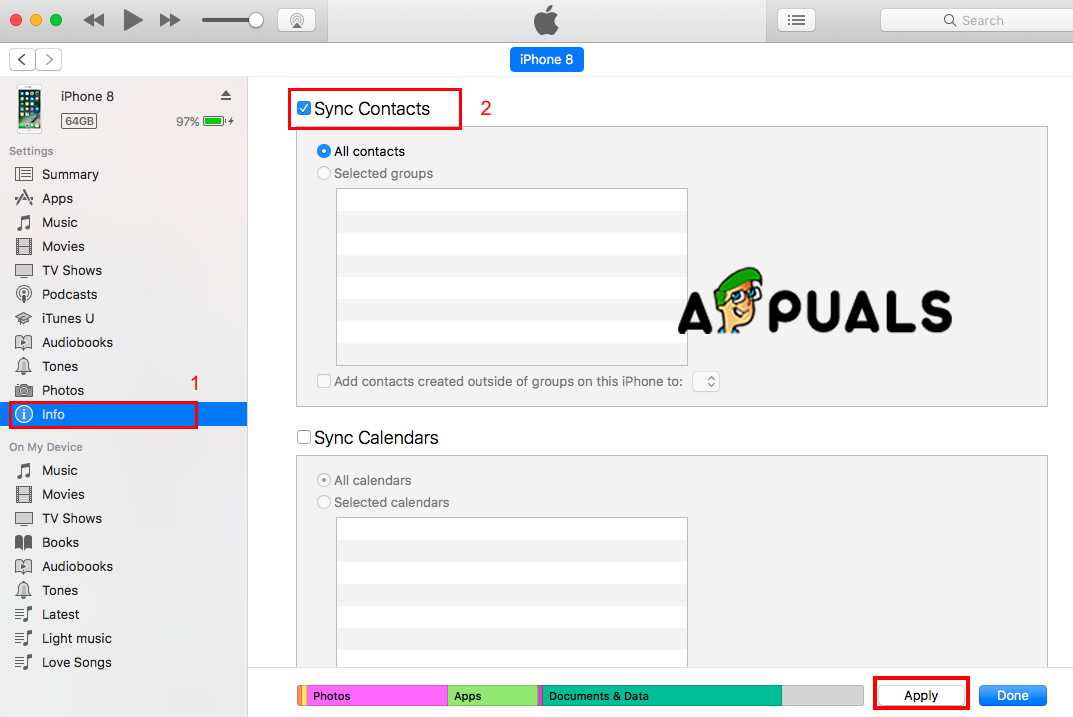Method #1. Use iCloud to synchronize your contacts from iPhone to Mac address book.
Most likely you have an iCloud account, if you don’t have please create one before starting to transfer your contacts, because this method requires one. Option 1: Save iPhone contacts to Mac as a vCard file. Go to iCloud.com from your Mac and sign in with your Apple ID. Open the Contacts icon and then open the settings at the bottom left and then select Export vCard. The process will save all your iPhone contacts to Mac as a vCard file. Option 2: Synchronize your iPhone contacts to Mac address book. Install and enable your account. Then click the apple icon on the top left of your screen, choose System Preferences, select iCloud, and choose Contacts that you want to enable. Then you’ll see the all your iPhone contacts synced to your Mac address book.
Method #2. Use AirDrop to synchronize your contacts from iPhone to Mac address book.
AirDrop is a service that allows you to transfer files wirelessly and fast from one device to another. It creates a peer-to-peer Wi-Fi network between the devices using Bluetooth. The connection is secured by a firewall that the two devices had created, and the sent files are encrypted.
Method #3. Use iTunes to synchronize your contacts from iPhone to Mac address book.
Method #4. Use another software to synchronize your contacts from iPhone to Mac address book.
Also, you can use different software to sync your contacts and we should mention that they may not be free. We will just mention some of them and explain briefly the steps. All the software listed here have similar steps.
How to Import Contacts into Windows 10 Address Book / People’s AppHow to Enable a Contact Folder as an Outlook Address Book5 Best Address Book Software for Windows 10Adaptive Sync Monitors: Freesync vs G-Sync