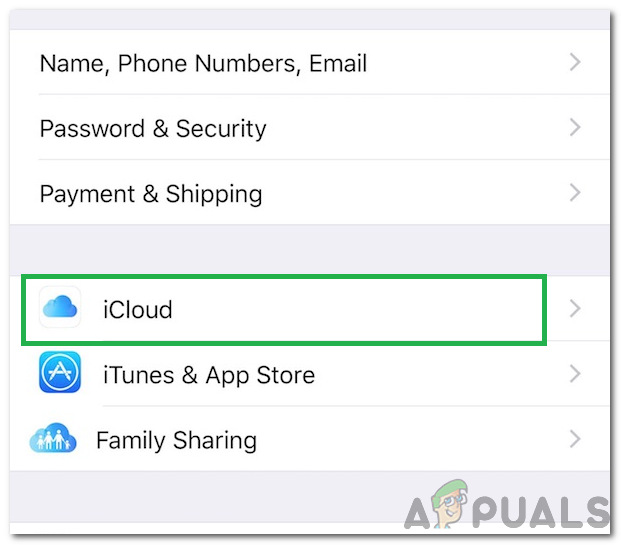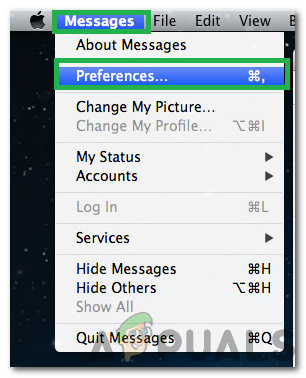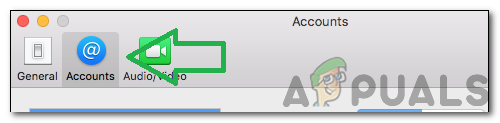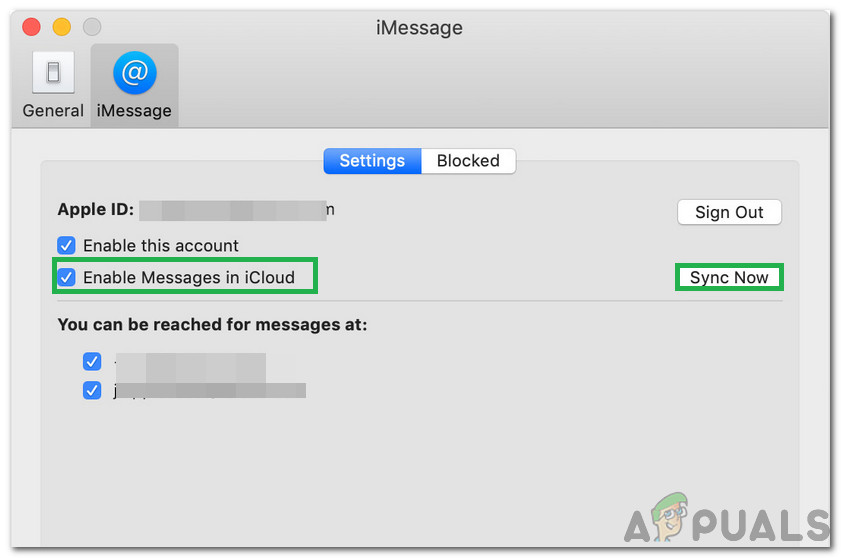iCloud is a feature that is unique to Apple products and all Apple users are recommended to make an Apple ID along with an iCloud ID. The user can choose what they want to sync to the iCloud and this can later be accessed on any mobile device. This feature allows for the sync of Photos, Videos and many other media files which allows for streamlined storage of the files online. iMessage is a messaging feature that has been developed by Apple for its products. This messaging feature is, however, limited to Apple products only and SMS messaging is used to message people with other operating systems. iMessage allows for the sending and receiving of texts, documents, images, and videos. It is important to keep in mind the security concerns that arise with using this feature, any person that has access to your iCloud information will also have access to your private messages and they will be able to download and sync these messages to their computers.
How to Sync Your iMessages to Mac?
Apple introduced the feature to sync iMessages across Apple products in 2017. Before then, the sync was available but it wasn’t active sync, it allowed the users to sync and store their messages but they weren’t deleted on all devices if deleted from one. Also, if a new device was activated with the iCloud, it didn’t back up the messages. These shortcomings were recently removed and iCloud now actively syncs the messages. To enable this feature, we have compiled the steps below, the steps are to be done on both the iPhone and on the Mac.
On the iPhone
On the Mac
After completing these steps, all the messages from your iPhone will be backed up to your Mac.
Steps to Logout of iMessages on MacOSHow to Print Text Messages or iMessages from iPhoneAdaptive Sync Monitors: Freesync vs G-SyncHow to Fix Mac Stuck on Setting Up Your Mac
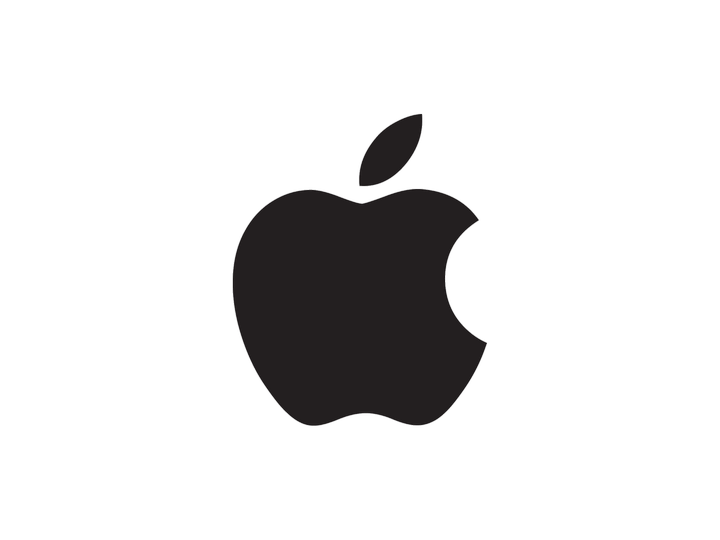
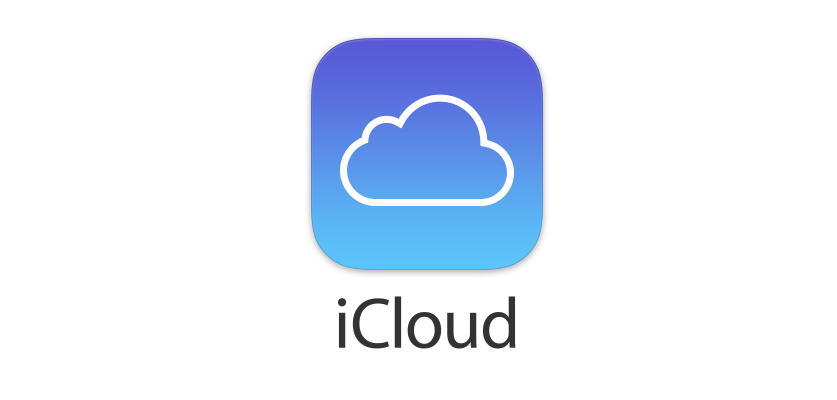
![]()