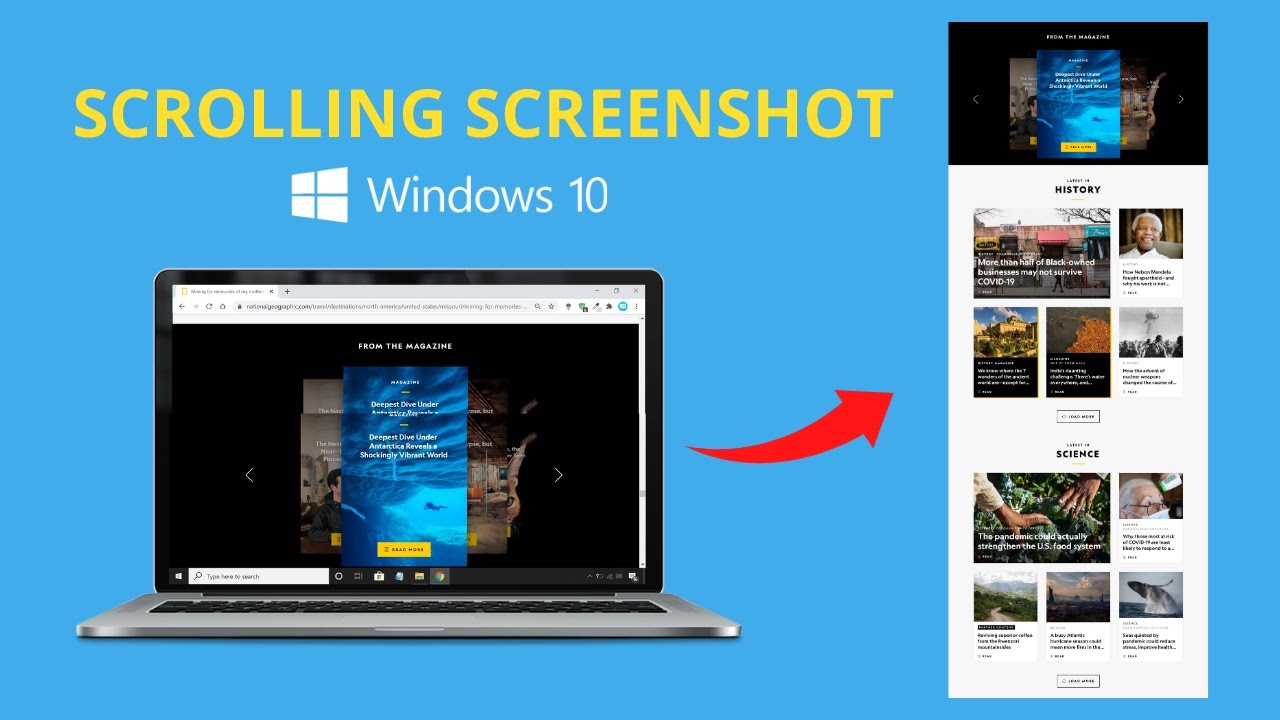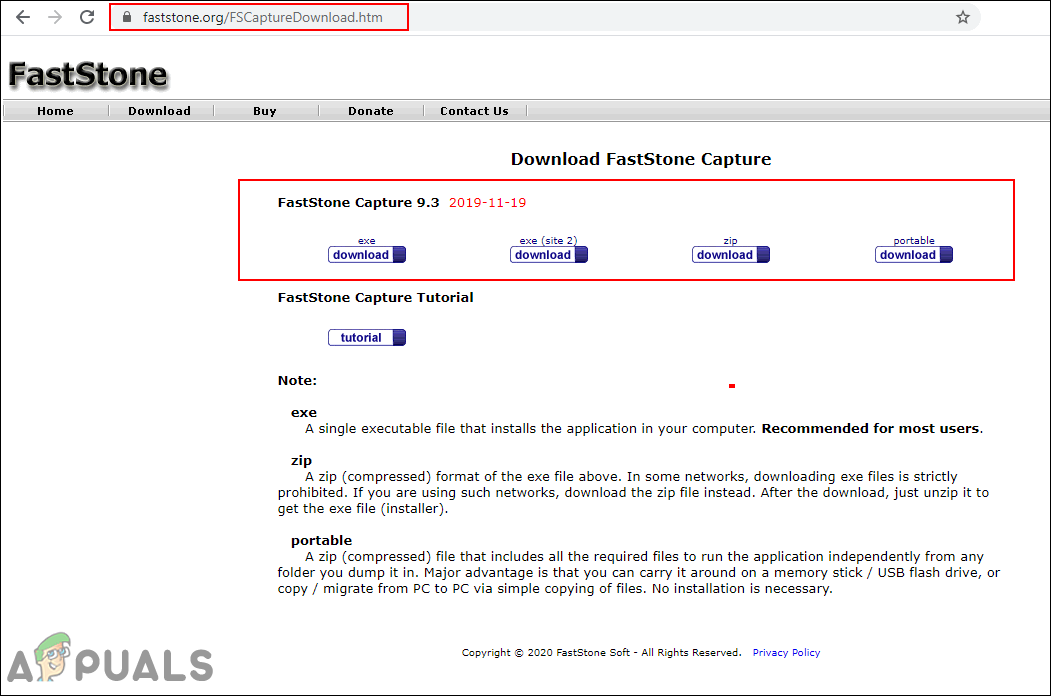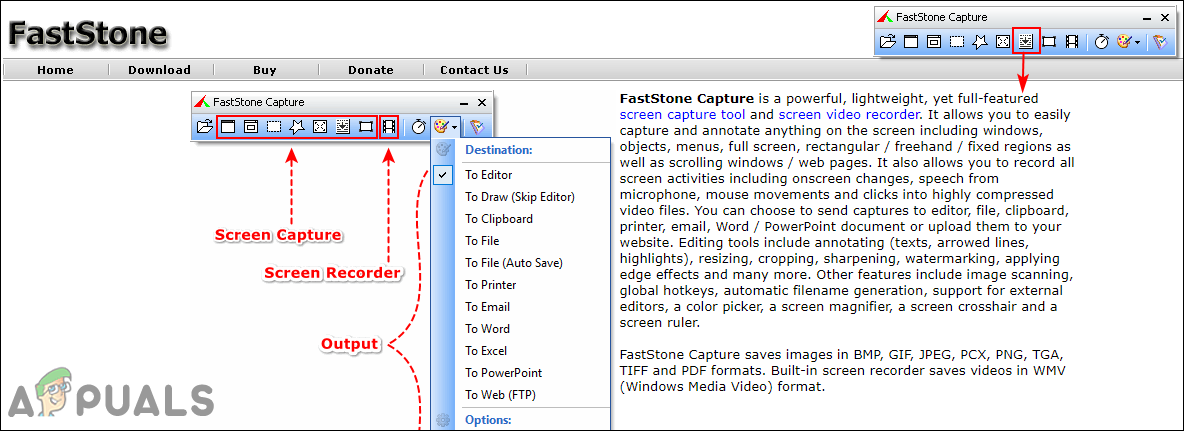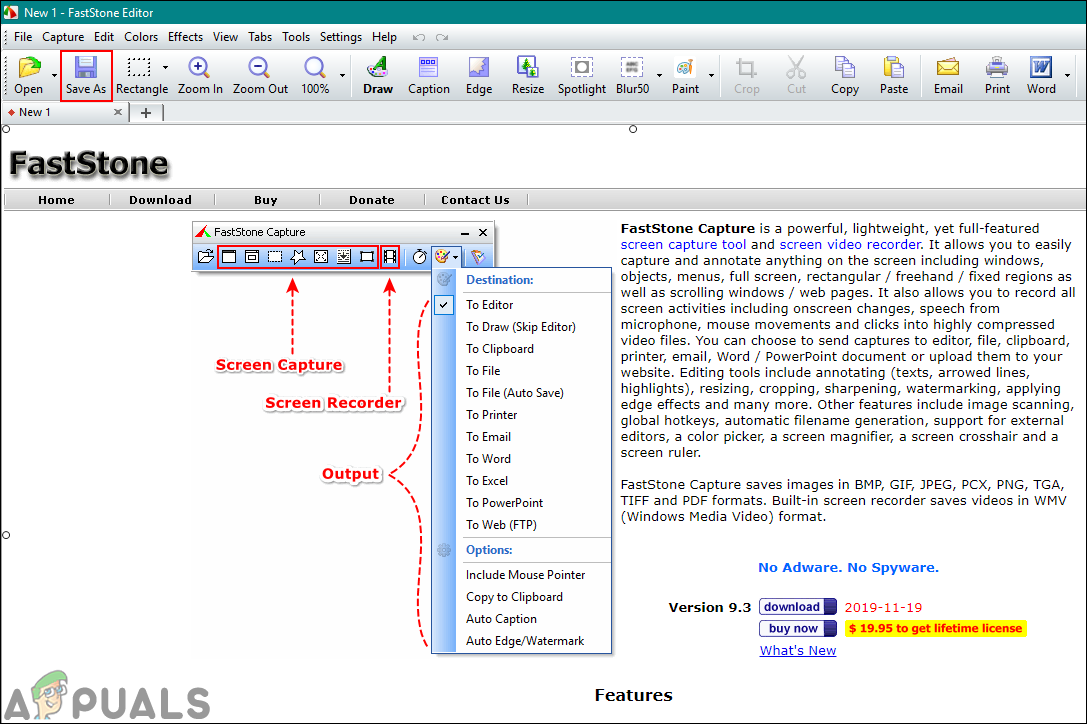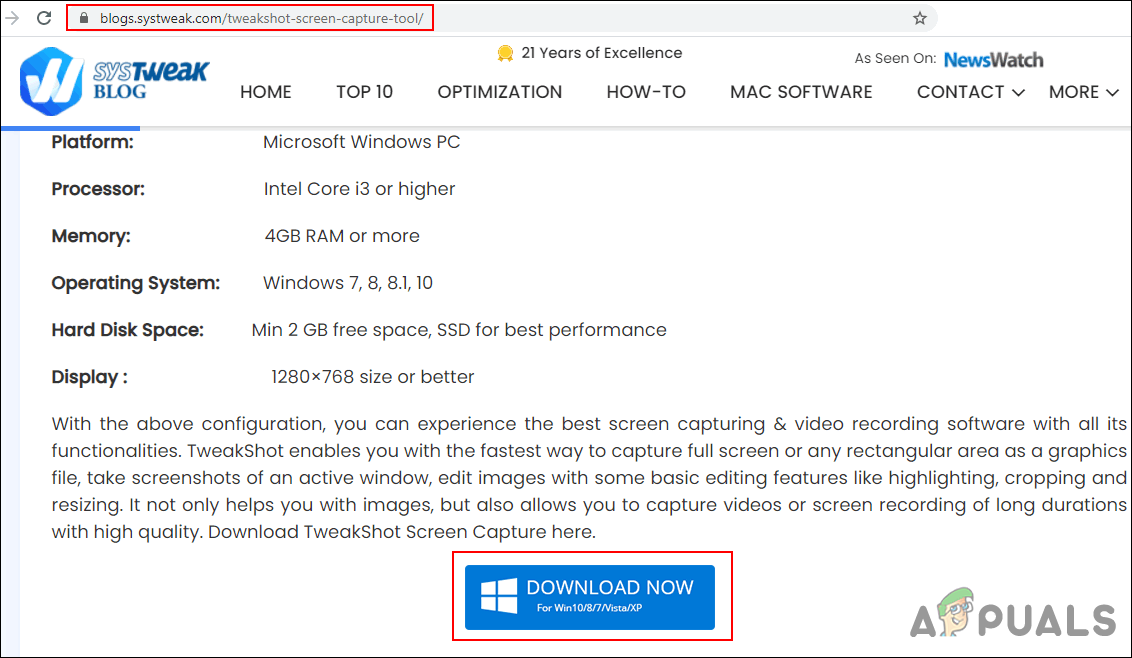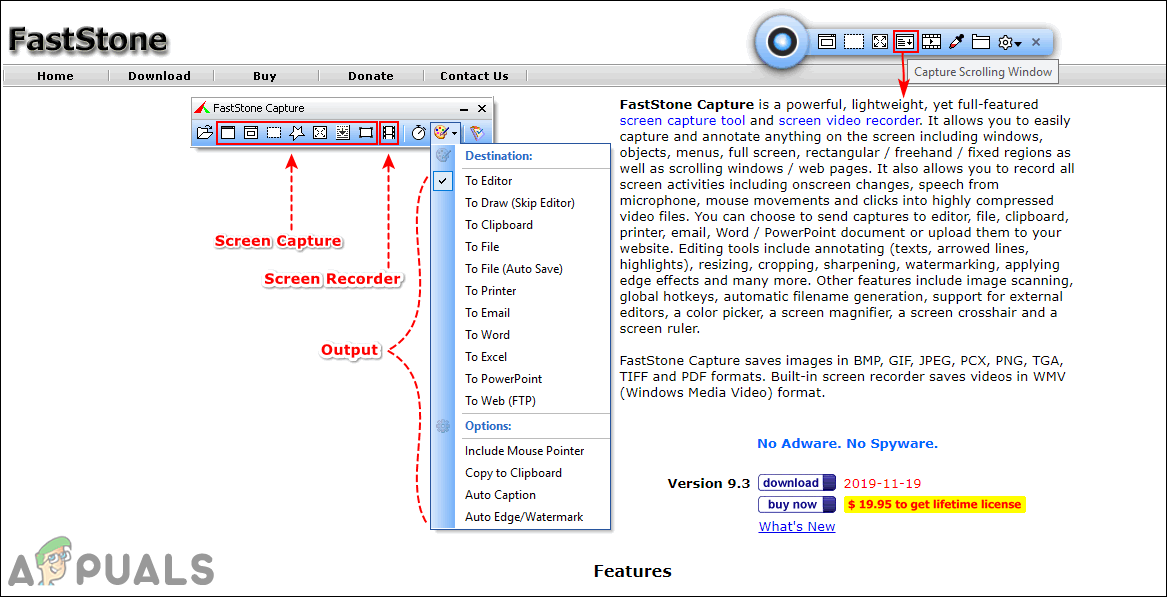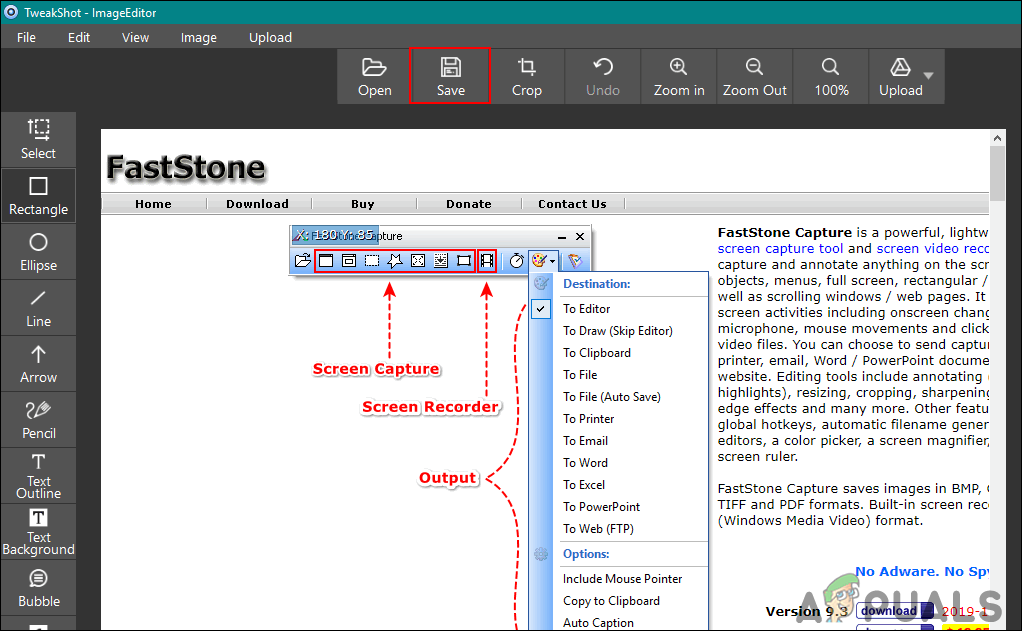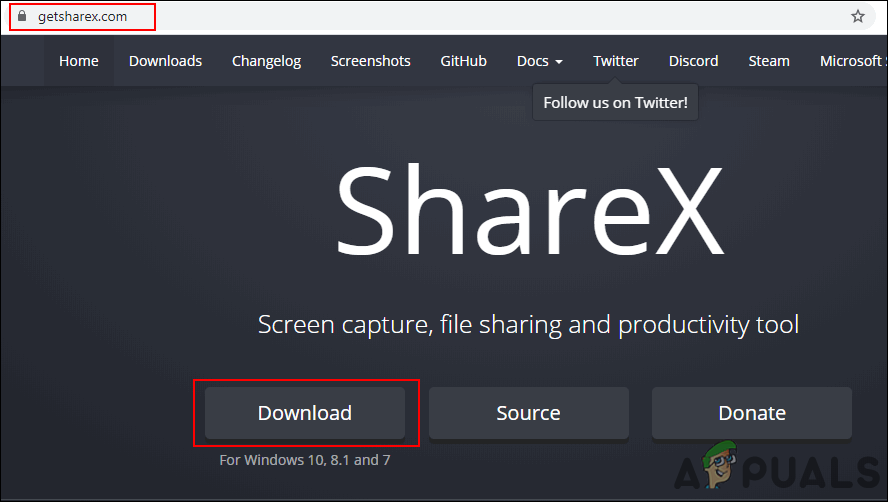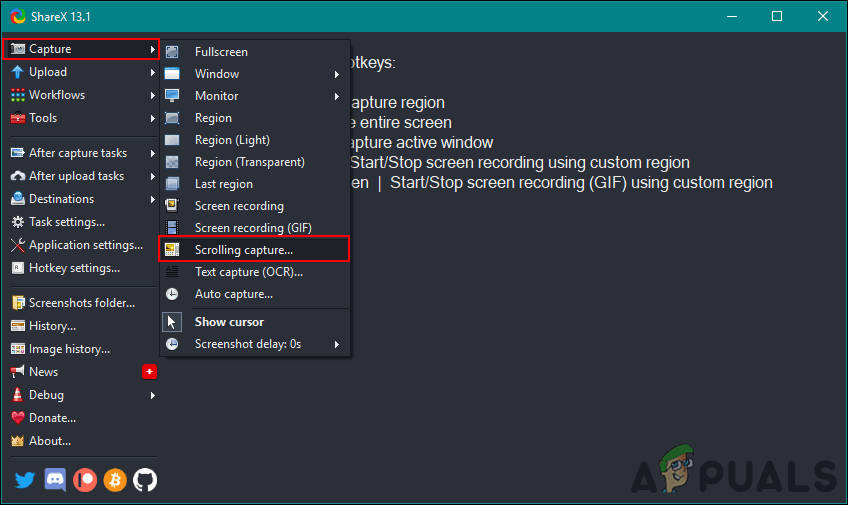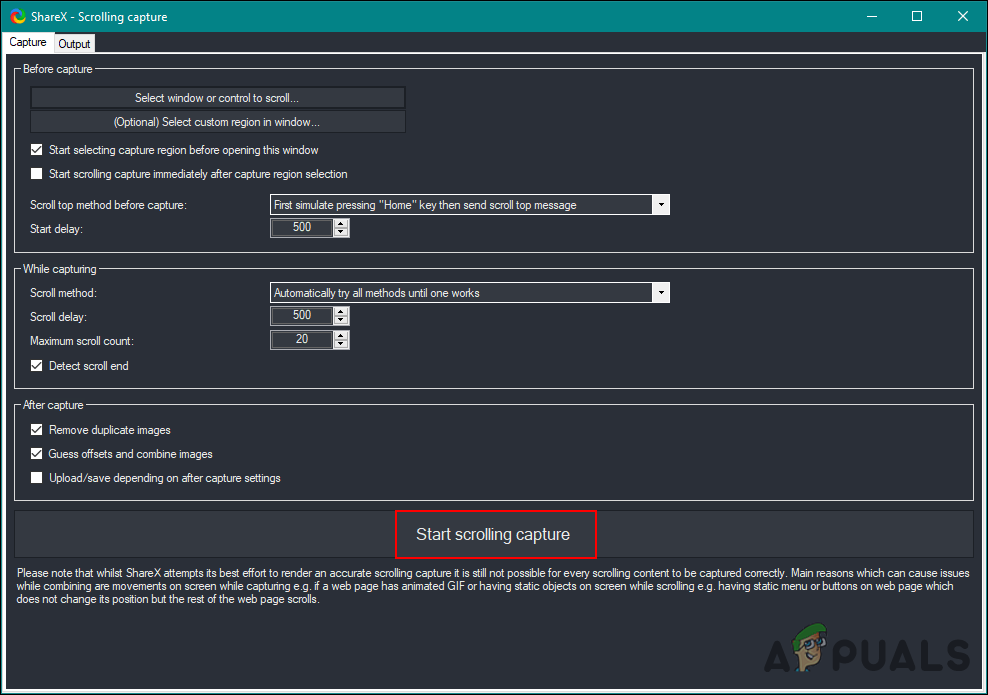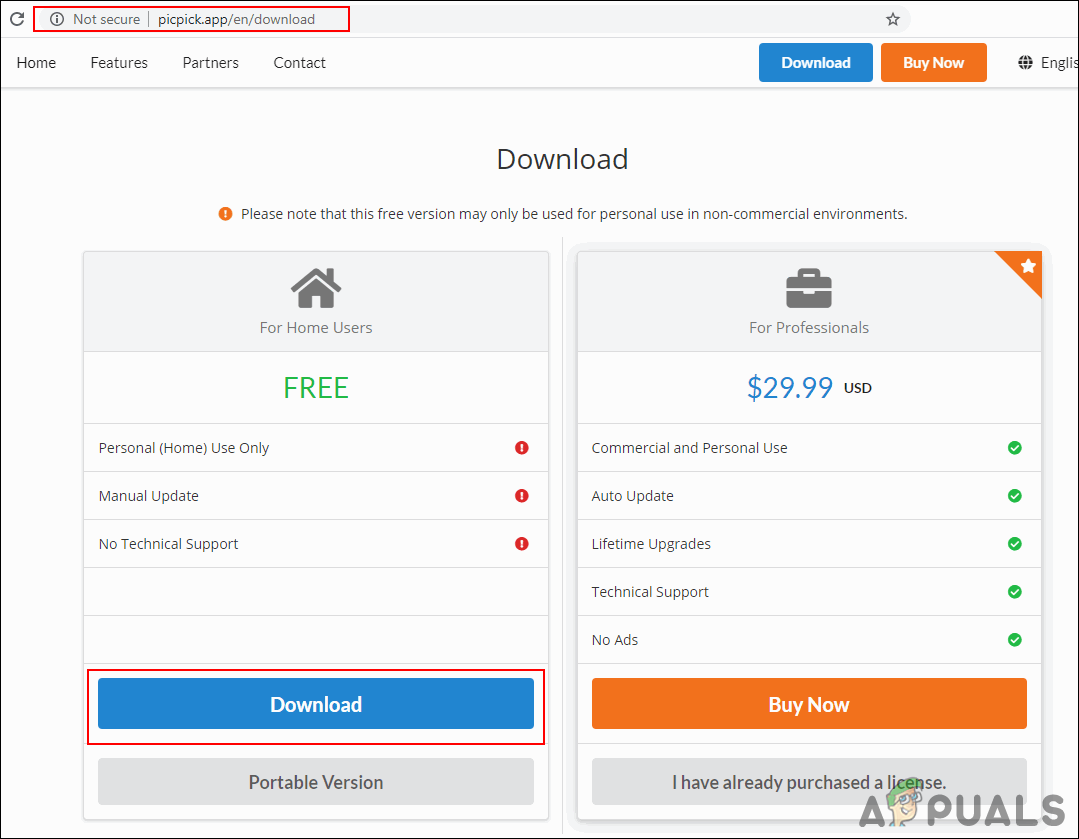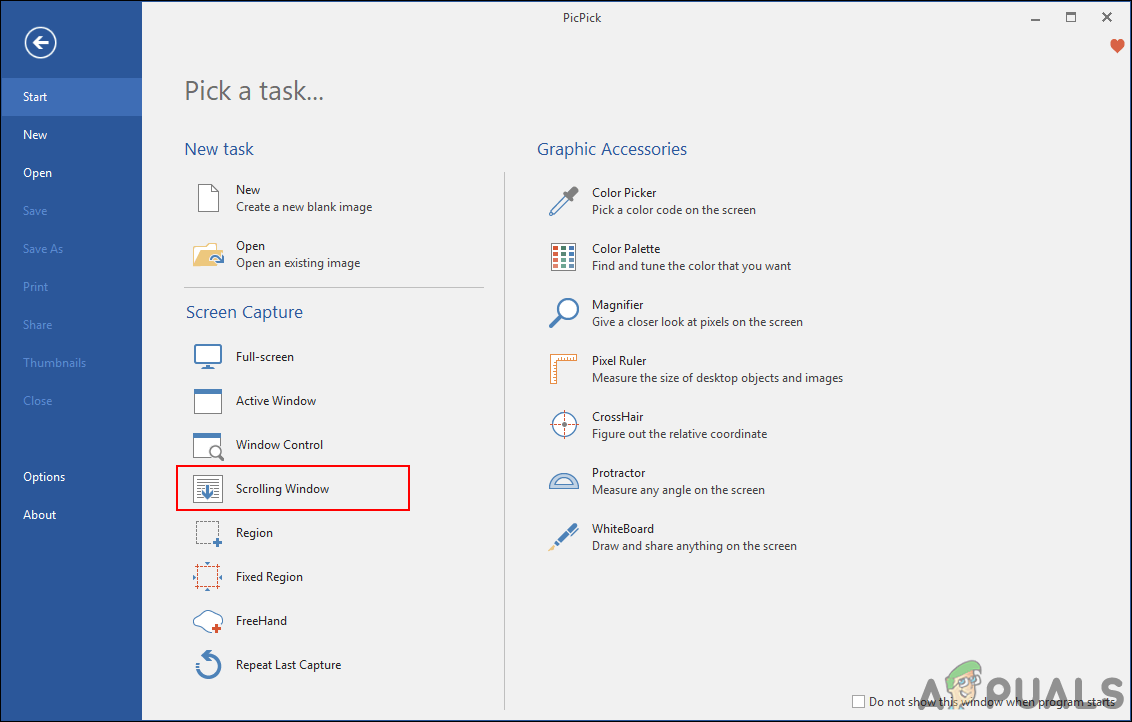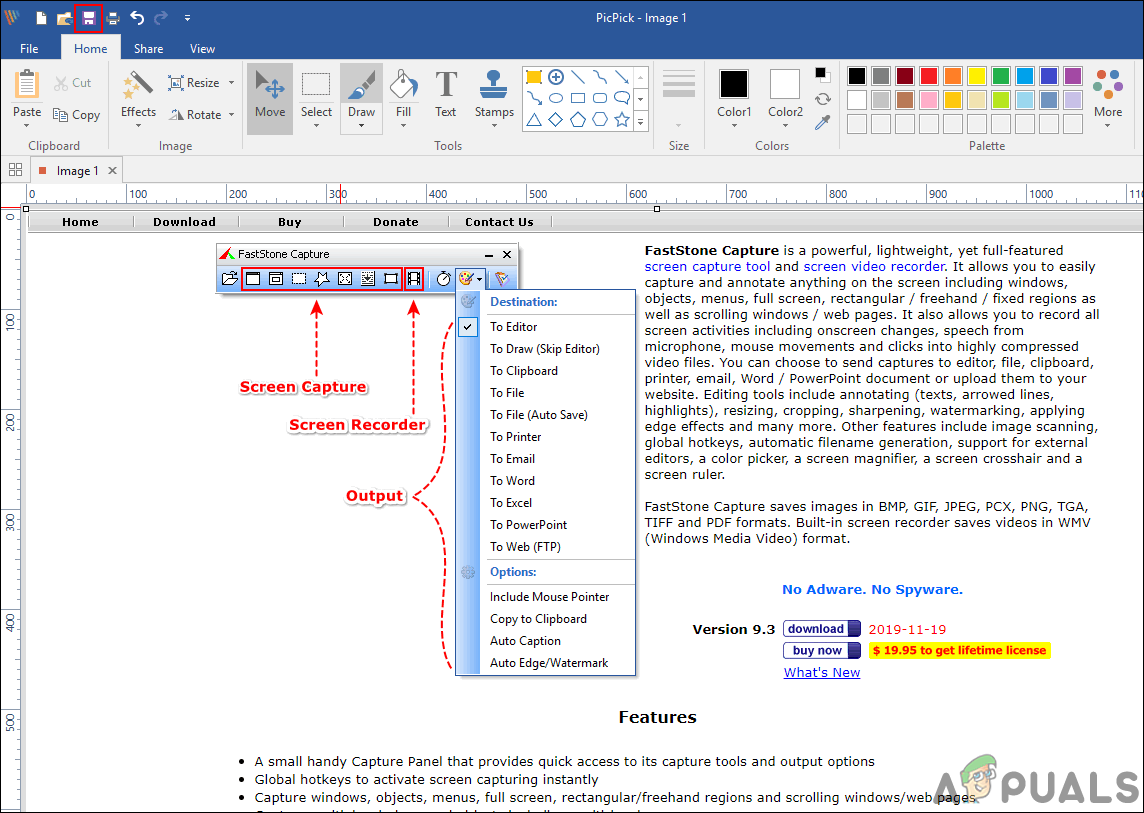Taking a Scrolling Screenshot through FastStone Capture
FastStone Capture is a powerful screen capture tool for Windows operating system. It provides a small panel with all the shortcuts available for all kinds of screenshots on your Windows. It also provides the scrolling screenshot feature to capture the full page on the internet. However, it is not a free application, and users can buy it for 19.99$ for a lifetime. Follow the below steps to see how it works:
Taking a Scrolling Screenshot through TweakShot Screen Capture
TweakShot Screen Capture is another application similar to the FastStone application. This also provides a small panel over the other windows to use the screen capture tools anytime. This is also a paid application, but it provides the 15-day trial version. Users can purchase it anytime or just use the free trial version for their needs. Follow the below steps to try it out:
Taking a Scrolling Screenshot through ShareX
ShareX is an open-source and free screen capture tool. Unlike others, users can use this without paying any money. This tool provides many more options before taking a scrolling screenshot. It provides start and scroll delay for scrolling capture options. Once the screenshot is captured it will provide the output with mainly focusing the adjustments of size and count of images. Follow the below steps to try it out:
Taking a Scrolling Screenshot through PicPick
PicPick has a similar interface to Microsoft Word and Paint. This works pretty well for browser pages; however, it may have difficulties with documents. We tried it capturing the Microsoft Word document and it was unable to capture all the pages as the above two methods did. Each and every screen capture application have pros and cons. Follow the below steps to see how this application looks:
How to Take Scrolling Screen Shots on Android PhonesHow to Fix Mouse Zooming Instead of Scrolling on Windows 10?How to Reverse the Scrolling Direction in Windows 10What is smooth scrolling and how to enable/disable it?