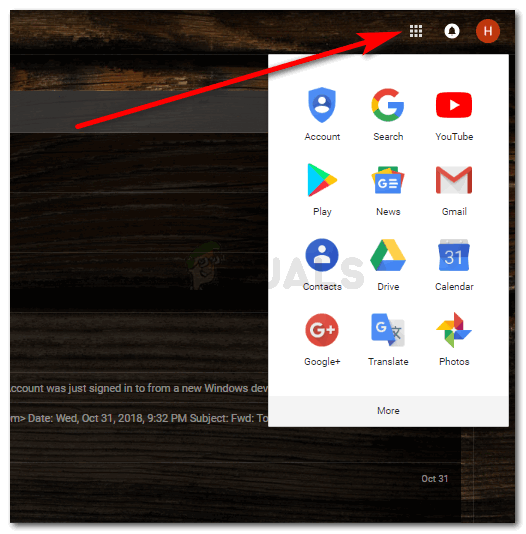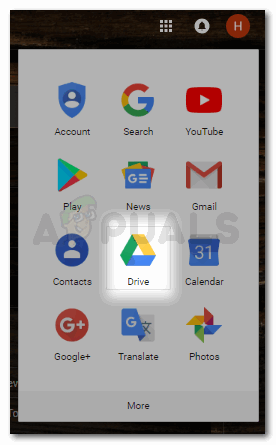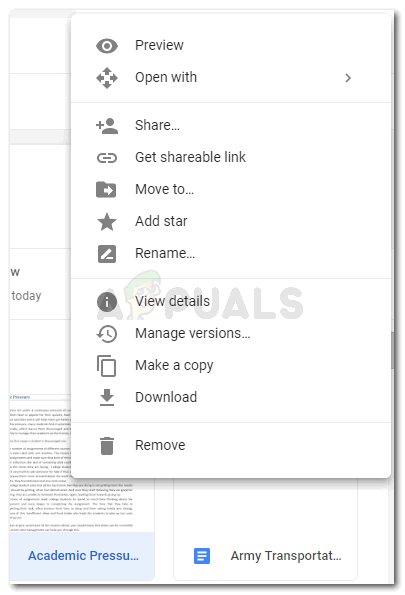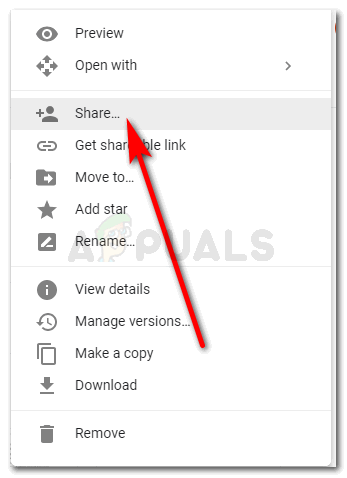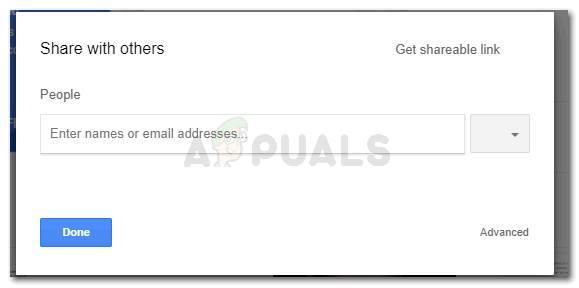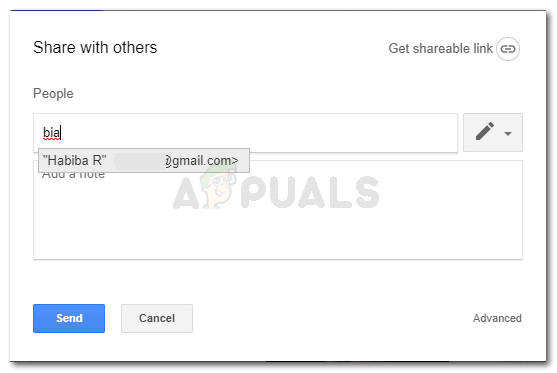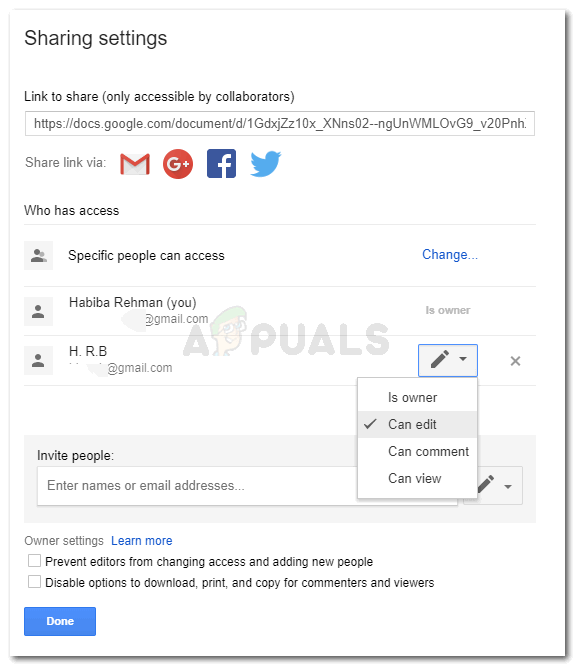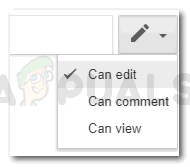Follow the instructions below to transfer the ownership of a document to someone else within your domain.
Open the settings tab on your Gmail.Access the Settings Grid on your Gmail account. Make sure you are signed in with your Email AddressClick on the icon for ‘Drive’.Drive icon, where all your Google documents are automatically saved in.This is how your Google Drive will look like. All the documents that you have ever made on Google Docs, Google Sheets, or any other Google-related product, all the files will be saved here.Your Google Drive. All your Sheets, docs and other documents that you uploaded are here.
Here are a few things that you must be sure of when transferring a document’s ownership to someone else. The drop-down arrow which appears right in front of the name of the email ID that you just added is where you need to click next. Here, you will find the option for ‘Is owner’ to transfer the ownership of the file to someone else. Once all of this is done, press the send button and you have transferred the ownership successfully. They can edit the file, they can comment on it since you have uploaded it on your Drive, but they cannot take its ownership because the file was originally created on MS Word of your computer. In such a case, you either make the file again on Google Docs or Google Sheets depending on the format of the file from scratch, or send the file to the person you want to give the ownership to through other transferring options like using a USB device and handing them over the file.
How to Make a Brochure on Google DocsHow to Add and Delete a Header in Google DocsHow to Create Borders on Google DocsFix: Google Docs Not Working