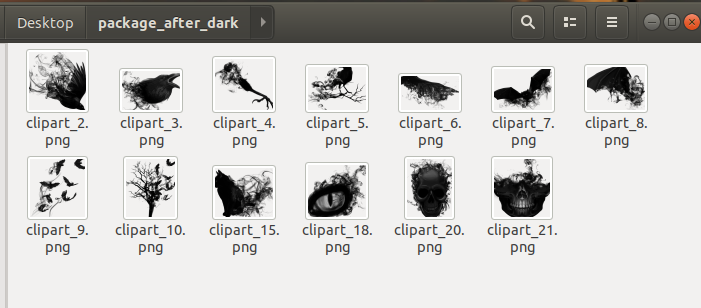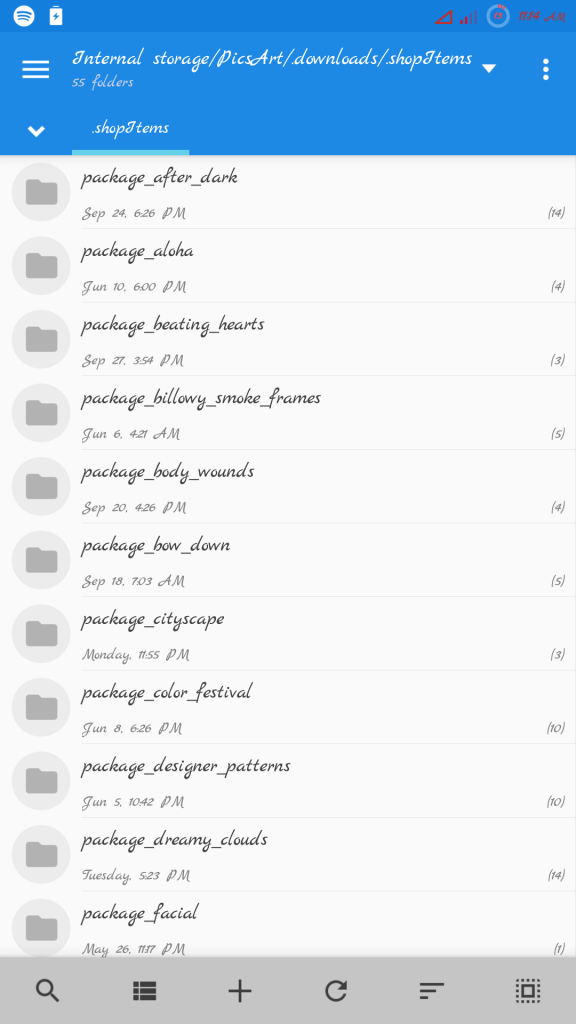Of course, sometimes using a mobile device just doesn’t cut it when wanting to do something extraordinarily fancy to your photographs, and something like PhotoShop with a mouse will be infinitely more useful than trying to brush and erase on a touchscreen. And because we’ve paid for all those packs of stickers and frames from PicsArt (unless you use the #freetoedit community stickers), why shouldn’t we be able to transfer them to PC? Well actually, we can. This guide will show you how. (Note: You can also transfer bought / downloaded fonts to PC as well, and they’re in .TTF format.) So let’s assume you want to transfer the PicsArt sticker pack ‘After Dark’ from my device to my PC. Or any other sticker pack or resource you’ve downloaded in the app.
For Windows Users
Remember that * is a wildcard, meaning you do not need to specify the file-name. So what we just basically did, as you can probably see on your computer screen, is add the .PNG extension to every file in that folder. Now they can all be opened in any image editing software that can handle .PNG!
For MacOS Users
How to Make Stickers for WhatsAppHow to Create Your Own Stickers On Whatsapp?How to Transfer Files Securely using Serv-U Managed File Transfer ServerAndroid File Transfer not Working on MacOS (Fix)