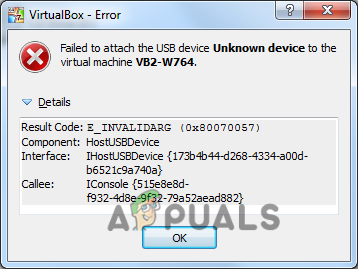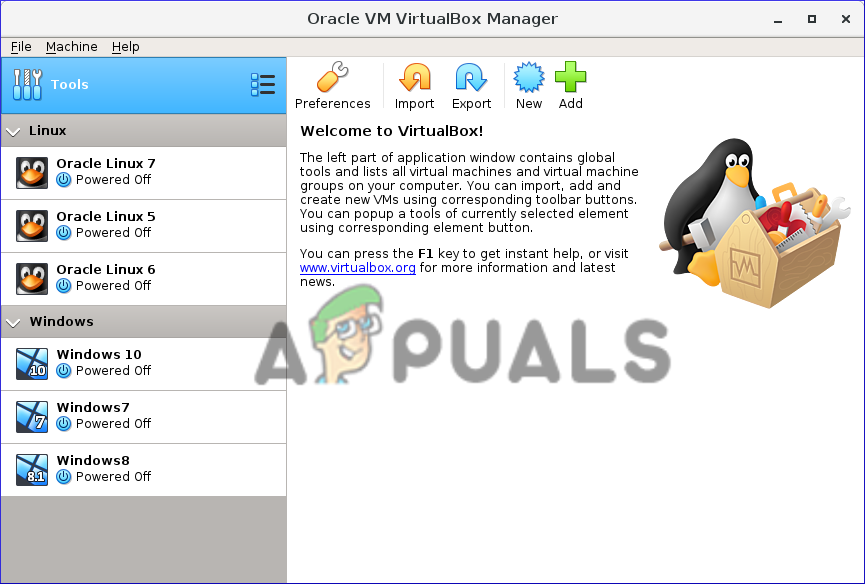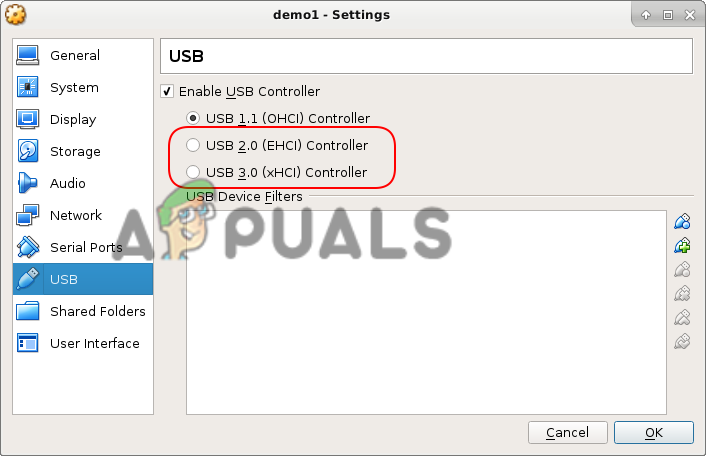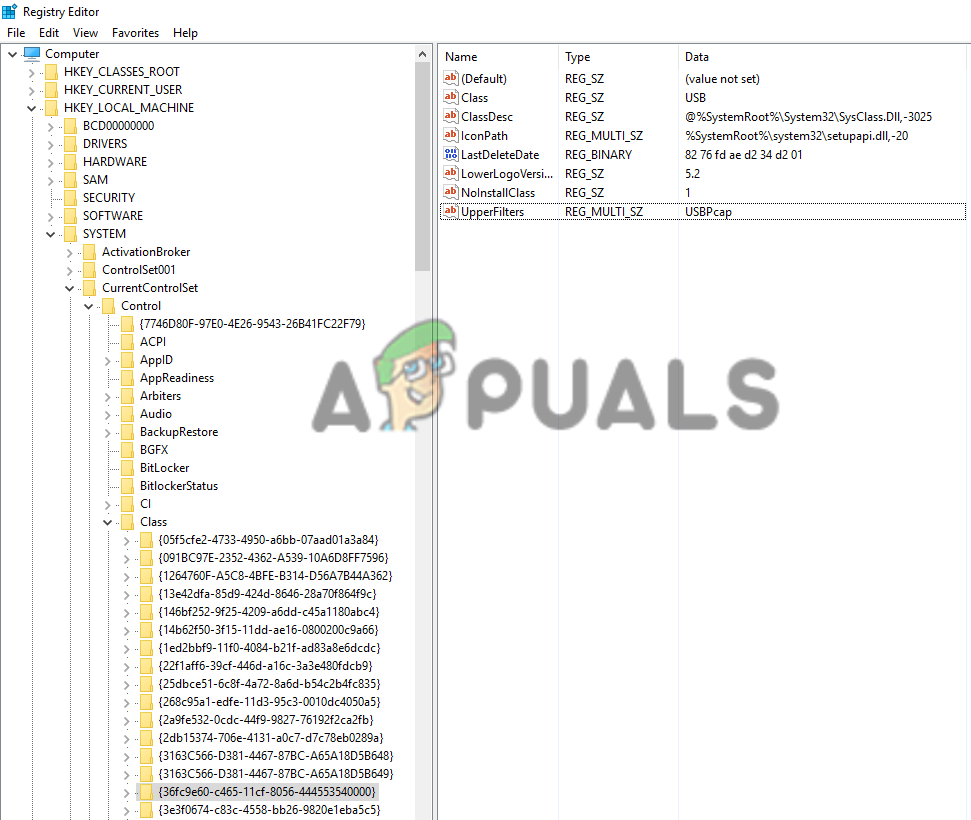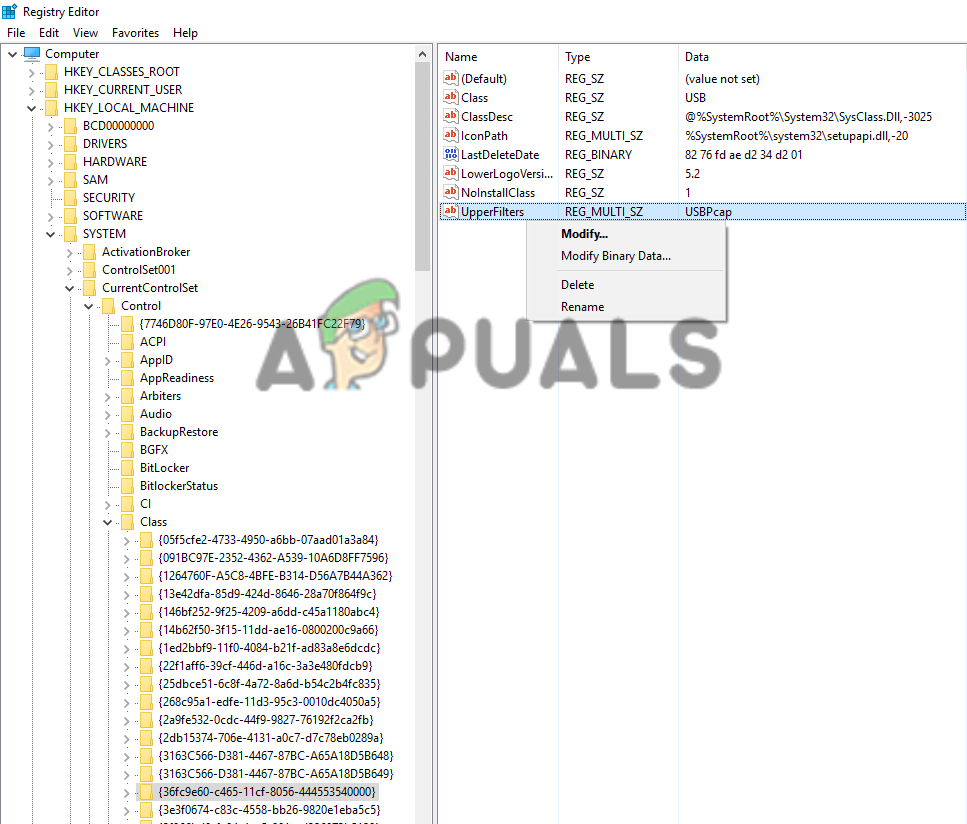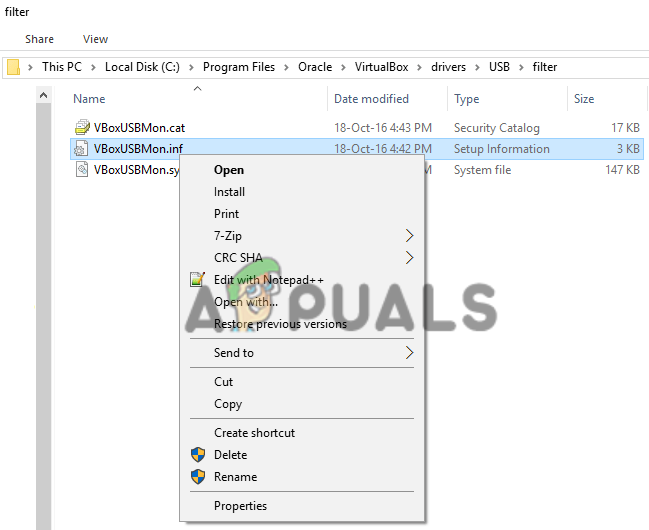Well, the VirtualBox lets users link to a USB drive to the virtual devices, therefore the guest system identifies and utilizes the USB drive. To understand better read our guide – How to Access a USB Device in VirtualBox VM? But recently many users reported they are facing a problem “failed to attach the USB device to the VirtualBox machine.” So, if you are also struggling with the same problem then this article is for you. Here find out the possible solutions to troubleshoot the error. Please Note: Before starting with the fixes, make sure your USB is working properly in the host system.
Restart Your PC
Many times simply restarting the PC works to solve minor glitches and bugs. So, it is a good idea to reboot both the host and the guest computer a couple of times and see if the problem is resolved.
Try installing the VirtualBox Extension Pack and Guest Additions
VirtualBox Guest Additions are the software packages that could be installed on the guest systems for optimizing the system performance and offer additional communications and integrations with the host PC. And, if this extension pack is not installed you may lose many functions. So, make sure to install the Guest Additions, and to do so run the virtual machine and click on Device and Install Guest Additions at the virtual machine main window’s top-left corner. And you will see the virtual machine will automatically install the Guest Additions. Now, install the VirtualBox Extension Pack, as this helps you to encompass VirtualBox functionality, also if you require connecting a USB2.0 or USB 3.0 drive, then installing this pack is compulsory. Follow the steps to install the extension pack: Once the installation process is complete, you require enabling the USB controller and adding new USB filters. Follow the steps to do so: Now connect the USB device to the guest again and check if the error is fixed.
Edit the Registry
Well, this solution works for many users, so if the above solution won’t work for you then it is worth giving it a try. Important: Be sure to follow the steps cautiously as a small mistake may prevent your PC from booting.
Reinstall the VirtualBox USB drivers
This is an optional solution you can opt for if the above trick won’t work for you. So, if there is an issue with the VirtualBox USB drivers, then also you may face the problem. So try reinstalling the drivers manually by following the steps given: So, that’s it now your USB devices should start working properly.
USB 2.0 vs USB 3.0 vs USB 3.1: Which should you Have and Why?FIX: Send and Attach Buttons Missing in ThunderbirdHow to Attach Multiple Documents and Files to EmailHow to Fix ‘Invalid Process Attach Attempt’ BSOD’ in Windows 10?