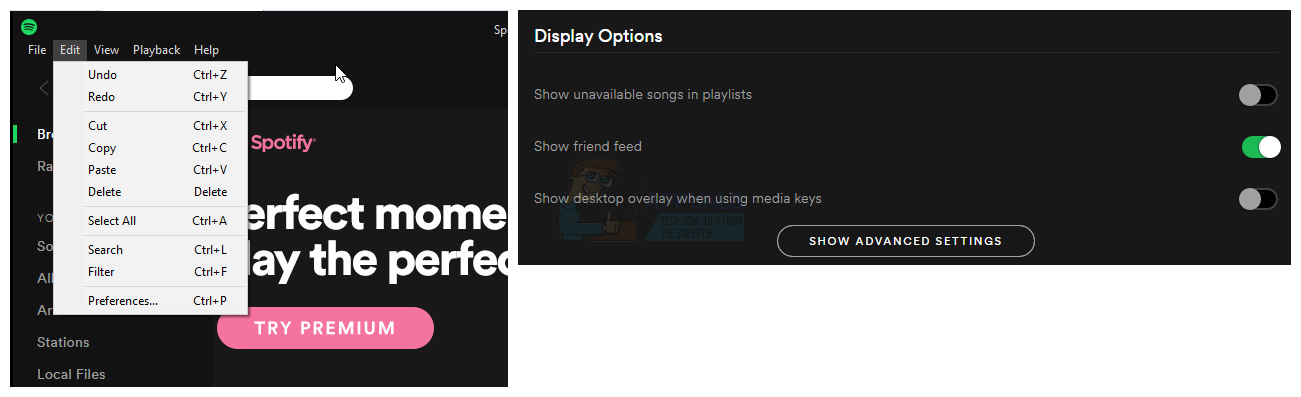However, there has been a complaint by Windows 8 and Windows 10 Spotify users of an annoying behavior by the Spotify application. Whenever a song changes, you get a huge notification on your screen with a banner that covers almost half the screen. The same thing happens when you use media buttons on your computer to pause or play the contents of Spotify. An overly common occurrence is a pop up/banner that appears when you change the level of volume using your keyboard. The pop up appears besides the volume control showing the current media playing along with media controls. It also comes up even during a game and blocks a quarter of the screen. You will then have to wait for a few seconds before the banner disappears. If you decide to hover your mouse over the banner, it will just reset the time you have to wait for the banner to disappear. This feature is actually not Spotify’s fault. It has been built into windows 8, 8.1 and 10 and Spotify only took advantage and used it in their application. The volume control display and other media controls allow for this feature. Unfortunately, there is no way to disable this in Windows apart from a few untrusted software like HideVolumeOSD. The link has a lot of information on what it does and it’s down to you to trust it or not, but some users have reported that it works. It is a fine idea by Spotify and Windows, in theory, but users need the option of turning it off, changing how long the banner displays, location, size etc. Until developers can add these features, Spotify provides an option to remove this banner. This issue was addressed in the release of version 1.0.42. Spotify started rolling out this update in November 2016, and it is now possible that it is available for all Spotify users. Spotify chose to roll out the update for quality purposes since there are many kinds of Windows machines that they were unable to test on, simply due to the sheer volume of device configurations/permutations. Windows was also notified on the same issue by the Spotify team. Here is how to disable the pop up beginning from version 1.0.42 of Spotify:
Update Spotify and Disable Notifications from the display settings
You must first update to the latest release of Spotify or at least version 1.0.42, otherwise this features won’t be available to you.
The Windows desktop overlay feature is now disabled for your Spotify app.
Fix: “A firewall may be blocking Spotify” Error When Logging into SpotifyFix: Turn windows features on and off is blank or empty in Windows 11How to Turn Off Tiles in Windows 10How to turn off Automatic Maintenance in Windows 10