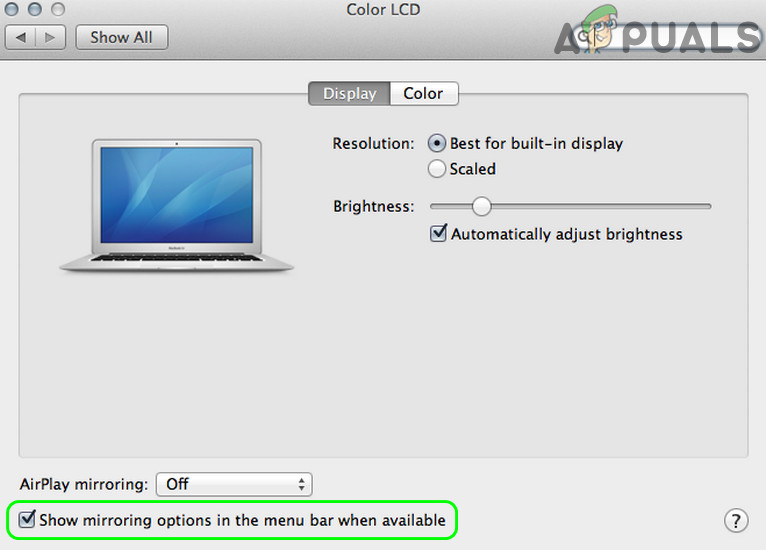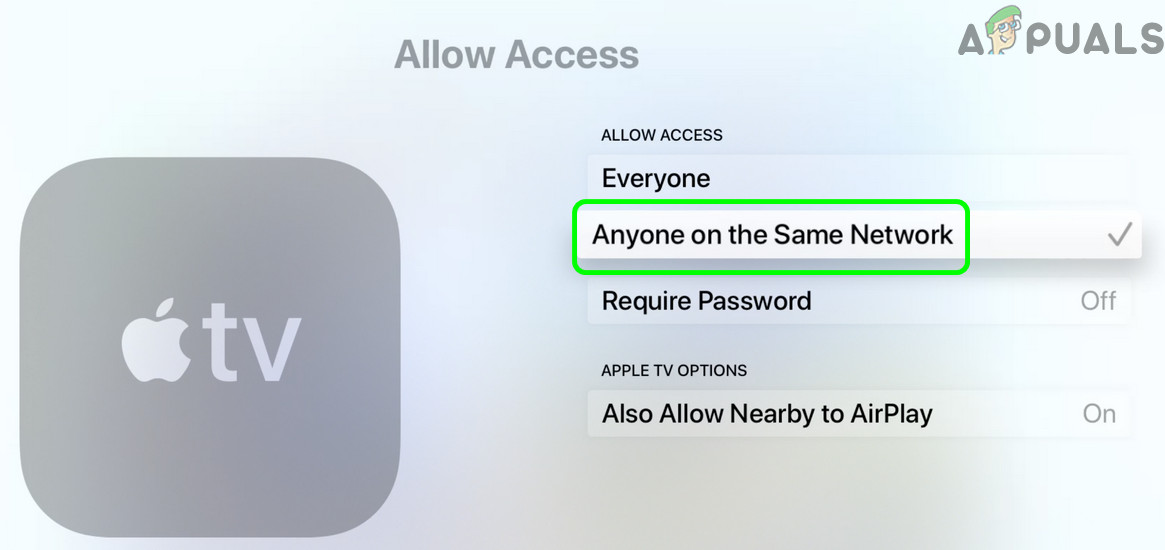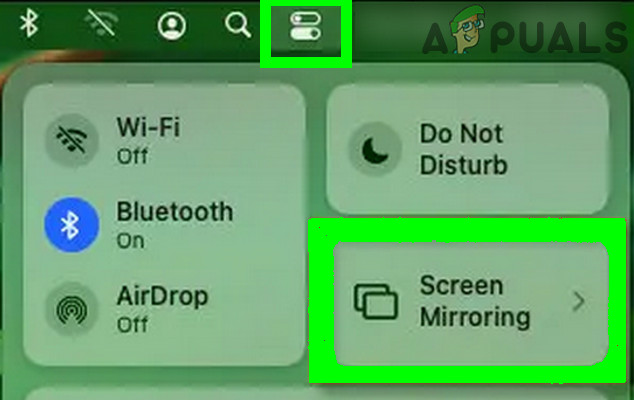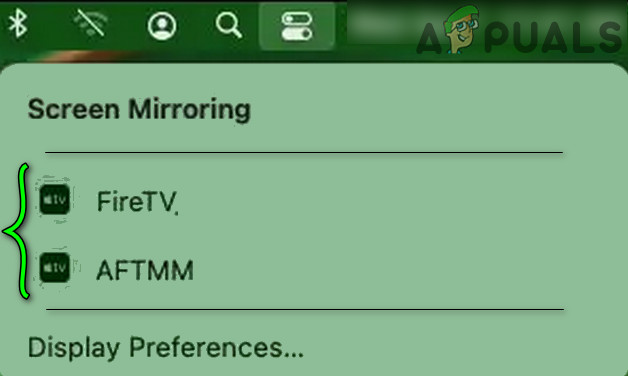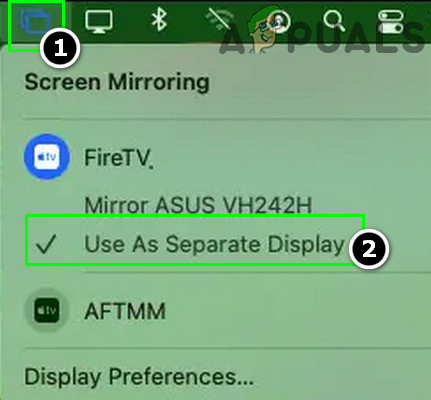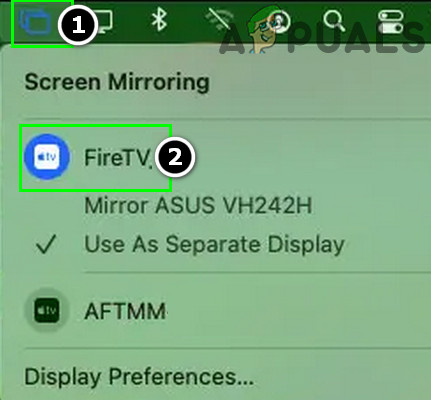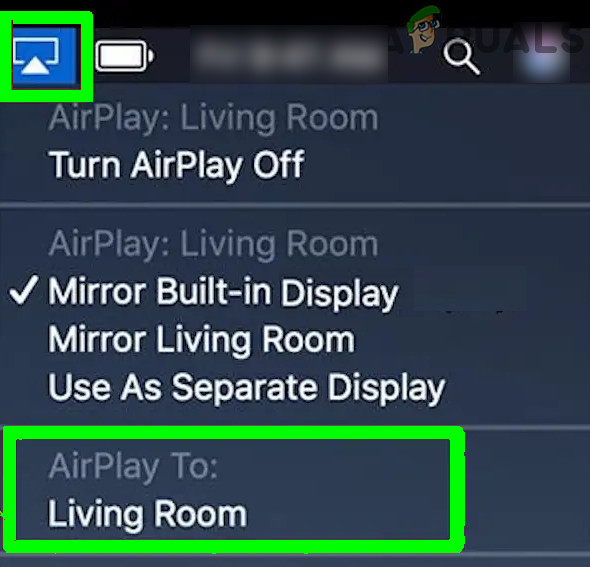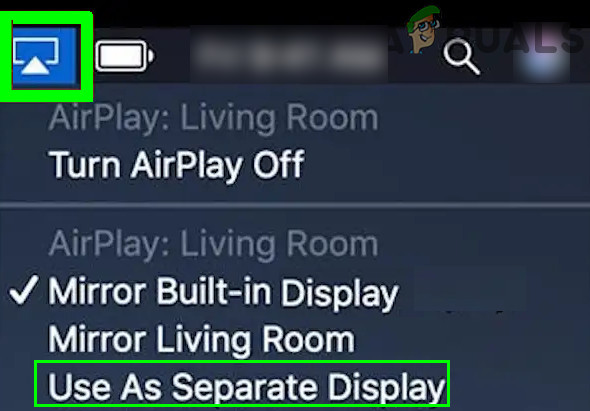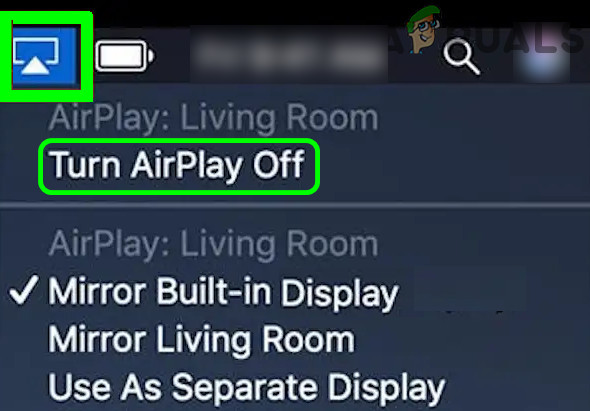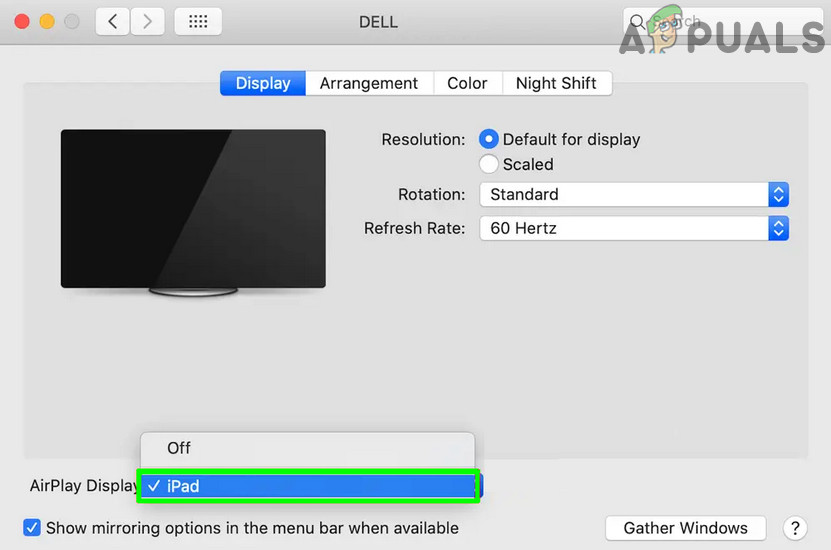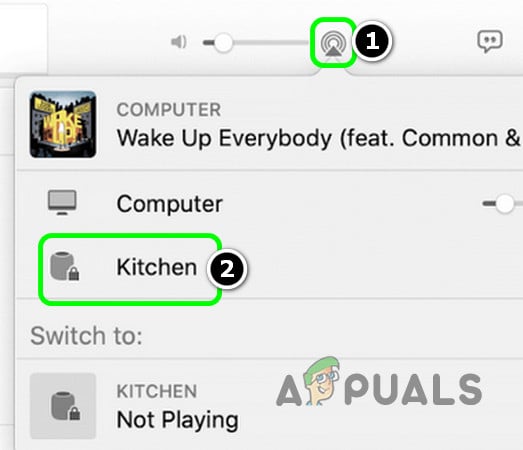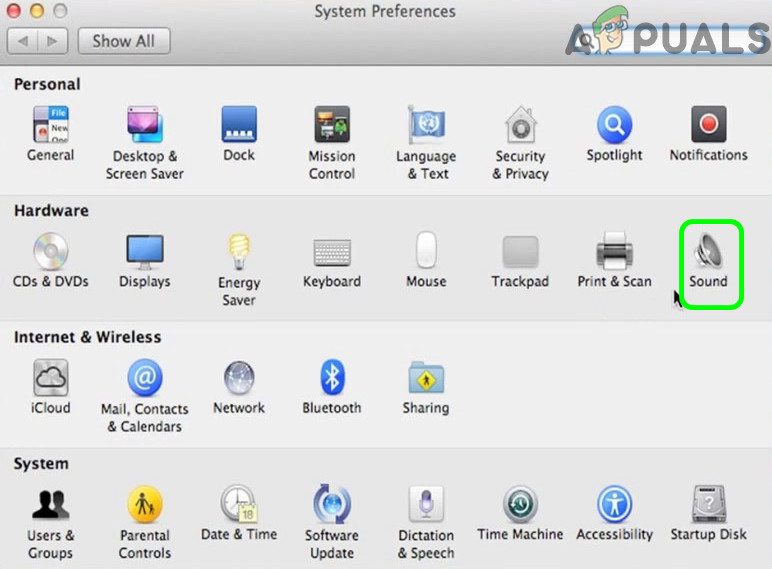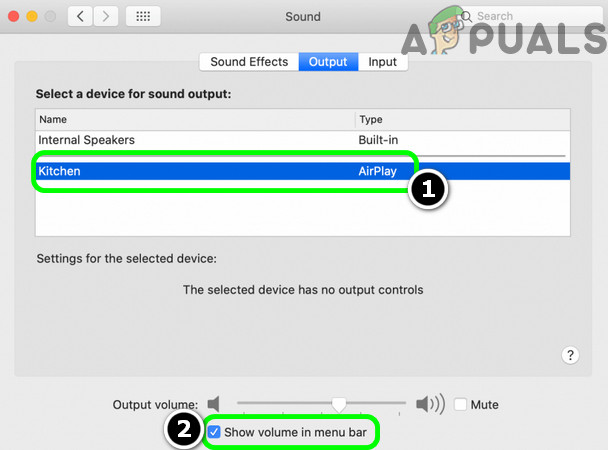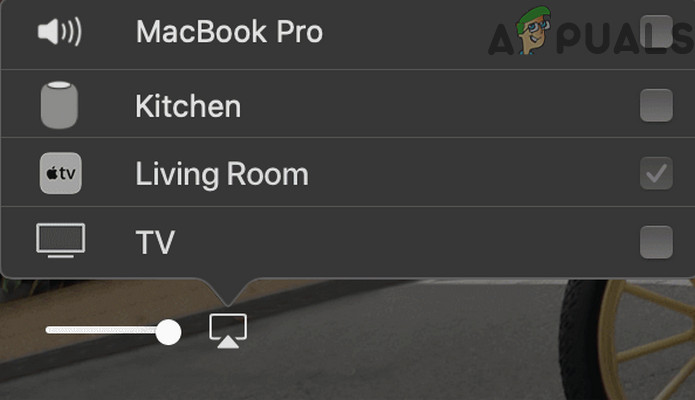AirPlay is the successor of Air Tunes that only supported audio and the current version of AirPlay is 2.0 was released in 2018. AirPlay feature is quite handy while giving presentations or sharing content on a large display. To use the AirPlay feature, the originating device must be an Apple device but the displaying or receiving devices can be an Apple device or an AirPlay-compatible 3rd party device (like a Samsung TV). You can AirPlay to stream the entire screen (technically, it will be called mirroring) or just an application’s display.
Show the AirPlay Icon on the Menu Bar of Mac
The first step in the process to Stream using the AirPlay is to show the AirPlay icon (if not shown) on the Menu bar of your Mac and you can achieve the same by following the undermentioned steps: Hurray, you have shown the AirPlay icon on the Menu bar. Do not worry, if, at step 2, you see the AirPlay Display off because it is just telling that the AirPlay is not streaming at the moment.
How to Use AirPlay on Mac
You can turn on AirPlay by 3 methods on a Mac device (we are assuming that you have a compatible receiving device, connected to the same Wi-Fi network). For some devices, you may have to enable receiving of AirPlay content (for example, for an Apple TV, you may have to enable AirPlay in the Settings of the TV and select Anyone on the Same Network). Keep in mind that whatever method you use, you may use the option of Match Desktop Size to resize the display of the receiving device. Also, the AirPlay feature is only supported on 2011+ Macs.
Use AirPlay From the Menu Bar of Mac
The instructions slightly differ for the macOS 11+ and MacOS10-.
For Mac OS 11 (Big Sur) and Later
For Mac OS 10.5 (Catalina) and Earlier
Use AirPlay From the Displays Menu of the Mac
How to Use AirPlay from an Application’s Windows
For the Music (or Audio Only) App
To Play Video or Any Other Content
How to Troubleshoot Common AirPlay Issues
You may try the following if your Mac is not letting you turn on Airplay: If nothing works, then restart all your devices and networking equipment to troubleshoot the airplay issue.
AirPlay Not Working on Samsung TV? Here is How to Fix itHow to Build An Airplay Server On Raspberry PiHow to Turn Off iMessage Notifications on MacFirestick Won’t Turn On? Use these fixes