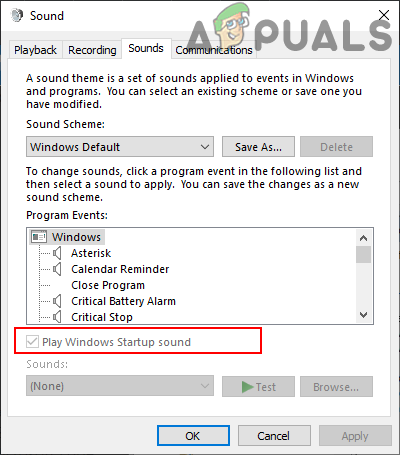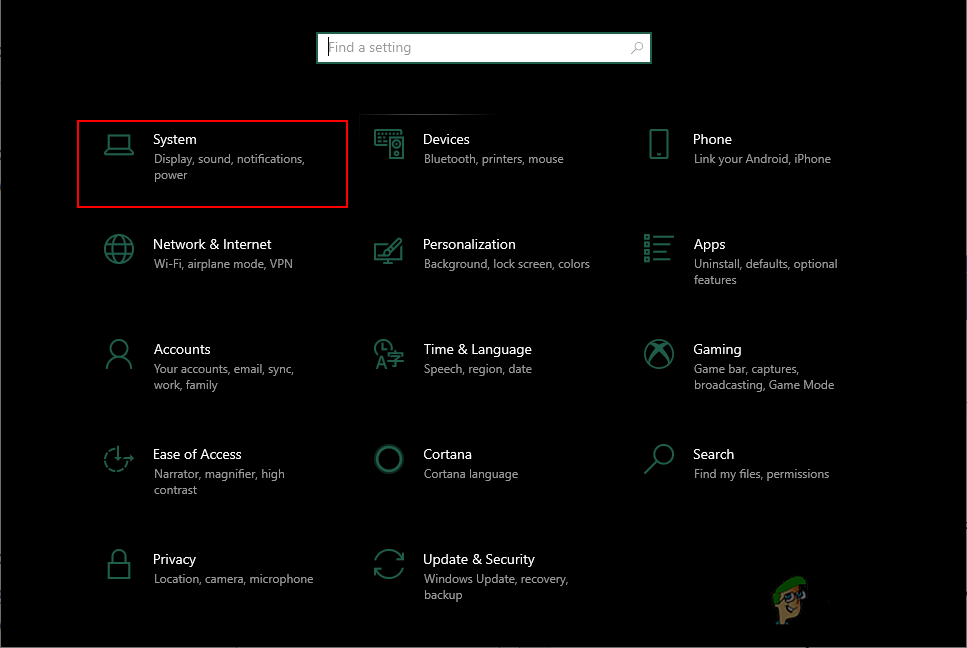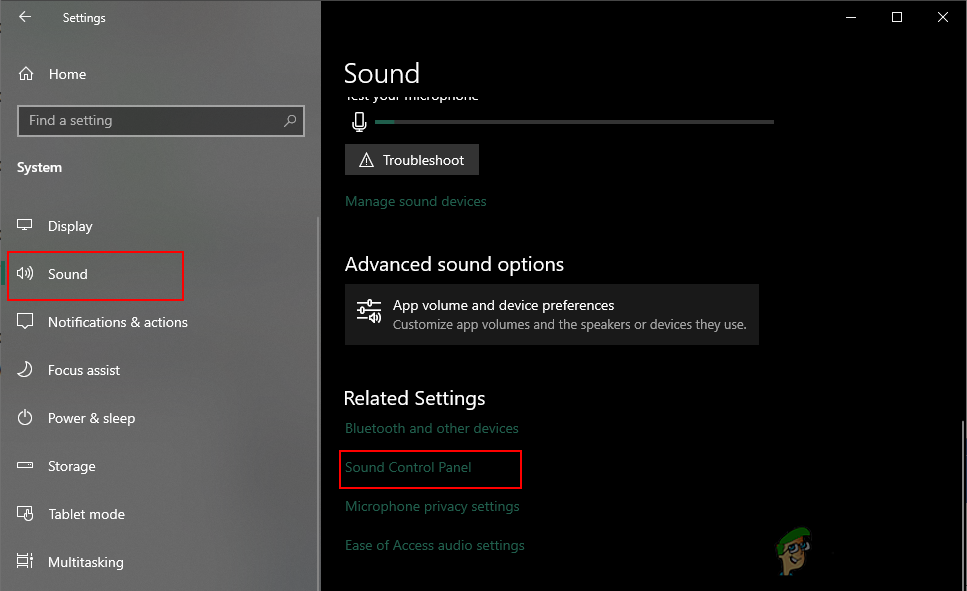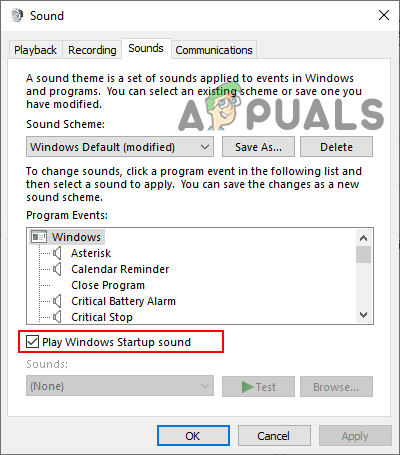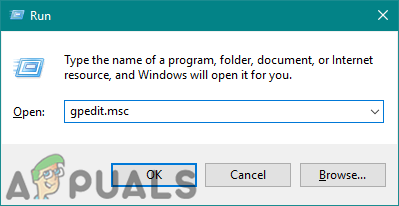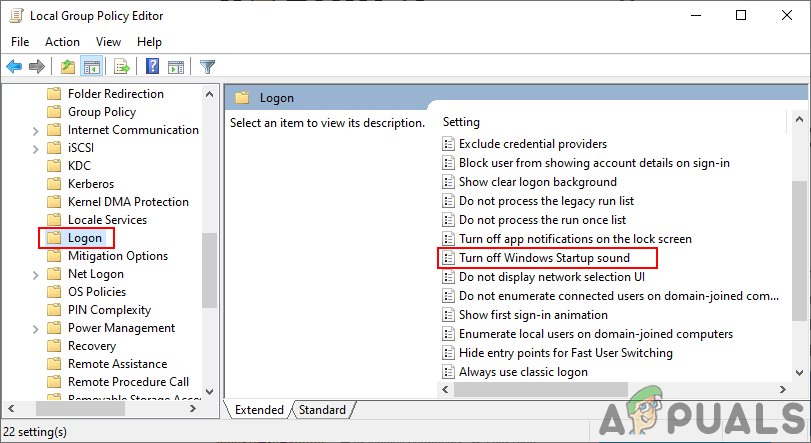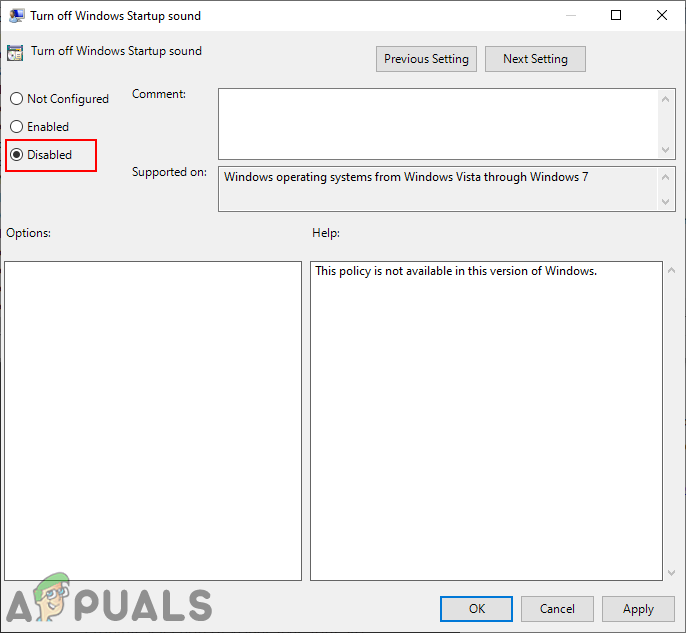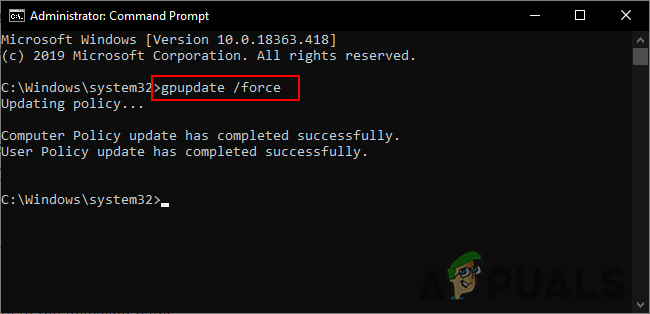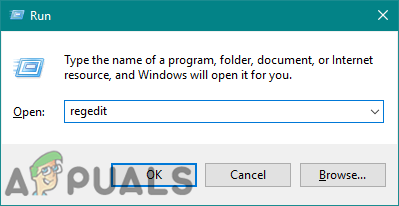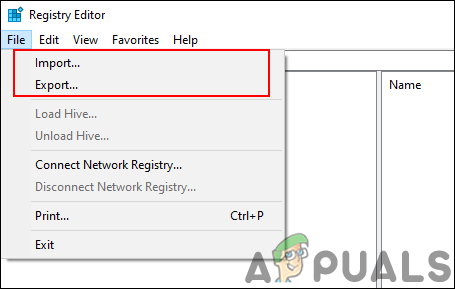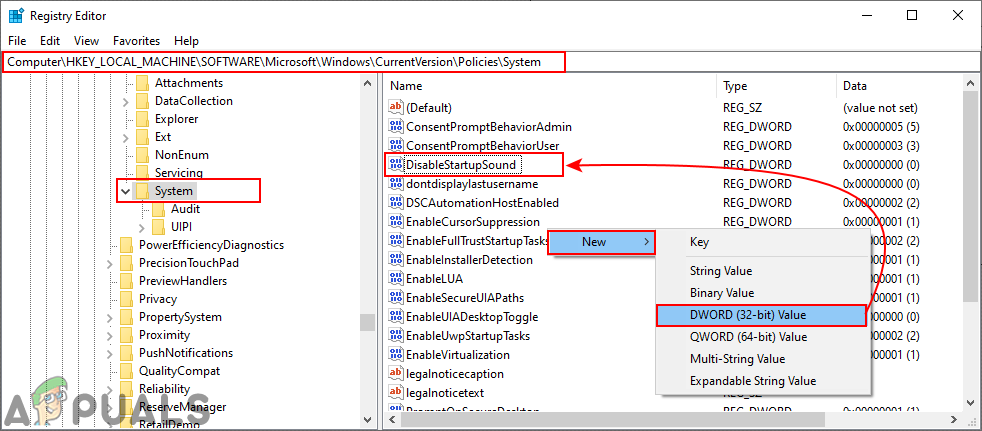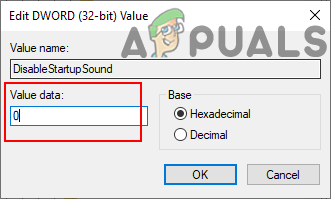The Group Policy Editor in the below methods is only available for the Windows 10 Pro, Educational, and Enterprise editions. If you are one of the Windows Home users, then we have also included the Registry Editor method for you.
Method 1: Using the Sounds Settings Section
The option for the Windows Startup sound is still listed in the Sound Control window. It provides a check box option for the users through which they can enable or disable the startup sound. However, the changing of the startup sound will be greyed out and can be enabled by another method. Follow the below steps to turn ON or turn OFF the Startup sound in windows 10:
Method 2: Using the Local Group Policy Editor
The Group Policy Editor method will also turn ON and turn OFF the Startup sound. However, this method will also grey out the option that we used in the first method. It will stop standard users from changing the option in the first method. The description of the policy says, it is not available in this version of Windows, however, it still works for some reason. We have included the force update step, but if it automatically updates the changes for you, then skip that step.
Method 3: Using the Registry Editor
The Registry Editor is another method that is alternative to the Group Policy Editor method. This will do a similar job to turn ON and OFF the Startup sound and grey out the option. If you already used the Group Policy Editor method, then your Registry will be updated too. However, if you are directly using this method, then you need to create the specific value in the Registry to configure the Startup sound. Follow the below steps carefully to turn ON or turn OFF the Startup sound on Windows 10:
How to Turn Off Keyboard Sound in Windows 10/11?Fix: Turn windows features on and off is blank or empty in Windows 11How to Turn Off Tiles in Windows 10How to turn off Automatic Maintenance in Windows 10