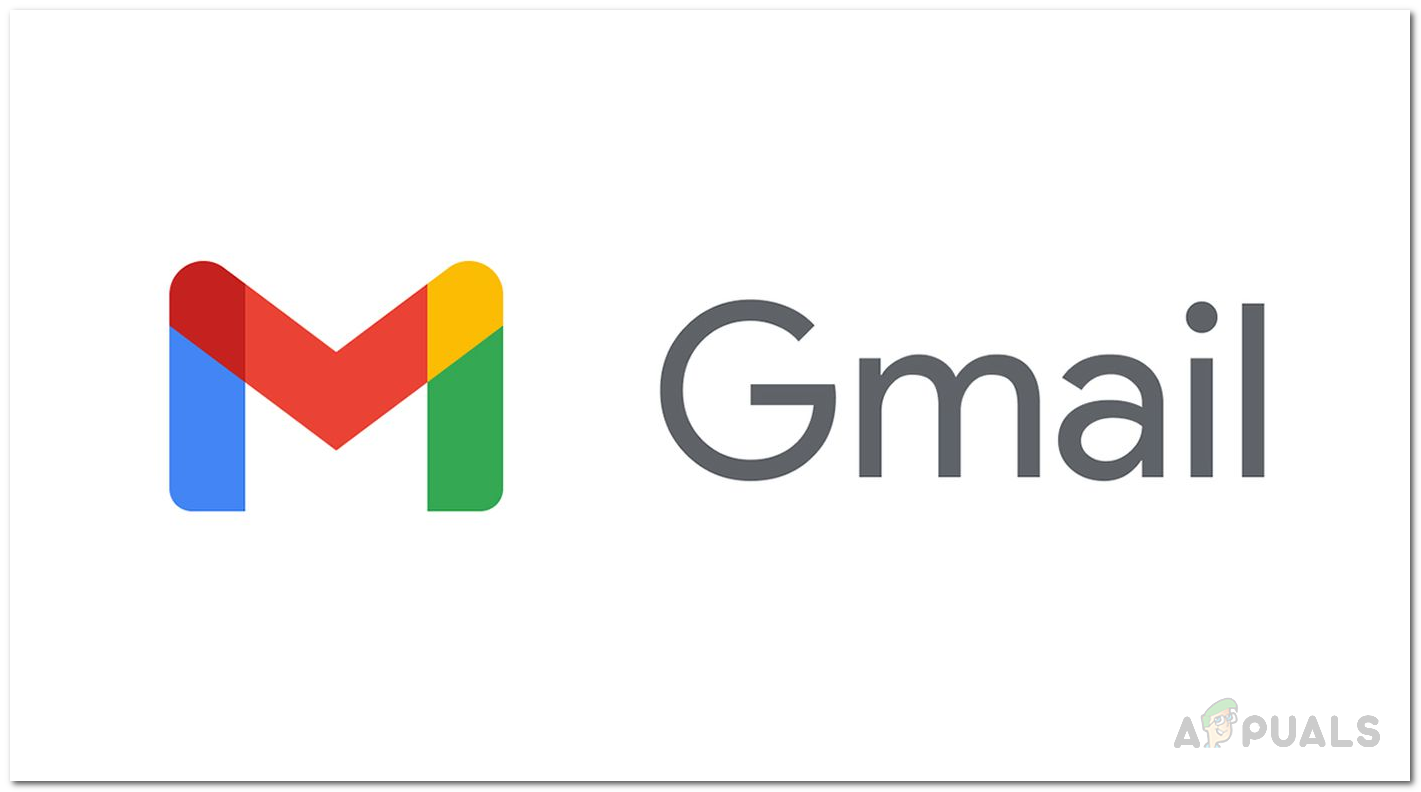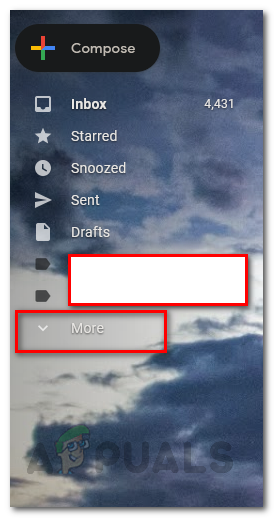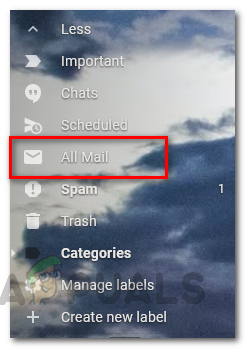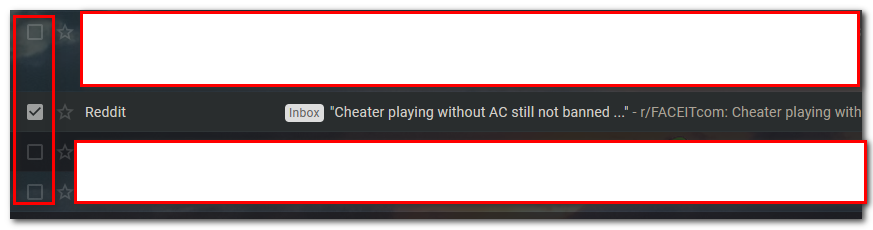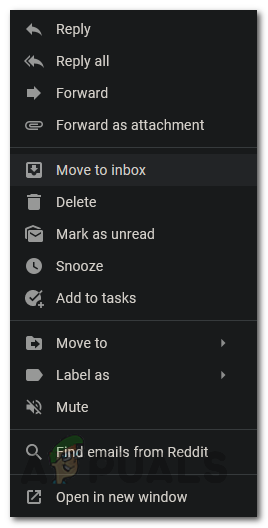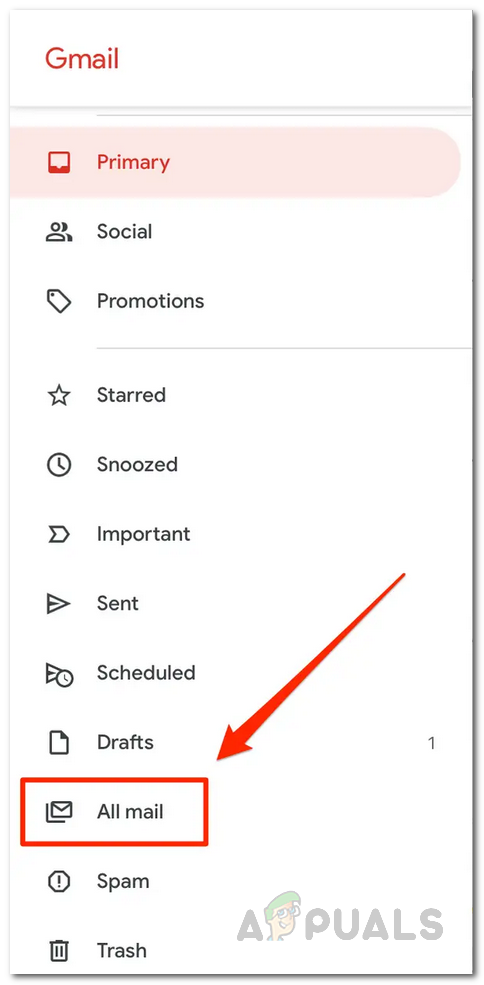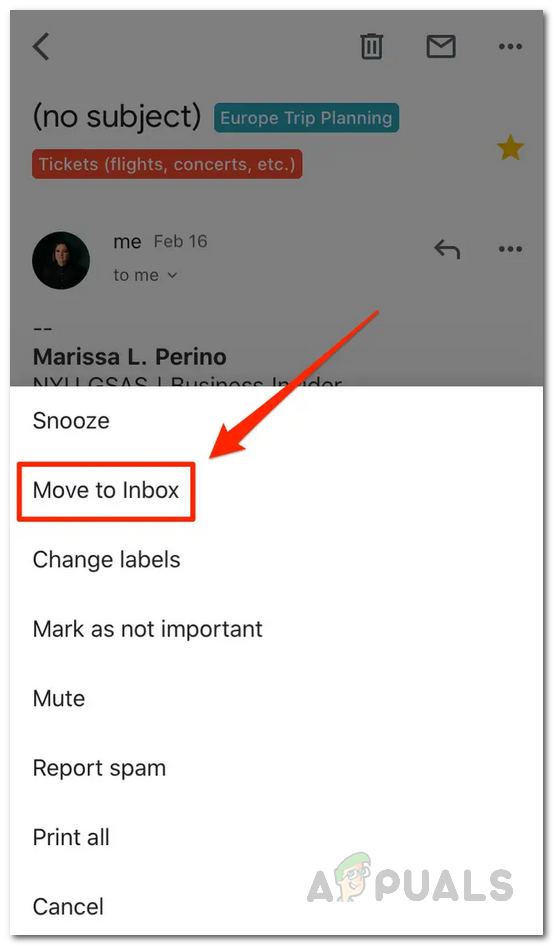However, when you archive emails, it is probably due to the fact that you are going to need them in the future. Otherwise, deleting the emails would have been a better option. When you wish to read your archived emails or access them, it can be a little confusing as there is no separate folder like we have mentioned. The emails are actually kept in the All Mail folder and you will have to search for them there and then move them back to the Inbox from there. This is something that you can do both via your desktop using the Gmail website or using a mobile phone as well. While you can use multiple Gmail accounts, keeping the Inbox folder clean is important and that’s where archiving emails comes in handy. When you archive an email, it disappears from your Inbox folder. What essentially happens is that they are removed from your Inbox folder but kept inside the All Mail folder where all of your emails that you receive are kept. This is the difference between archiving and deleting an email where one removes the email only from a certain folder while the other completely removes the email from your account. With that said, you can easily access the emails you have archived via the instructions given down below.
Unarchive Gmail Emails on a Computer
Using the Gmail website, you can unarchive the emails on your computer with ease. To do this, just follow the instructions given down below:
Unarchive Gmail Emails on Mobile Phone via Gmail App
As it turns out, in addition to the computer method, you can also unarchive emails using the Gmail app on your mobile phone. This is quite easy to do as well. To do so, follow the instructions given down below:
How to Unarchive Messages on FacebookHow to Forward Multiple Emails in GmailHow to Retrieve Deleted Emails from GmailHow to Locate All Emails From or To a Certain Address on Gmail