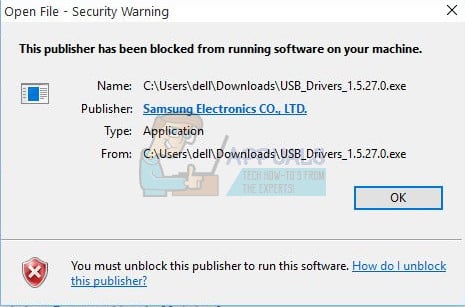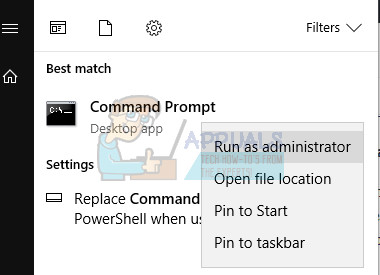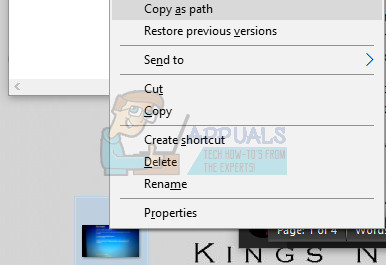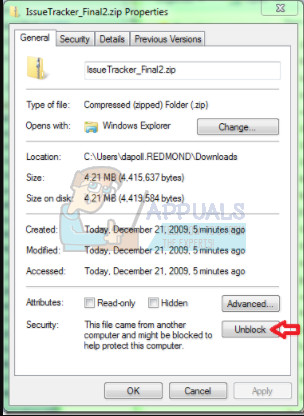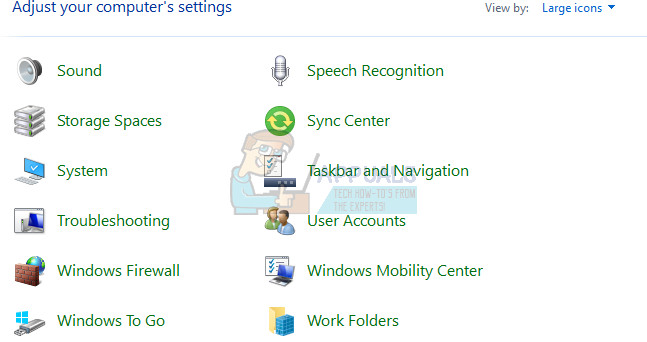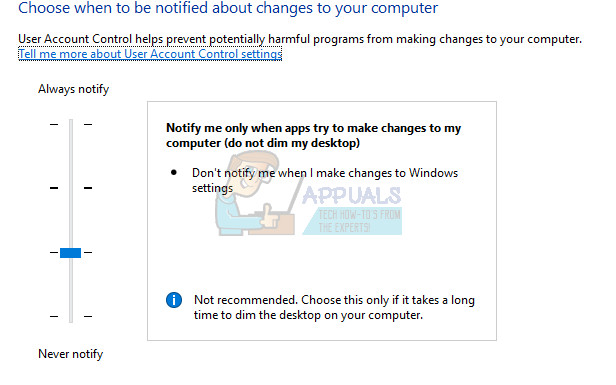This does not happen solely to users who are trying to install a shady or a suspicious program but rather for almost all programs. After the error message appears, there are almost no instructions on how to resolve the issue because even after clicking on the “How do I unblock this options”, users are still unable to change anything.
Fixing this issue can be achieved in various different ways and they are almost always quite straight-forward. The error is quite common and users have reported that the methods written below have helped them resolve their issue immediately. Follow the rest of the article for more info!
Solution 1: Using Command Prompt With Administrator Permissions
This particular method has helped quite a lot of users fix their issue and it involves using the elevated Command Prompt in order to gain access to the file. This method can be achieved in several simple steps and it’s recommended that you try this one out before trying anything else.
Alternatively, you can open Command Prompt from the folder where you file is located and you can simply run the file from Command Prompt.
Solution 2: Edit the Properties of the File
Sometimes Windows blocks download executable files if its unable to verify its origin. However, if you are certain that the file you are trying to run is safe to use, you can overrun their security settings by editing the file’s properties.
Solution 3: Using the Internet Explorer
Since some of the most essential Windows 10 settings can still be controlled if you try using Internet Explorer, this problem can also be addressed if you tweak certain settings in Internet Explorer. Follow the steps below carefully in order to try and fix you issue.
Note: If the menu is not available in the Internet Explorer window, press the ALT key on the keyboard to display the menu.
Solution 4: Disabling the Security Warning and User Account Control
Since Windows can sometimes overreact with their security warnings and messages, you can turn them off for a short period of time needed for you to install the program you are struggling with. You should undo these changes as soon as you are done with the process since the last thing you want to do is leave your computer unprotected. Disable Security File Warning*
Unfortunately, some users have reported that, even after they have performed this method and they were able to get rid of the annoying error message, another message appear stating “This app has been blocked for your protection”. This is controlled by User Account Control and you may have to disable it for now if you want to install the file. Make sure you re-enable it after you install the file.
How to Unblock a Phone Number on Any iPhone?How to Unblock People on SkypeHow to Unblock Contacts on SnapchatHow to Fix ‘Publisher has Detected a Problem’ Error on Windows?