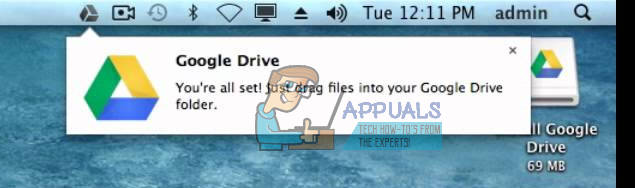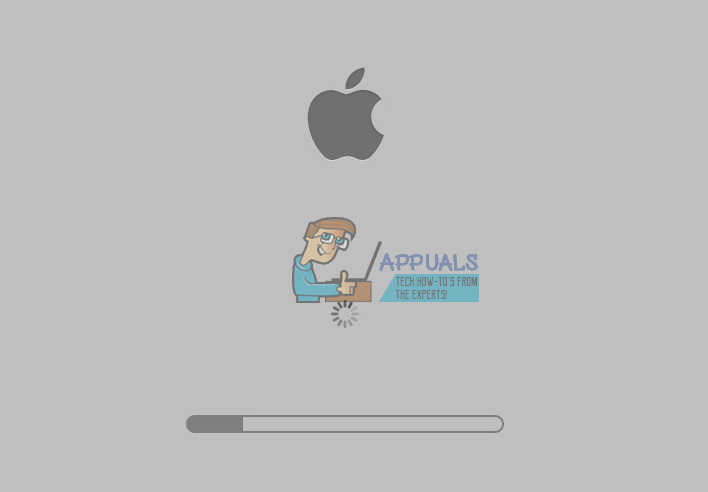Method #1 Remove Google Drive
Additional Step: If you still see a Google Drive application and folder in Finder (under places), Control + Click (or right-click) on them and select Remove from Sidebar from the drop-down menu. The items that you may see in the sidebar (under Places) are aliases. It usually happens if you move the Google Drive to Trash, but you haven’t emptied yet. However, for some users, they may stay even the Trash is empty. Do you get an error message when trying to drag Google Drive to Trash? If yes, try the following method.
Method #2: Remove Google Drive using Safe Boot
If the Google Drive icon is still in the Menu bar, click on it and choose Preferences. Now make sure you uncheck everything for sync. (That should stop any background processes). Now you should have Google Drive removed from your Mac. Let us know if these methods helped you in the comment section below.
How to Resolve Google Drive File Stream not Working on a Mac or WindowsHow to Format Flash Drive on a MacHard Drive Not Showing up on Mac? Try these fixesHow to Read a Mac drive (HFS+ and APFS) on PC