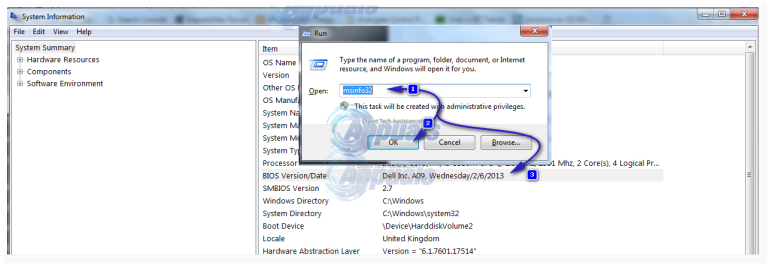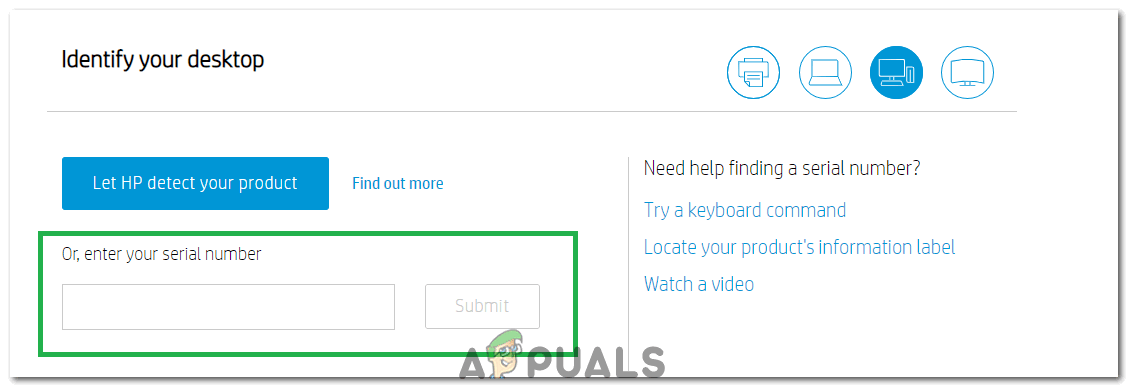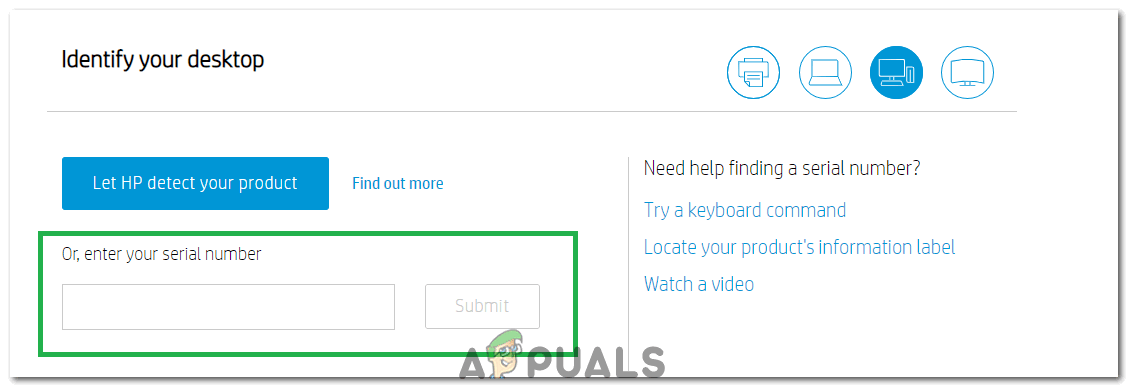Updates for BIOS may fix or enhance features and aspects of your system’s performance. But installing a wrong update or the wrong version can leave your system in an unusable way. So you’ll have to be very specific while following this guide. First, you’ll have to know the version of the current BIOS installed on your system. To update your BIOS on your HP computer/laptop, you will first have to check which version of BIOS is currently running on your system. Hold the Windows key + R. In the run window, type msinfo32 and press Enter. A System Information window will open. In the window, make sure System Summary is selected in the left pane. In the larger right pane, locate BIOS Version/Date. The value against it will be your BIOS version. Note it down.
Value against OS will be your Operating system. Value against System type will be its bitness. If its x64, you have 64-bit windows. If its x86, you have 32-bit windows. Value against “System Mode” will be your exact system model. Note all of this, you’ll need it in further steps.
Method 1: Updating Through Windows
You can try the following to update Bios through Windows.
Method 2: Through Bootable USB
To update BIOS through a USB, the USB needs to be of 1 GB or less. Any more than that won’t work.
How to Update Gateway Desktop or Laptop BIOSGoogle May Just Bring Its Nearby Share To Desktop/Laptop Platforms: Windows,…Fix: Lost Windows 10 Password on a Tablet/Laptop or a DesktopAMD Reveals Roadmap for Zen 4 Desktop and Laptop Processors, ‘Dragon Range’…