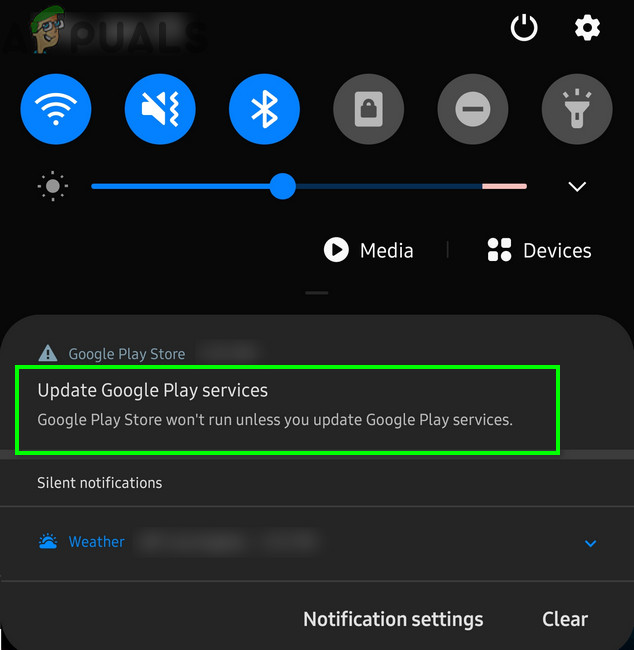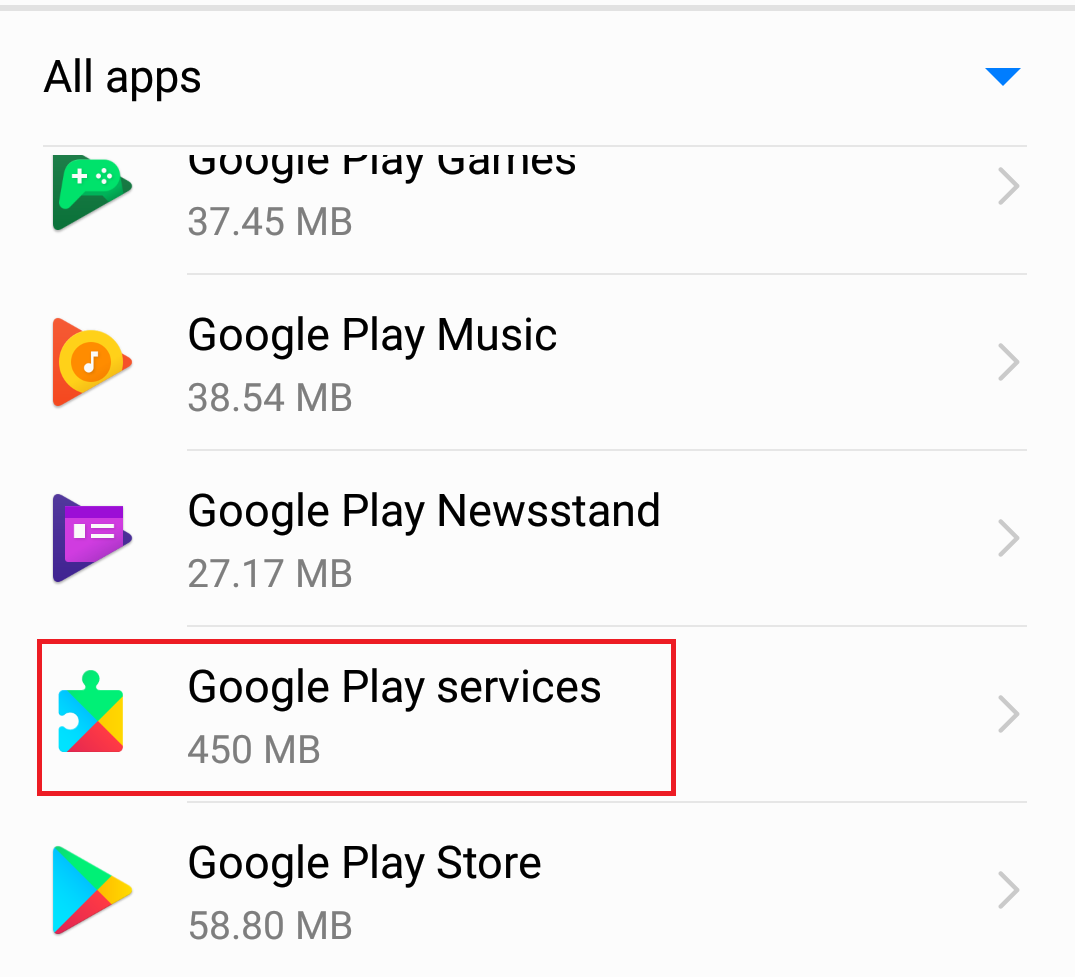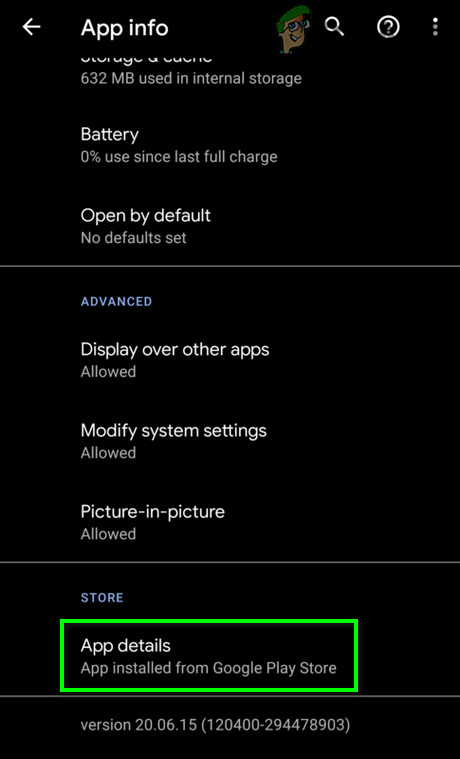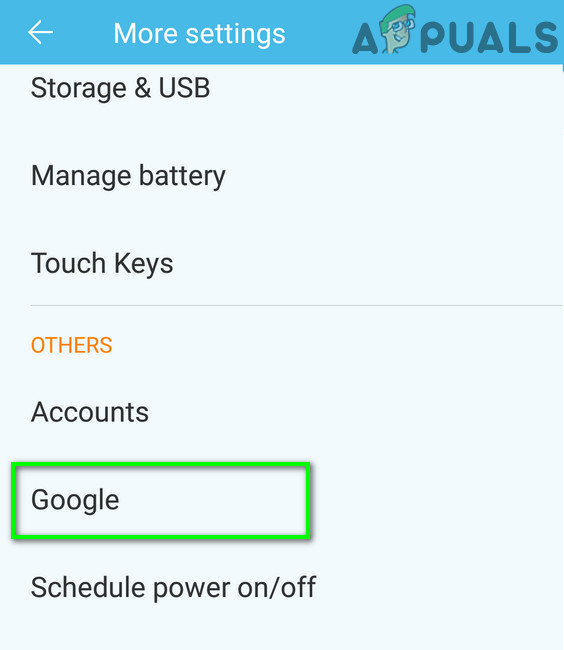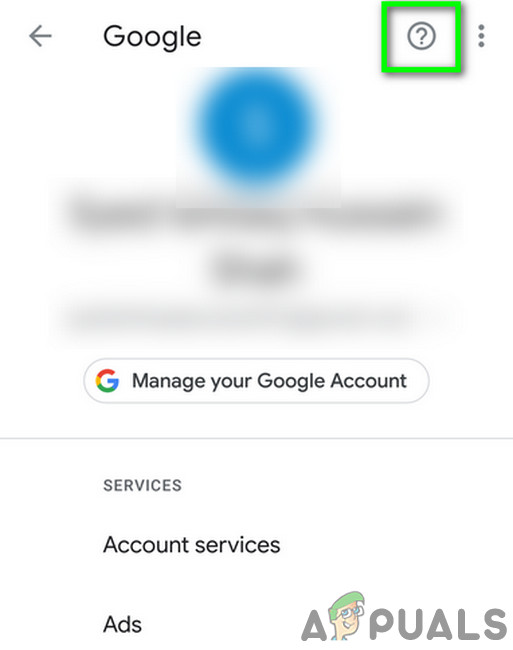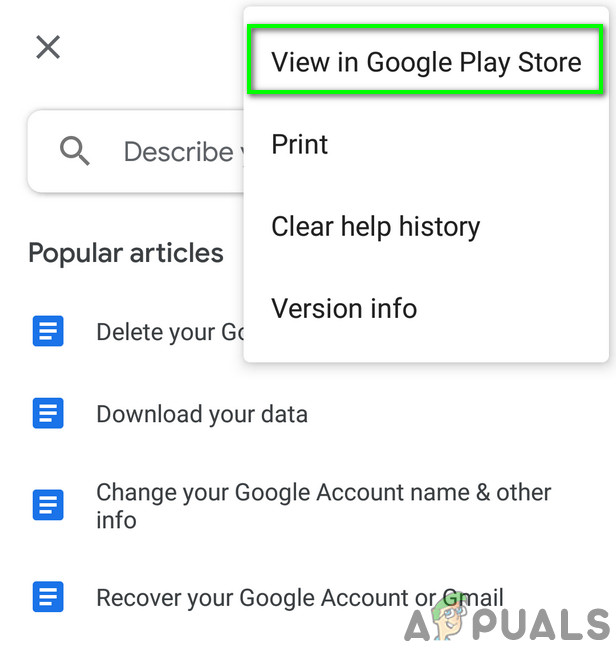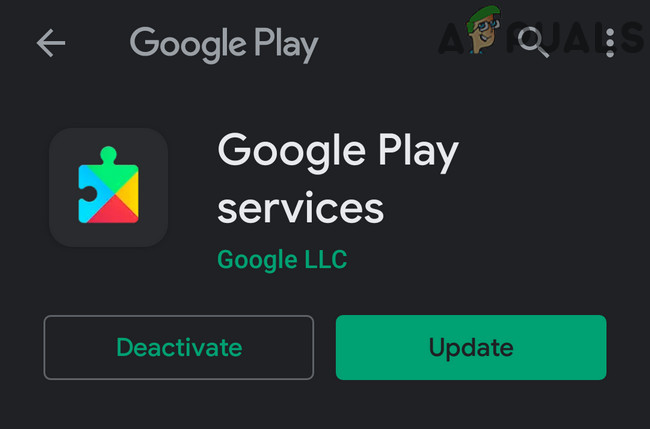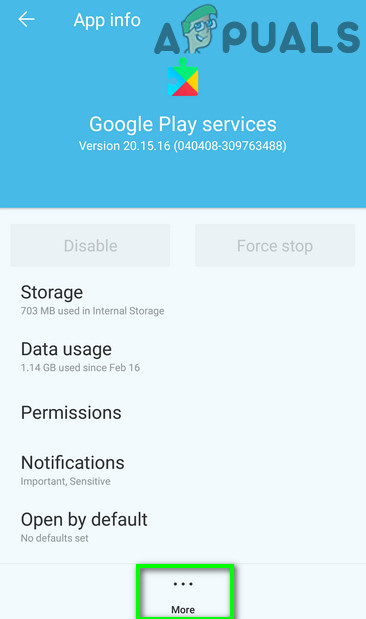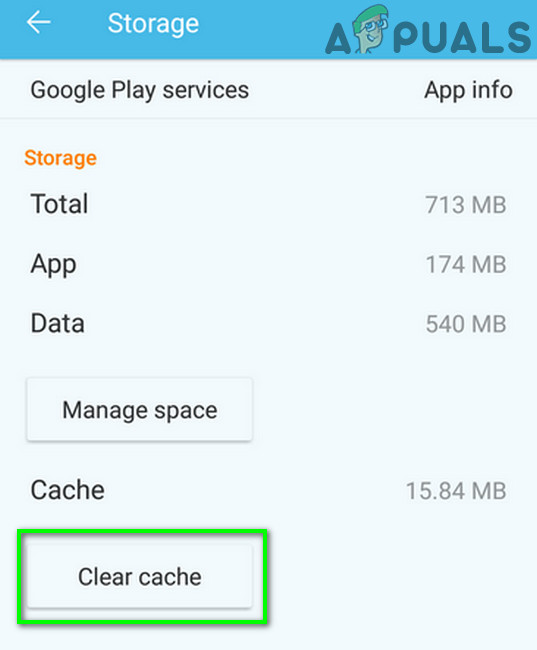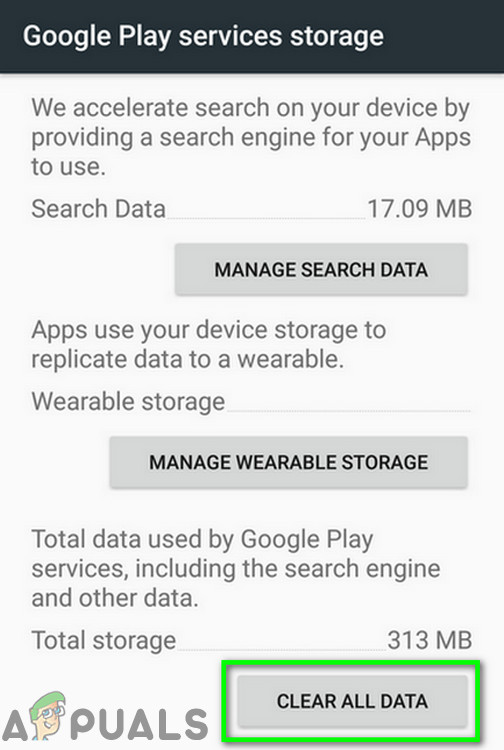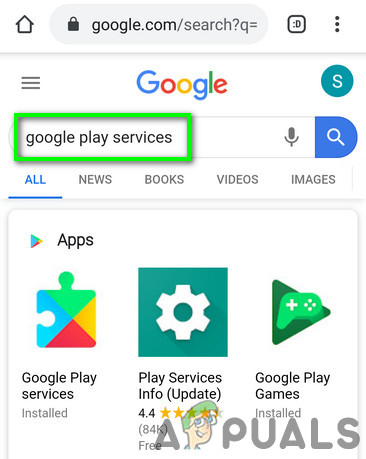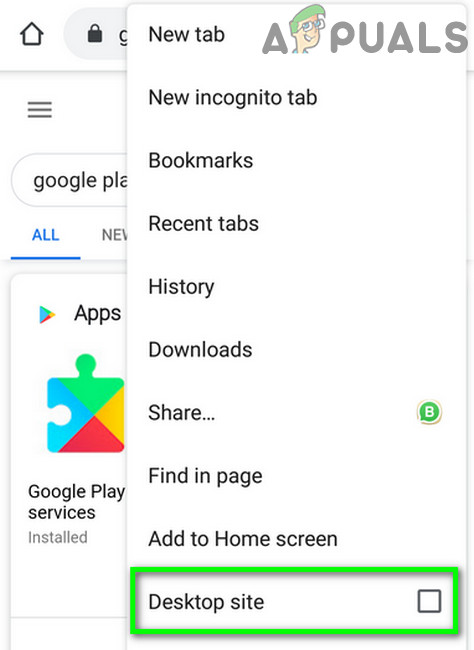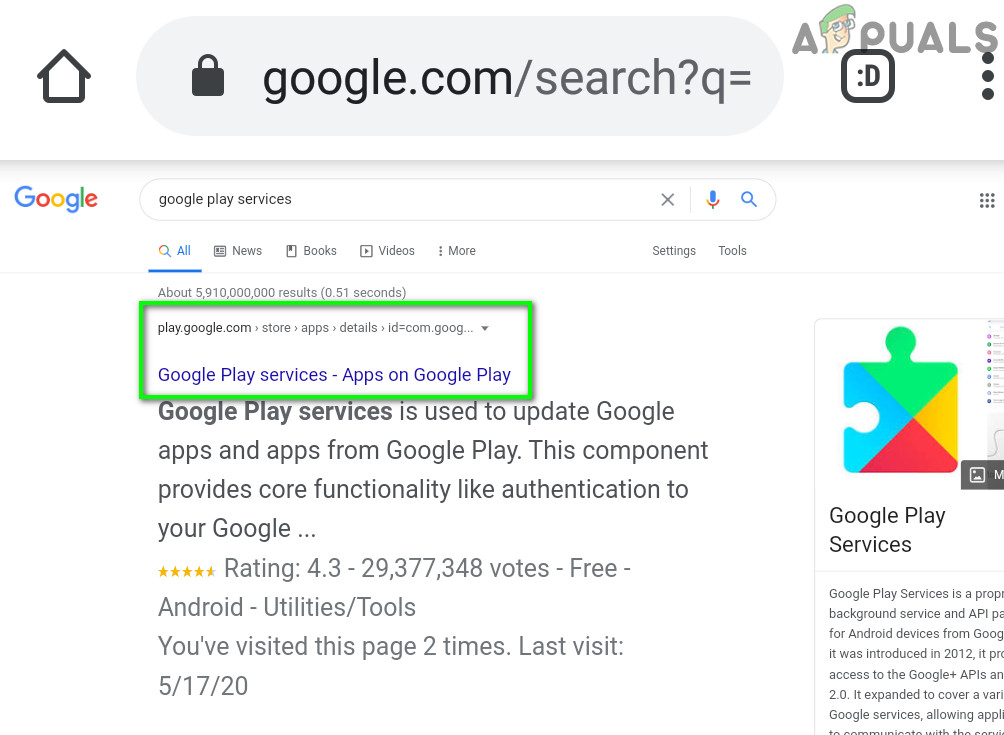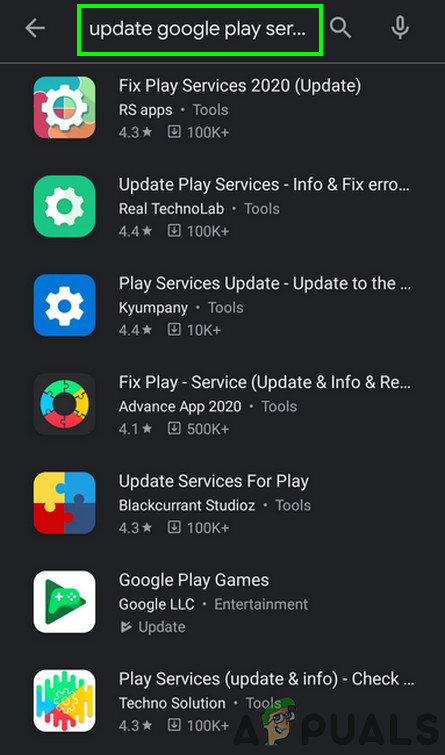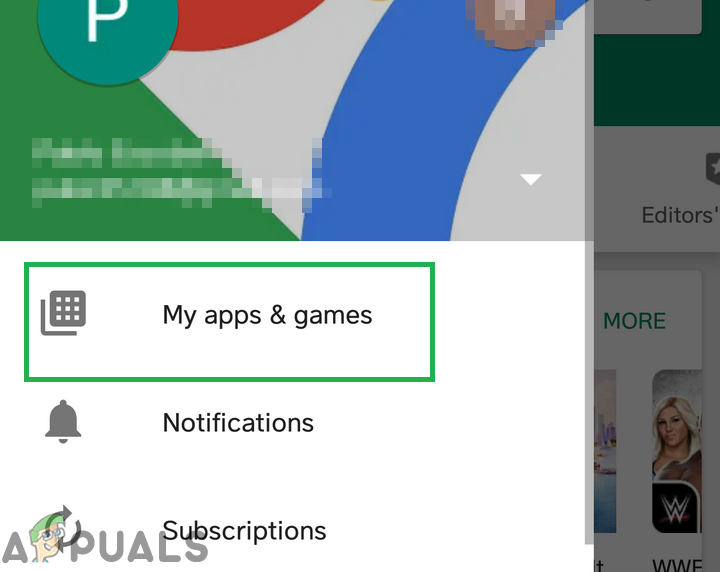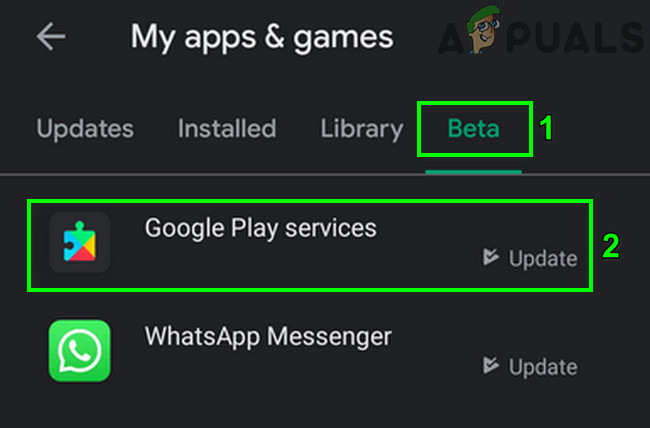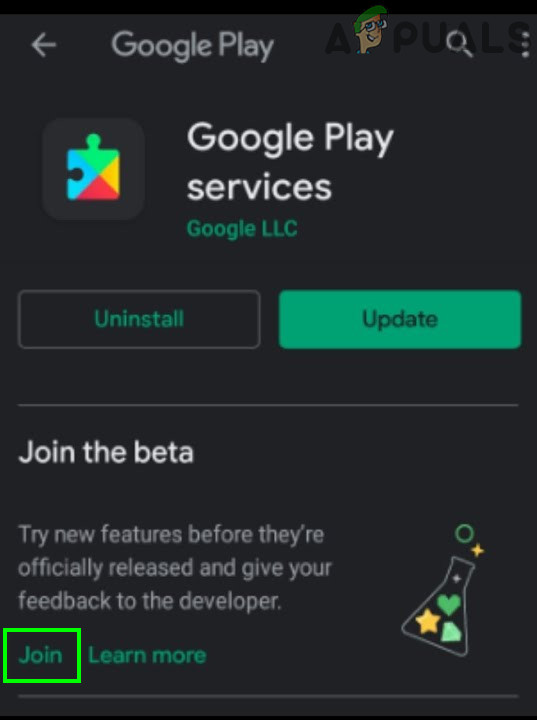But updating these services is a bit different than updating a regular android app as you cannot find it in the Google Play Store. Instructions can slightly be different depending upon your device manufacturer and Android version.
Method 1: Use App Details in the App Settings
In the latest versions of Android, Google has added a new option of App Details for apps. This option can be used to open the Google Play Services page in Google Play Store and thus can be used to manually update Google Play Services.
Method 2: Use Help Menu in the Google Settings of the Phone
The main issue with Google Play Services is that these services cannot be accessed directly using Play Store. However, as a workaround, we can access them in Google Play Store by using the Help menu of Google Settings of your phone and then manually update the module.
Method 3: Uninstalling Previous Updates for Google Play Services
If the last update of Google Play Services was corrupt, then it can stop further automatic updating of the module. In this case, uninstalling the previous updates of Google Play Services and then you can manually update the services.
Method 4: Use an Android App to Update Google Play Services
There are different 3rd party android apps available on the Play Store that let a user to manually update Google Play Services. You can install any one of these apps to manually update your version of the module.
Method 5: Use the Beta Tester Tab of Google Play Store
If you are a Beta tester for the Google Play Services, then you can use the Beta tab in your Play Store to manually download the updates for the module. If you want to join the Beta tester program for Google Play Services, you can click on Join when Google Play Services page shows in Google Play Store (as discussed in method 2).
Fix: “Unfortunately, Google Play Services Has stopped” on Android?Fix: Google Play Services Consuming Abnormal Battery LifeHow to Fix ‘Unfortunately Google Play Services Has Stopped’ Error on Nox Player?Google Play Services Keeps Stopping? Try these fixes