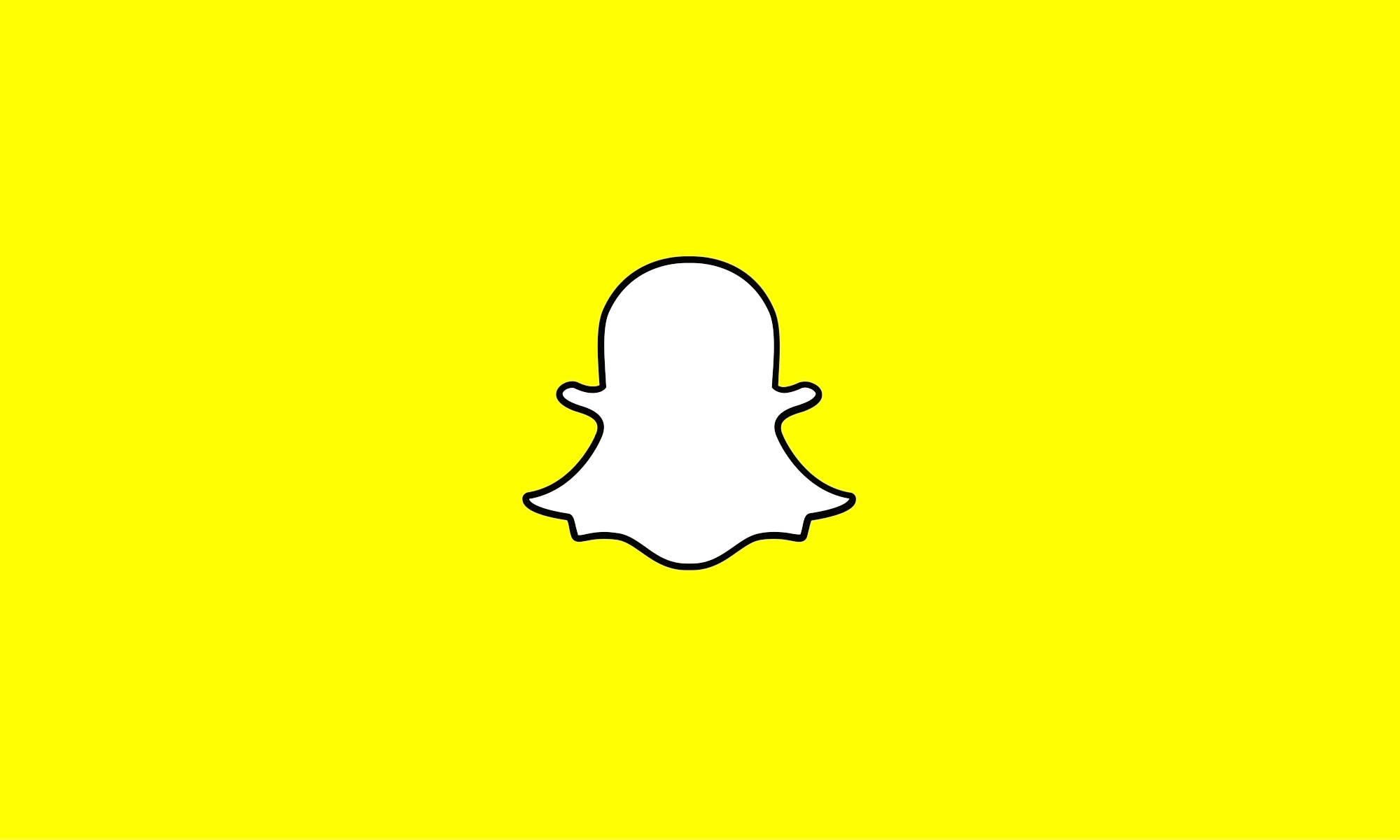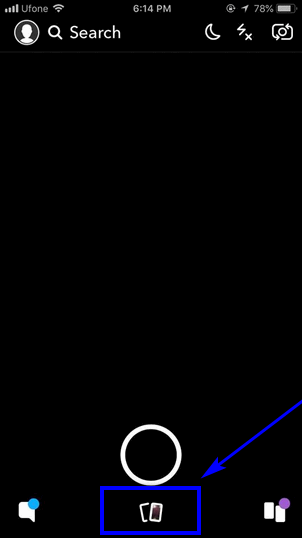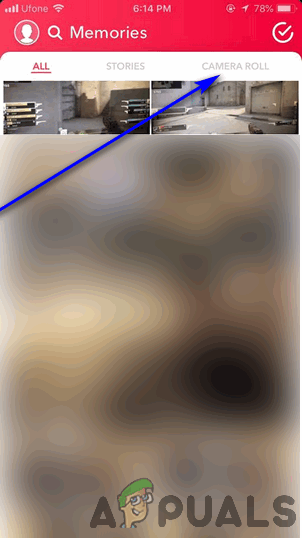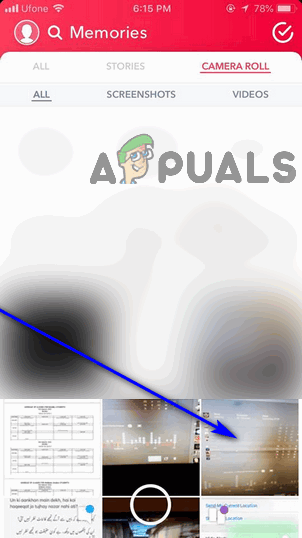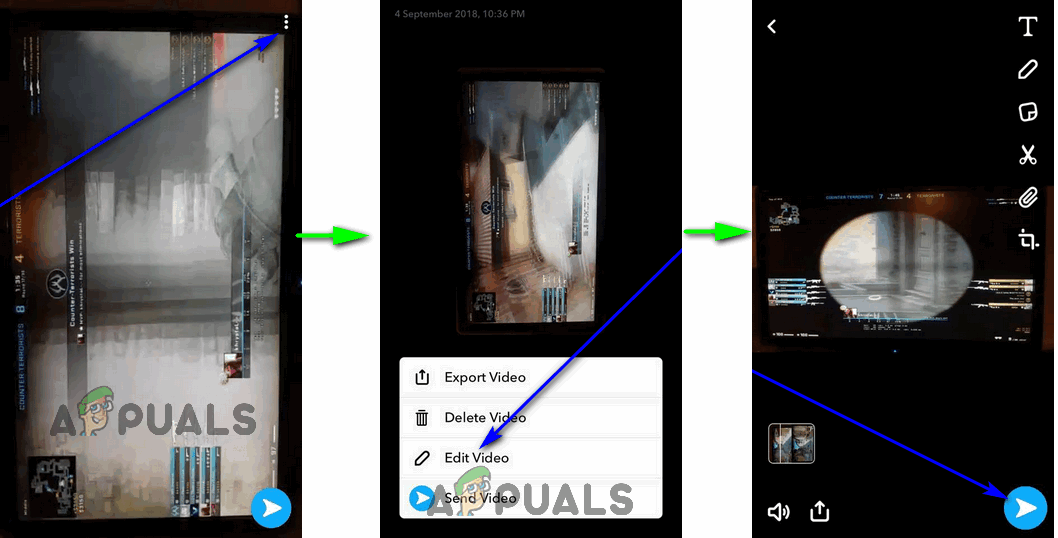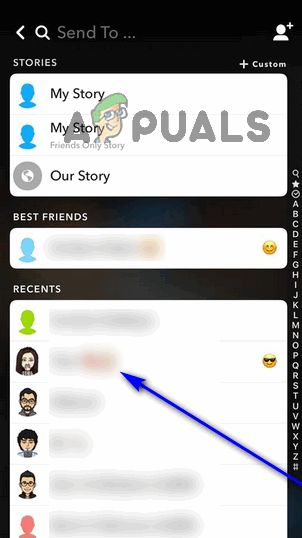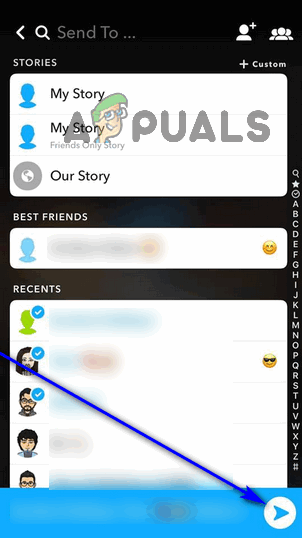It was around this time that the folks at Snapchat realized just how ridiculous the fact that users could only share photos or videos captured using Snapchat’s onboard camera was. Following this epiphany, Snapchat developed a feature known as Memories and integrated it into the Snapchat application. The Memories feature keeps track of both photos and videos captured using the Snapchat camera that you later decided to save to your device’s memory and photos and videos captured using your device’s stock camera or third-party camera applications that are locally stored on your device. The Memories feature can, consequently, be used to play around with and then share any photo or video, regardless of its origin, that is stored locally in your device’s Camera Roll (or another folder) via Snapchat both as a personal message to one or more contacts or as your Snapchat story. This ingenious feature, which is nothing short of a godsend, can be used to save photos or videos captured using the Snapchat camera to your device’s storage and access, manipulate and share photos or videos stored on your device’s storage.
Accessing Snapchat’s Memories
In order to be able to use the Memories feature, Snapchat has, you need to be able to first access it. The Memories feature was introduced in the form of completely new real estate within the Snapchat application. Regardless of what Operating System you’re using Snapchat on, you can access the Memories feature if you simply: When you do so, a screen labeled Memories will slide up from the bottom of your screen. This screen will be divided into different tabs such as All – the tab that displays thumbnails for every single photo or video captured using the Snapchat camera that you have saved to your device’s storage, and Camera Roll – the tab that contains every single photo or video stored on your device regardless of origin or storage location.
Uploading Photos or Videos from Memories to Snapchat
If you know how to access the Memories feature on Snapchat, you can move on to learning how to actually use it. If you would like to upload photos or videos stored locally on your device to Snapchat using the Memories feature, you need to be able to navigate the intricacies of the feature, so here’s how you can go about doing so:
With Great Power Comes Great Limitation
While the Memories feature is a gargantuan step in the right direction, it is far from flawless and omnipotent. There are a couple of caveats to using the Memories feature to share locally stored photos or videos to Snapchat.
How to Use Google Photos to Store All Your PhotosHow to Save Videos On SnapchatHow to Import Photos and Videos from GoPro to MacOSHow to Fix “Some of Your Media Failed to Upload” on Twitter?