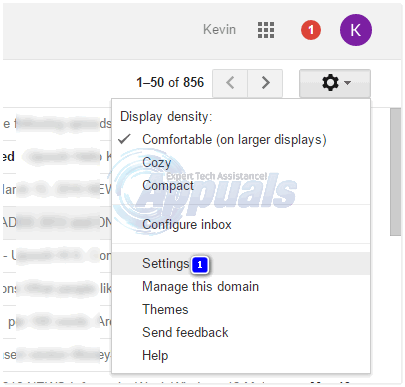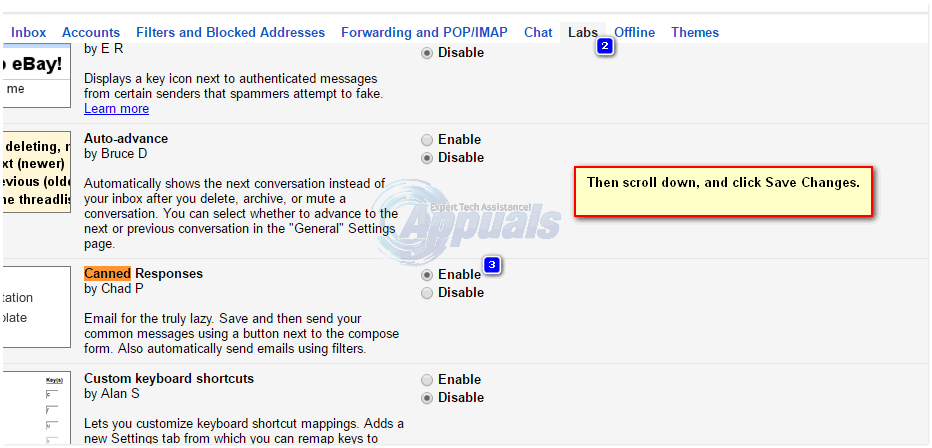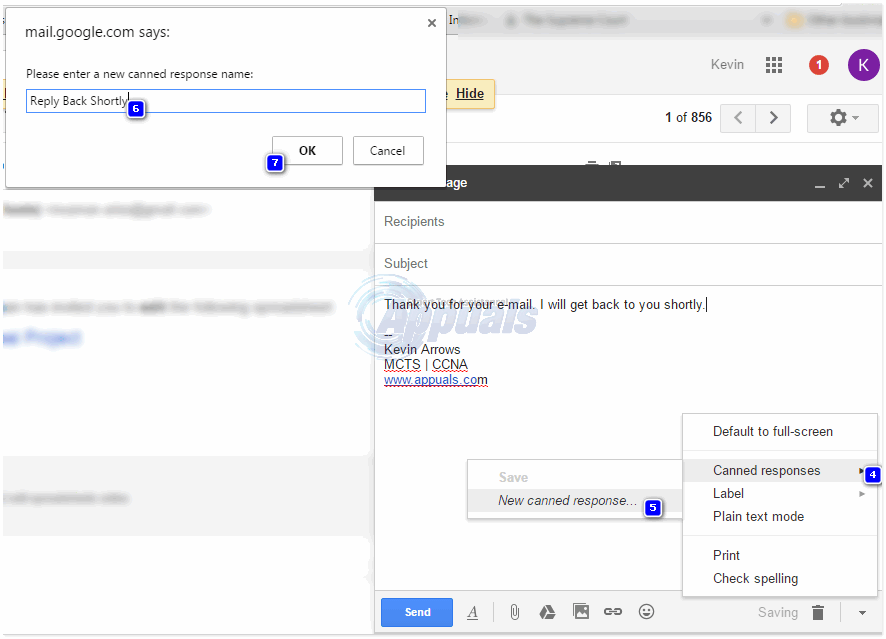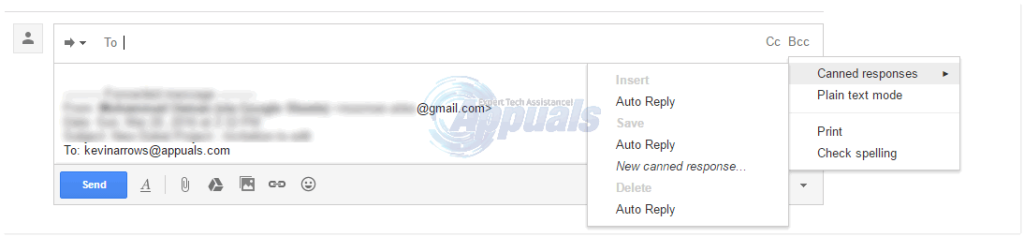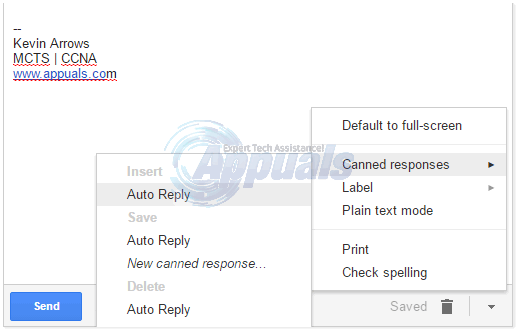In addition to your composed emails, you can customize and save any received email as a canned response template. Sometimes you receive very beautiful HTML formatted emails. You can preserve that formatting and use it as your own. However, make sure that it does not contain any copyrighted material and you have the permission from the owner of the email.
How to Use Canned Responses in Gmail
To use canned response, follow these steps. Sign-in to your Gmail account. Click on the gear icon in the upper-right corner of the screen and click Settings.
In the settings window, click the Labs -> Find Canned Responses and click the Enable radio button -> Click Save Changes.
You have successfully enabled canned responses. Now, you have to create a canned responses. To create a canned response, follow these steps. Compose an email the way you want to save as canned response. Click the small downward pointing arrow on the bottom-right corner of the compose mail window. Point to Canned Responses and click the New Canned Response. Give it a name and click OK.
You can also save a received email as a canned response. To do this, follow these steps. Open the email you want to save as canned response. Click the Forward button -> Customize the mail -> Point to Canned Responses and click the New Canned Response. Give it a name and click OK.
Now, it’s time to use your saved canned responses in your email. To use your saved canned responses in your email, follow these steps. Open the compose mail window. Click the small downward pointing arrow on the bottom-right corner of the compose mail window. Point to Canned Responses and click your canned response name under Insert.
Note: Be careful to click the name of your canned response under the Insert menu. If you click the canned response name under the Save menu, it will overwrite your saved canned response.
Crystal Dynamics Receives Over 100K Responses on its Legacy of Kain Survey, CEO…How to use Gmail Offline in ChromeHow to Use Multiple Gmail Accounts at the Same Time?How to Create HTML Signatures in Gmail/Yahoo and Hotmail