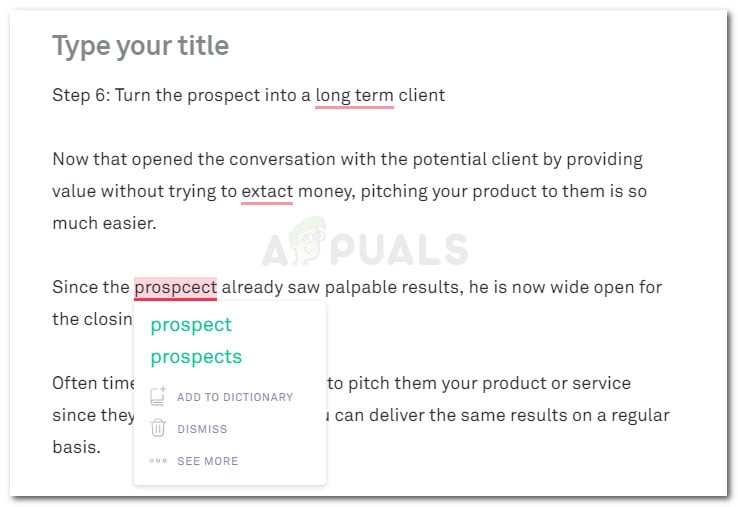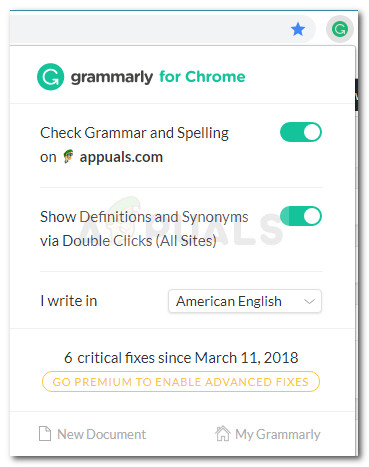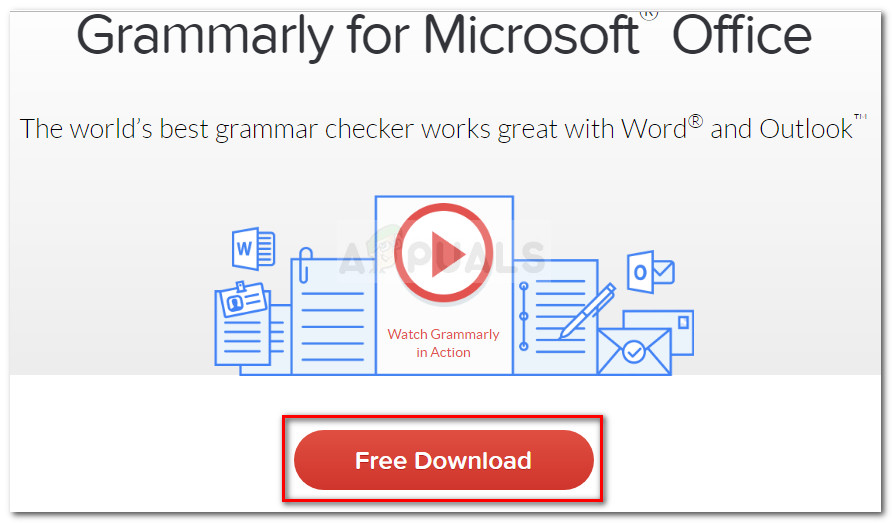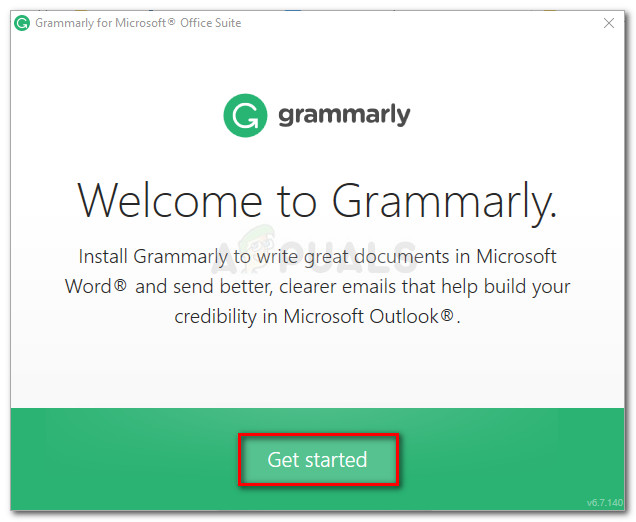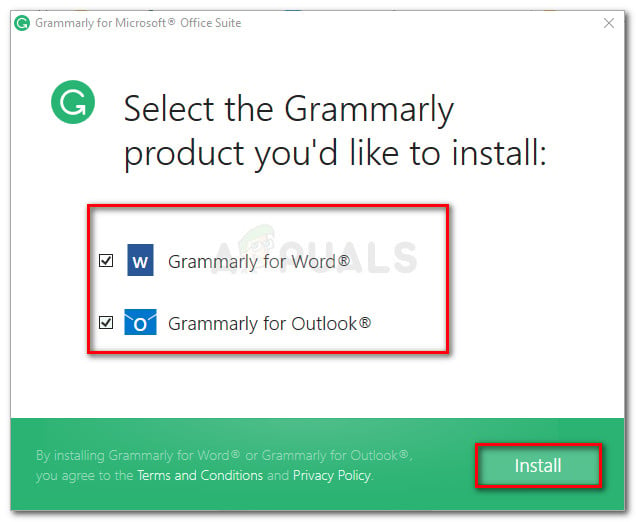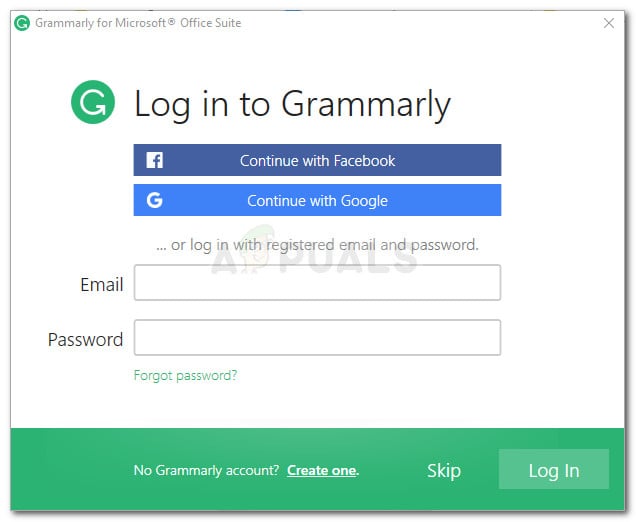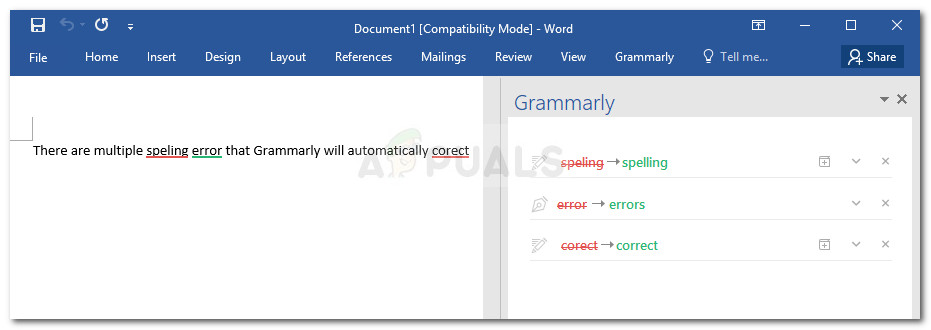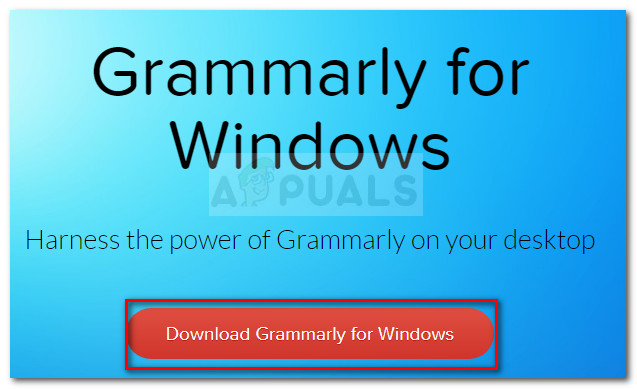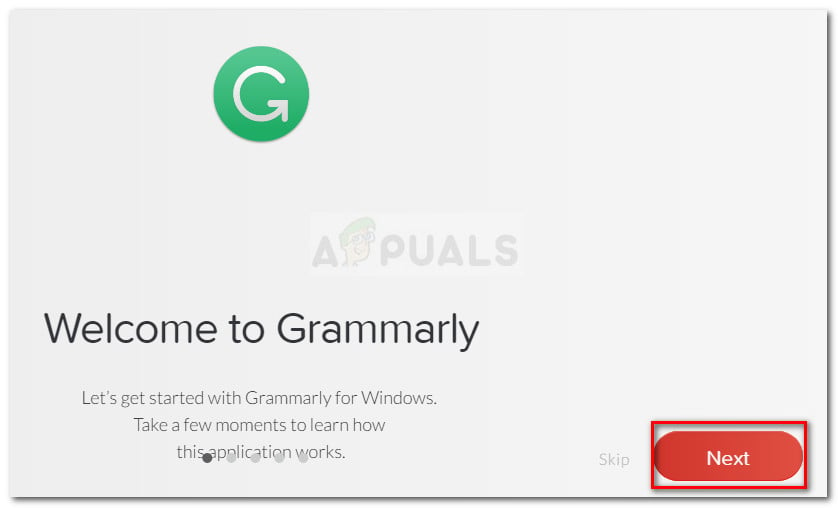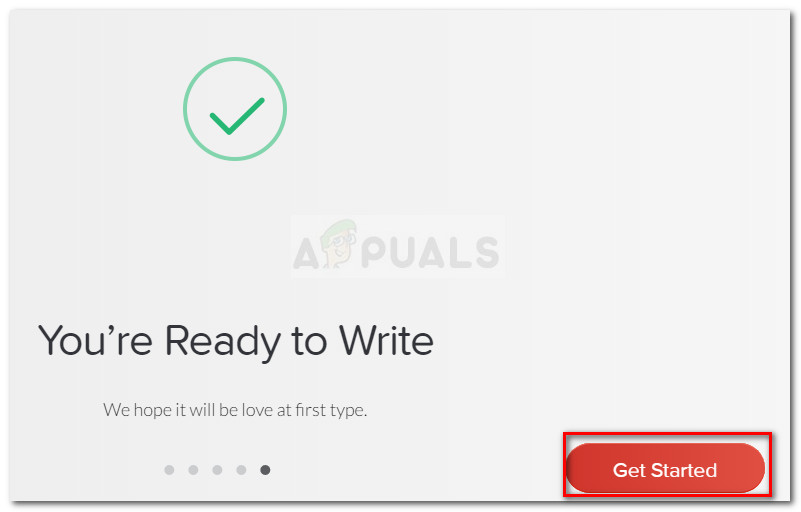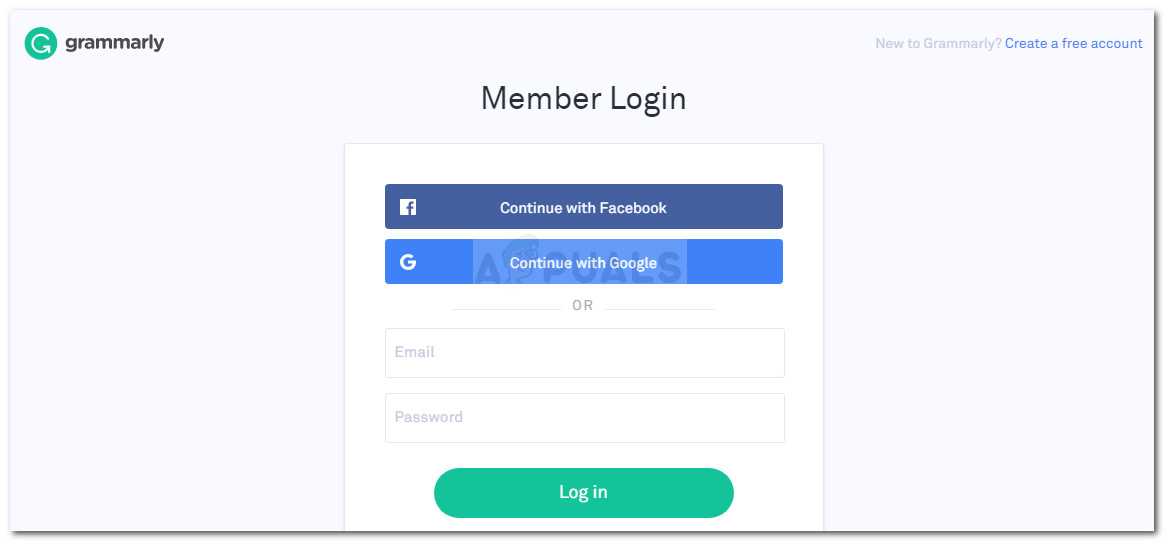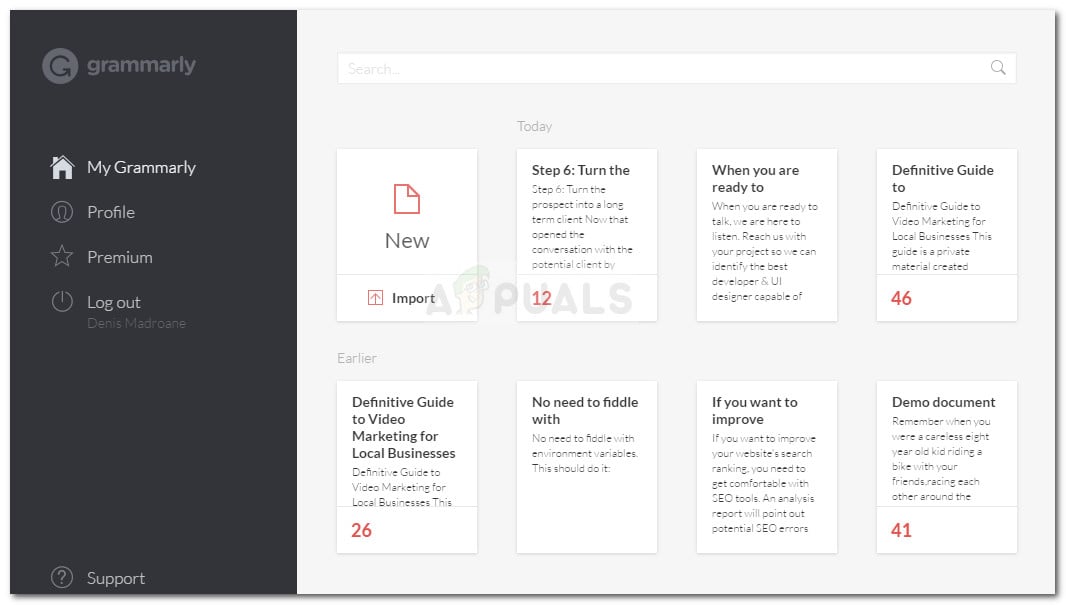Sure, it’s not as good a human editor, but it comes pretty darn close. It’s capable of checking for spelling errors, verb agreement, subject agreement, sentence formation, punctuation mistakes and a lot more if you go beyond the free version. If you work with words a lot, chances are you are already using Grammarly since it’s already the most popular online and offline checking tool. But did you know that Grammarly also offers a free extension that will allow you to use it with Microsoft Word and other Microsoft Office tools? Most users make use of the free Grammarly extensions or add-ons for Firefox and Chrome to correct emails, blog posts, and social media post. You can also use it their own editor to store and paste documents for automatic proofread.
How to use Grammarly with Microsoft Word
I’ve been using Grammarly for a while now, but I only recently discovered that you can also use it with the Word Editor as a Microsoft Office extension. This is great because we all know that the default proofreading feature of Word is certainly not reliable. The steps of installing Grammarly as a Microsoft Office extension are a little more tedious than just enabling the extension in your browser, but we’ll guide you through the whole thing. Follow the steps below to install Grammarly on Microsoft Office and use it with Microsoft Word:
Installing Grammarly as a desktop app on Windows
If you’d like to have he error correcting capabilities of Grammarly with all your desktop applications, not just Word, you can install the Grammarly desktop app instead.
How to Add Grammarly to OperaHow to Customize Language Selection on Grammarly?How to Use Footnotes and Endnotes in Microsoft Word?How to Identify Free and In USE IP Addresses on your Network?