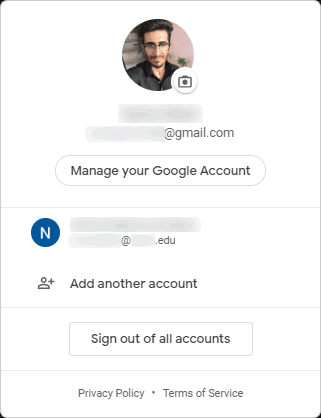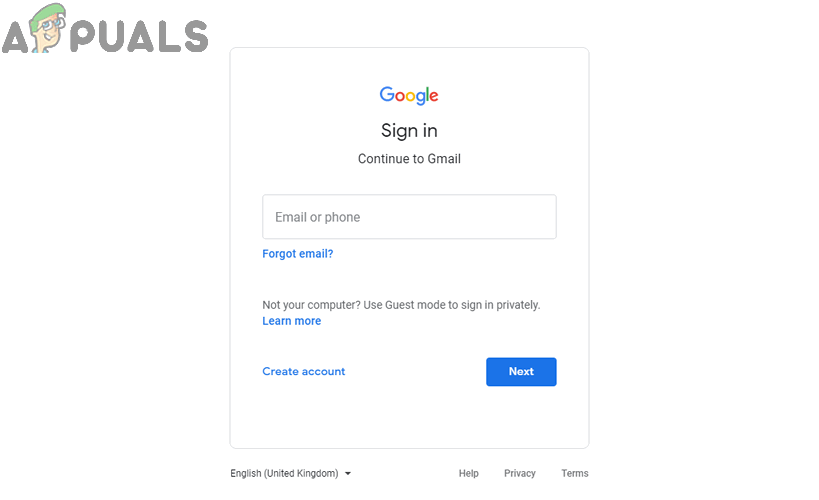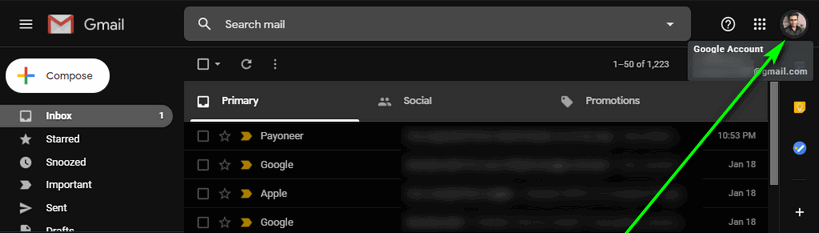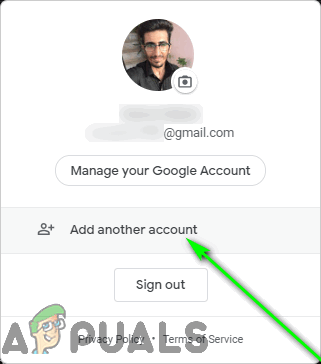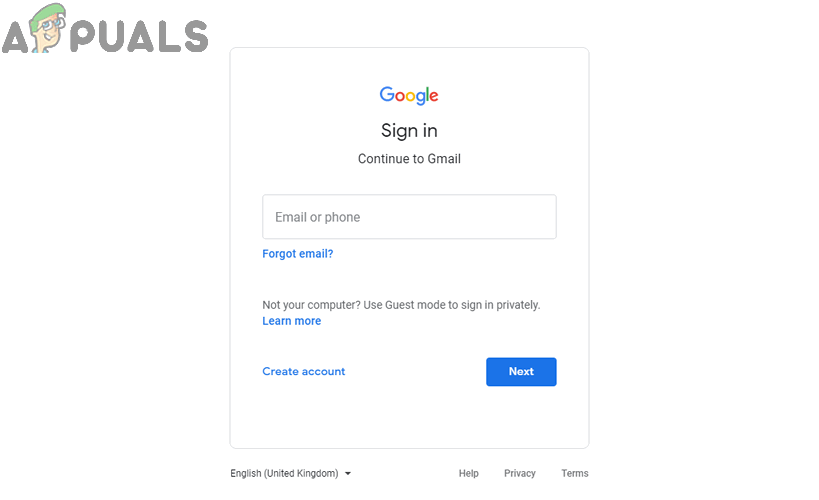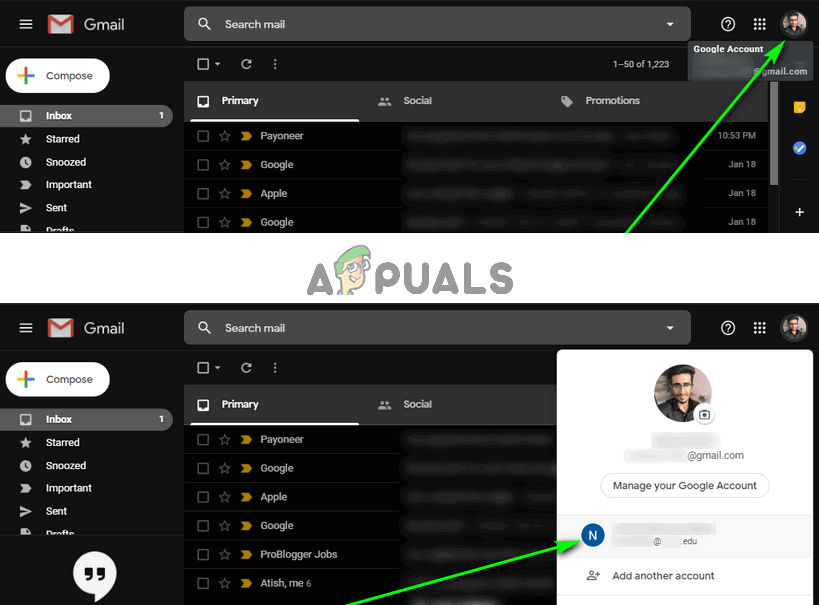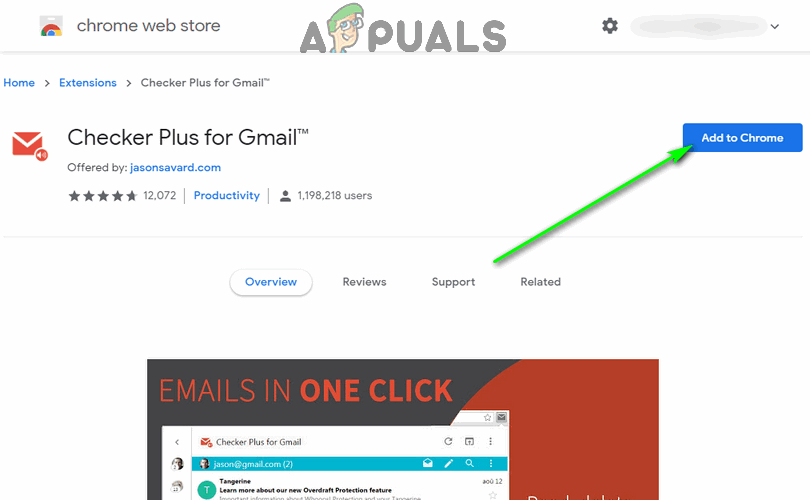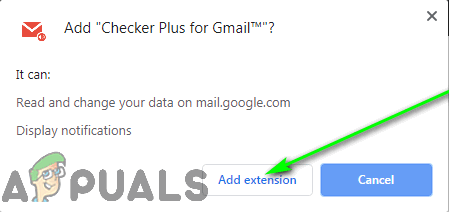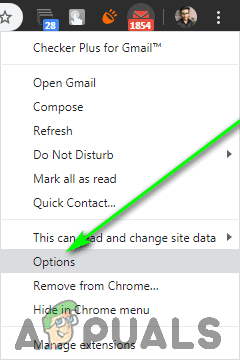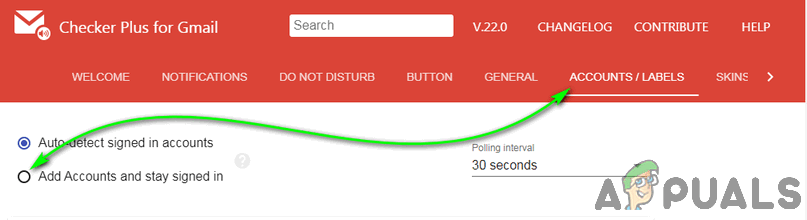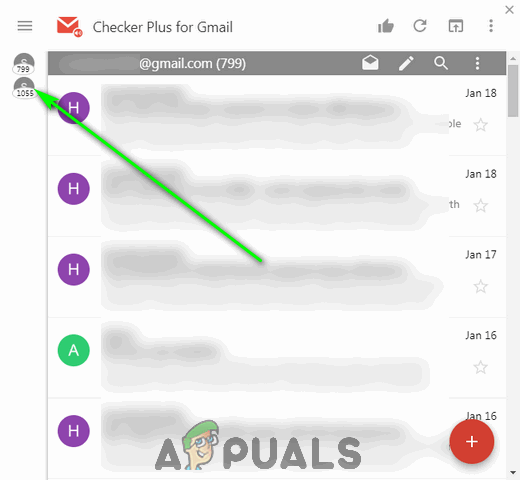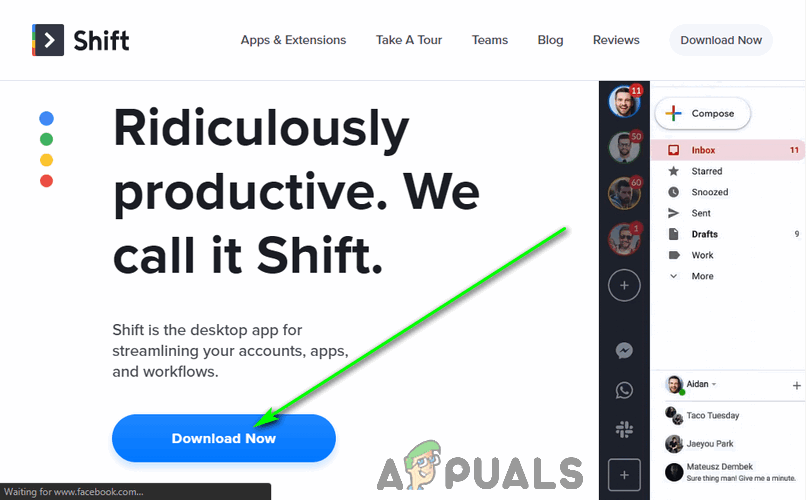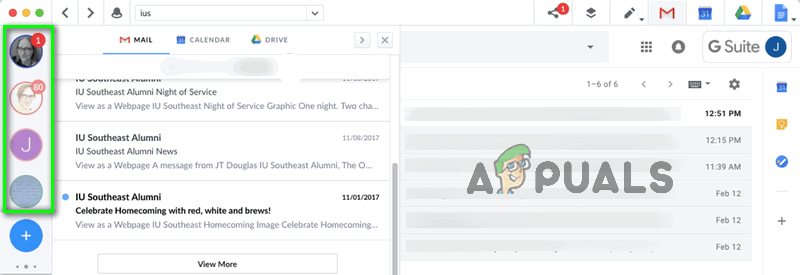Had it been any other email service, you would have been doomed to using only one of your email accounts at a time. However, thankfully, there are a number of different ways you can use two (or more) Gmail accounts at the same time. It is possible to have all of your Gmail accounts logged in and operational on a single instance of an internet browser. Or, you could also use multiple Gmail accounts at the same time without ever opening an internet browser, if that’s more your style.
Option 1: Use Google’s Stock Account Switcher
Google recognizes that most of its user-base has to use more than one email account on a daily basis. Seeing as how ease of use is one of Gmail’s top priorities, Google promptly made it possible for multiple Google accounts to be used with Gmail (and other Google apps) simultaneously. This is accomplished using an account switcher integrated into Gmail and all other Google web apps. This option allows you to sign in to as many Gmail accounts as you like at the same time, and you can have however many accounts you want open, side by side, in different browser tabs. Users can also access their various Gmail accounts directly via their URLs. Gmail assigns numbers to the inboxes for each of your Gmail accounts in the order you sign in to them, and the URL for each inbox differs by one number. The URL allocated to the inbox of the first Gmail account you sign in to (your default account) is https://mail.google.com/mail/u/0, the URL allocated to the inbox of the second Gmail account you sign in to is https://mail.google.com/mail/u/1, and so on.
Option 2: Use the Checker Plus for Gmail Chrome extension
Checker Plus for Gmail is a third-party extension available for Google Chrome that’s designed to keep all of your Gmail accounts organized, operational, and one click away. Checker Plus for Gmail is free and currently used by over one million people, although it is available exclusively to Google Chrome users. There is no limit to the number of Gmail accounts you can use simultaneously through Checker Plus for Gmail. To use multiple Gmail accounts at the same time with Checker Plus for Gmail, you need to: You can view entire email chains, reply to emails you receive, and compose new emails, all from within Checker Plus for Gmail’s extension window. Checker Plus for Gmail displays a stripped-down version of Gmail’s Mobile interface, so users also enjoy faster load times when using the extension as opposed to using Gmail on a browser.
Option 3: Use Shift – an account management program
Shift is a desktop application designed specifically to house all of your accounts and productivity apps under one roof. The process is pretty simple – you can add everything from your Gmail account and other email accounts to your Evernote, Twitter, and Slack to Shift. Shift keeps all of the accounts and apps you add organized for you. You can access Shift directly from your desktop, and you can access all of the accounts and apps you’ve connected to Shift from within the desktop application – no internet browsers involved! Shift provides the full web experience for Gmail and all other web apps, so there are no compromises to be made. Shift lets you simultaneously sign in to up to two Gmail accounts without having to pay for the Pro plan (starting at $29.99 a year), with one caveat – any emails you send using Shift while on the Basic plan will have Shift branding. Shift is currently available for Windows, MacOS, and Linux.
How to Deploy Updates on Multiple Computers at the Same Time?Facebook May Soon Let You Create Multiple Profiles on the Same AccountHow to Forward Multiple Emails in GmailHow to Login Microsoft Teams with Multiple Accounts