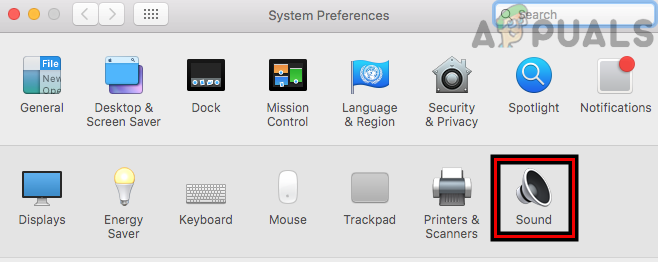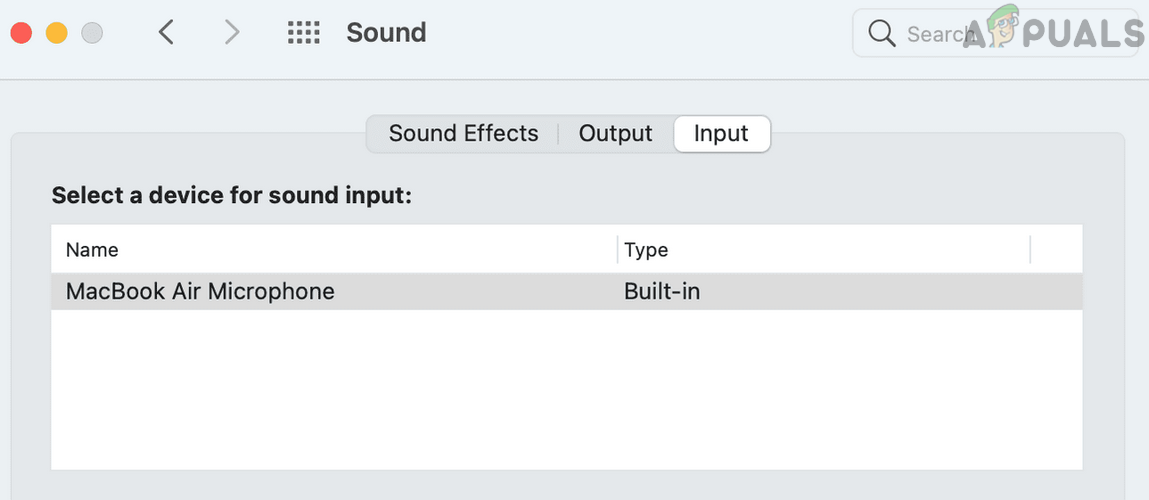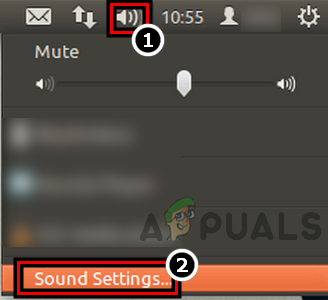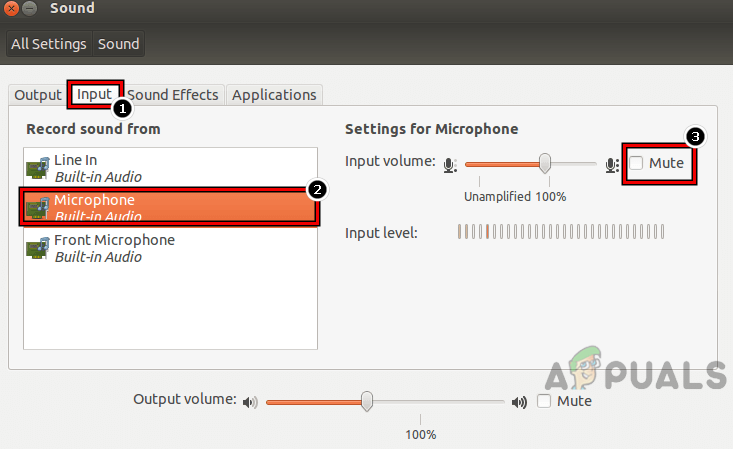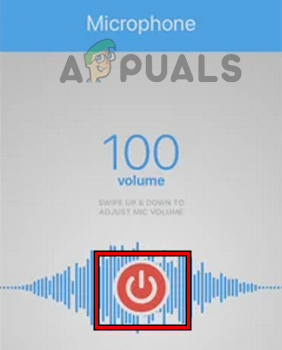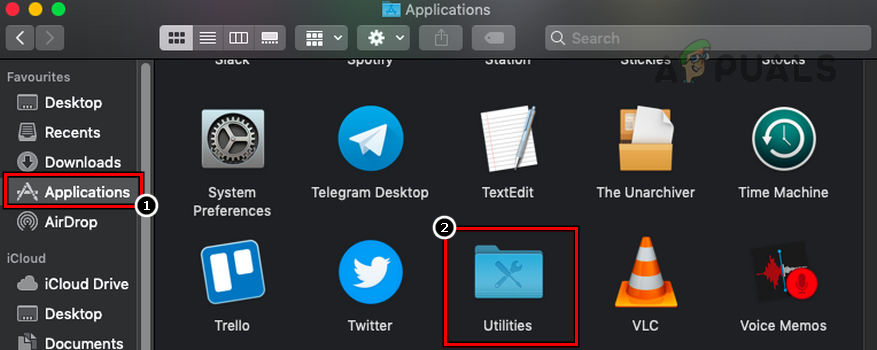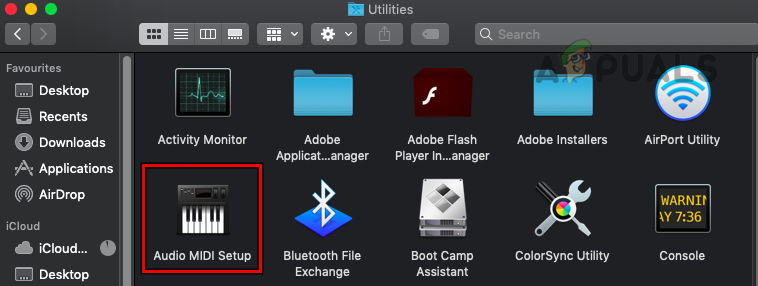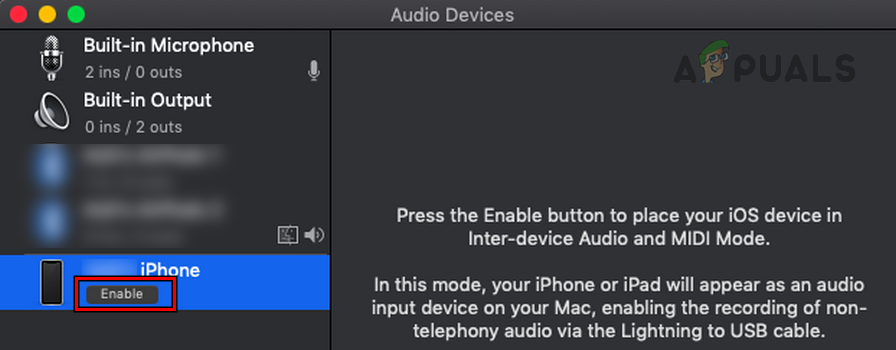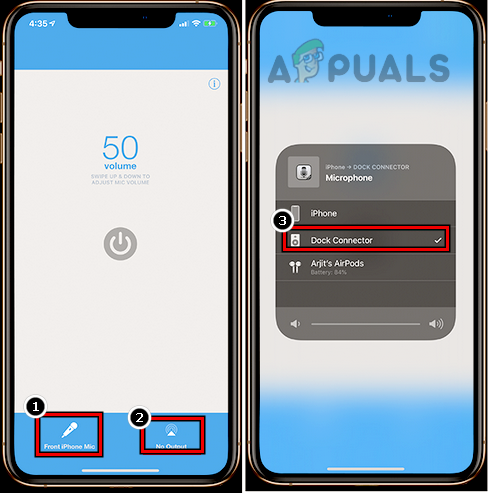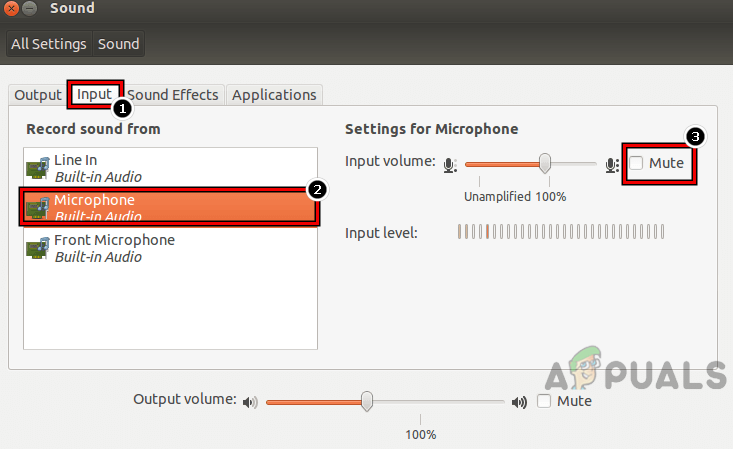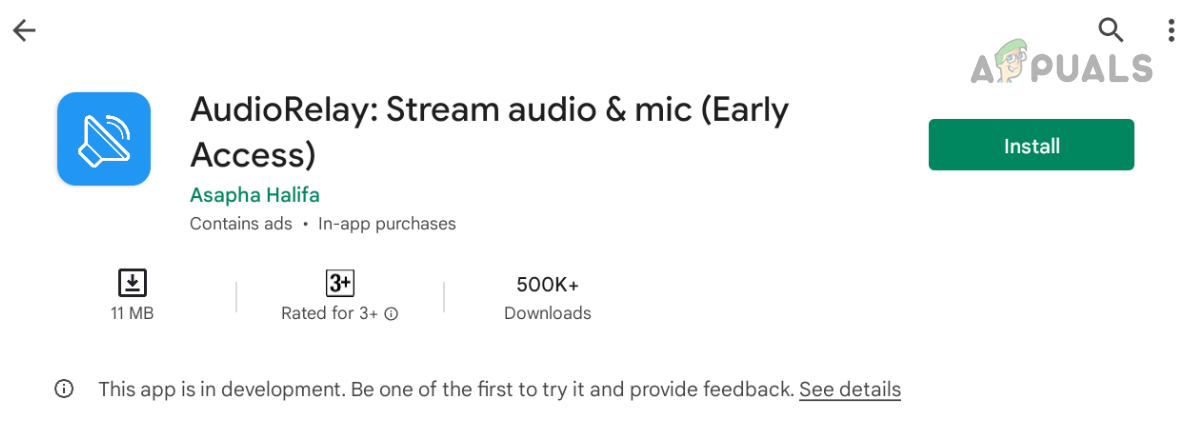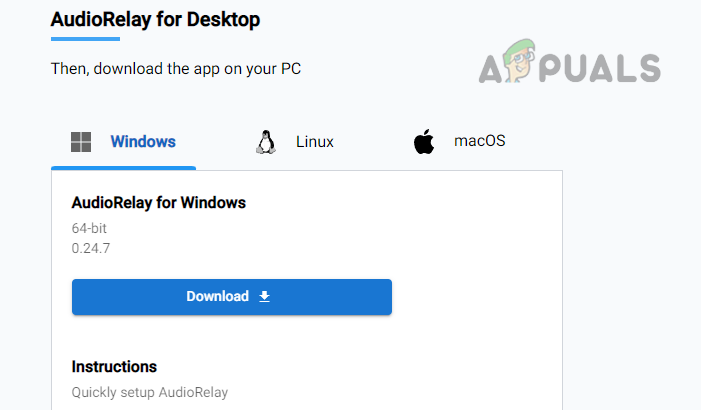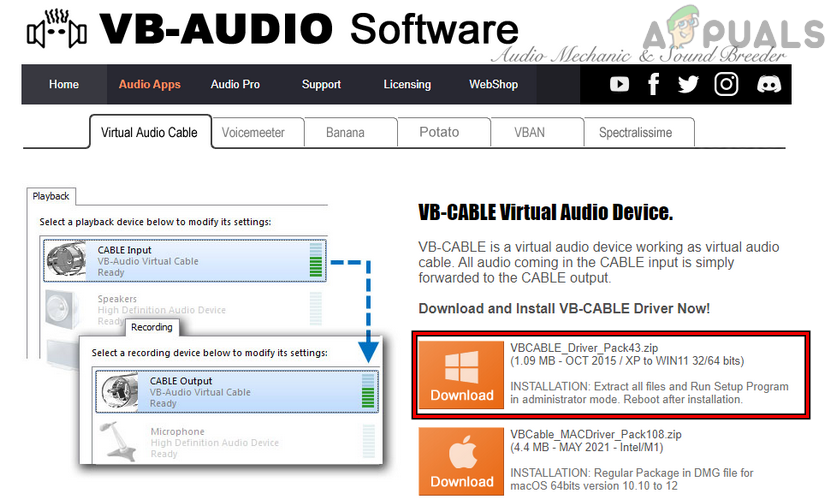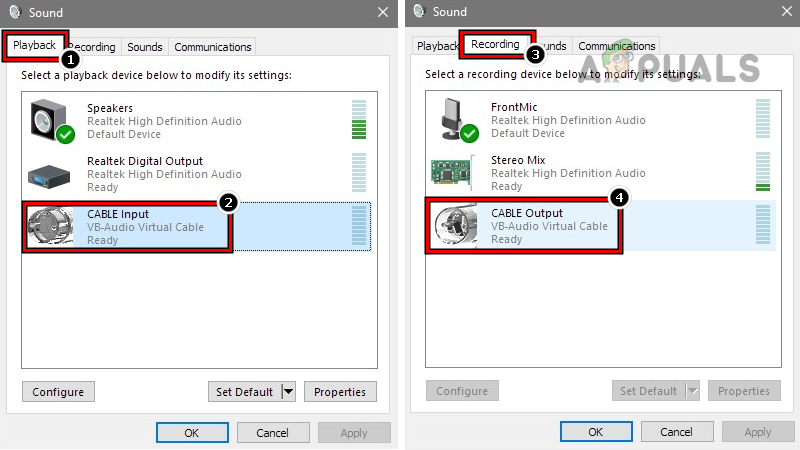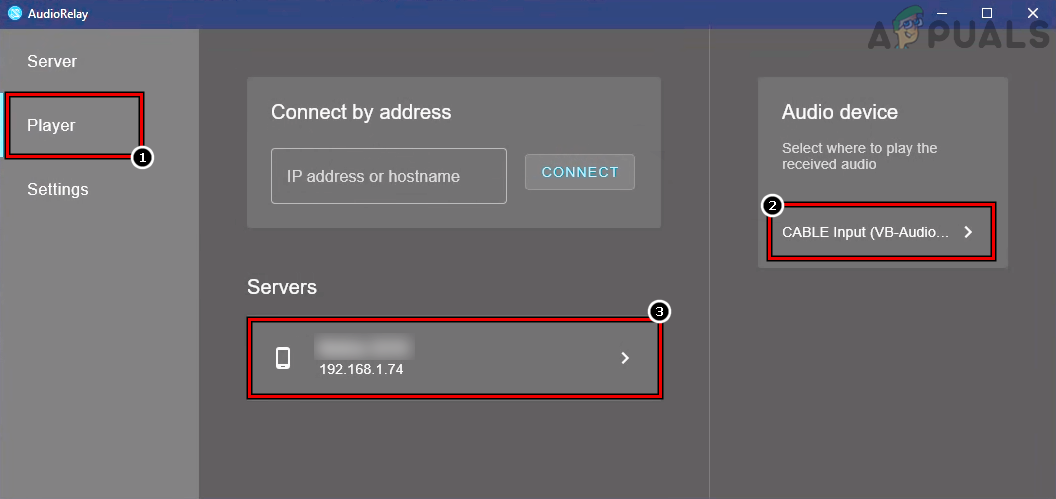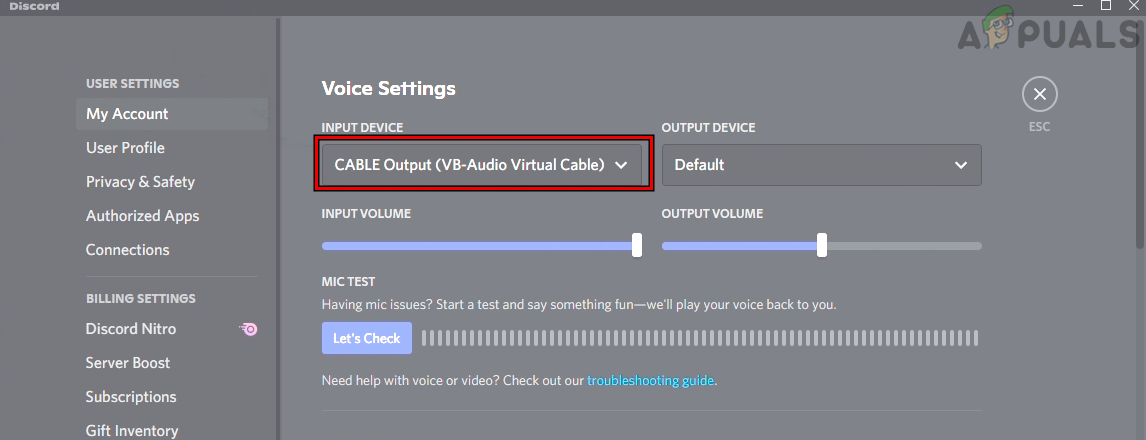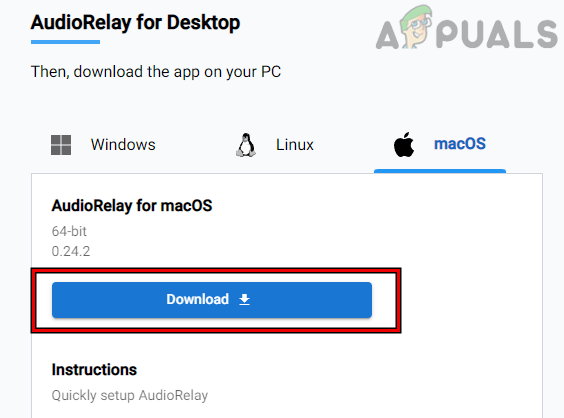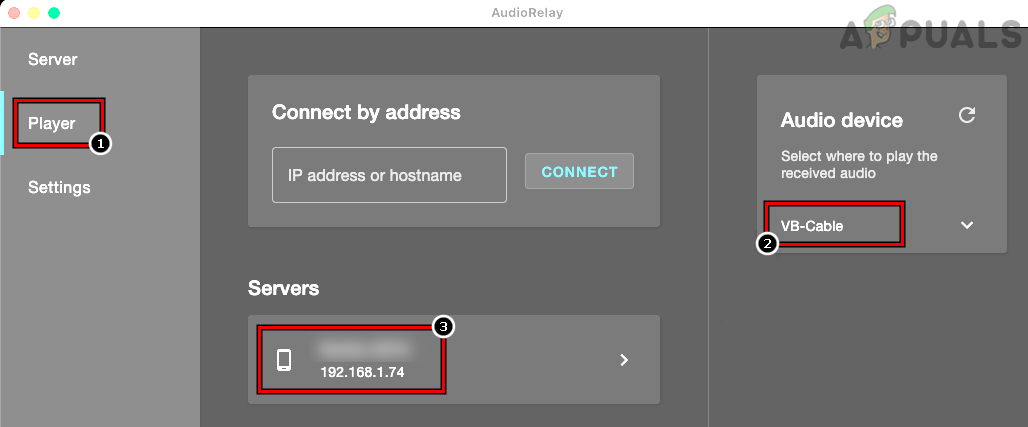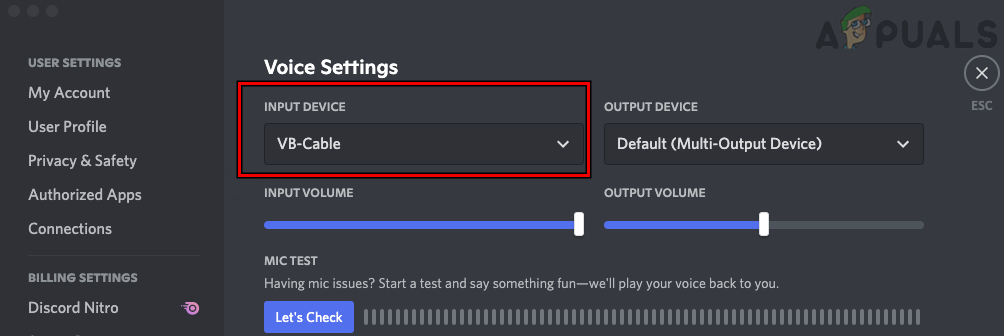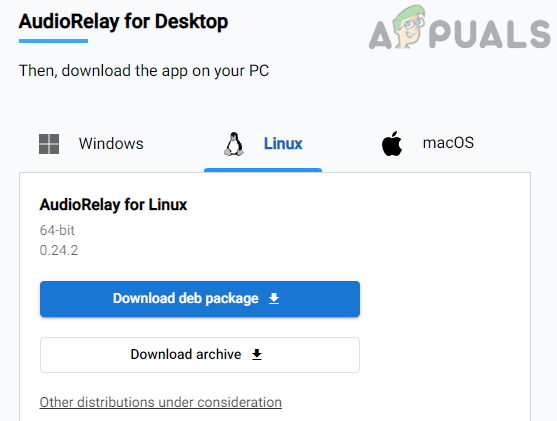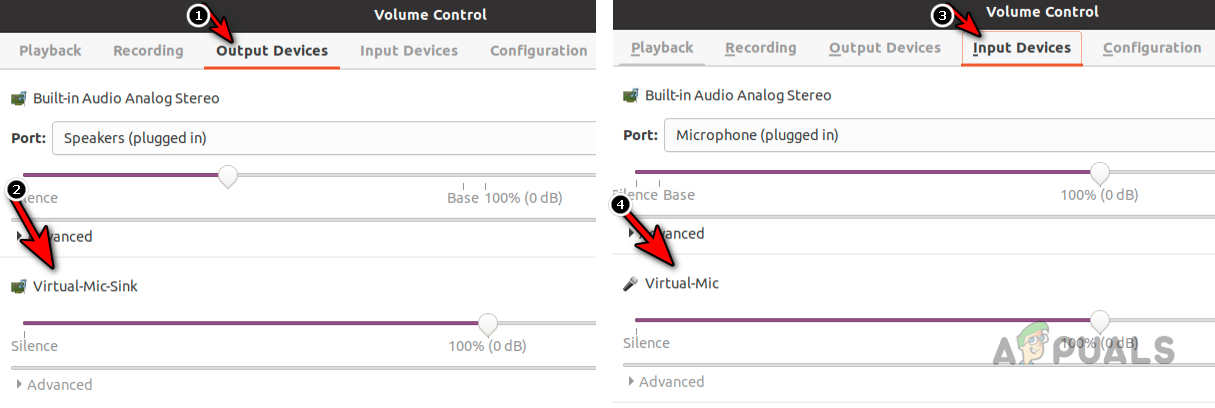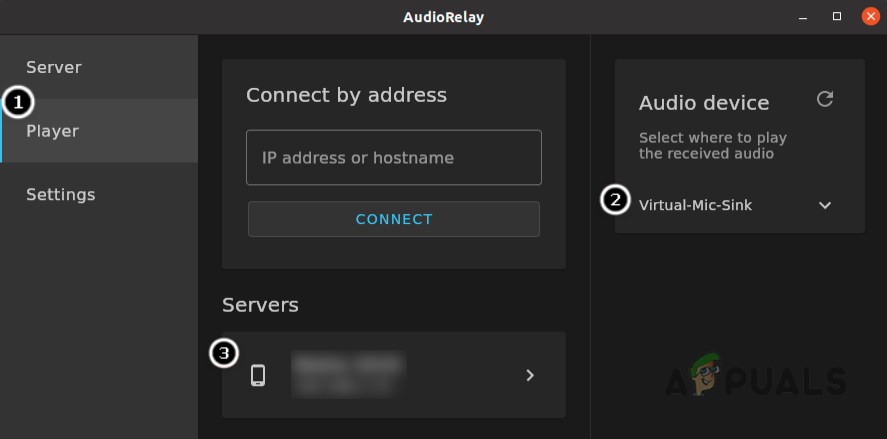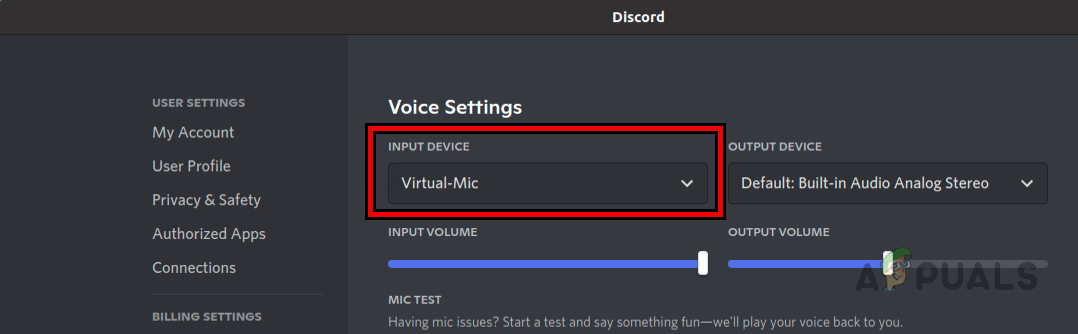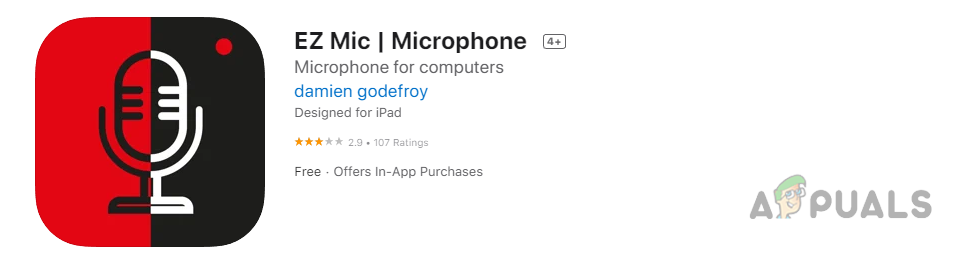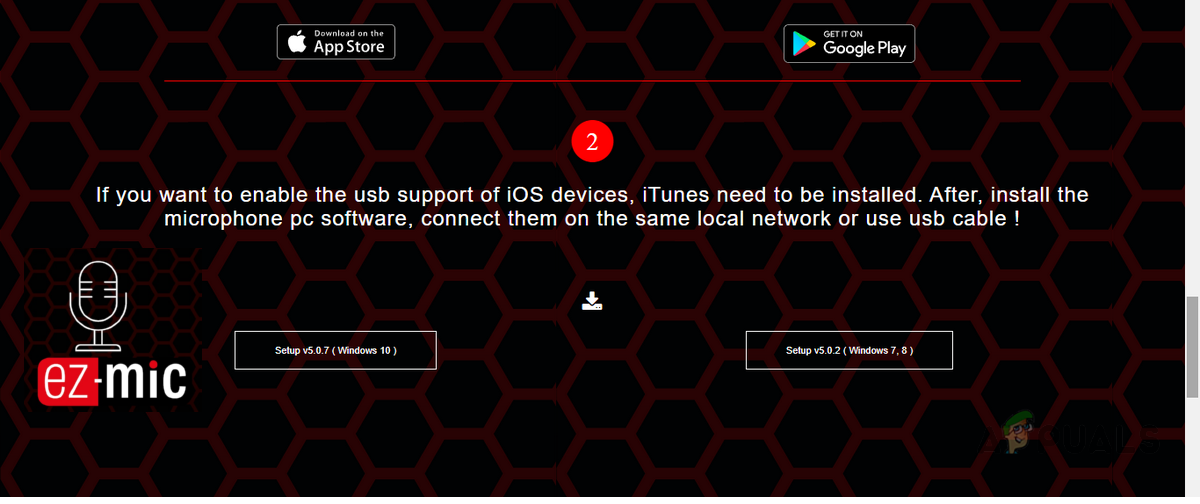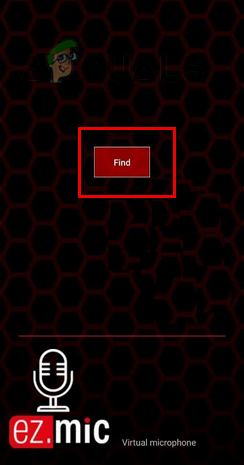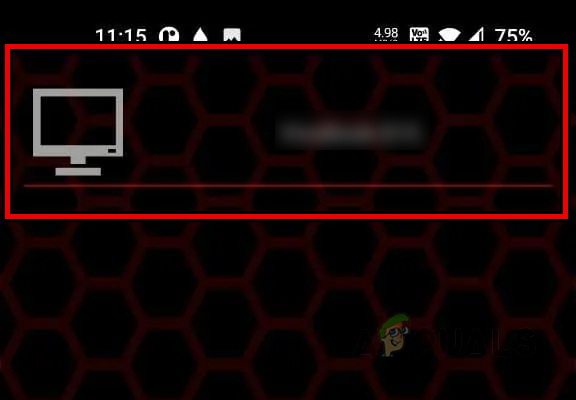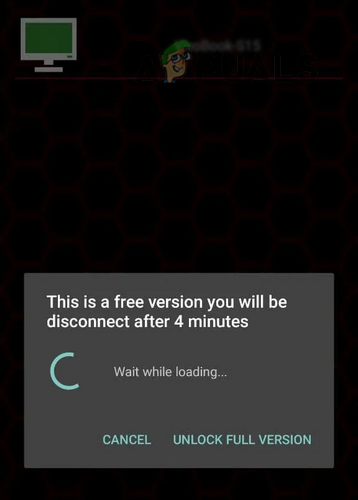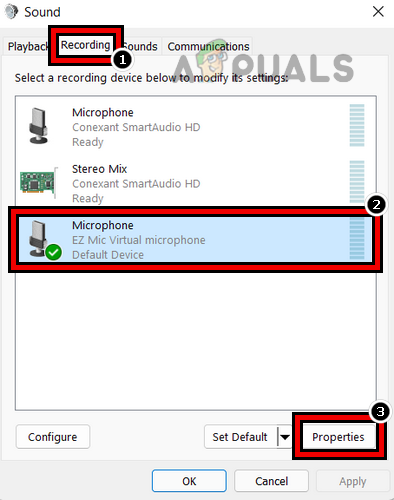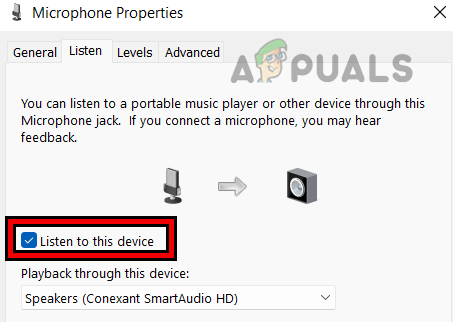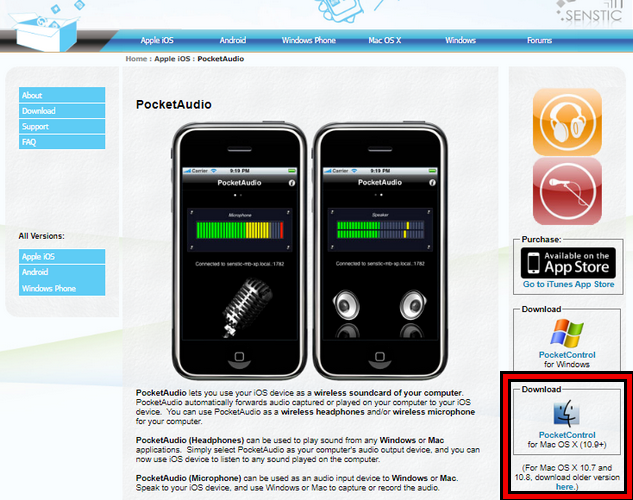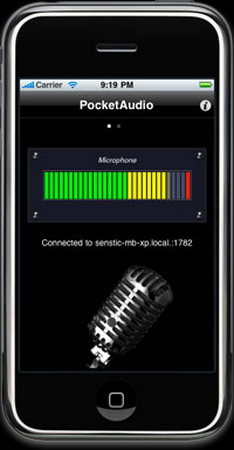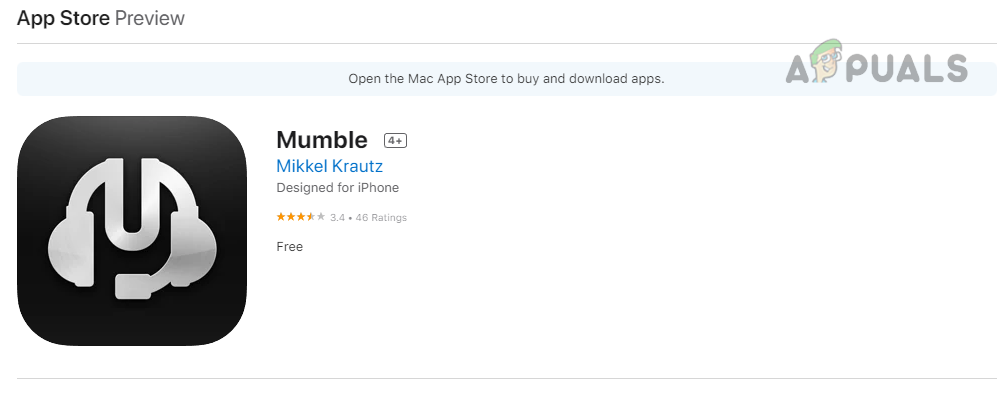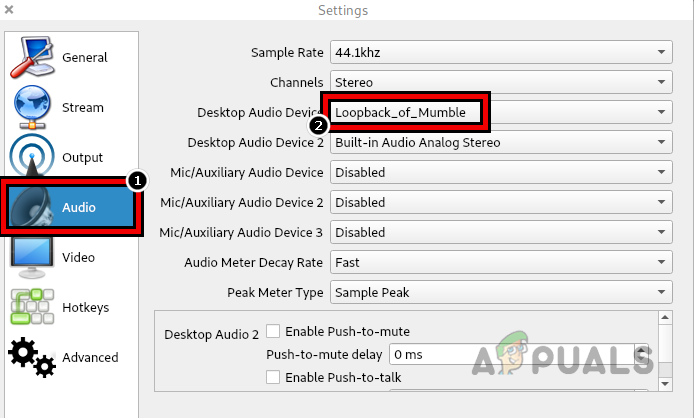There are 2 methods to achieve this, depending upon your requirements and available resources. These methods are through a cable or wireless/Bluetooth. Keep in mind the cable method always shows less latency/lag as compared to Wi-Fi/Bluetooth method. Disclaimer We have discussed many free and paid apps in this article but we are not affiliated with any of these apps and it is at your sole discretion to try them.
1. Use the Phone as a Microphone Through the Cable
If you have an audio extension/AUX cable (or a USB lightning cable of an iPhone) or easily arrange one, you can easily set up your phone to be used as a microphone with your system.
1.1 Use an Android Phone as a Wired Microphone
If you have an Android phone, then you can easily set it up as a wired microphone to your Windows PC, Mac, or Linux system.
On a Windows PC
On a Mac
On a Linux System
1.2 Use an iPhone as a Wired Microphone
An iPhone can be easily configured as a wired microphone for a Windows PC, Mac, or Linux system.
On a Windows PC
On a Mac
On a Linux System
2. Use the Phone as a Wireless Microphone
In this modern era, many people do not like to use a wired microphone or they may require a wireless microphone due to their usage circumstances. No need to worry, you can easily configure your phone to be a wireless microphone to your PC.
2.1 Use an Android Phone as a Wireless Microphone
To use an Android phone as a wireless microphone, there are plenty of free and paid apps but we will discuss the process for the AudioRelay app. Keep in mind there may be some latency in the microphone’s output as compared to the cable connection method. First of all, you need to install AudioRelay on your Android phone. To do so: Once the AudioRelay is installed on your Android, phone, you can use it to set up your Android phone as a wireless microphone to your PC.
On a Windows PC
On a Mac
On a Linux PC
2.2 Use an iPhone as a Wireless Microphone
If you want to use your iPhone as a wireless or Wi-Fi microphone with your Windows PC, Mac, or Linux system, then you may follow the steps below:
On a Windows PC
On a Mac
On a Linux PC (Ubuntu)
Hopefully, the above steps have worked for you to convert your phone into a dedicated microphone for your PC. If you want to use Bluetooth connectivity, then many of the above-mentioned apps also support it. Just connect your PC with the phone through Bluetooth and start using the phone as a Bluetooth microphone to your PC through the above-mentioned apps.
FIX: Android Phone Showing Unknown As My Phone NumberAsus Rog Phone 2 vs Razer Phone 2: Confrontation of Gaming-Centric TitansSome Windows 10 Users Can’t Make Phone Calls With Your Phone AppBEST GUIDE: How to Use Speech to Text On Your iPhone or Android Phone

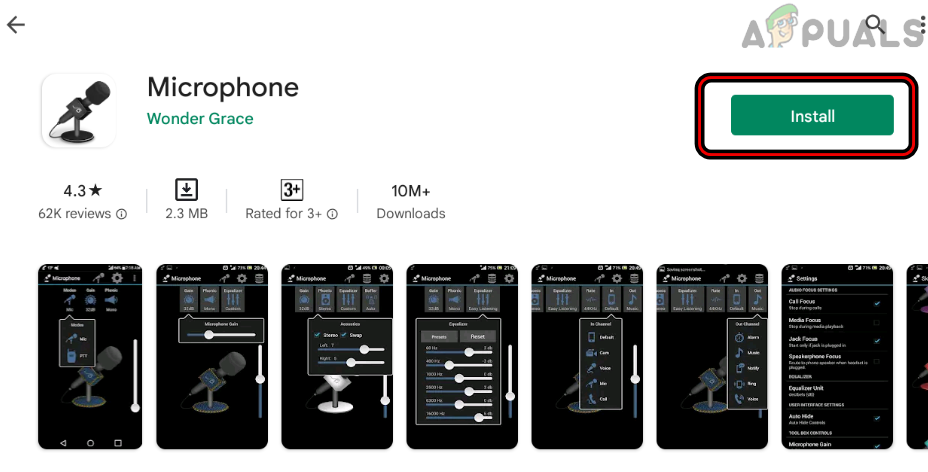
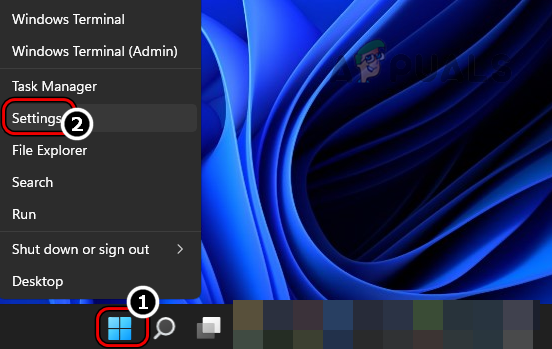
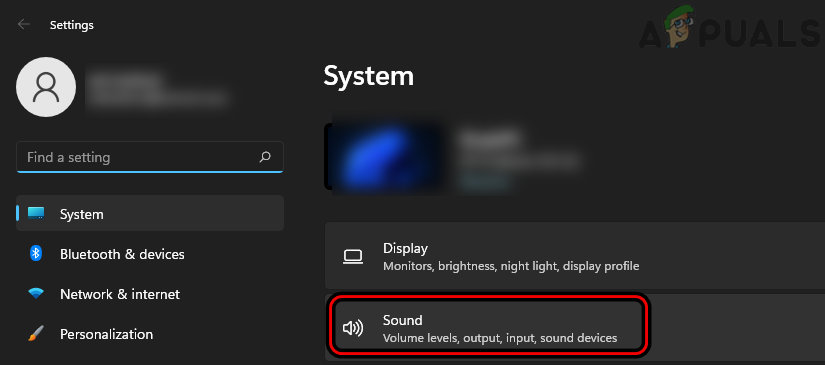
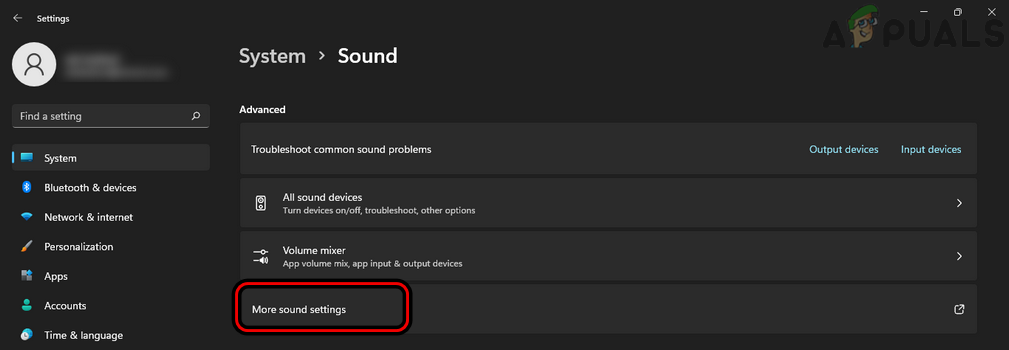
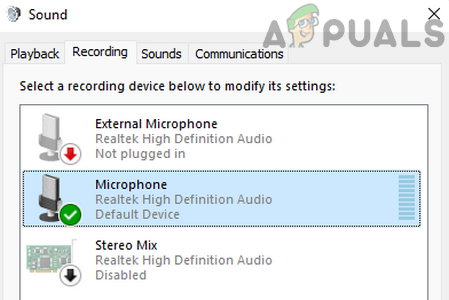
![]()