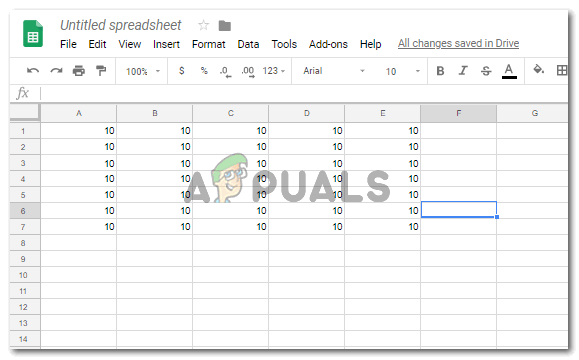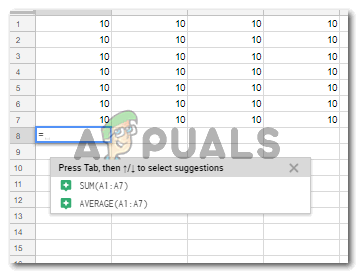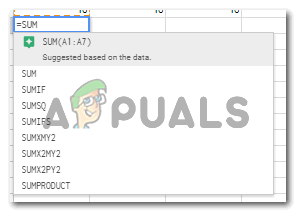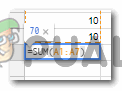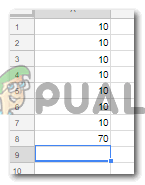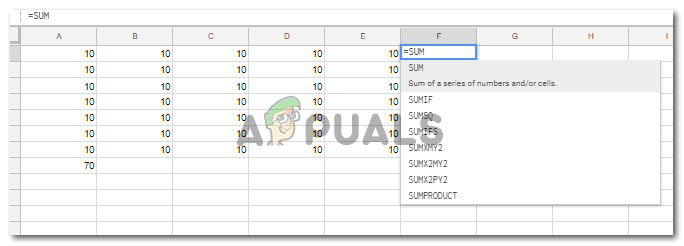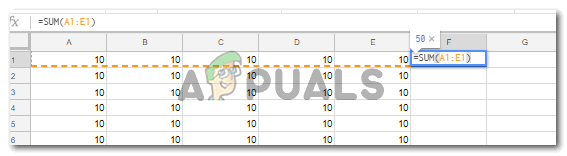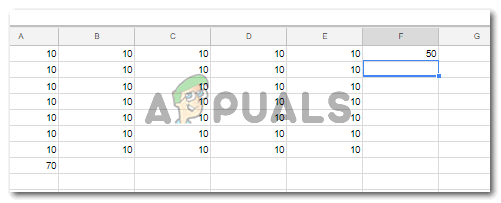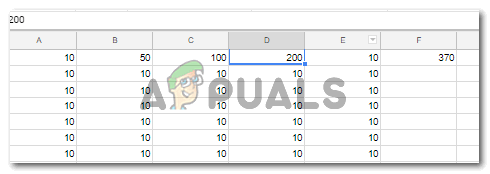The Function for SUM in Google Sheets
=SUM(NUMBER_1,NUMBER 2) OR =SUM( CELL NAME1: CELL NAME2) When using the SUM function on Google Sheets, you need to make sure that you are writing the correct numbers that you want to be added or totaled. I would suggest that you add the cell numbers instead of adding the numbers as it will automatically get altered in case you make any changes to the original numbers. If there are two or more specific cells in a row or column that you want to be added, you will use the first format for the SUM function which is mentioned above. You will separate each number, or cell name with a comma and end the function with a bracket. This will eventually give you a total for the specific cell names that you have entered. For example, if you want to add cell A1,A4, and A6, this is how you will write the formula: =SUM(A1,A4,A6) You can always write the number in the cells that you want to add. But, writing the cell name in the SUM function would be a better idea for future adjustments in the document. If you write the number and not the cell name, you will have to manually change the numbers in the function if any changes are required for the original cell. But, if you add the cell name, the function will automatically adjust the addition that just took place using the new number added to the cell mentioned in the formula. The other format for SUM function can be used when you want an entire row or column to be added. Here, you don’t need to separate each number or cell name with a comma. All you need to do it use the colon sign, ‘:’ from your keyboard between the first cells name and the last cells name on the row or column that you want to add. Look at the example below to understand this format better. =SUM(A1:A6) This is an easier way to add a column or row on Google Sheets.
A Few Things to Remember When Using Google Sheets
To add numbers, columns or rows, you need to start the function with ‘=SUM(…’.It is after the bracket open that you add details of the cells you want to add or the numbers that you want to sum up.To make your Google Sheet look organized, always highlight the cell that shows the total sum of any set of numbers. This will give a very professional look to your Google Sheets.
How To Use the SUM Function
Benefits of Using Cell Name instead of Numbers in the Cell
How to Round Numbers in Google Sheets Using MROUND FunctionHyperX Monitors On the Cards? As HP Acquires the Brand for a Big SumFix: The Function Attempted to use a Name that is Reserved for use by Another…How to add error bars in Google Sheets?