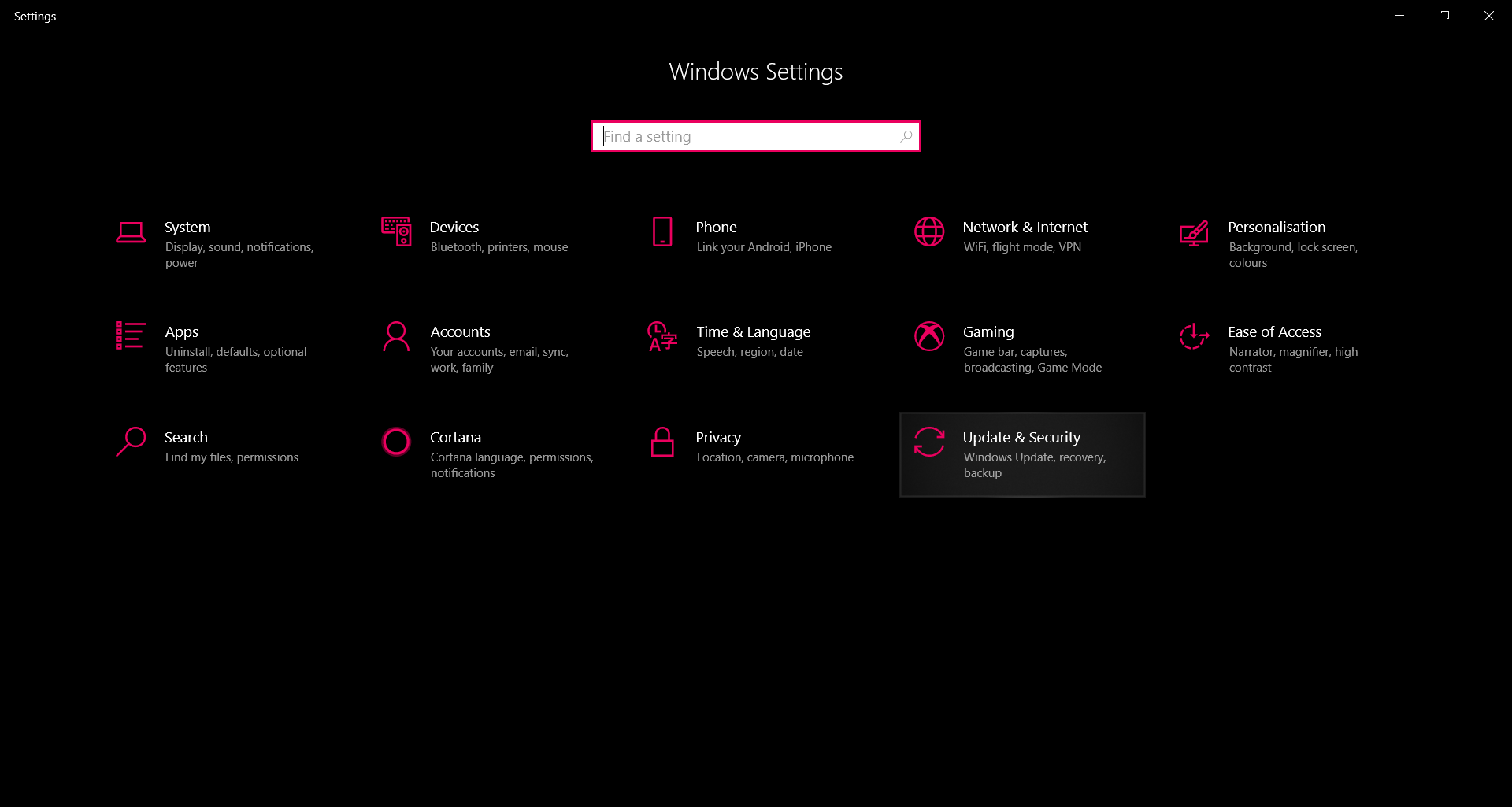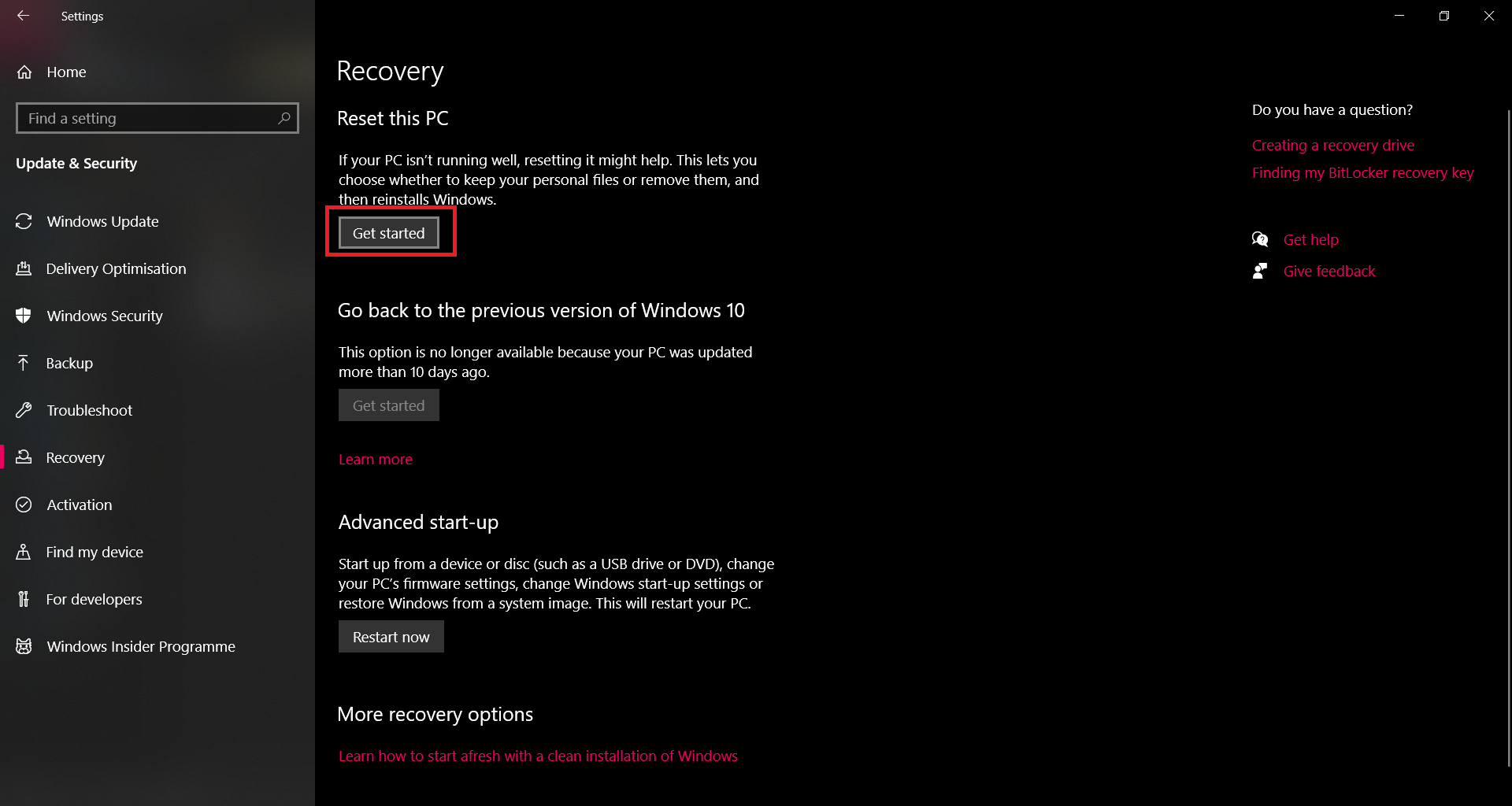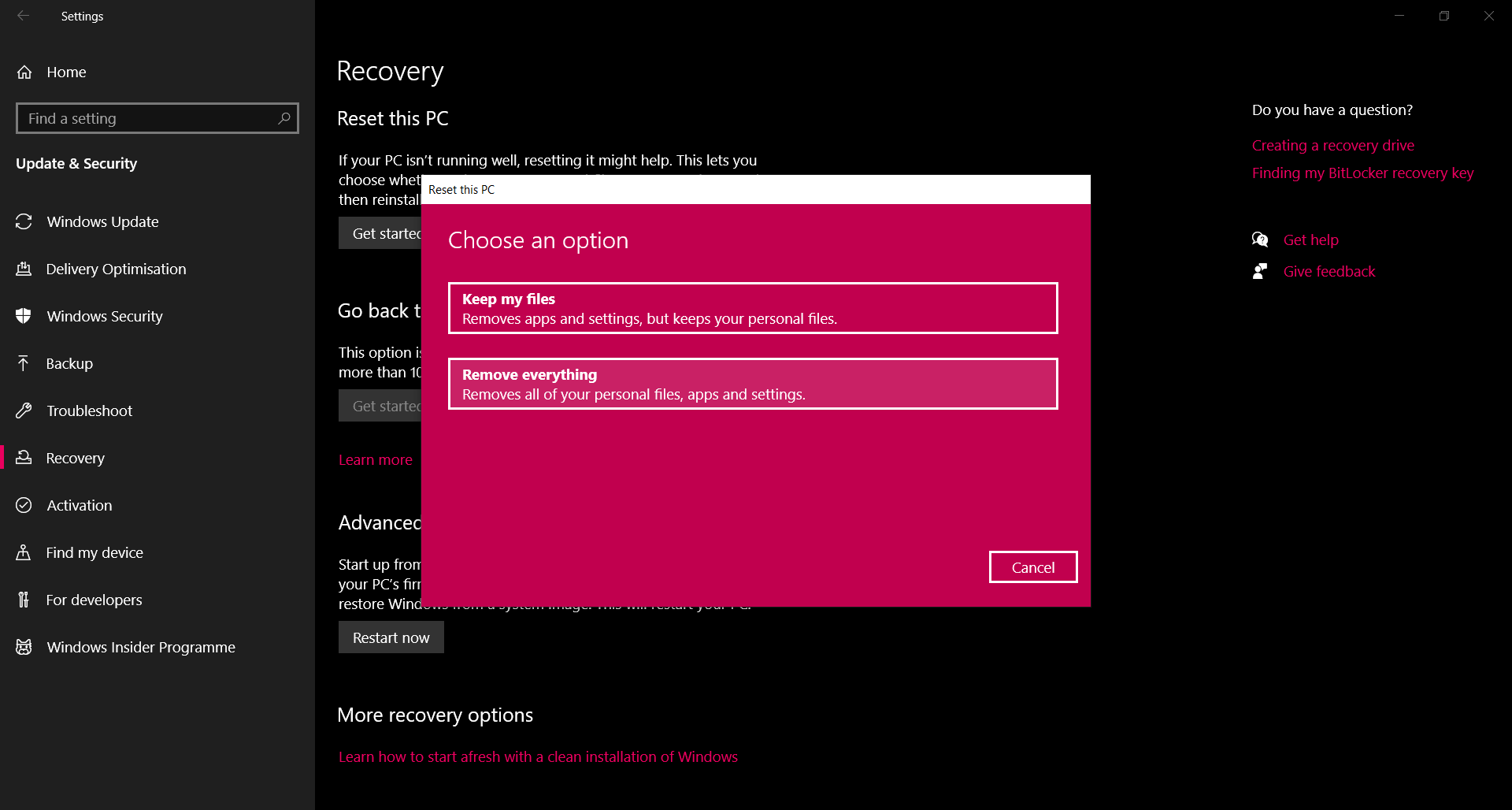Before the introduction of the Windows Fresh Start utility, ridding your system of excessive bloatware was often resolved by performing a clean installation of Windows. This required that you keep the Windows installation disk on hand and back up any data on an external drive before performing a complete operating system re-install that entirely wipes your system and then installs Windows 10 directly from the installation disk you insert. This improved Windows 10 Fresh Start utility allows you to keep your files intact whilst performing a re-install of the operating system.
Using The Recovery Rest Fresh Start Utility
To use this clean Windows reinstallation utility:
Windows Fresh Start PC Reset vs. Manual Re-Installation Of Windows From External Disk
Someone that is s a little old school in this matter and prefers to perform a complete wipeout and installation of Windows 10 the traditional way may have their reasons for doing so. The complete reinstall does feel like a clean slate startup as to where the Fresh Start utility gives you the option of keeping your files intact which may give off the feeling that the system was not cleared up of bloatware properly. The verdict on this lies in the fact that if your system is slowing down due to applications that are using up your system’s resources or negatively impacting its performance, a Fresh Start clean reinstall of Windows will resolve the problem. If you feel that you have too much data that is fragmented across your disks as well, then we recommend reinstalling Windows the traditional way. It will completely wipe your system and ensure that no hidden files or traces remain that could slow down your system’s performance or its memory. While the PC Reset Fresh Start utility does allow you to remove all of your personal files, applications, and settings as well (basically, completely delete everything), it does keep your operating system’s installation files in a certain amount of space which it then uses to perform a completely new install of the operating system. There is a misconception that this can carry hidden bloatware. That is not the case. The Windows PC Reset has ensured that all data is deleted if you chose to remove all files so that you get a completely clean install of Windows. Beyond that, if you are looking for convenience, then Windows has made its PC Reset facility quite effective in this manner and it will do just the trick.
Final Thoughts
The new and improved Windows Fresh Start PC Reset utility goes a long way in ridding your system of bloatware and performing a from the scratch installation of your operating system. Traditional techies may prefer to use the old reinstall from a disk method, but this new feature is just as effective and more efficient and hassle free. We highly recommend giving this a shot and letting go of the old school ways because this will do the exact same job in a quicker amount of time, with more customizability, and with less coordination required in terms of getting a hold of a clean Windows installation disk image.
How to Fresh Start Kodi 17.4 (Remove Builds and Add-ons)How to Use the AMD Clean Uninstall Utility to Uninstall AMD DriversFresh Leak for Assassin’s Creed Mirage Prior to Launch!Even More Fresh The Last of Us Part 1 Remake Footage Leaked Ahead of Gamescom…