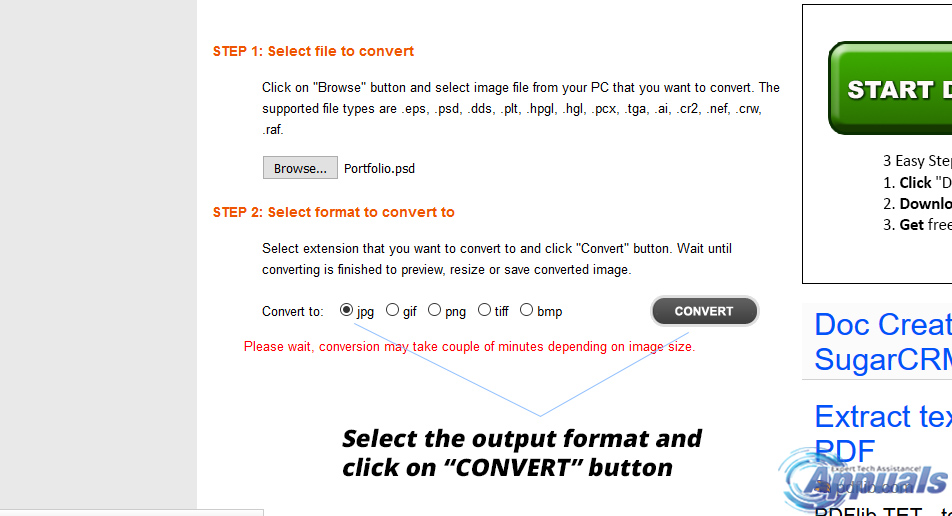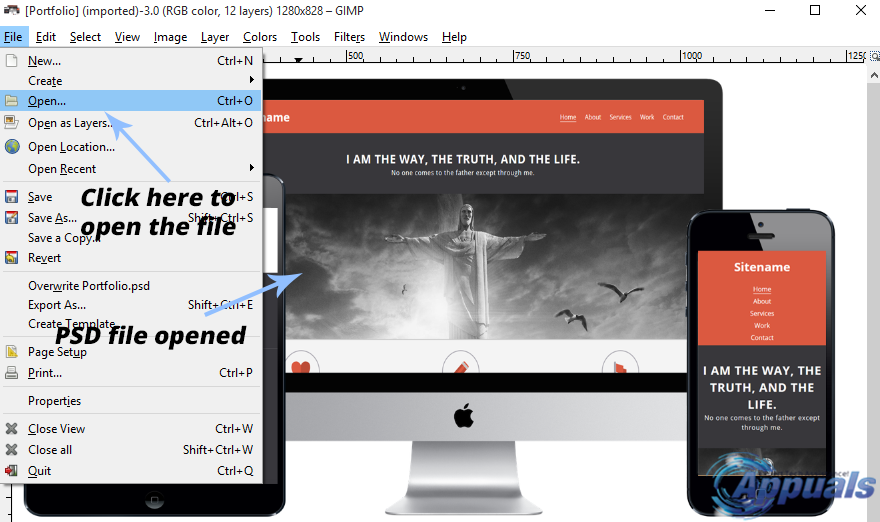The word PSD is a derived form of Photoshop Document. Photoshop is a professional image editing tool used for various operations. It is used to design websites, edit images and much more. The output of this software is in the form of a complex file format called PSD. Photoshop is a paid tool and a majority of people assume that it is not possible to view PSD files without installing Photoshop. It is not the fact as there are various methods to view this image file format without purchasing expensive software. So, I will be guiding you through the methods to view the PSD files without Photoshop.
Best Tools for Viewing PSD Files:
Paint.NET
Paint.NET is a pretty neat tool for viewing PSD files and the best of all, it is completely free. Despite being freely available over the internet, it has some of the amazing features that a paid photo editing tool has. So, you can edit photos, apply filters, work with layers and do a bunch of advanced stuff. Paint.NET doesn’t have built-in support for PSD files but you can download official PSD Plugin (Free) in order to have the support. So, it also depicts the fact that Paint.NET also has a support for the plug-ins created by its users. Follow the links below to download the Paint.NET software and PSD Plug-in. Paint.NET Download Link: https://www.dotpdn.com/downloads/pdn.html Paint.NET PSD Plugin: https://www.microsoft.com/?p=psdplugin After you have installed the software and plug-in, you can open any PSD file inside Paint.NET by clicking on File > Open. Select the PSD file you want to view and click on Open to view it.
View the PSD File Online:
If you don’t want the hassle of downloading and installing the softwares to view a PSD file, then using this online web application is one of the most suitable options. This amazing web application converts the user uploaded PSD file to a general image format (.jpg, .png, .gif etc) selected by the user. Afterwards, you can download the file to your PC in order to have a glance. Go to the following link mentioned below. Link: https://psdviewer.org/convertpsdtojpg.aspx After navigating to this link, click on Browse and select the PSD file from your PC.
After selecting the file, the next step is to convert the PSD file to your relevant file format. In my case, I have selected the .jpg file format. Click on the Convert button at the end to let this online engine convert your PSD file to a viewable format.
It would take some time to convert the PSD file depending on the file size as well as your internet connection. After the process is finished, you can download the converted file to your PC in order to view it using the default Photo viewer.
GIMP (For Windows, Linux and OSX):
The closest alternative to Adobe Photoshop is a free tool called GIMP. GIMP stands for GNU Image Manipulation Program and it is available for all the prominent Desktop Operating Systems out there i.e. Windows, Linux and OSX. GIMP is not just a PSD viewer instead it is more advanced as compared to Paint.NET. It has numerous features including Photo editing, Image rendering and image format conversion etc. It also doesn’t require any plug-in for PSD support but it does support third-party plug-ins like Paint.NET and Photoshop. The greatest advantage of using GIMP is that it keeps the same structure of a PSD file including the layers and layer styles etc. So, you create re-position different objects in a certain way that is not available in Paint.NET. You can download GIMP for free from the link below. Link: https://www.gimp.org/downloads/ After it is installed, navigate to File > Open and select the PSD file from your hard drive. With just a single click, your PSD file will be available for further edits or you can also save the file to different image formats.
Can You Learn Graphic Designing, Without Learning Photoshop5 Methods to Unpair Apple Watch [Without or Without iPhone]How to Fix Photoshop Being Unable to Create New Files or Open Existing OnesHow to Open ICO Files in PhotoShop CC