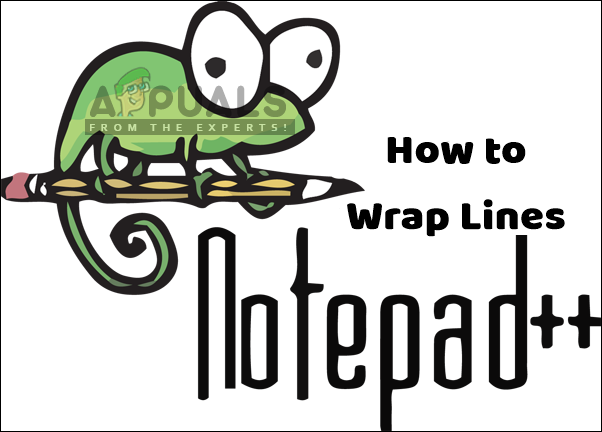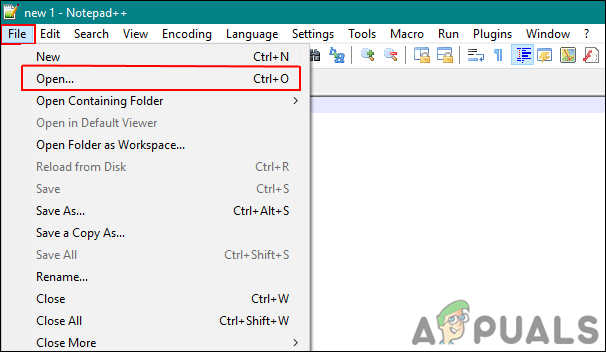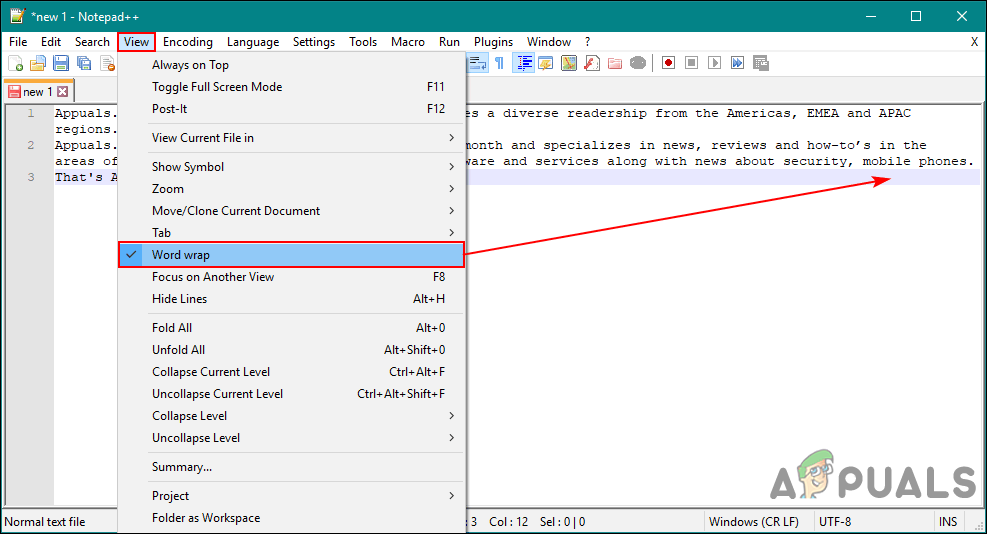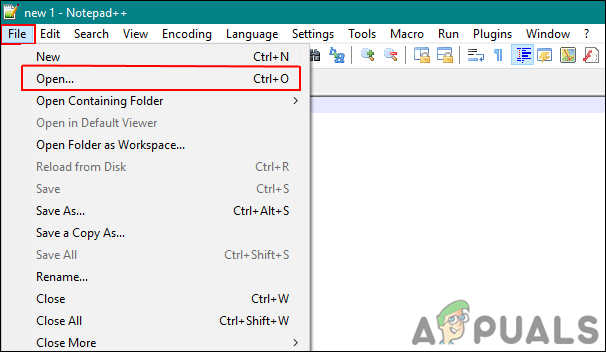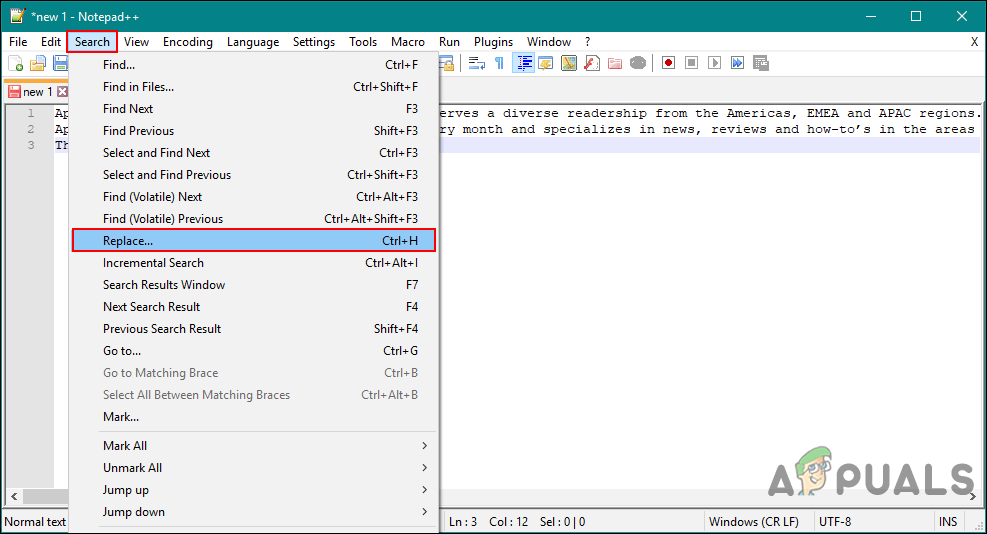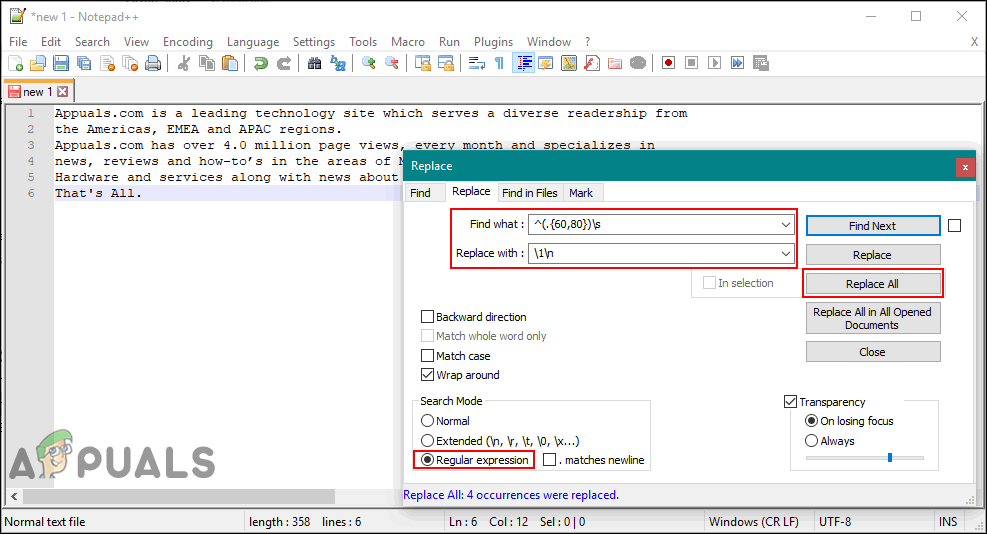Wrap Lines by Using the Word Wrap Option
Notepad++ also has the Word Wrap feature like most of the text editors. By default, it will be off and the lines will exceed the width of the Notepad++ window. Users will have to use the horizontal scroll bar to move left and right just to see the remaining text of the line. Users can easily wrap lines within a few steps by using the Word Wrap feature in Notepad++. Word Wrap will keep the size of the lines to the size of the application window. Follow the below steps to try it out:
Wrap Lines by Using the Replace Tool
This method can help the users with keeping lines up to limited characters, unlike the above method which keeps the lines equal to the width of the window. By using the replace tool we can easily add a command for numbers of characters to find and replace it with a new line. You don’t need to install plugins for Notepad++ to complete this task when it can be done by existing tools. However, this may not work on the very long tokens like URLs. Follow the below steps to wrap lines:
How to Wrap Text Around an Image in Microsoft Word?How to Number Your Lines in a Word Document?SOLVED: Pink and Green Lines Appears on LCD/Monitor/ScreenApple to Immediately Shift its Production Lines to India Following Issues in…