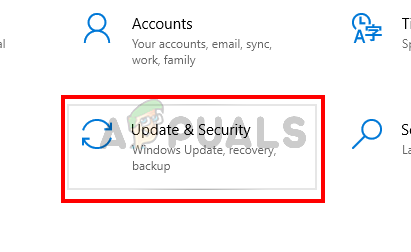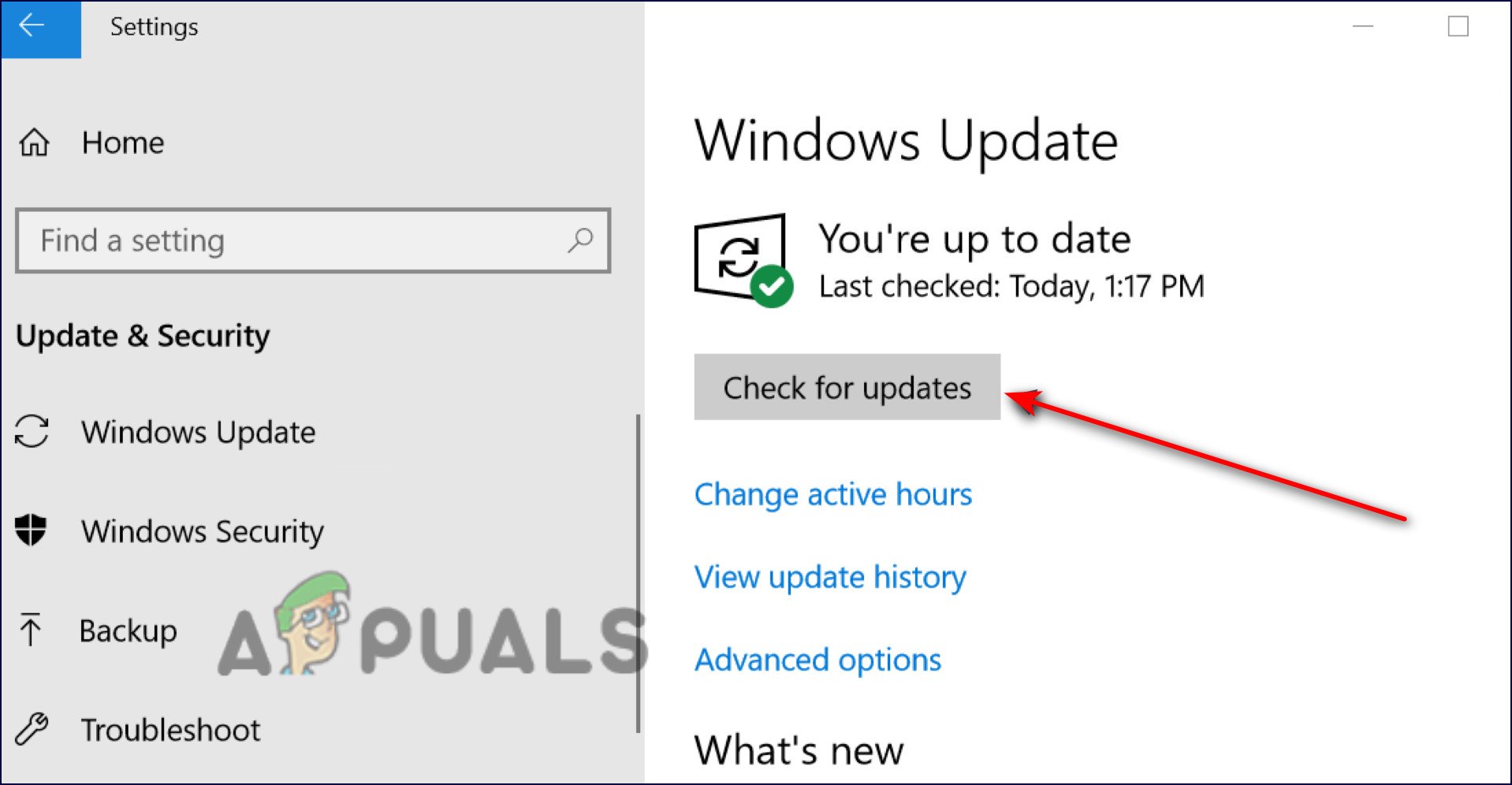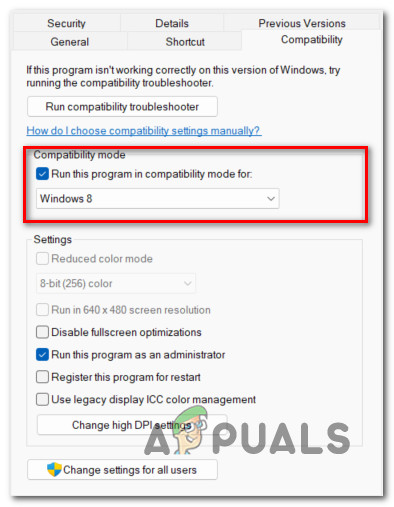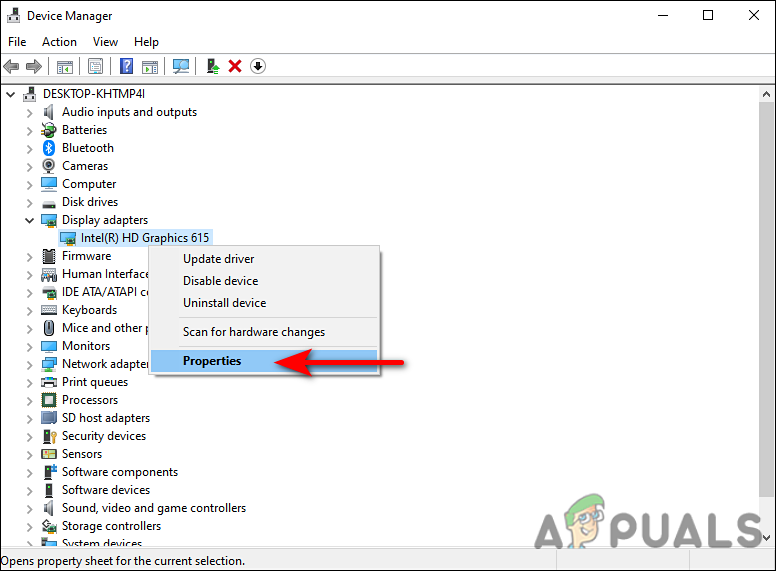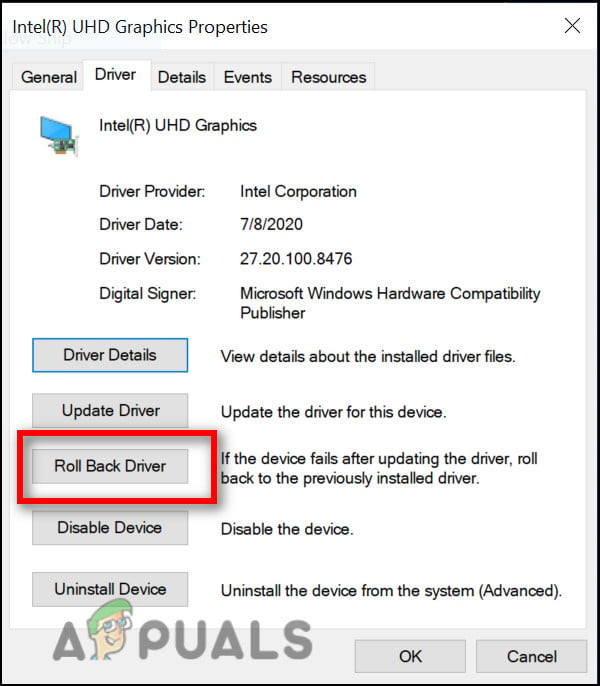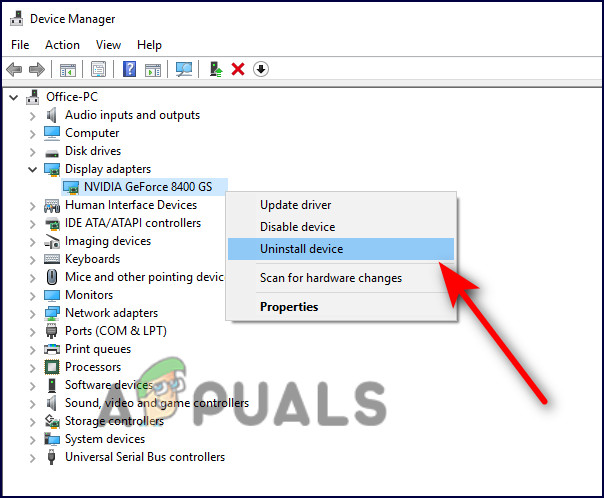We had a look into the issue and found out that the settings can crash due to the following few reasons:
Generic bug or corruption errors – Windows operating system, just like every other OS can get infected with bugs and corruptions errors, causing issues like the one at hand. In this case, the best way to fix the problem is by running the built-in troubleshooting utilities that come with Windows as described below. You can also try using an antivirus program for protection in the future.Outdated drivers – Like every other software on your system, the installed drivers need to be updated on time as well. If your drivers are outdated, they will fail to function as they are supposed to, resulting in the error at hand.Corrupt Intel driver – Your Intel driver might also be corrupt. Old, corrupt drivers are incompatible with your operating system and thus create problems. The solution to this is simple, as installing a new driver will fix the problem with you in no time.
Now that we know about the potential causes, let’s have a look at some effective troubleshooting methods that helped users fix the issue with Intel Graphics driver.
Install Pending Updates
Updates are crucial to your cyber digital safety. The sooner you update, the better it is for your system. Updating software brings numerous benefits. They include security patches that protect your system against security vulnerabilities that enable malware and viruses to infect the system. Updates are also packed with bug fixes and the latest features, so if you are encountering the error at hand due to a generic bug within your system, installing the latest update might do the trick for you. If you haven’t installed any updates on your Windows operating system recently, here is how you can do it:
Run SFC and DISM Commands
The Intel Graphics settings might also crash due to corruption errors or bugs in the system, as we discussed previously. Thankfully, Windows includes several built-in tools for troubleshooting errors, which can be used with little or no user involvement. Deployment Image Servicing and Management (DISM) and System File Checker (SFC) are two programs that can help you with the error at hand. SFC (System File Checker) is designed to scan the system-protected files for potential issues. If it detects that one or more files have been altered or corrupted, SFC automatically replaces them with the correct version. On the other hand, DISM is often used when users are experiencing frequent crashes and freezes. It detects and fixes the corrupt files within the Windows system image by scanning the component store. Additionally, DISM is considered one of the most powerful troubleshooting tools of all the ones that ship with Windows.
Adjust the Compatibility Mode
As it turns out, several users managed to fix the issue by adjusting the compatibility mode of the driver. In case you do not know already, the compatibility mode in Windows is a built-in function that allows older programs to run smoothly. A compatibility mode can be used to make older programs run on newer operating systems. Here is what you need to do:
Rollback Intel Graphics Driver
If you started facing the issue under consideration after installing an update, rolling the Intel driver to its previous version will do the trick for you. Follow the steps mentioned below to do so:
Reinstall the Driver from the Laptop Manufacturer’s Website
If none of the methods mentioned above have worked for you, then this implies that the issue with the Intel driver cannot be resolved using the conventional troubleshooting steps. If this scenario is applicable, we recommend you remove the driver and driver software. Then, install it back from your laptop manufacturer’s website. Here is what you need to do: In case the Intel Graphics driver settings are still crashing, then the issue is likely to be within your operating system, instead of the driver. If this scenario is applicable, we recommend you go ahead with an in-place upgrade. This process will replace the corrupt system files while updating your operating system completely.
Downloads Keep Stopping on Origin? Here’s How to Fix ItGames Like Assassin’s Creed Origins Keep Denuvo Even After Crack Releases -…Latest Intel Graphics Drivers Brings Support For 11th-Gen Core Series CPUs And…New Intel Arc A-Series GPU Spotted on Intel Graphics Compiler GitHub