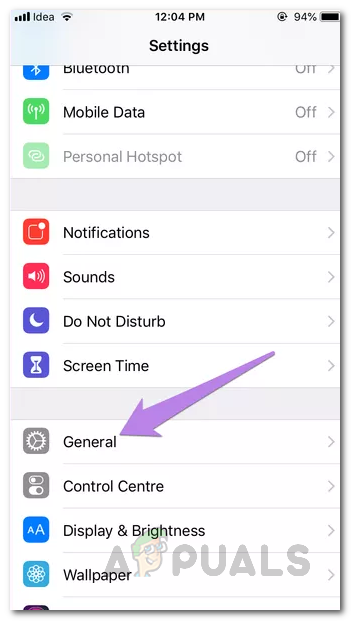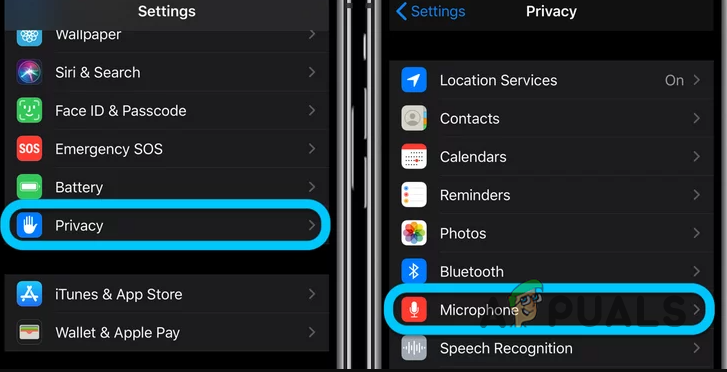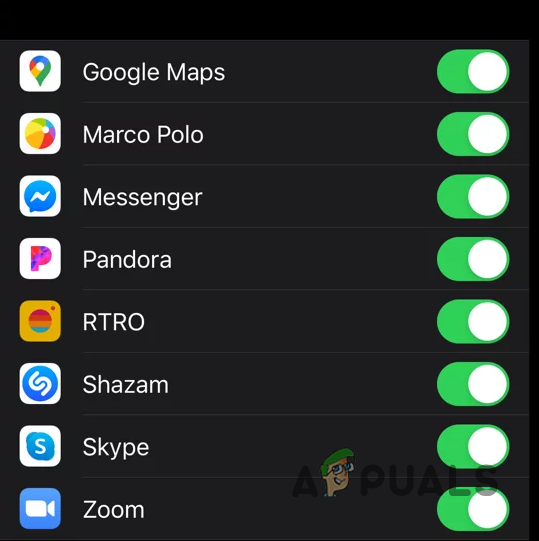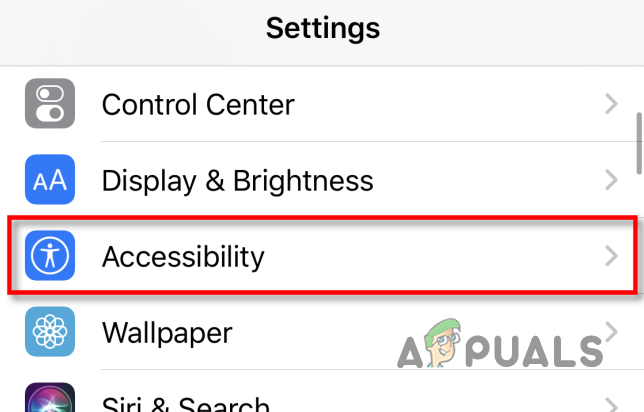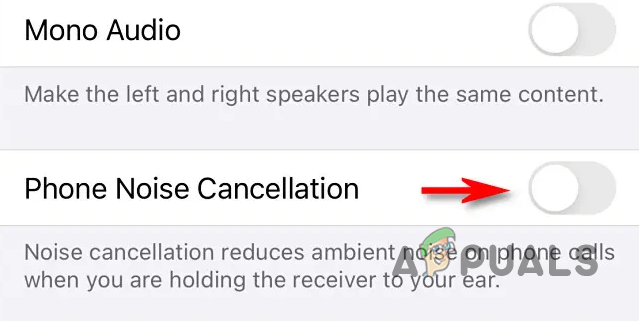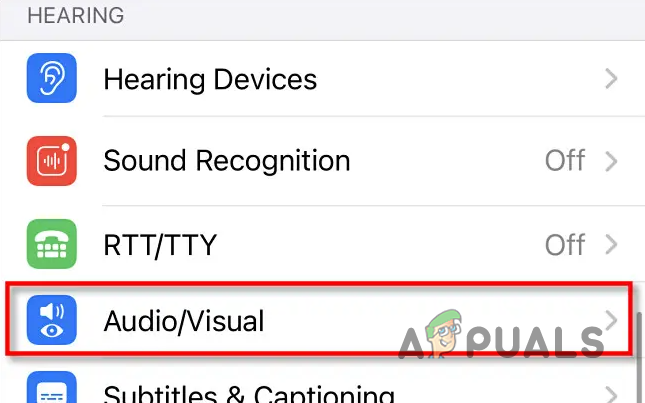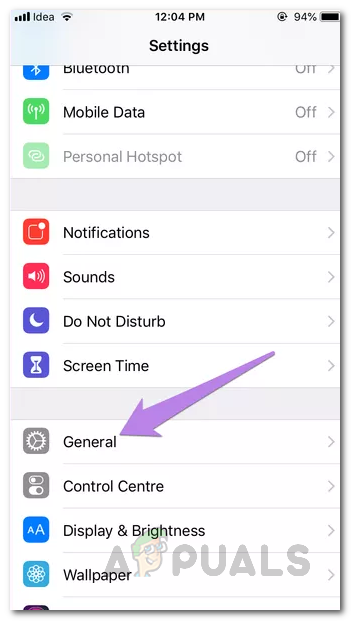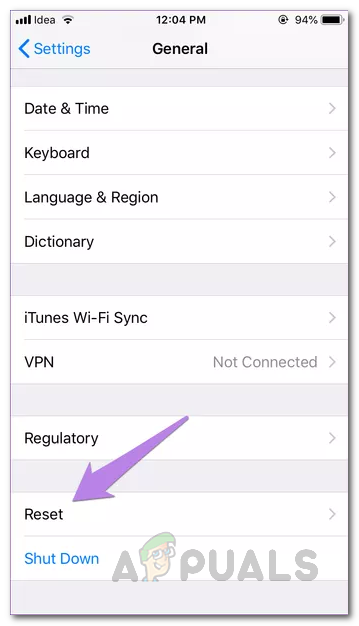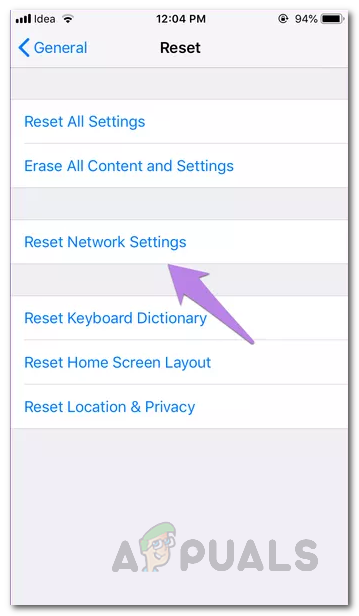With that said, there is a good chance that you may not be unlucky after all and be able to resolve the issue with a few simple steps. In this article, we are going to take you through this purpose and show you exactly how to achieve this so just follow through. As it turns out before we get started with the various methods that you can use to resolve the issue in question, make sure that you have cleaned all of the microphones on your phone. It can often happen where your microphone is covered with debris, plastic or anything of the sort which prevents it from working properly. If you have cleaned it already, you can get started with the methods down below in an attempt to fix the issue.
Update System Software
The first thing that you should do when you encounter the problem in question is to check if there are any available updates for your iPhone. The operating system is continuously updated to patch bugs or add new features. An outdated version may have trouble communicating with the audio module which is why your microphone does not work. As such, updating your iOS can lead to a fix. To do this, follow the instructions given down below:
Disable Microphone Access for Other Apps
As it turns out, there are going to be various apps on your phone that share resources across each other and your phone’s microphone is one of them. This is especially true for the various social media apps that you may have installed on your phone, such as Messenger, Instagram and many more. In some cases, your microphone may be failing due to the interference of a third party application. In such a scenario, you will have to take away their permission to use the microphone in order to resolve the issue. Alternatively, you can also choose to simply uninstall the apps but that’s a choice up to you if you want to make it. Follow the instructions given down below to disable microphone access:
Turn off Noise Cancellation
Noise cancellation is a pretty neat feature and it is really helpful especially when you are in a crowded area. This is because it cancels out the background noise and allows only your voice to go through which results in clear communication. However, when this starts to malfunction, it can stop your microphone from working at all. As such, if this case is applicable, you will have to disable noise cancellation in order to resolve the issue. To do this, follow the instructions that are given down below:
Reset Network Settings
As it turns out, the network settings of your phone can also be the cause of the microphone issue in discussion in some scenarios. When this happens, you can easily get around the problem by simply resetting your network settings. Doing so is completely safe as it will only reset your network connections i.e. WiFi along with any Bluetooth paired devices. This has been reported by other users who were facing a similar issue. To do this, follow the instructions given down below:
Perform a Hard Reset
In case none of the above methods has fixed the problem for you and the microphone continues to not work, you can try performing a hard reset. Performing a hard reset won’t erase any of your data that is stored on your phone so you don’t have to worry about any of that. Essentially, a hard reset is another name for forcing your phone to restart without the typical process. To perform a hard reset, follow the instructions down below: Finally, if none of these solutions works out for you, then it is very likely that the problem is being caused by the audio module on your phone. In such a scenario, your best shot is to take it to a nearby Apple store and have them look at it.
AirPods Microphone Not Working? Try these FixesiPhone Flashlight not Working? Try These FixesPersonal Hotspot Not Working on iPhone or iPad? Try These FixesiPhone Not Saving Contacts? Try these fixes