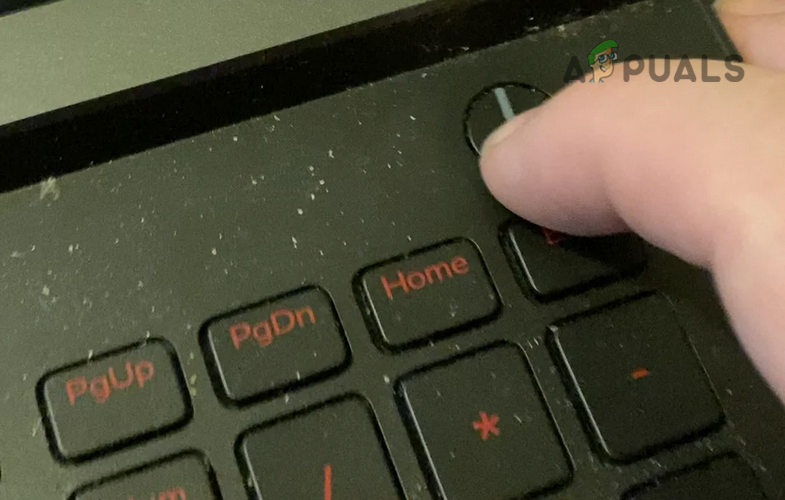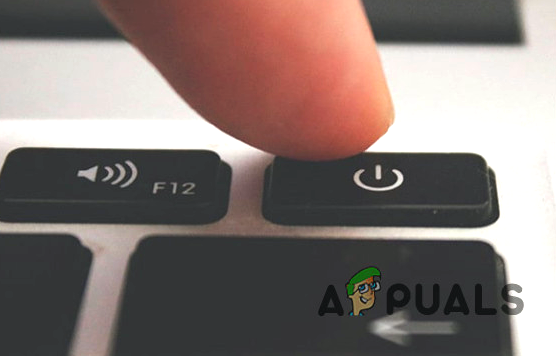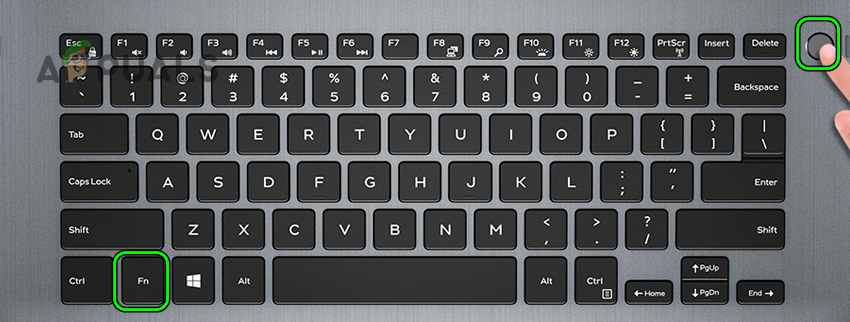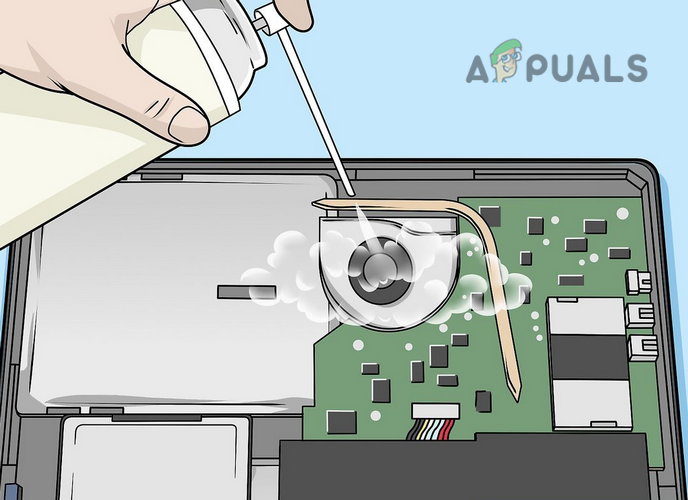Here are the main causes which force your laptop not to turn on:
Boot the Laptop with Bare Minimums
Your laptop won’t turn on even when plugged in if an attached device or peripheral is shorting the circuit in a way that the process timer chip cannot detect a good power signal from the power supply. In this case, booting the system with the bare minimums may solve the problem.
Check the Laptop’s Power Supply
If the charger has gone bad, it will fail to supply the power to the laptop and the laptop will eventually shut down when the battery runs out or goes into a deep sleep. In this case, checking the power supply can solve the problem. But before moving on, make sure the power outlet is properly functioning and not faulty.
Check the Laptop Battery
As the power supply of the laptop is working fine, the next thing that should be checked is if the laptop battery is working fine. To do so:
Discharge the Motherboard Current or Perform the ATX Reset
If the laptop did not power on without a battery, then the current present in the motherboard might be causing the issue as the processor timer chip is failing to detect a power good signal (+5V) due to the presence of this static current on the motherboard. In this context, discharging the motherboard current or more technically, performing an ATX reset (or a battery reset) may force start the laptop.
Just Use Charger to Power on the Laptop Without Battery
Press/Hold the Laptop’s Power Button With Other Laptop Buttons
Press and Hold the Laptop’s Power Button when the Laptop is Plugged in
Just Use Battery to Power on the Laptop Without Charger
Use the Battery Reset Pinhole
In many latest laptops, OEMs (like Acer) have included a battery reset pinhole on their laptops for internal batteries (which cannot be easily removed). These pinholes temporarily cut the power to the battery and then reconnect the power (like removing and reseating the battery to the laptop).
Boot Laptop After Losing the Screws of the Back Cover
You may fail to turn on the laptop if a screw on the back of the laptop is shortening the laptop’s circuitry. In this scenario, losing the screws on the back cover of the laptop may solve the problem. If the laptop is turned on after losing the screws, get the laptop checked for a short-circuiting issue.
Perform a Thorough Cleaning of the Laptop
Your laptop may keep showing a black screen and won’t turn on if the dust or debris on it is shortening the power circuit of the laptop in a way that the processor timer chip fails to identify the presence of the power on the laptop. In this case, performing a thorough cleaning of the laptop may solve the problem.
Reseat or replace the CMOS/BIOS Battery
Some laptop models would not boot if the CMOS battery is weak or not properly seated. In this case, reseating or replacing the CMOS battery may let the laptop power on.
Reseat the Internal Components of the Laptop
The laptop may not turn on if any of the internal components (like RAM) are not properly seated or have gone bad. In such a case, reseating or replacing the internal laptop components may solve the problem. If none of the above worked, then most probably the issue is hardware-related like a faulty power port of the laptop, faulty power button, a short-circuiting card (like a network card), or a component (like a GPU) that got unsoldered from the motherboard. In this case, you may get the laptop checked by a hardware repairing service. Moreover, the damaged system BIOS (especially, if the BIOS reset or upgrade process was interrupted) may also not let a laptop turn on. If the issue is occurring due to BIOS, then you may reflash the BIOS or roll back the BIOS, but it will require some technical expertise and if you do not know the process, get a professional to do it for you. But whatever the case may be (hardware issue or BIOS issue), make sure to back up the data in the laptop’s hard drive by connecting it to another system/laptop.
Surface Pro Won’t Turn On? Try these fixesNintendo Switch Won’t Turn On? Try These FixesFirestick Won’t Turn On? Use these fixesOculus Quest 2 Won’t Turn On? Try these methods