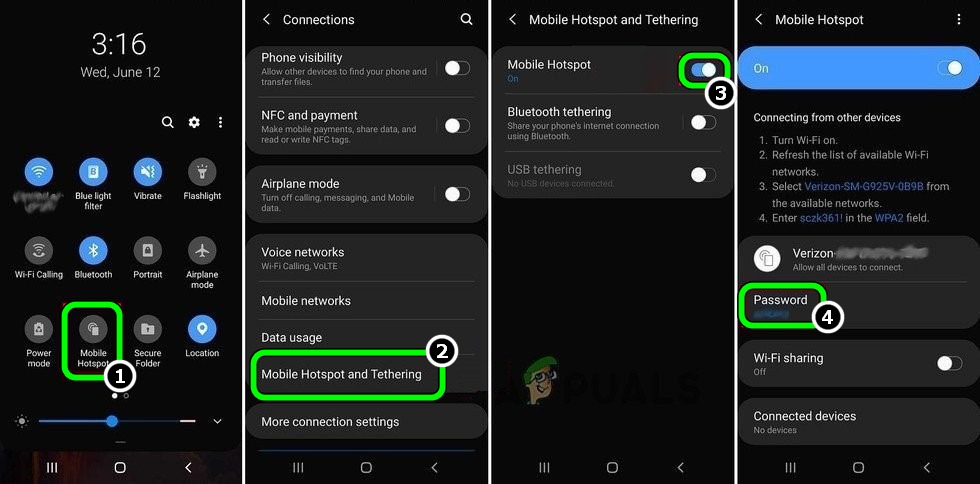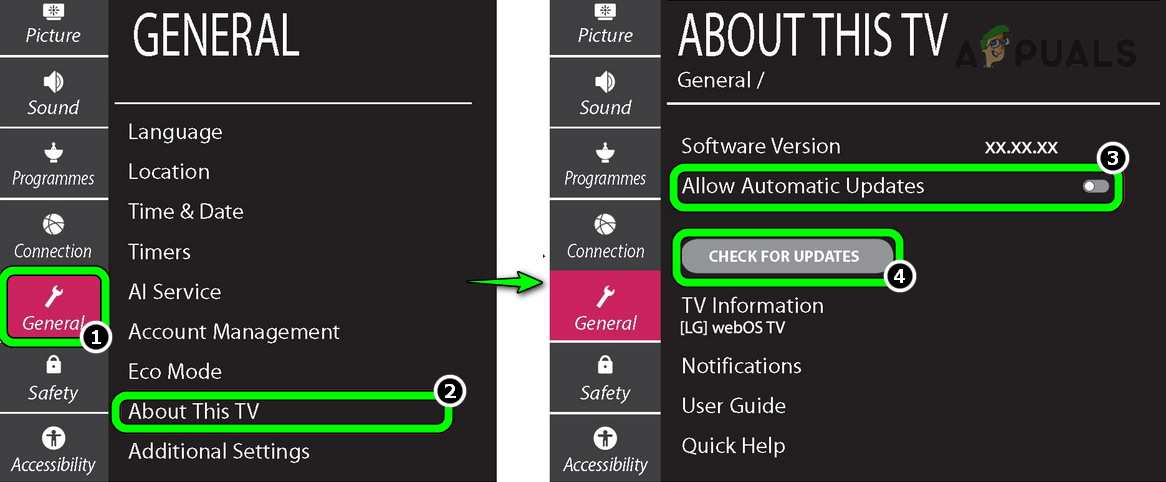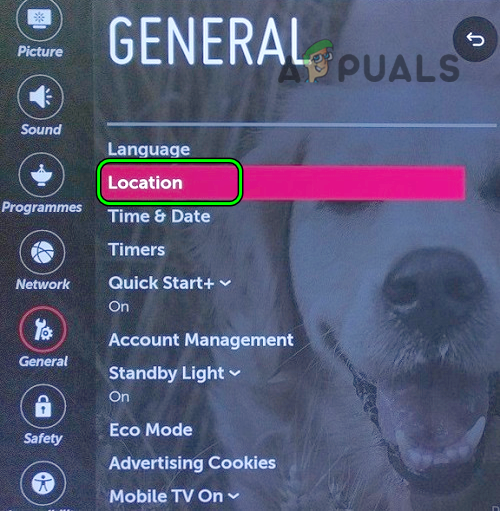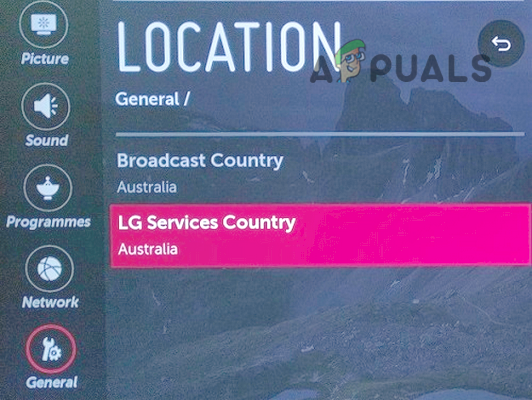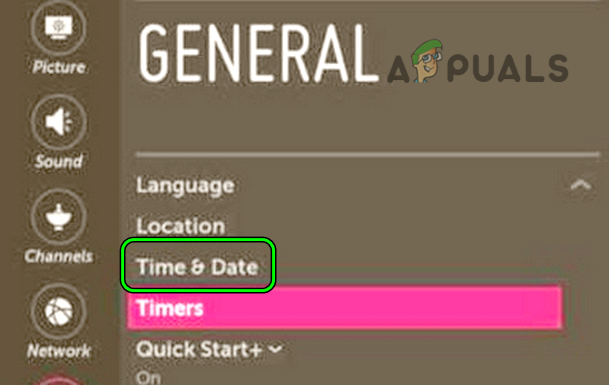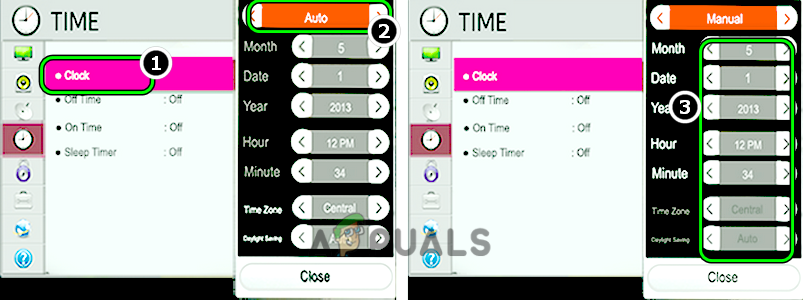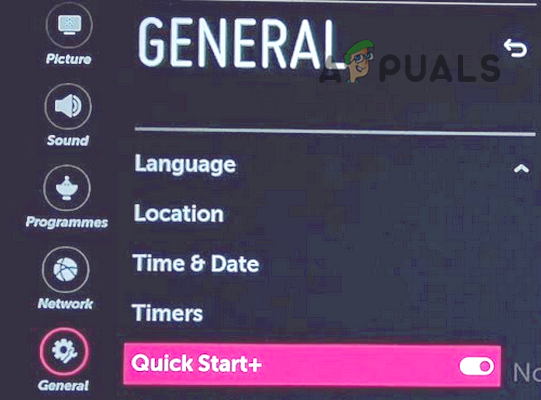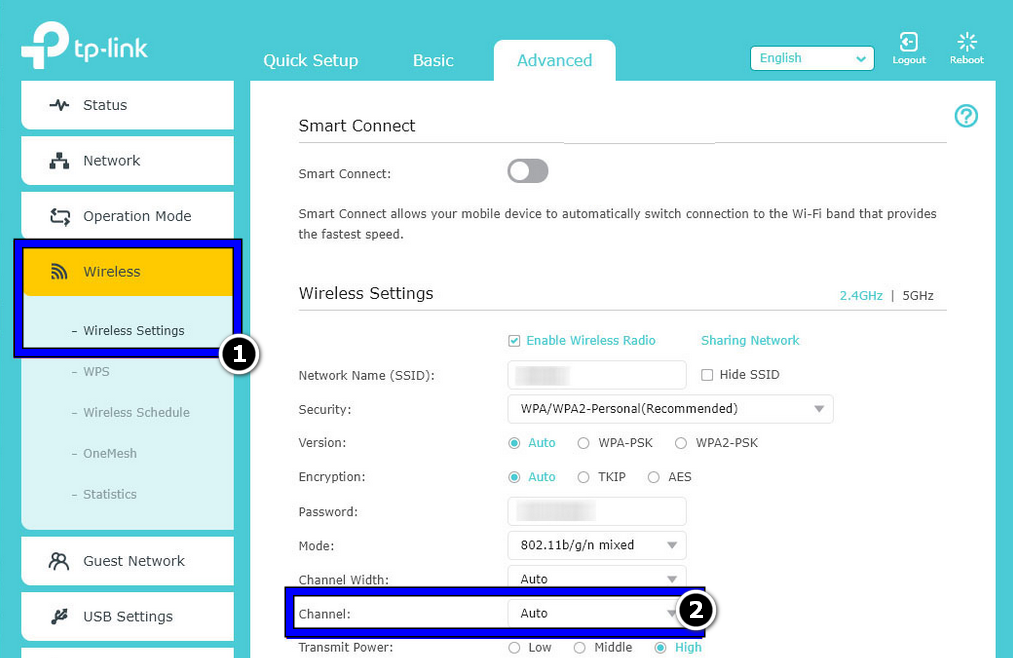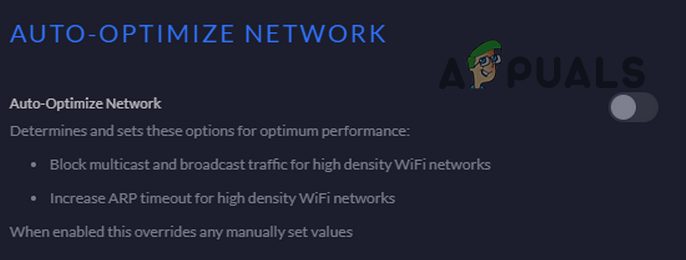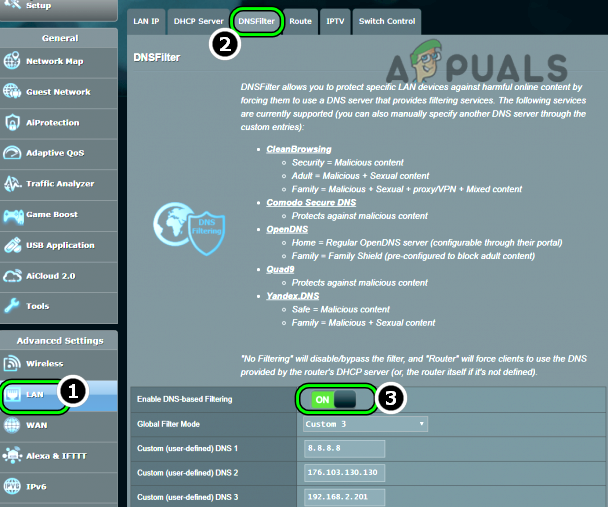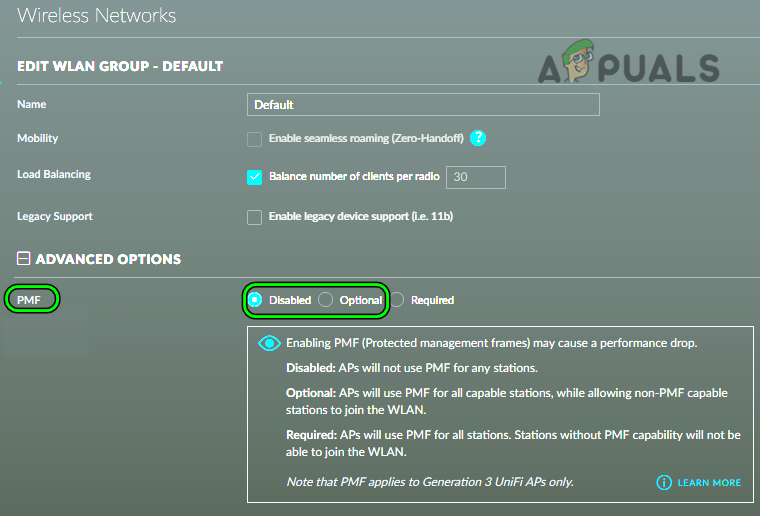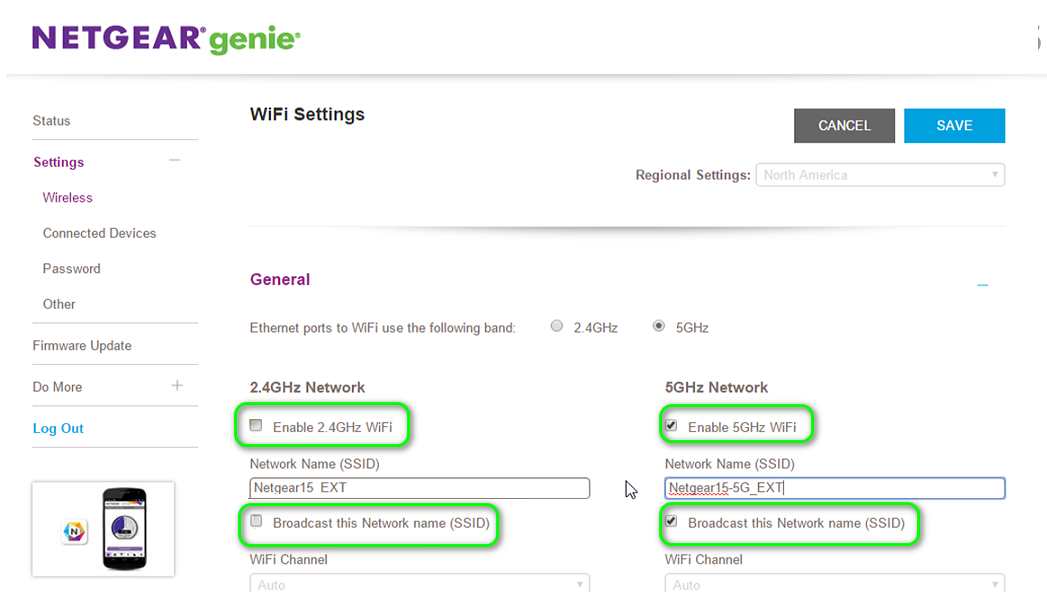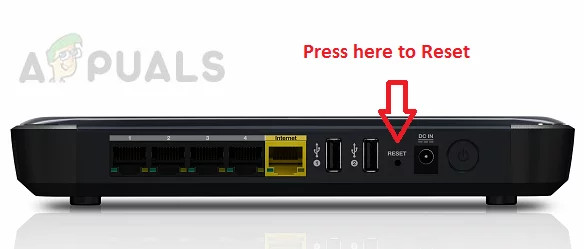An LG Smart TV may not connect to a WIFI due to a lot of factors but the following can be regarded as the main culprits :
Perform a Cold Restart of the LG TV and Router
A temporary communication glitch may not let the LG TV connect to WI-FI and performing a cold restart may solve the problem. This is because the static current on many internal components will be discharged and put in their default state
Try Another Network
To distinguish if the problem is occurring due to a TV or router issue, connecting the TV to another network (preferably, a phone’s hotspot) may clear the idea. To do so:
Edit the LG TV Settings
Before diving into more technical solutions, make sure the TV is not connected to another Wi-Fi (like a Wi-Fi extender) having the same SSID and password as your Wi-Fi network.
Update the Firmware of the LG TV to the Latest Build
You may encounter a Wi-Fi connection issue on an LG TV if the TV’s firmware is outdated as it can create incompatibility between the TV and the router. In such a case, updating the firmware of the LG TV to the latest build may solve the problem. As the TV cannot connect to the Wi-Fi, you may use a hotspot from a phone or connect the TV through an Ethernet cable.
Change the Location Country of TV
If the location country of the TV does not meet the router’s location, then that may lead to the Wi-Fi connectivity issue at hand. Moreover, if the license agreement as per the TV’s location is not accepted by a user, then some of the TV’s features (including Wi-Fi) may not function properly and the TV may not connect to a WiFi. In such a case, you may fix the WiFi on your LG smart TV by changing the location country of the TV.
Disable Automatic Date and Time of the LG TV
If there is a date/time conflict between the LG TV and router, then it may result in the Wi-Fi connection issue at hand as the router may fail to authenticate the data packets from the TV. In this case, disabling the automatic date and time of the LG TV and setting it up manually may solve the problem.
Disable Quick Start in the Settings of the LG TV
Quick Start puts the LG TV in standby mode when it is powered off, so, that the TV can quickly resume operation when powered on. But due to this Quick Start feature, many of the TV’s modules (like Wi-Fi) are not put to the default power state on powering off and a glitch in these modules may keep on happening, even on multiple restarts of the TV. In this case, disabling the Quick Start in of the LG TV may solve the problem.
Reset the Firmware of the LG TV to the Factory Defaults
Your LG TV may not connect to WiFi if the firmware of the TV is corrupt. In this case, resetting the firmware of the LG TV to the factory defaults may solve the problem. Before proceeding, make sure to note down essential info (as all data on the TV will be lost).
Edit the Router’s Settings
Try a Different Channel of the Router
The LG TV may fail to connect to the Wi-Fi if the frequency channel on which the router is transmitting the network is overcrowded or if electromagnetic interference from another appliance (like a microwave)/device is blocking that channel. Here, setting the router to broadcast to a different channel may solve the problem. But before that, check if changing the SSID and password of the Wi-Fi and adding the network to the TV’s WiFi solves the problem.
Disable Auto Optimize of the Network in the Router’s Settings
Many modern-day routers are equipped with an Auto Optimize Network feature. This feature allows the router to connect the high-performance devices to the 5 GHz band and blocks traffic from the high-density wireless networks. If the mentioned feature is enabled on a router, then its auto-optimizing techniques may not let the LG TV connect to Wi-Fi. In such a case, disabling the Auto-Optimize Network feature of the router may solve the problem.
Disable DNS Filtering of the Router
DNS filtering is used to block resolving DNS values of suspicious or malicious websites to filter out serving of any inappropriate or harmful content to the user. If the DNS filtering is enabled on the router and it blocks TV’s DNS requests, then it may result in the LG TV Wi-Fi connection issue at hand. In this scenario, disabling the DNS filtering of the router may solve the problem. The actual guidelines may differ for some users, but the basic guidelines will be as under:
Disable Protected Management Frames (PMF) in the Router’s Settings
Protected Management Frame (aka PMF) is the enhanced security feature of the WPA3 protocol and ensures the integrity of the network management traffic on Wi-Fi-based networks. If the TV’s Wi-Fi module or its data packets are not compatible with the PMF feature of the router, then it may cause the Wi-Fi connection issue for the LG TV. Here, disabling the PMF feature of the router may solve the problem.
Disable 5 GHz or 2.4 GHz Band in the Router’s Settings
If a router is transmitting a multi-bands network (like 5 GHz or 2.4 GHz) using the same SSID, then that may not let an LG TV connect to the Wi-Fi if the TV does not support the band on which router is trying to connect the TV. In this context, disabling the 5 GHz or 2.4 GHz band in the router’s settings may solve the problem. If the TV connects fine to a single band, then you may separate names for 2.4 GHz SSID and 5 GHz SSID. Then you can connect the TV to the band it was connecting fine and use the other band for the other devices.
Reset Router to the Factory Defaults
An LG TV might fail to connect to a router if the router’s firmware is corrupt as it can make both devices incompatible with each other. In such a case, resetting the router to the factory defaults may solve the problem. Before proceeding, do not forget to note down the info/configuration required to re-setup the router after resetting it to the factory defaults. If the issue persists even after following the above solutions, then most probably a hardware problem of the TV is causing the issue and you may get the TV checked from an authentic hardware repair service (or get it replaced if under warranty). If you are enough techy, then check if cleaning the contacts of the Wi-Fi card of the TV after removing its back cover solves the problem. If that is not an option, then you may set up a wired connection to the TV either by using an ethernet cable or a powerline network adapter.
Firestick Not Connecting to Wi-Fi? Try these FixesFIFA 22 Error Connecting to the Ultimate Team Servers? Try these methodsXfinity WiFi Connected but no Internet Access? Try these fixesWiFi doesnt have a valid IP configuration? Try these fixes