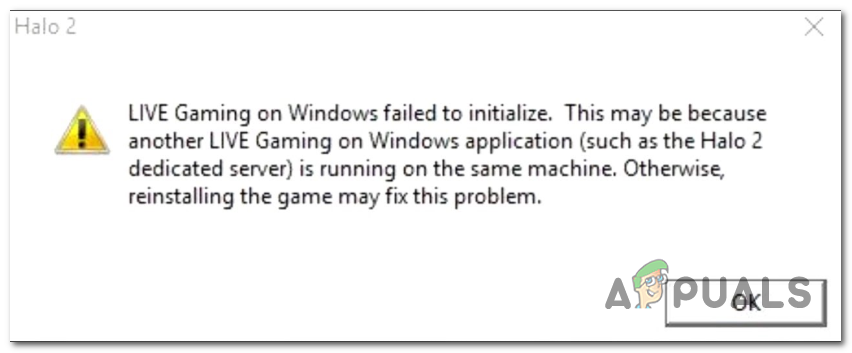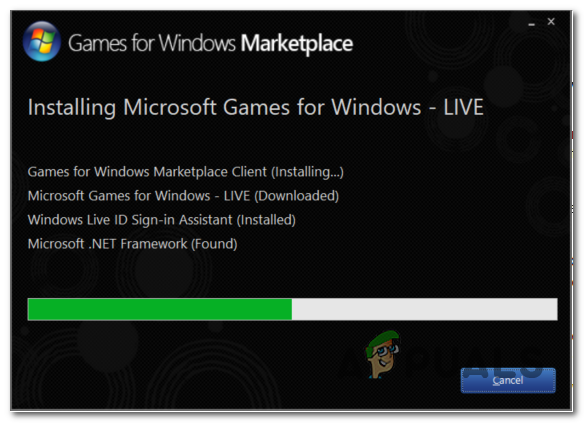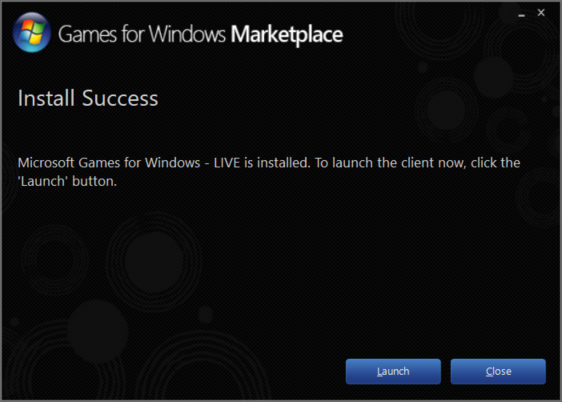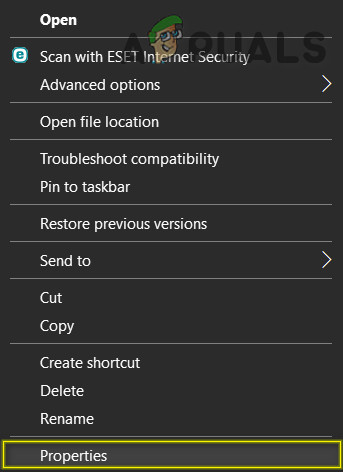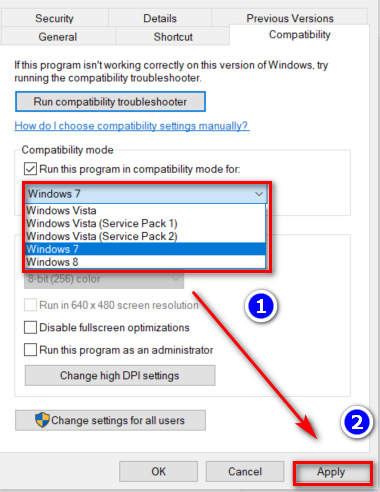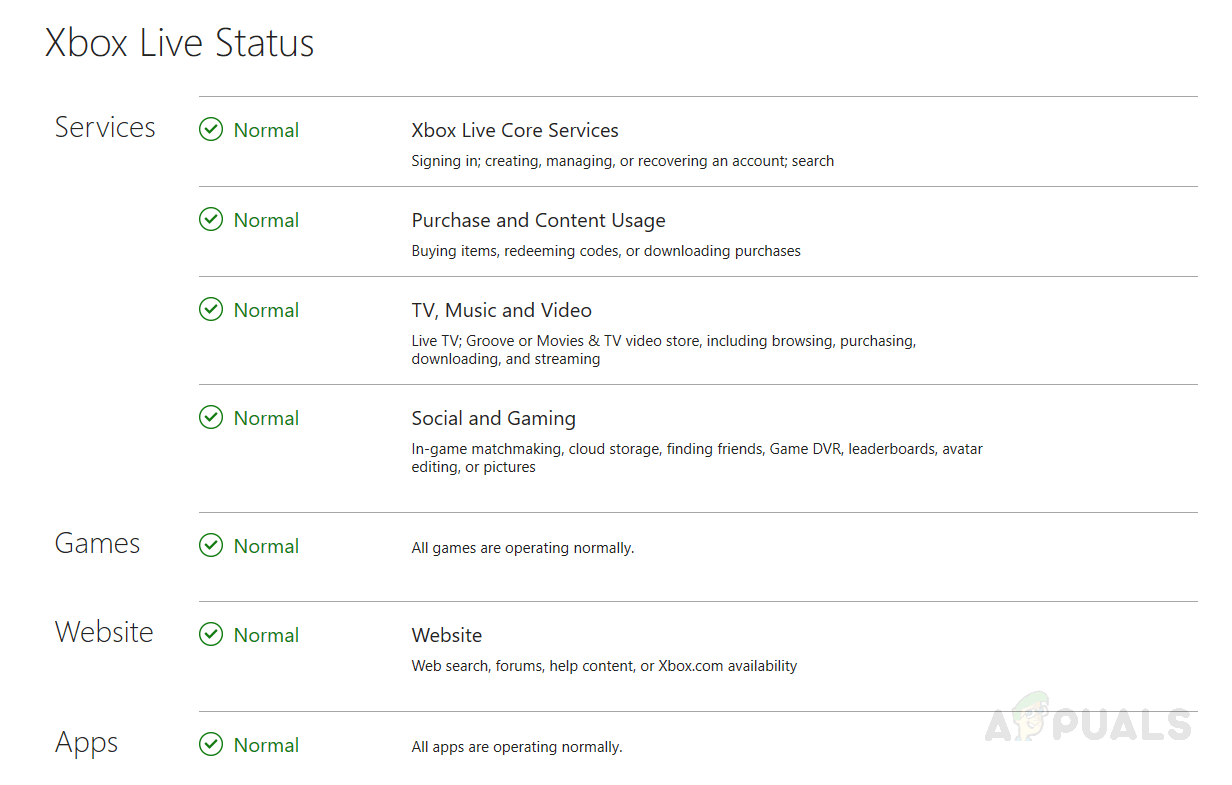What’s causing ‘Live Gaming on Windows Failed to Initialize’ Error?
Method 1: Installing the Games for Windows app
As it turns out, in most cases, the issue occurs due to the fact that the GFW (Games for Windows) application is missing from the computer. Keep in mind that this application is required so the game can access online features and connect to dedicated servers. On Windows 10, this functionality is installed by default, but if you’re on Windows 8.1 or Windows 7, you will need to install the latest Games for Windows client on your computer – but it will only work as long as you use an offline profile. Here’s a quick guide on installing and using the Game for Windows application with an offline profile to avoid the ‘Live Gaming on Windows Failed to Initialize’ error on Windows 7 and Windows 8.1: If the same ‘Live Gaming on Windows Failed to Initialize’ error is still occurring, move down to the next method below.
Method 2: Enabling Secondary Logon
As it turns out, another potential issue with the potential of triggering the ‘Live Gaming on Windows Failed to Initialize’ error is an instance in which a service (Secondary Logon) critical to this operation is forcefully disabled. Several affected users that found themselves in a similar situation have managed to resolve the issue and launch the game without the same error message after accessing the Services screen and modifying the status of the Secondary Logon service to Manual. Here’s a quick guide on how to ensure that the Secondary Logon service is enabled: Note: This method should be applicable regardless of the culprit that’s causing the problem. If the same ‘Live Gaming on Windows Failed to Initialize’ error is still appearing, move down to the next potential fix below.
Method 3: Running game in compatibility mode
As it turns out, Windows 8.1 has an incompatibility issue that might contribute to the apparition of the ‘Live Gaming on Windows Failed to Initialize’ error. Several affected users have managed to get the issue resolved by forcing the game executable to run in compatibility mode with Windows 7. Here’s a quick guide on doing this: If you’re still encountering the same ‘Live Gaming on Windows Failed to Initialize’ error immediately after you double-click the executable, move down to the next potential fix below.
Method 4: Verifying the status of Xbox Live services
As it’s been reported by several affected users, this issue can also occur due to the fact that one or more Live services that are being used by the game that’s triggering the ‘Live Gaming on Windows Failed to Initialize’ error are currently down or undergoing maintenance. If this scenario is applicable, you have no repair strategies other than to wait for the affected services to come back online before trying to restart the game. To check on the status of the Xbox Live service, visit this link (here) and look for any warning signs associated with status service. If you confirm that some Xbox services are currently experiencing problems, wait a few hours before trying to launch the game again.
Fix: Failed to Initialize BattlEye Service ‘Windows test-singing mode is not…How to Fix ‘Failed to initialize smartaudio’ Error on WindowsFix: Skyrim Failed to Initialize RendererHow to fix Failed to initialize BattlEye Service: Generic Error