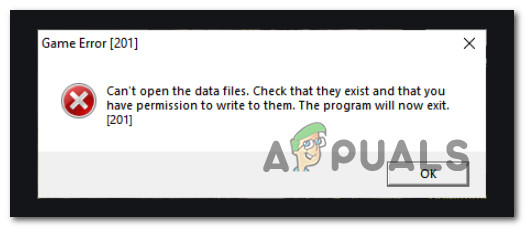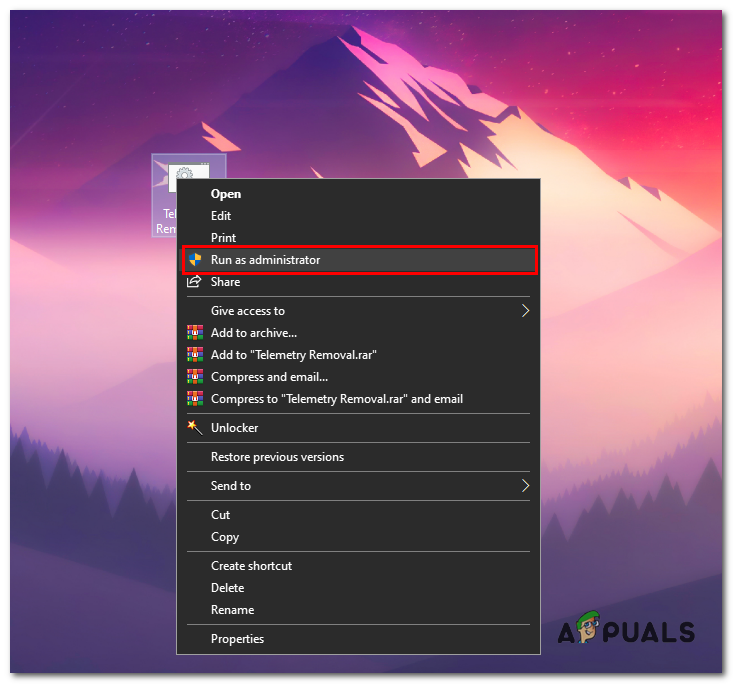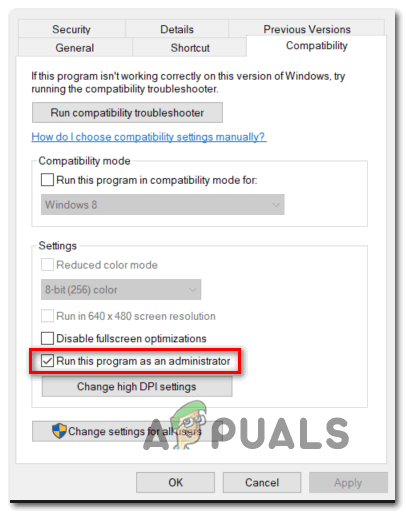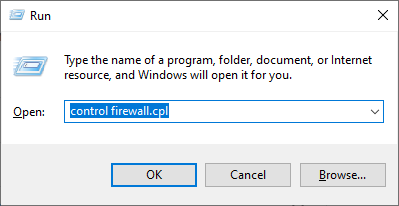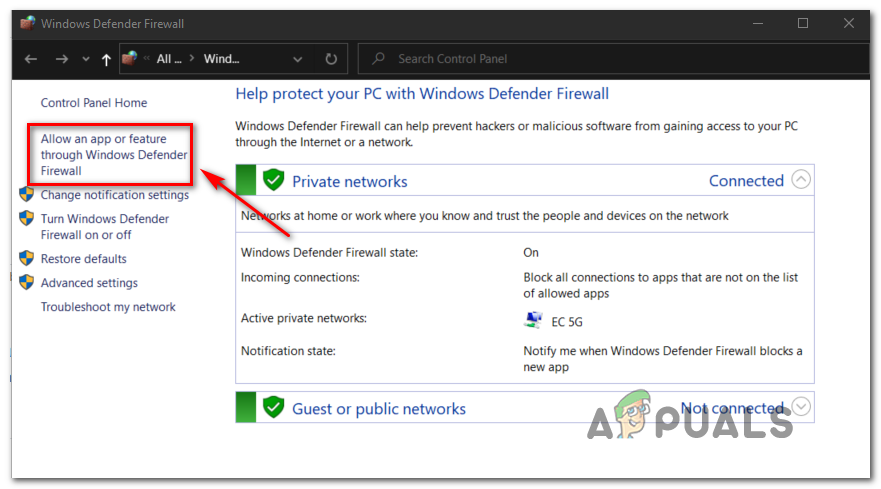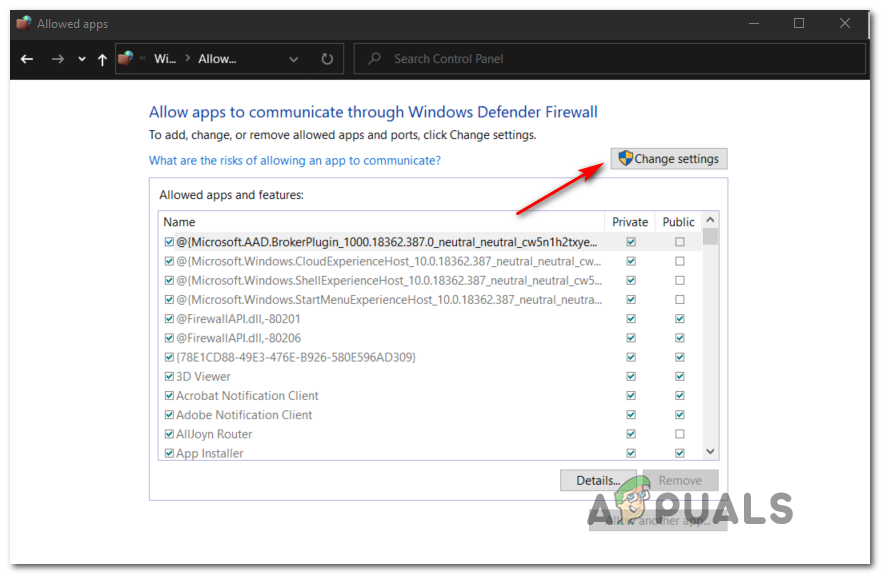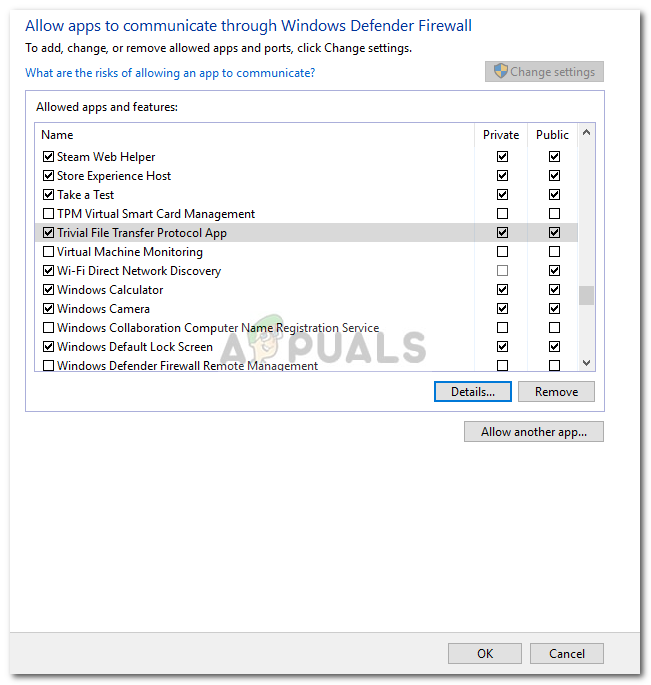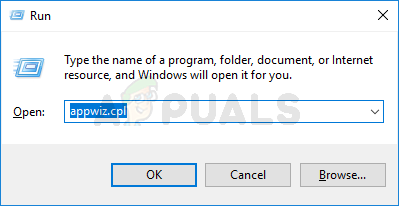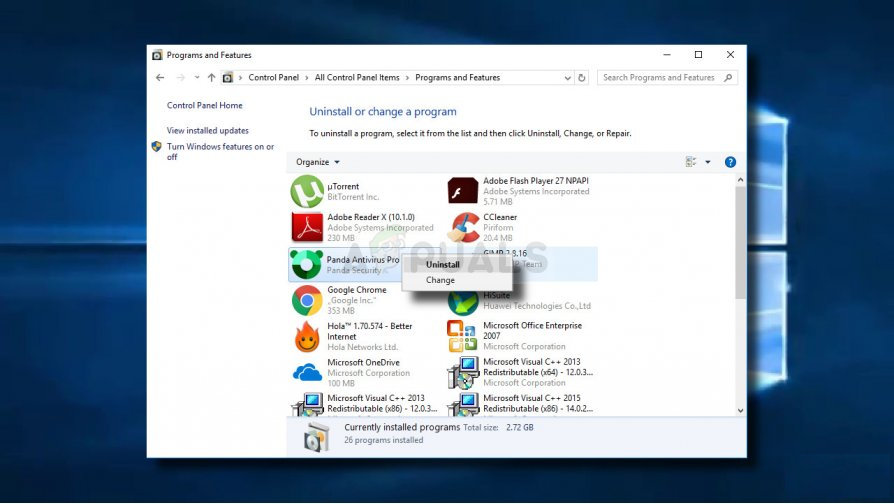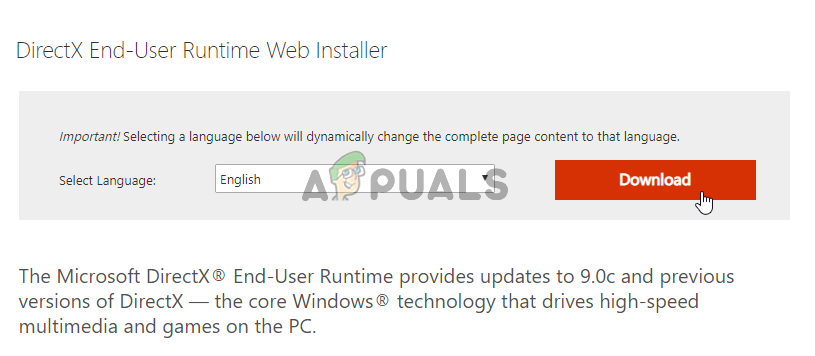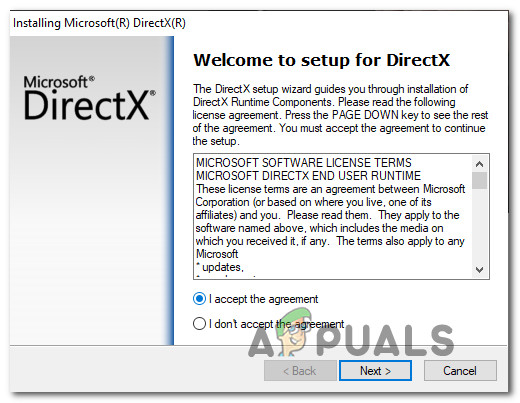After investigating this issue thoroughly, it turns out that there are several different underlying issues that might trigger this error message. Here’s a list of possible culprits that we’ve been able to identify: Now that you are familiar with every potential scenario that might trigger the game error 201 with LOTRO, here’s a list of verified methods that other affected users have been successfully using to play the game normally:
Open the game launcher with admin access
Most often than not, this particular error turns out to be related to some kind of a permission issue. Depending on your UAC (User Account Control) settings, it’s possible that you see the LOTRO game error 201 because your user account doesn’t have the necessary rights to access the file dependencies of the game by default. In this case, you should be able to fix this issue by forcing the game executable to launch with admin access by right-clicking on the game’s main executable (or shortcut) and choosing Run as administrator from the context menu. If the game boots just fine when you open it like this, you’ve just confirmed that you were previously dealing with a permission issue. Unless you want to have to make this adjustment every time you open the game, you can make a series of modifications via the Properties screen of the executable in order to ensure that the game is always opened with the necessary permissions. Here’s what you need to do: After you went to the steps above, Lord of the Rings Online should already be configured with the necessary permissions. In case you’re still seeing the “Game Error [201] – Can’t Open the data files” even after going through the trouble above, move down to the next potential fix below.
Deleting ‘client_surface.dat’ and ‘client_surface_aux_1.datx’
As it turns out, this problem can also be related to a couple of files (client_surface.dat and client_surface_aux_1.datx) that have a tendency to become corrupted whenever the developers push a major update. If this is the source of your issue, you will be able to fix the problem entirely and launch the game without seeing the Game Error [201] again by manually navigating to the location where you installed LOTRO and deleting the two files from the folder. Unless you installed the game in a custom location, you will be able to find the game files here: Once you arrive at the correct location, ensure that the game and any associated process are NOT running in the background. Then, go ahead and delete both client_surface.dat and client_surface_aux_1.datx by right-clicking on them and choose Delete from the context menu that just appeared. Once you delete the two problematic files, go ahead and open LOTRO’s launcher once again – As soon as you do this, it should detect that you’re missing some files and attempt to re-download them. After the download is finished, you should be able to launch the game without seeing the same game error 201.
Stop AV or Firewall Interference
As it turns out, the Game Error [201] in Lords of the Rings Online can also occur if your 3rd party suite ends up blocking the connection between the game’s launcher and the game’s server. In the event that this is caused by a false positive (your AV is treating the executable as a false positive), you can fix this elegantly by whitelisting Lotro’s launcher + the main executable from your AV settings. Note: If whitelisting doesn’t work, you will need to uninstall the 3rd party security suite altogether in order to be certain that you’re not dealing with an AV-induced false positive.
A. Whitelisting LOTRO inside Windows Firewall
In case you’re using Windows Defender, follow the instructions below to whitelist Lord of the Rings Online from your Windows Firewall settings. Note: The instructions below will work for every recent Windows version (Windows 7, Windows 8.1, and Windows 10) Note 2: In case you are using a 3rd party Antivirus + firewall, you need to search online for specific steps of whitelisting the two executables or follow the second guide below for steps of uninstalling it. Once you’ve made sure that both entries appear inside the list of Allowed apps and features, ensure that the two associated boxes (Private and Public) are checked for LOTROs key executables (lotroclient.exe and turbinelauncher.exe). Do this and then click Ok to save the changes. After these modifications have been enforced, launch Lords of the Rings Online once again and see if the startup error has been resolved.
B. Uninstalling 3rd party suite via Programs and features
If you are using a 3rd party Antivirus that doesn’t allow you to whitelist items or you’re looking to get rid of them, follow the instructions below: Note: If you’re using Windows Defender and whitelisting didn’t work, try disabling Windows Defender while running the game. If the same problem is still occurring, move down to the next potential fix below.
Install every Missing Direct X dependency
If none of the potential fixes above have worked for you, one more thing that you should consider is a missing DirectX dependency that the game requires. If you’re encountering this issue every time you try to launch a particular game, you should be able to fix this problem by using the DirectX End-User Runtime Web installer to install every missing DirectX package in order to ensure that the game has every dependency it requires to run the game. Important: If you’re seeing this error on Windows 10 and you have the Fall Creators update installed, keep in mind that you need your GPU to support DX11 to play Lord of the Rings Online. It’s not because the game uses DLLs from DirectX11, it’s because of a New Anti-Cheat engine included with the Fall Creators update that uses a DirectX11 dependency. In case this issue is tied to a missing DLL dependency, we’ve put together a guide that will walk you through the process of installing every missing DirectX package on your computer:
[FIX] Cannot Launch LOTRO on Windows 10How to Fix FileHistory Error 201 on Windows 10Discord Fatal JavaScript Error (Resolved)[Error Number: 8DDD0020] Microsoft Update Catalog Issue Resolved