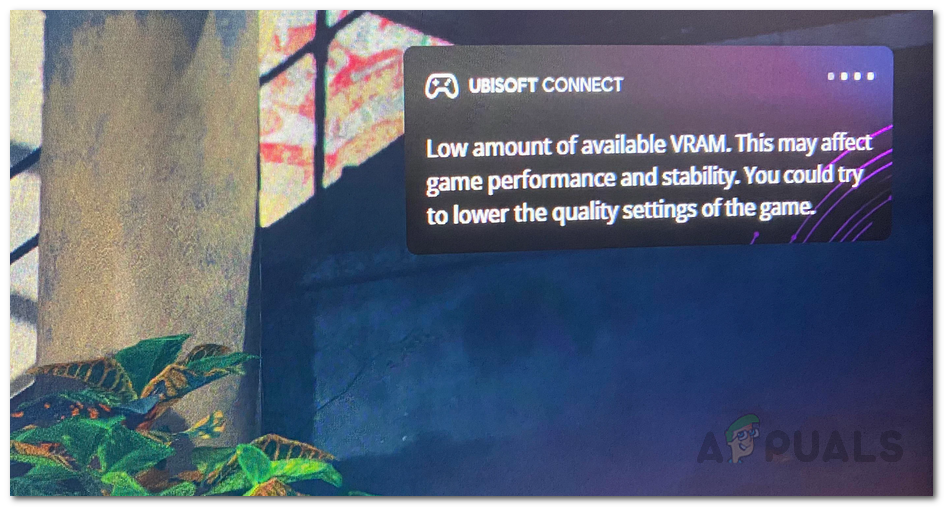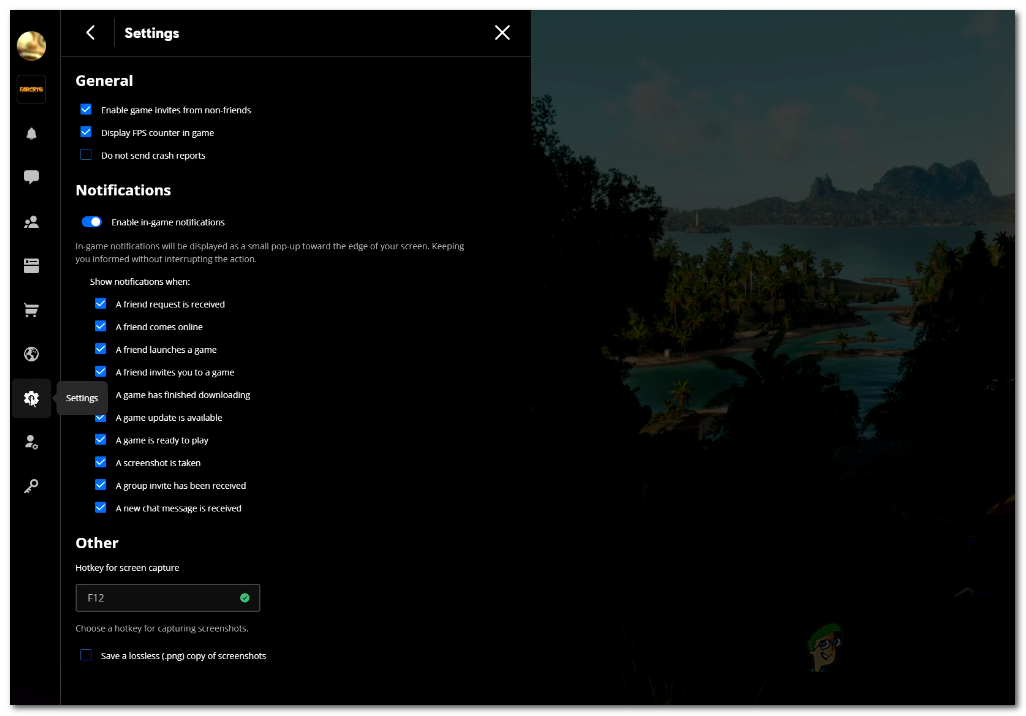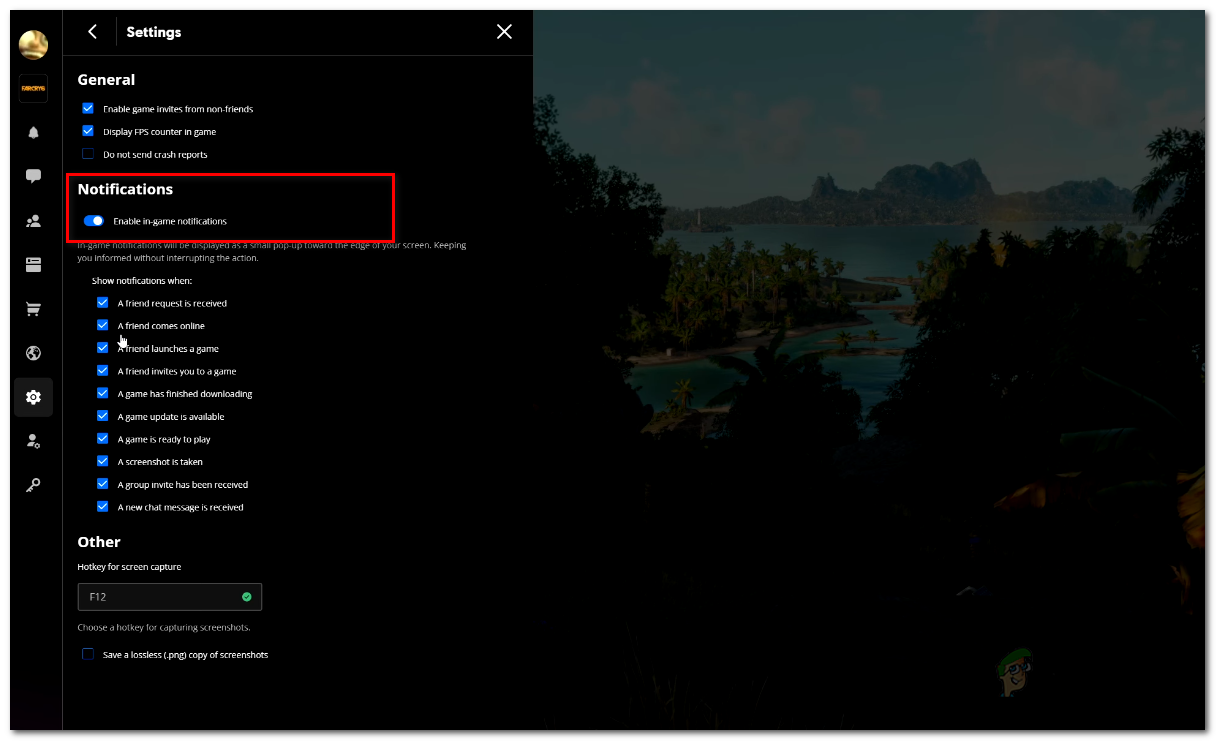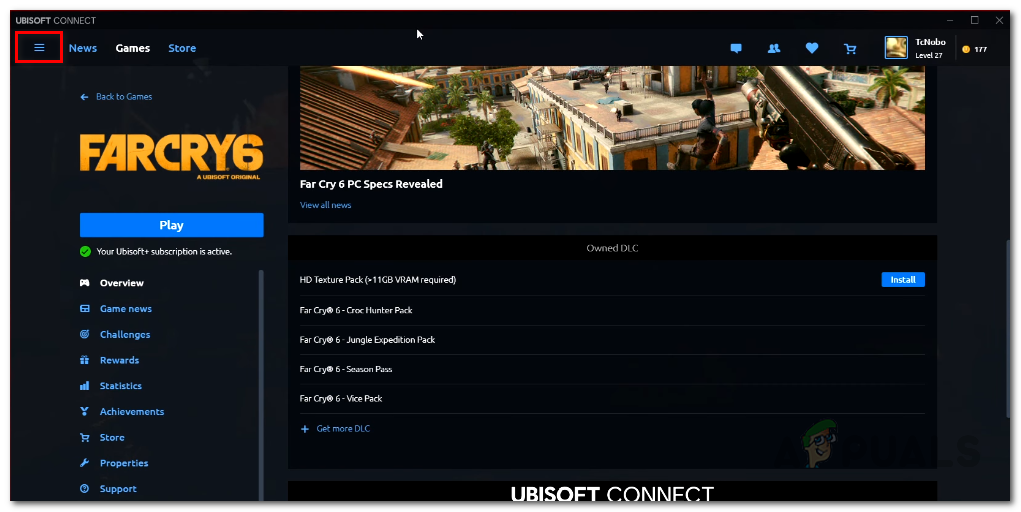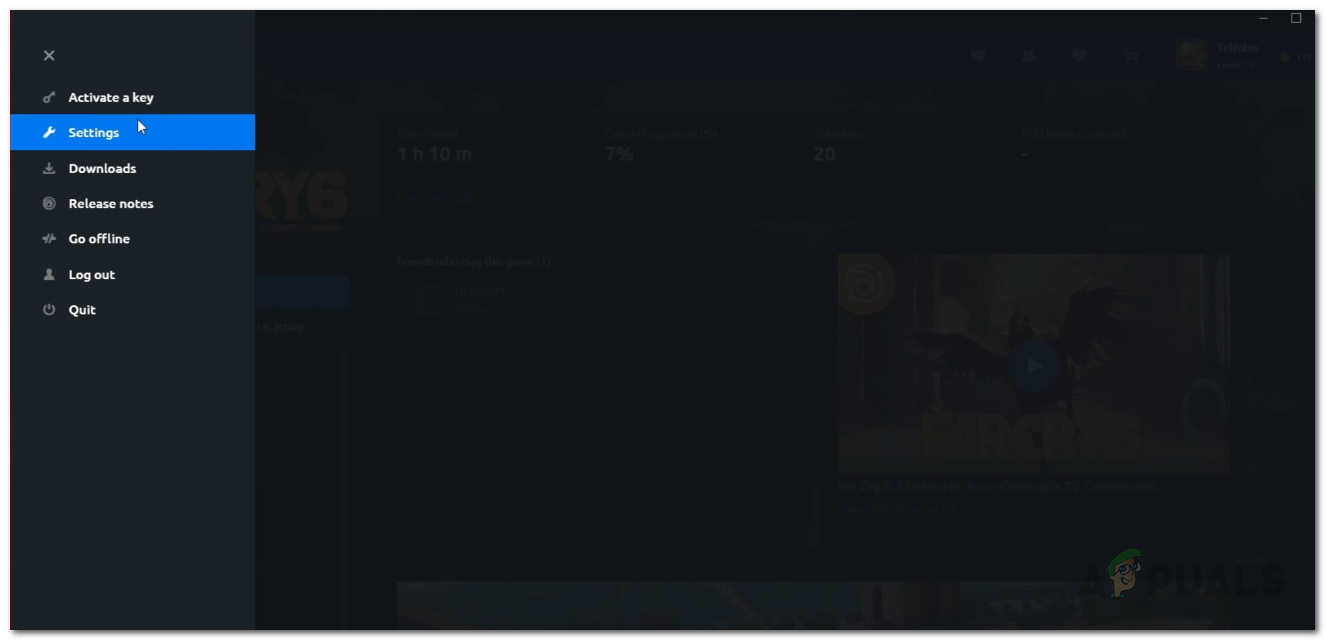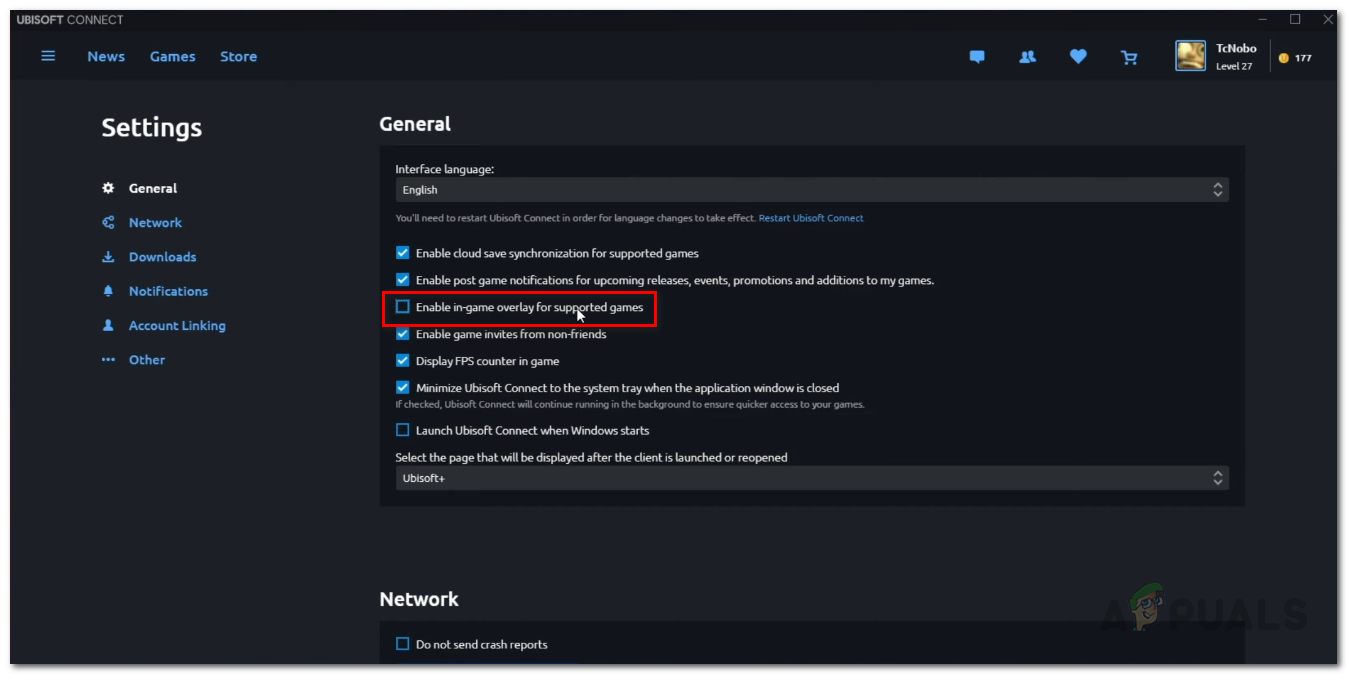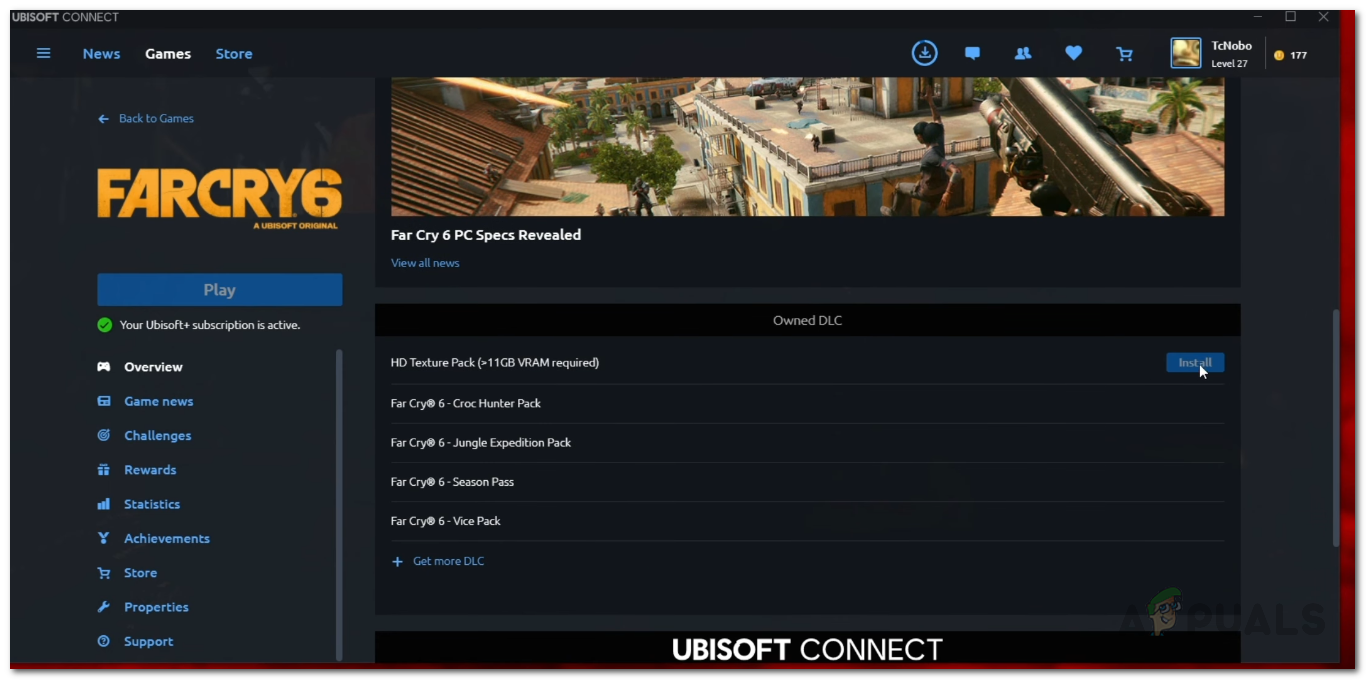As it turns out, VRAM means video random access memory and is just a fancy way of referring to the graphics card’s memory. VRAM is used to store graphics data which is processed by your graphics card. Newer graphics cards are coming with greater amounts of VRAM that are then utilized in different things, especially in gaming. Since Far Cry 6 just got released, it is expected to be a heavy game and would require quite a decent setup to run it smoothly. If your setup is not particularly high end, it is obvious that you would receive the notification which can be justified. However, players with high end PCs and more than sufficient VRAM are also getting the error which refers to this being a game issue instead of intentional experience. Regardless, there are a few ways you can make the notification go away. With that said, let us get started and show you the different ways of escaping the “Low amount of available VRAM” notification spam.
Lower Graphics Settings
One of the primary reasons that you may encounter the mentioned notification again and again is due to your graphics settings. This can happen when you are running the game on high or ultra settings while your graphics card cannot bear the load. In such a scenario, it is quite obvious that you will get the low VRAM notification and you will have to lower your graphics settings to compensate. As it turns out, this can happen when the required amount of VRAM is more than the VRAM that you have available. Therefore, open up the game settings and lower your graphics settings. Once you have done that, see if you still encounter the notification. In addition to that, if you have a high end PC and the amount of VRAM isn’t an issue, we wouldn’t recommend lowering the graphics settings as that would just be a waste. In that case, you should just move onto the next method down below.
Disable DXR Shadows
DirectX Ray Tracing or DXR is a feature that has been introduced in the DirectX version 12 that is used to implement ray tracing for video graphic rendering. Some users have reported that after disabling DXR Shadows in their game settings, they stopped getting the low VRAM notification. Therefore, go ahead and disable DXR Shadows if you have an RTX series graphics card on your computer. As it turns out, the difference it creates is not noticeable and on top of that, as per user reports, it can end up giving you a ten percent performance boost. You will find DXR Shadows under Extended Features in the Quality settings. If you do not want to change any of your graphics settings and want to take the most out of your setup, that is understandable. In such a case, simply move down to the next method. Source: https://www.reddit.com/r/farcry/comments/q1sul4/11gb_of_vram_for_hd_texture_pack/
Disable Notifications
As it turns out, another way that you can get rid of the annoying notification is to simply disable in-game notifications. Doing this will remove any notifications that come up and thus the low VRAM notification won’t appear as well. However, some of you may find this problematic as this will disable any notifications that may come from your friends as well which includes game invites or chat messages from your friends. If that’s something that doesn’t bother you, follow the instructions down below to disable in-game notifications:
Disable In-game Overlay
In addition to just the in-game notifications, you can also opt to completely disable the in-game overlay all together. This can sometimes even give you a performance boost so if that’s something you would like, you should really consider disabling the in-game overlay. The overlay is basically all the Uplay options and notifications that are provided to you whilst you are in a game. To disable the overlay, follow the instructions down below:
Remove HD Texture Pack
Finally, the reason most of you might be getting the notification constantly may be due to the HD Texture Pack. The HD Texture Pack is an additional download for the game that further improves the graphics of the game. This is mainly targeted for the high end PCs that can handle the graphics boost. However, if you have installed the HD Texture Pack, you may not be aware but it actually requires for you to have more than 11 GBs of VRAM available. This amount is not available on older GPUs and thus if you do have one, you will have to remove the HD Texture Pack. To uninstall the HD Texture Pack, open up the Ubisoft Connect application on your system and then go to Far Cry 6 in the Games tab. There, scroll down and under Owned DLC, you will see the HD Texture Pack option. If you have it installed, you will see an Uninstall button that you can use to uninstall the texture pack from the game. Go ahead and do that and then try playing the game to see if the notification still appears.
Fix: Error Code 20006 in Far Cry 5How to Fix Far Cry 5 Snowshoe ErrorFix: “Oh no, it crashed!” Error When Starting Far Cry 6Fix: Far Cry 5 Crashing