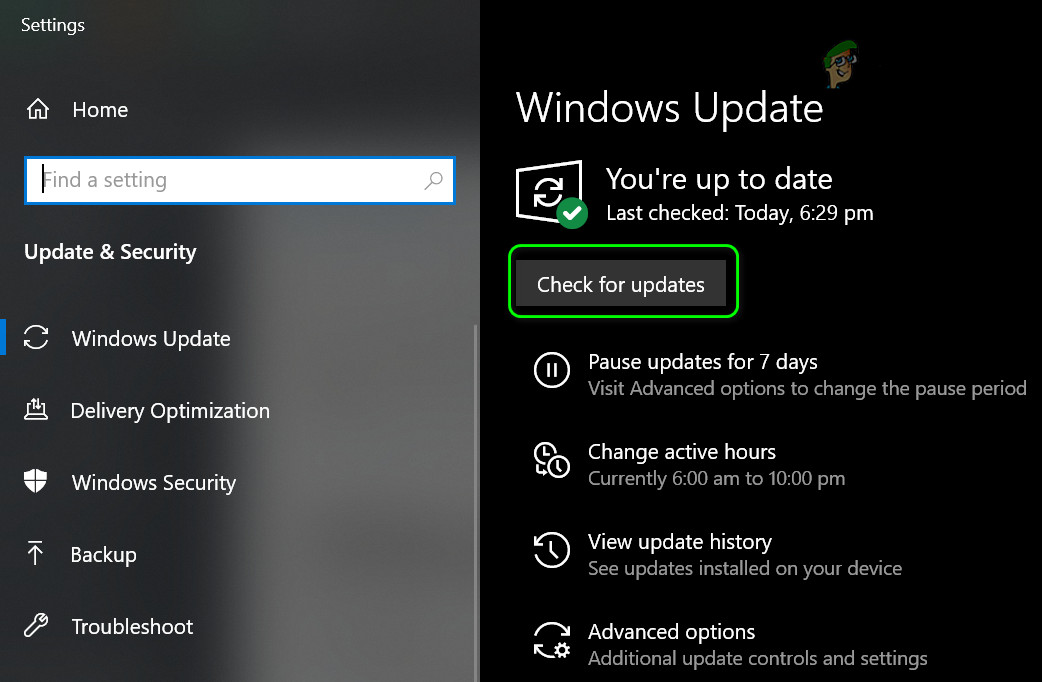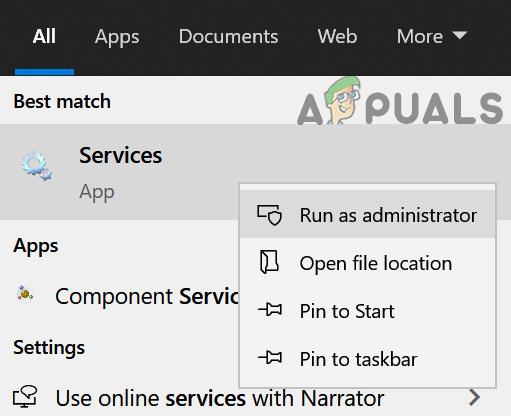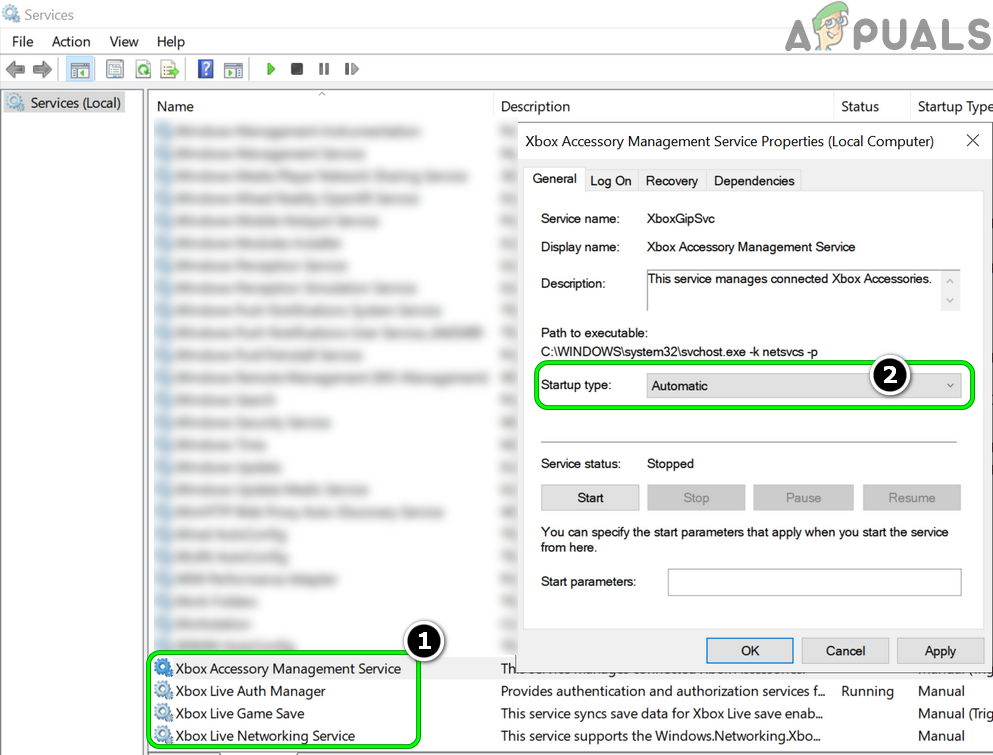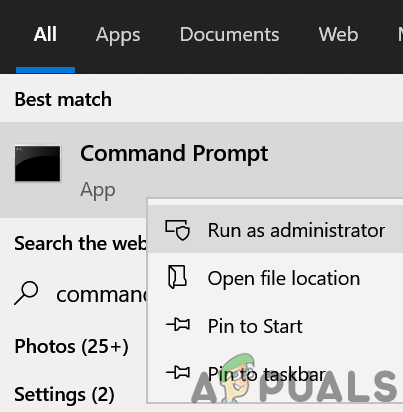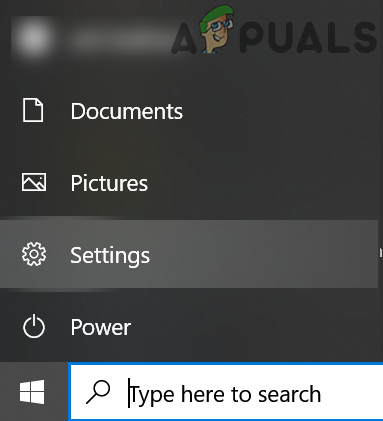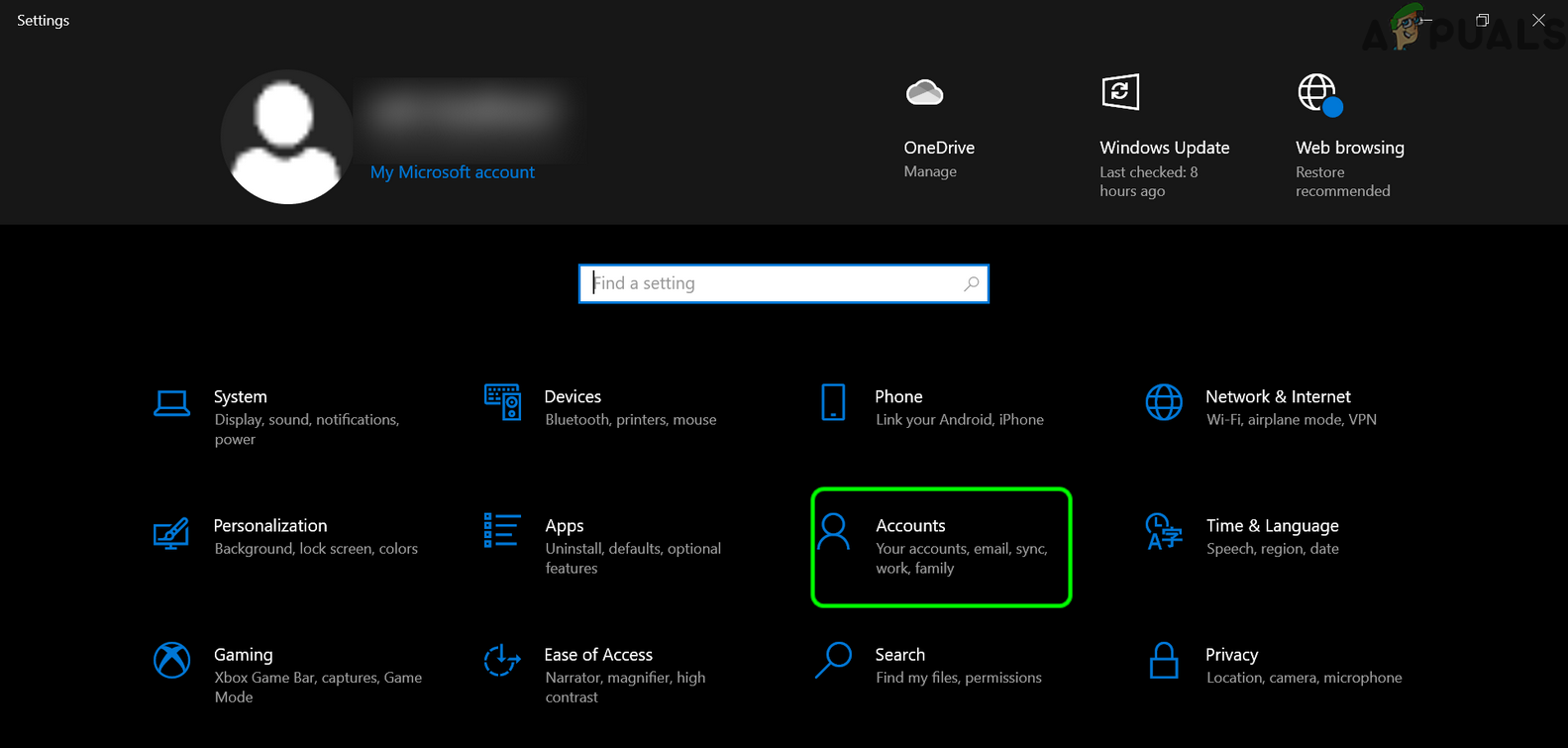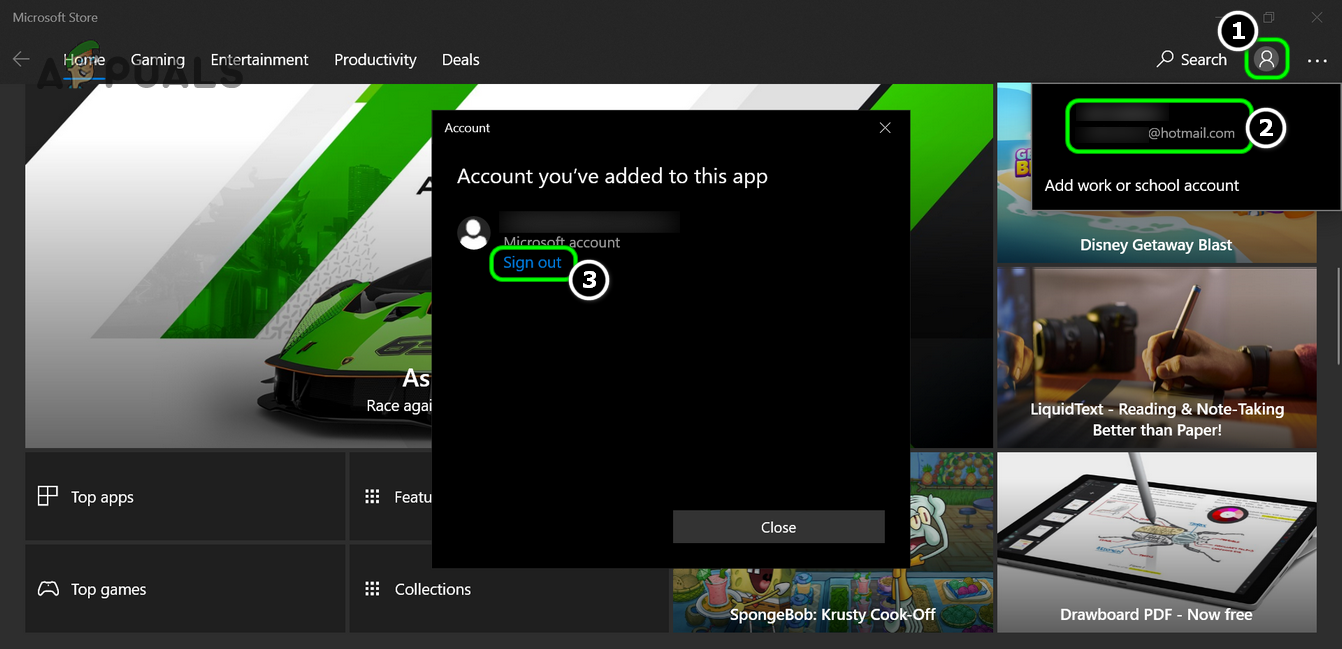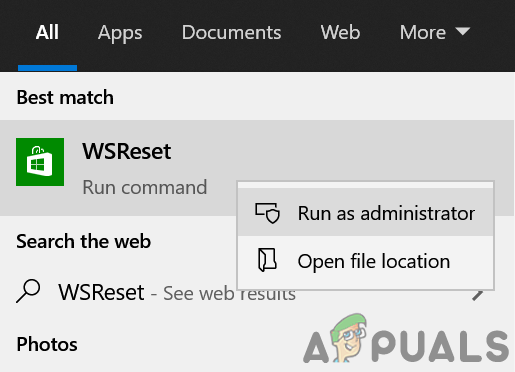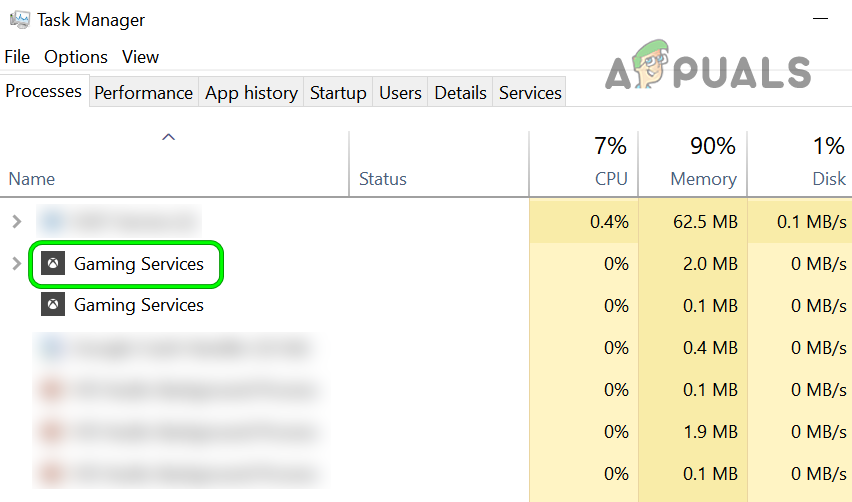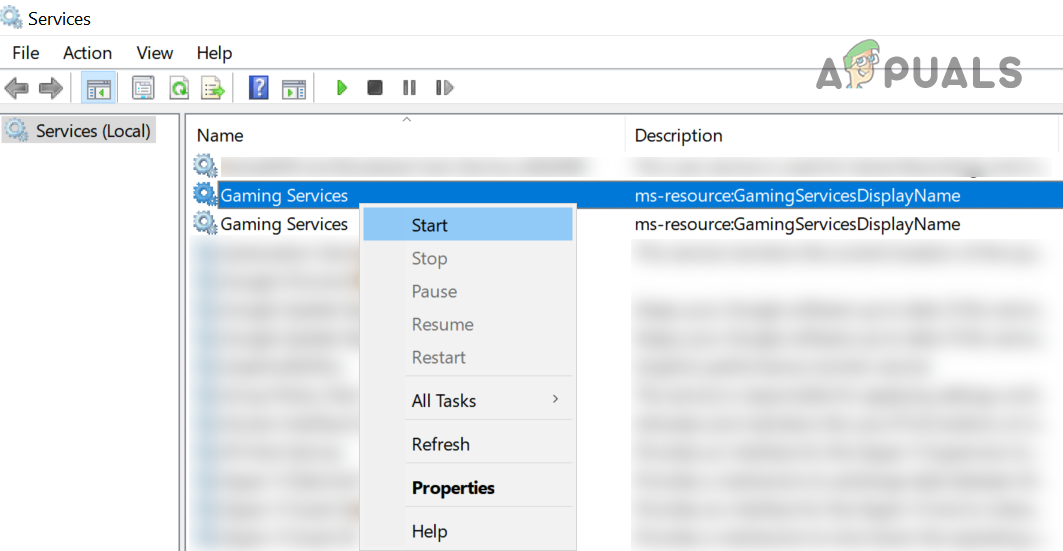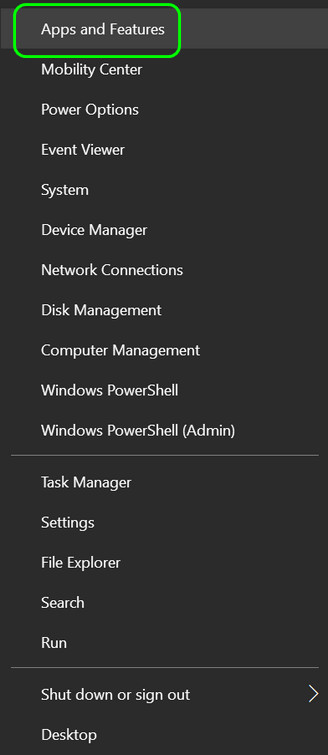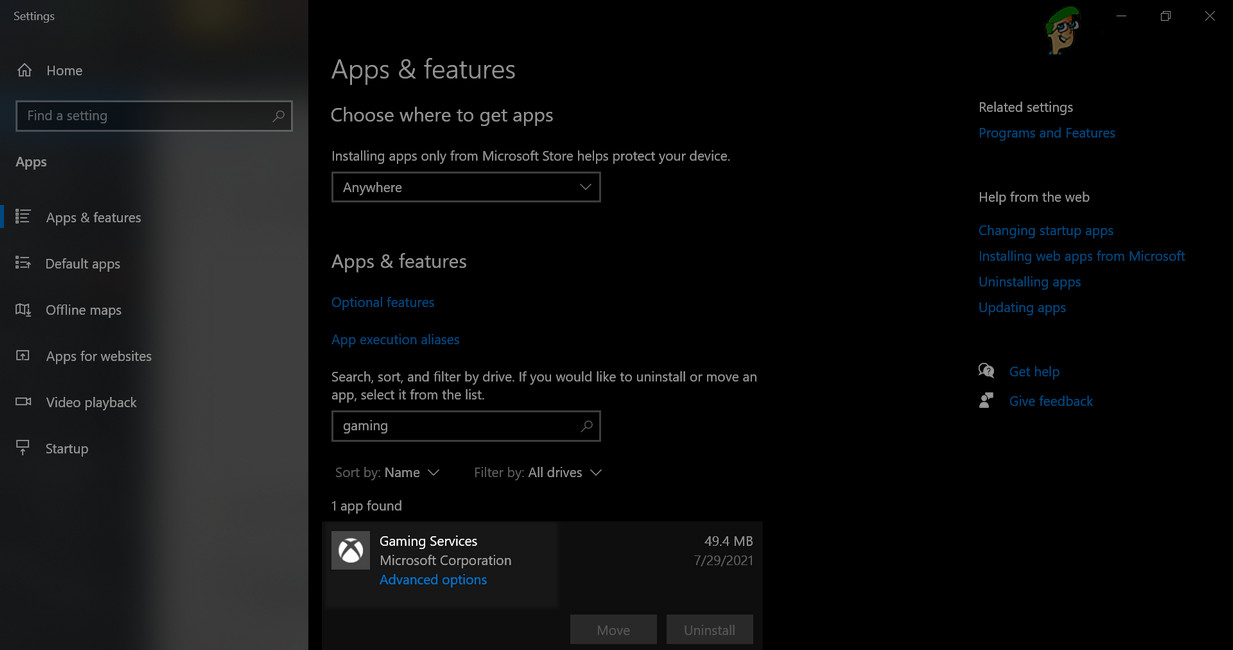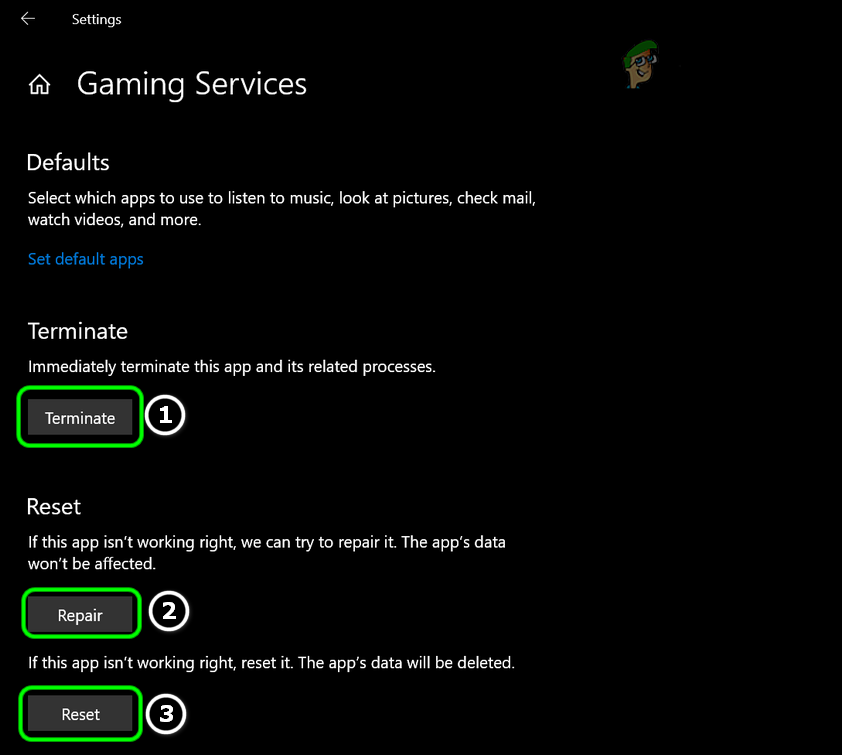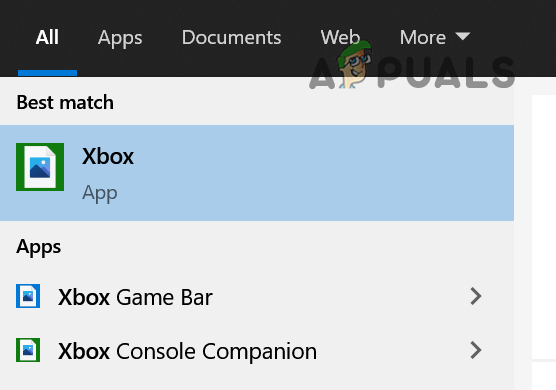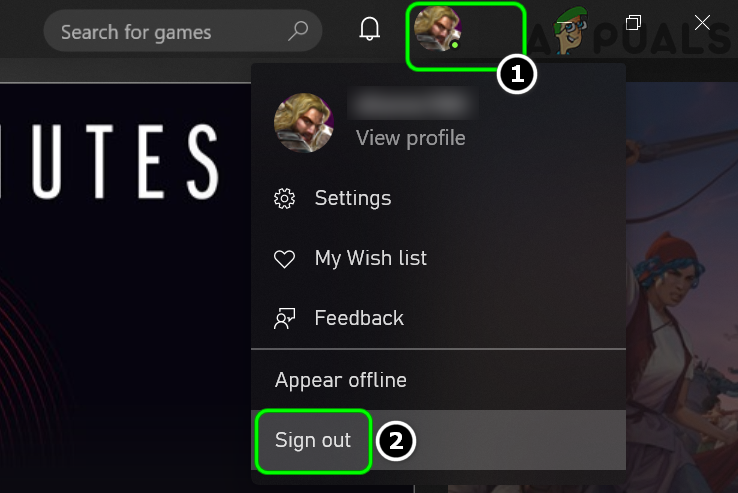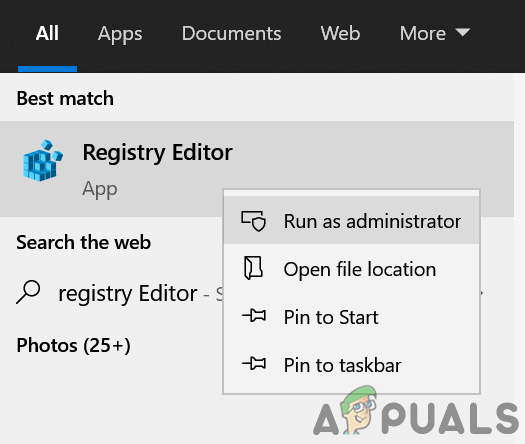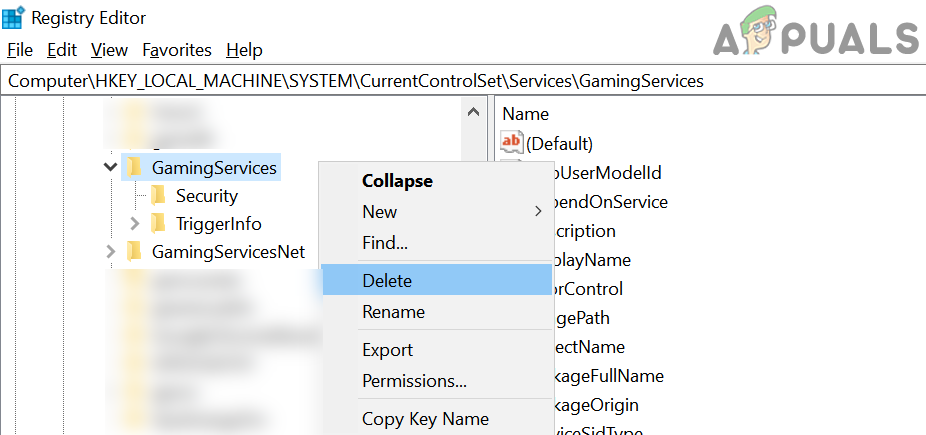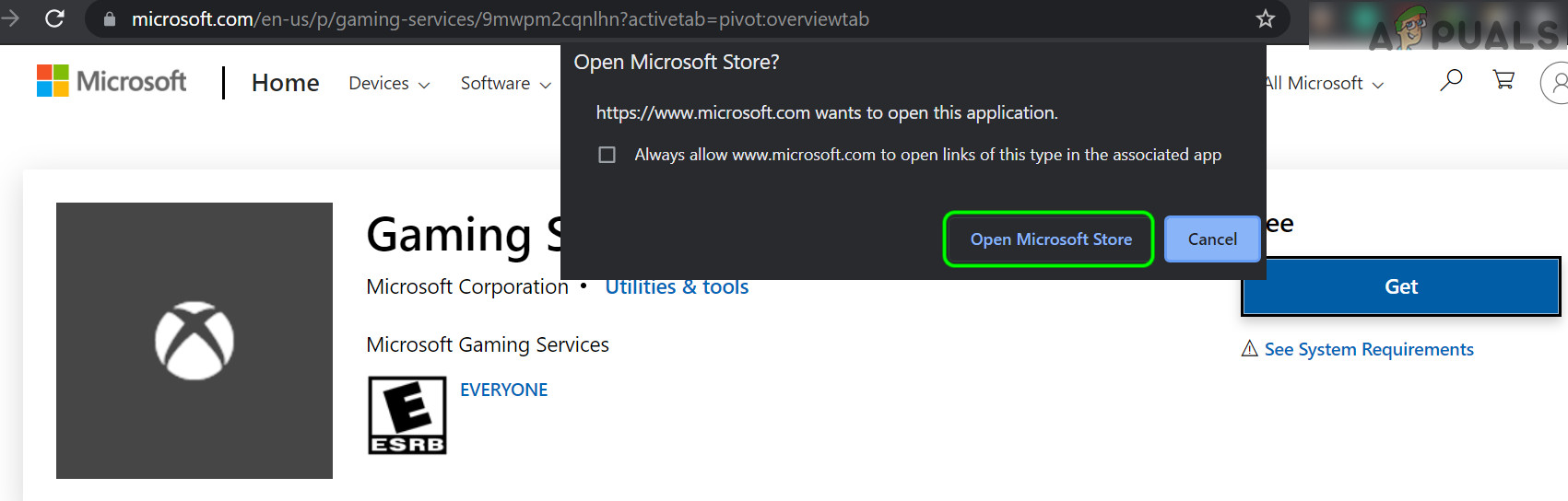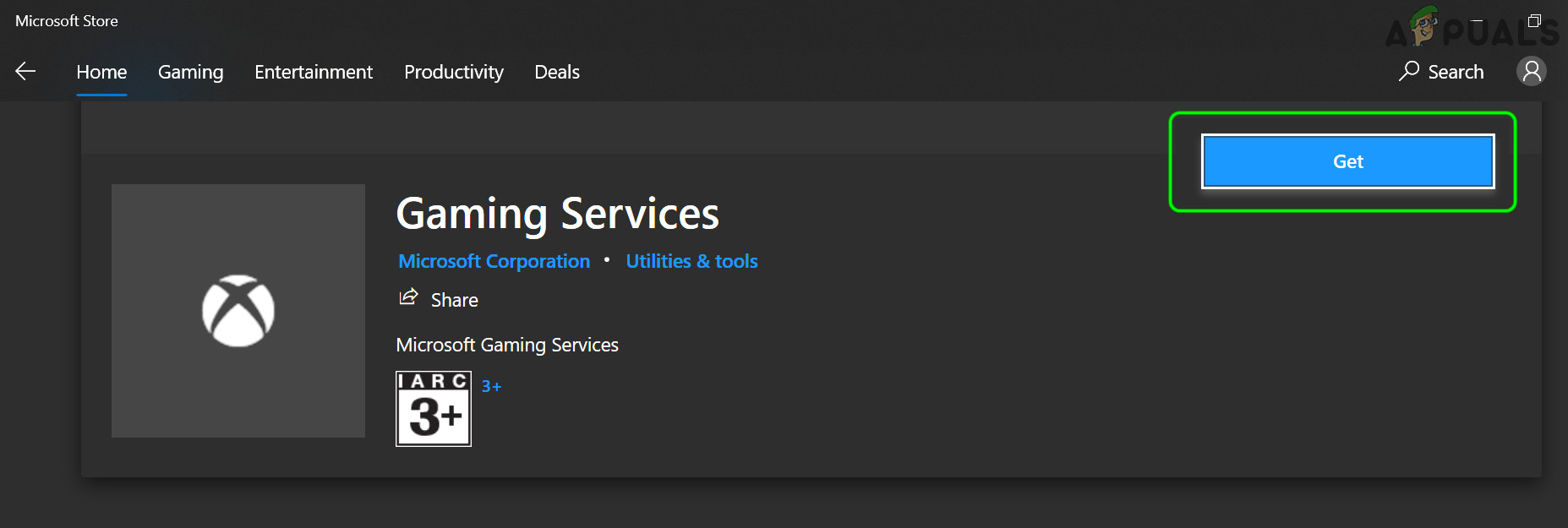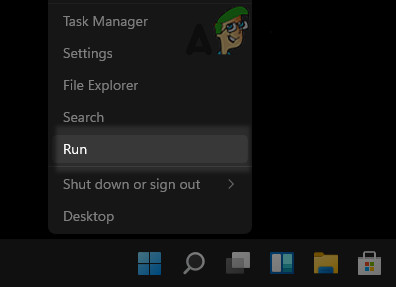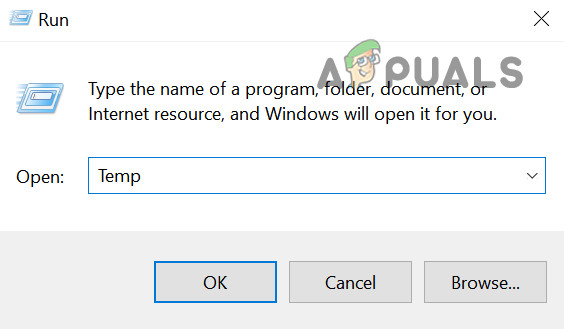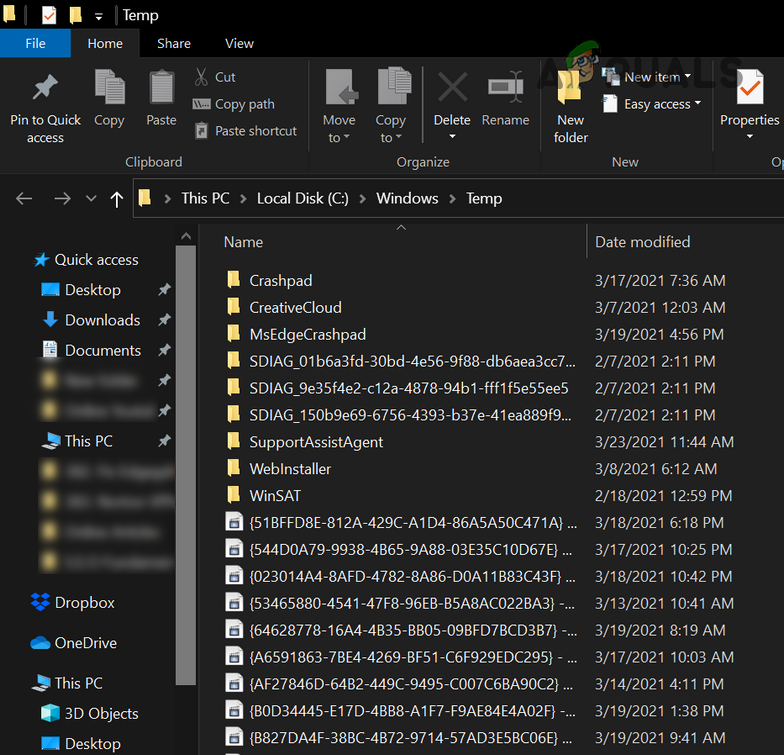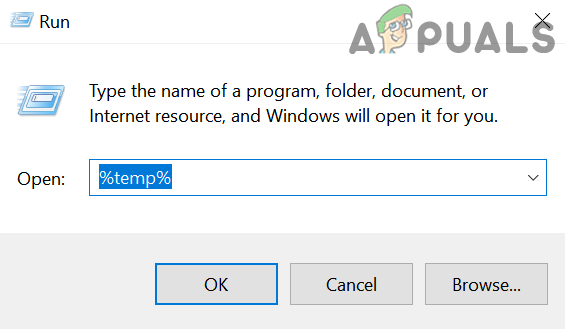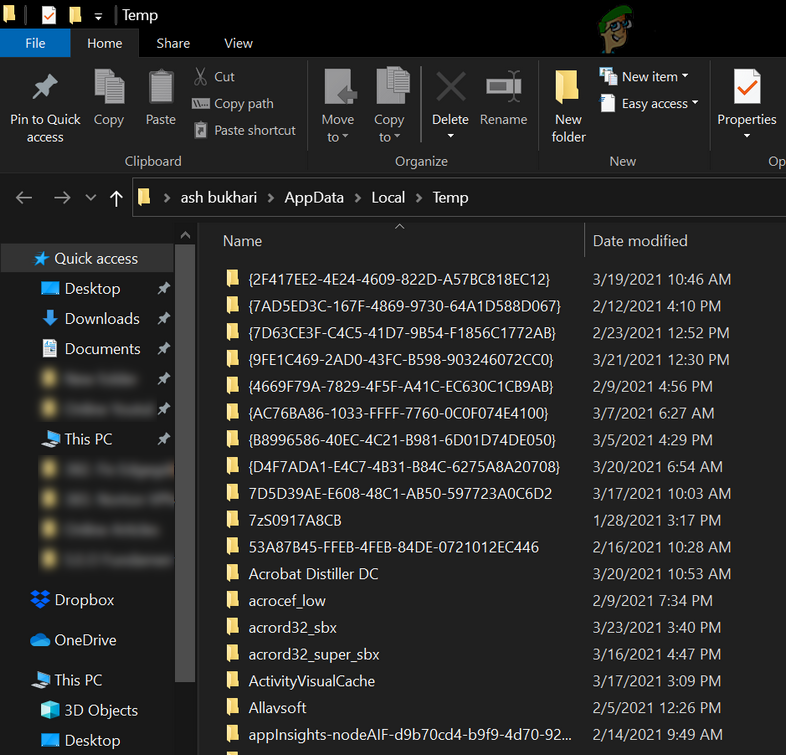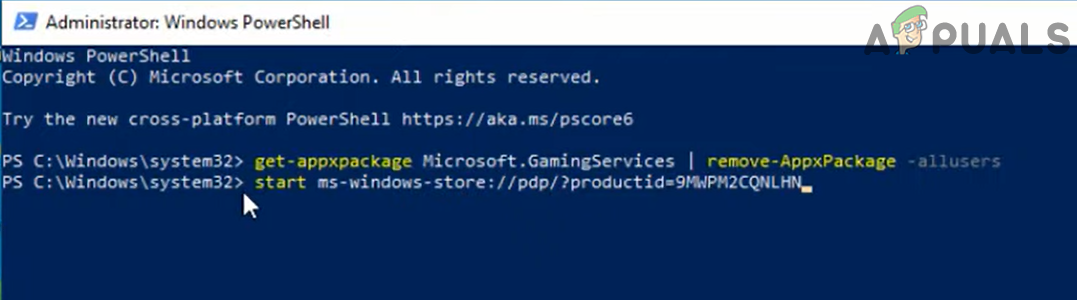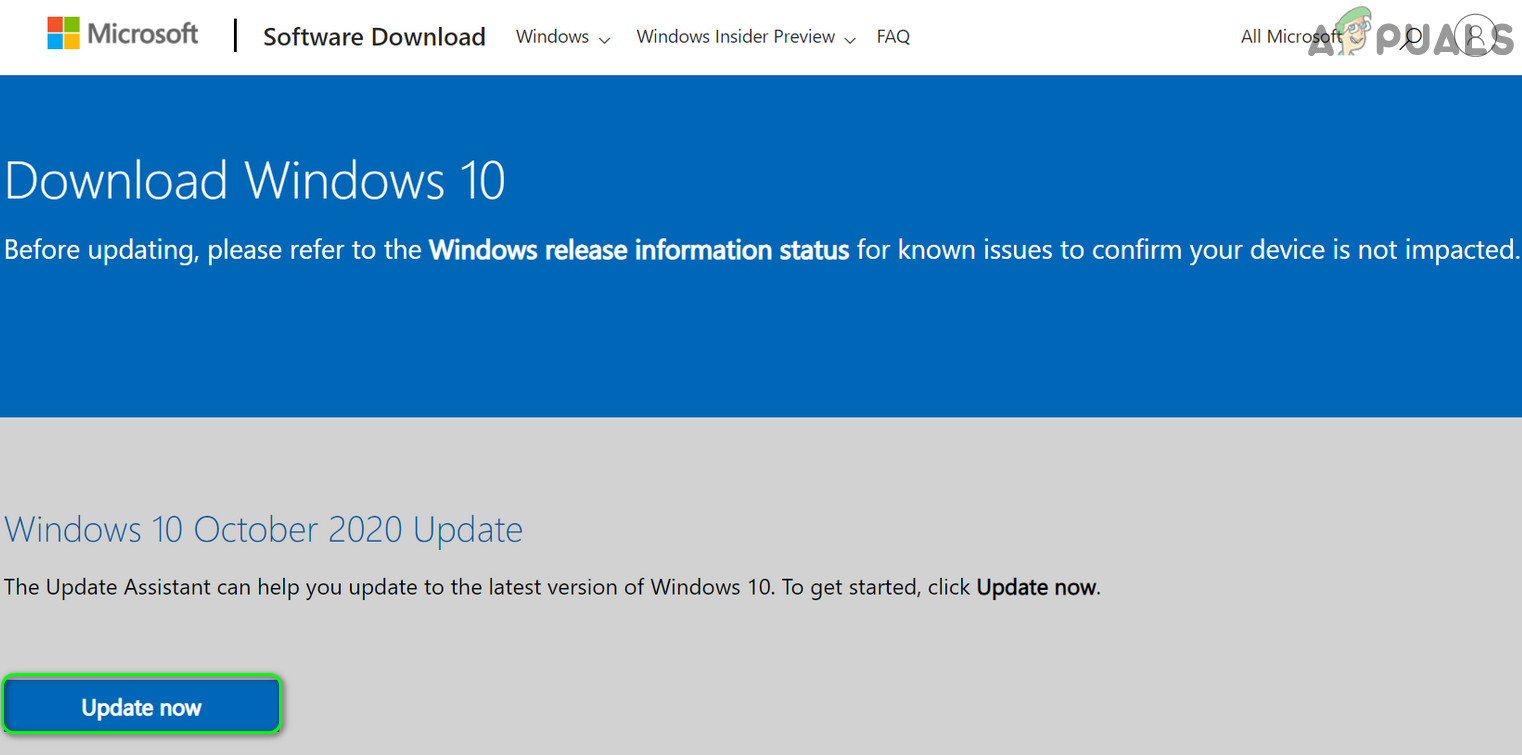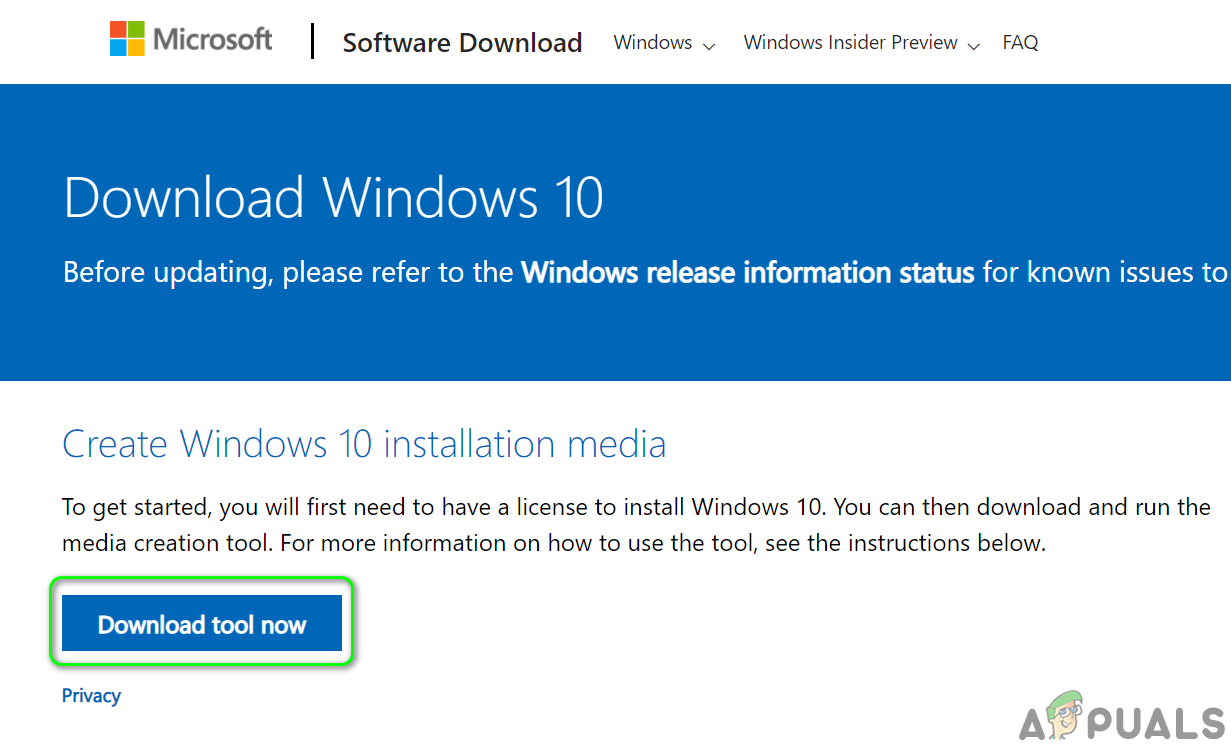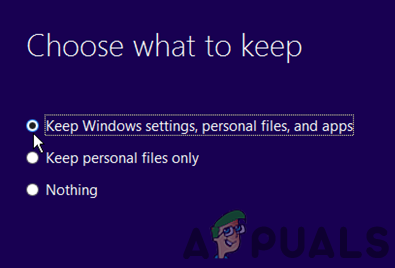Before moving on, here are the pre-requisites you should perform:
Check if booting your system with bare minimums and using an ethernet cable to connect to the router solves the issue.Ensure that you are using the correct MS account (in the Store and machine) and selecting the correct device. It will be better to remove all the devices from your MS account except the device on which you want to install MS FS) to install the game.Moreover, check if clean booting your PC solves the Flight Simulator issue. Do not overlook the VPN adapter in your system’s Device Manager.Furthermore, make sure your system’s antivirus or firewall is not causing the FS issue. Additionally, while trying to install MS Flight Simulator, always start from the basic/standard version (not from the Deluxe edition).
Update Your PC’s Windows to the Latest Built
Your PC’s outdated Windows may cause incompatibility between the game and OS modules. In this context, updating the PC’s Windows to the latest stable release may solve the Flight Simulator issue. If the issue started after a recent Windows update, then reverting the update may solve the problem.
Set the Startup Type of the Xbox Services to Automatic
Xbox Services are essential for the operation of the Microsoft Store and the installation of the MS Flight Simulator. If the startup type of any of the Xbox services is set to Disabled, it may cause the issue at hand, and setting the same to Automatic may solve the problem.
Disable Windows Auto-Tuning Through the Command Prompt
Windows Auto-Tuning is a Windows feature to automatically improve the performance of the applications that receive TCP data but many of the old networking equipment may not be compatible with the Windows auto-tuning feature. In this scenario, disabling the Windows Auto-Tuning feature may solve the problem.
Re-Sign into the Microsoft Store and Reset its Cache
A temporary glitch of the Microsoft Store and its corrupt cache may cause the issue at hand. In this case, re-signing into the Store and resetting its cache may solve the problem.
Use the Fix Your Microsoft Account Button
Re-Sign Into the Microsoft Store
Reset the Microsoft Store’s Cache
Restart, Repair, or Reset the PC’s Gaming Services
You may fail to install MS Flight Simulator from MS-Store if the Gaming Services of your system are corrupt. In this scenario, repairing, resetting, or reinstalling the PC’s Gaming Services may solve the problem.
End Multi-Instances of the Gaming Services
Restart the Gaming Services from the Services Management Console
Repair and Reset the Gaming Services
Re-Sign Into the Xbox App
The MS Flight Simulator might fail to install if you are not signed into the Xbox app and signing in the same may solve the problem.
Bring the Virtual Disk Online in the Disk Management
The Microsoft Flight Simulator may fail to install from the MS Store if the virtual disk (essential for the MS Flight Simulator) in the Disk Management is offline. In this context, bringing the virtual disk online may solve the problem.
Delete the Gaming Services Keys in the PC’s Registry
If the issue persists even after trying the above solutions, then you may delete the Gaming Services keys in the system’s registry to solve the MS Flight Simulator issue. Before proceeding, make sure you have backed up the PC’s registry. Warning: Move forward at your own risk as editing the PC’s registry (if not done properly) may expose your system/data to threats. If that did not work, then check if renaming the following folder (or deleting it after backing it up) solves the problem:
Reinstall the Gaming Services Through the PowerShell
If repairing or resetting the Gaming Services did not work for you, then you may have to reinstall the Gaming Services through PowerShell. But before moving on, make sure to create a system restore point (just in case, you fail to reinstall the Gaming Services).
Perform an In-Place Upgrade of Your PC’s Windows
If nothing has done the trick for you, then you may have to perform an In-Place Upgrade of your PC’s Windows to solve the MS Flight Simulator issue. But before moving on, make sure to create a system’s restore point (just in case…). If the issue persists, check if using a new Windows user account (and linking it to your MS account) lets you install the Flight Simulator. If that did not work, you may have to reset your PC to the defaults (make sure to select Keep Files and Apps) or perform a clean installation of the window to solve the MS Flight Simulator installation error.
Windows 10 Update Error 0xc1900104 - Why it happens and How to Fix it?‘There’s a Problem with Your Office License’ - Why it happens and to Fix it?How to Fix Microsoft Flight Simulator Download and Loading IssuesMicrosoft Flight Simulator Brings Helicopters and Gliders on November 11