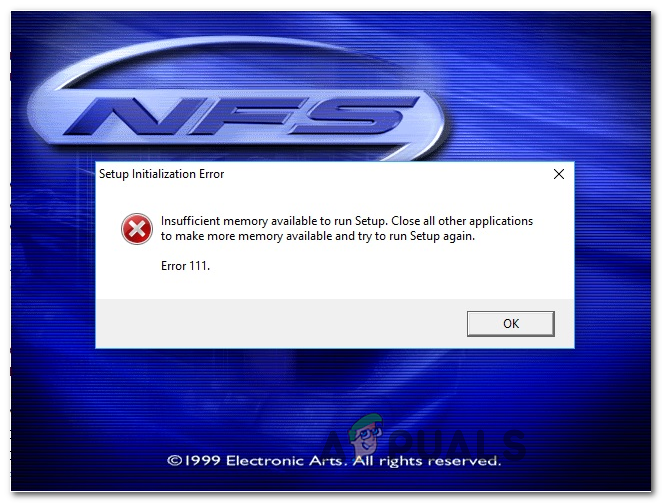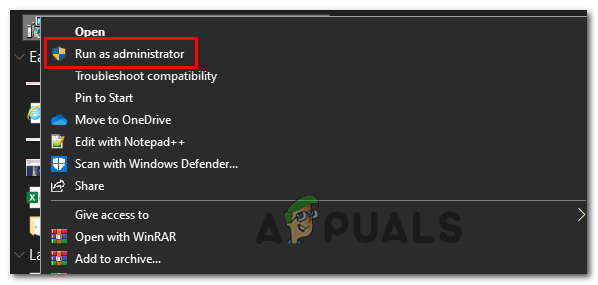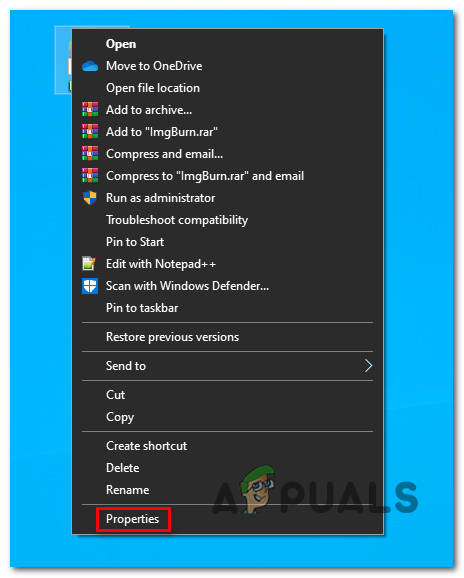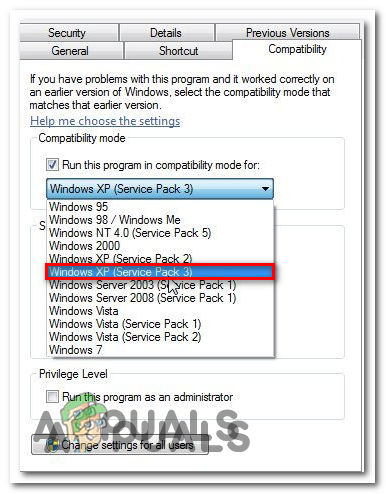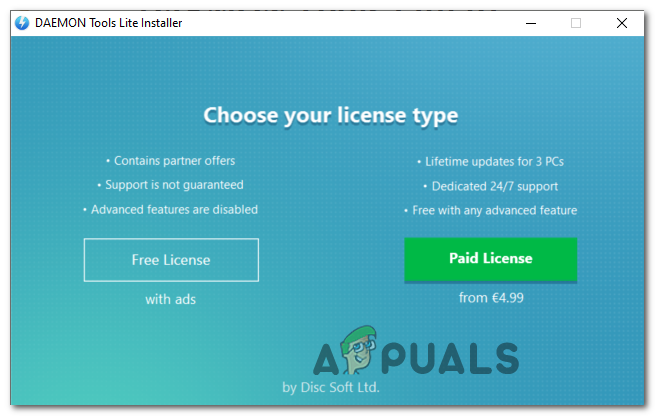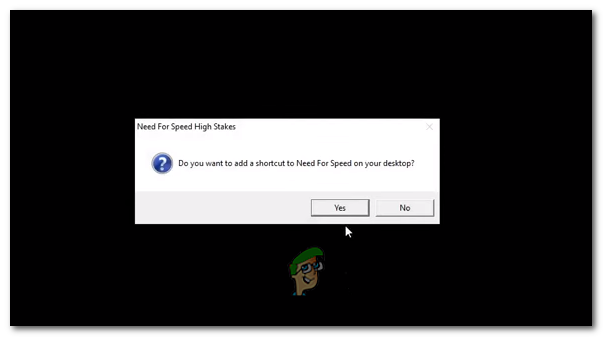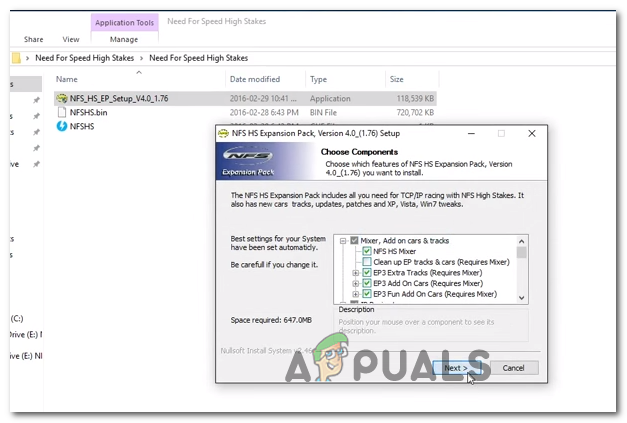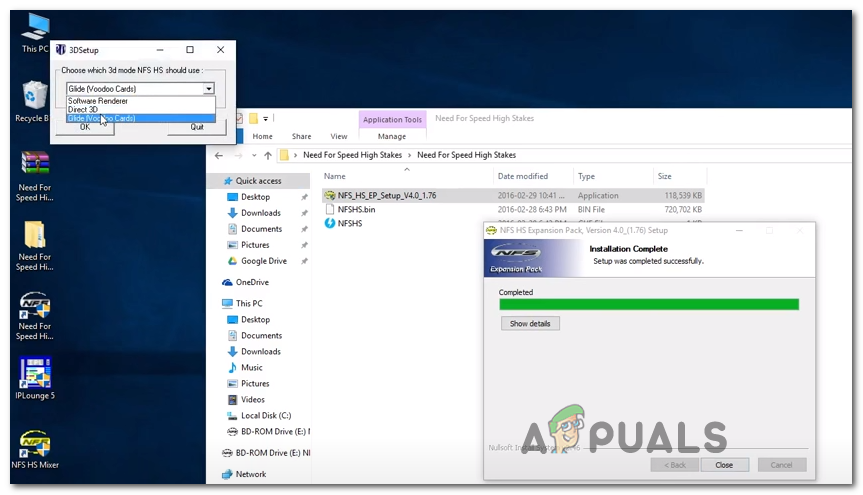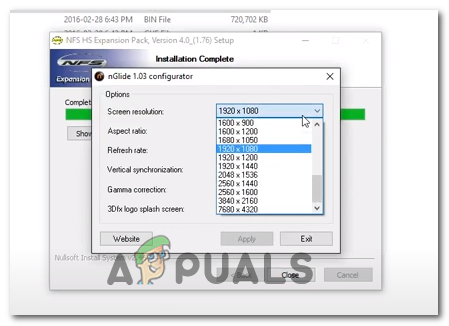If you are seeing an error when trying to install the game, start by forcing the installation executable to install with admin access. This fix was confirmed to work by a lot of users that were previously unable to install the game. In case you have installed the game from a traditional media and you double-click on the launcher and nothing happens, you might be able to force the game to launch by enabling Compatibility mode with Windows XP. However, depending on your GPU, Nvidia, AMD, or Intel might have already released a patch that will enable to you run this game on Windows 10. So ensuring that you have the latest drivers installed should be a priority before considering the technical approach. If nothing else works, your only chance at running this game on your current configuration is to install a modified version of the game, apply the modified expansion, and then configuring and running the game via nGlide.
Running Installer with Admin Access
In the event that you’re encountering an error during the installation phase of Need for Speed High Stakes, this problem might occur due to insufficient permissions. Several affected users that also found themselves in a similar scenario have confirmed that they managed to fix the issue by forcing the installer to run with admin access. To do this, right-click on the installer (setup.exe) and click on Run as administrator from the newly appeared context menu. When you’re prompted by the UAC (User Account Control), click Yes to grant admin access. See if you are able to complete the installation after you grant admin access. If the problem is still occurring, move down to the next potential fix below.
Running Executable in compatibility mode
If you can install the game just fine but you are encountering an error when launching the game (or you double-click on the executable but nothing happens), you might be able to fix the issue by forcing the executable to run in compatibility mode with Windows XP. Some nostalgic players that were attempting to play NFS High Stakes on their Windows 10 computer have reported that this solution was the only thing that allowed them to play the game normally. If you’re looking for step by step instructions on running the game in compatibility mode with Windows XP, follow the instructions below: If you’re still encountering the same problem, move down to the next potential fix below.
Updating Graphics Drivers
Although this might not be the go-to solution considering that Need for Speed High Stakes is a legacy game that was released in 1999, a lot of users have managed to get this issue resolved after they updated their GPU drivers to the latest version available. This operation is successful is because Nvidia, AMD, and Intel have all released Graphics Driver updates that teach newer operating systems (Windows 10, Windows 8.1, and Windows 7) how to run legacy games that were only designed to run for Windows XP or older. To take advantage of this functionality, you need to ensure that you update your GPU driver to the latest version. Note: If you have both an integrated and dedicated graphics card, you should update both. Fortunately, every GPU manufacturer nowadays includes an auto-updating utility that will perform this task automatically so you don’t have to worry about not finding the correct driver version for your rig. When you’re ready to proceed, follow the instructions below to update your Graphics Drivers to the latest version: In case you are still encountering the same problem when attempting to run NFS High Stakes, move down to the next potential fix below.
Launching a Modified version of NFS via nGlide
As a lot of affected users have reported, depending on your GPU, you might need to use the nGlide workaround in order to make the game run on Windows 10. Several users have confirmed that this method to be the only thing that allowed them to play the legacy NFS game. But keep in mind that you’ll need to mount the game using DAEMON tools and then install a modified version of the game + expansion in order to make the game playable on Windows 10. If you want to move forward with this, here’s what you need to do:
Fix: There is Insufficient Memory or Disk Space in WordFix: Google Play Insufficient Storage ErrorFix: Insufficient System Resources Exist to Complete the Requested ServiceHow to Fix Roku Low Power or Insufficient Power?