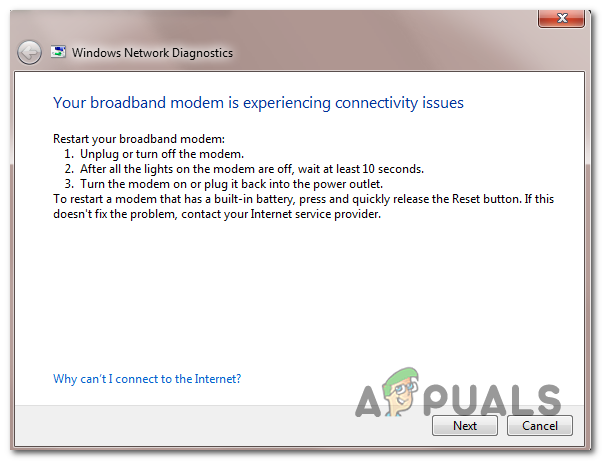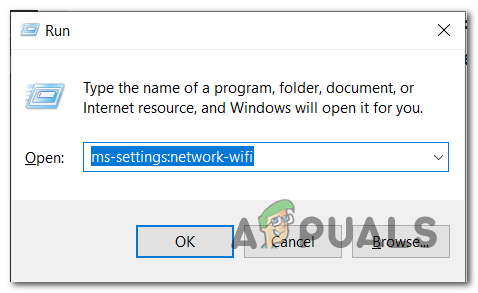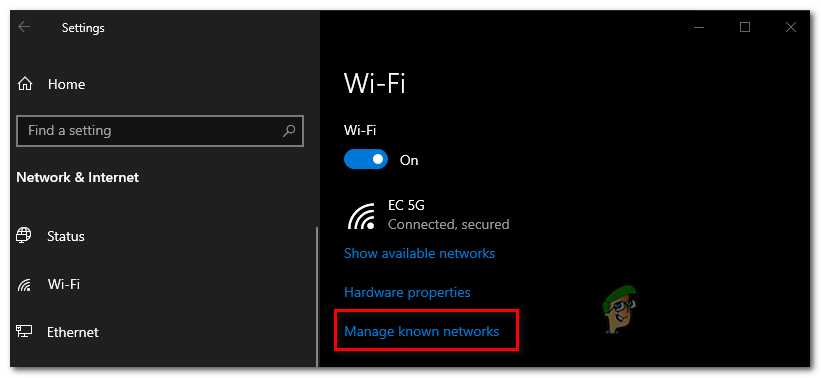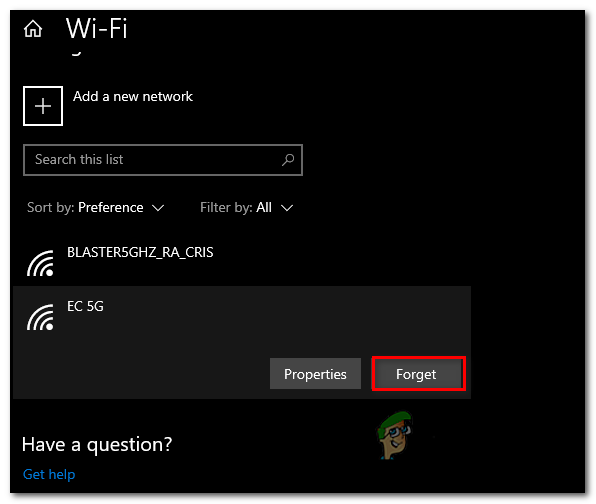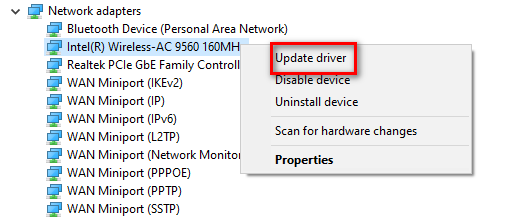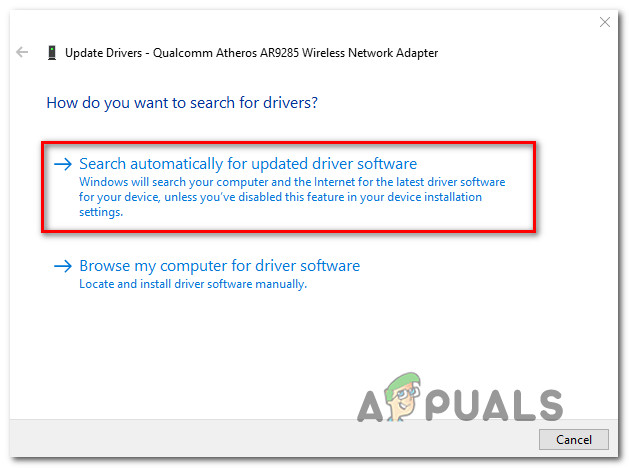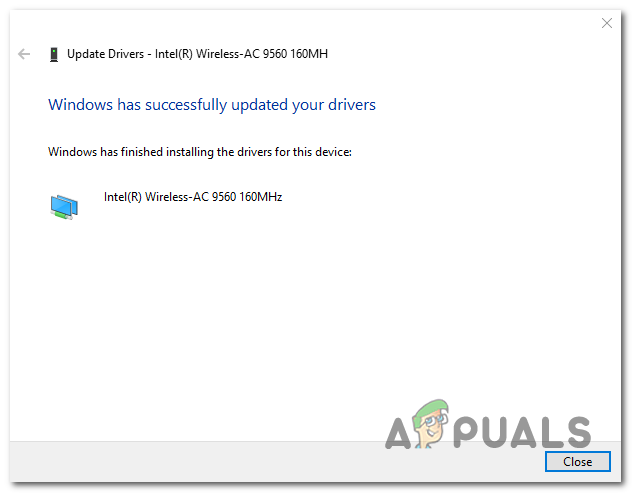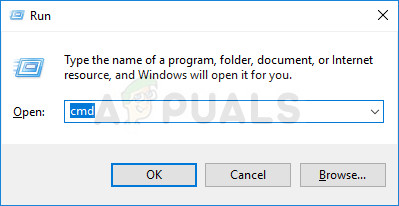What’s causing the 0x00028002 Network error?
Method 1: Forgetting the wireless network (if applicable)
As it turns out, this issue can very well be caused by a simple network glitch that is preventing your computer from maintaining a stable connection with your router. Normally, this issue will go away swiftly during the next machine restart, but if you only use the hibernation function, the issue might persist for a long time. In this case, you should start by accessing your Wi-Fi Settings and forgetting the wireless connection that you’re currently connected to. Upon re-establishing the connection again, the temp files causing this glitch should be cleared and you should no longer encounter this issue. Here’s a quick guide on forgetting the wireless network in order to resolve the 0x00028002: If the same problem is still occurring, move down to the next method below.
Method 2: Updating the wireless adapter driver
As it turns out, the issue can also be caused by an improper, outdated or glitched wireless adapter driver. Most likely, your driver version is unable to handle the IPV6 connection properly. Fortunately, most network equipment manufacturers have fixed IPV6 issues with driver updates, so in case the issue is being caused by a wireless adapter driver, the fix is a simple as updating the driver to the latest version. Here’s a quick guide on updating the wireless adapter driver via Device manager to fix the 0x00028002: If the same problem is still occurring and you’re still encountering the 0x00028002 error after running diagnostics after you lose the connection with your local network, move down to the next potential fix below.
Method 3: Doing a complete TCP / IP Reset
As it turns out, this particular issue can also be caused by a generic network inconsistency related to your TCP / IP configuration. Several affected users have confirmed that they managed to get this problem resolved by recreating the connection from scratch. NOTE: Some users that deployed this fix have reported that the issue returned after some time. With this in mind, consider this method as a temporary workaround rather than a full-fledged fix. When it comes to doing this, the most efficient way of doing so is to run a series of commands in an Elevated Command Prompt. Here’s a quick step-by-step guide with what you have to do to do a complete TCP / IP reset: If you’re still encountering the 0x00028002 after you loose connection to your local server, move down to the next method below.
Method 4: Replacing the Router
If none of the potential fixes below has allowed you to resolve the issue, it’s possible that you might be dealing with a faulty router. Several affected users have been reporting having this exact issue with a 5268ac AT&T router. Just to test the possibility that you might be dealing with a hardware router issue, you should try connecting the Ethernet cable directly to your affected machine and see if the problem is still occurring. In case the problem doesn’t repeat, you can conclude that your router was previously causing the problem and look for a replacement.
How to Fix Hard Disk 1 Quick Error (303) on WindowsModern Warfare Fetching Online Profile Error Code 656448 (Quick Fix)Fix: AMD Quick Stream Error ‘The license information to use this software is not…Fix: Cannot Unpin Windows 10 FTP Links from Quick Access Menu