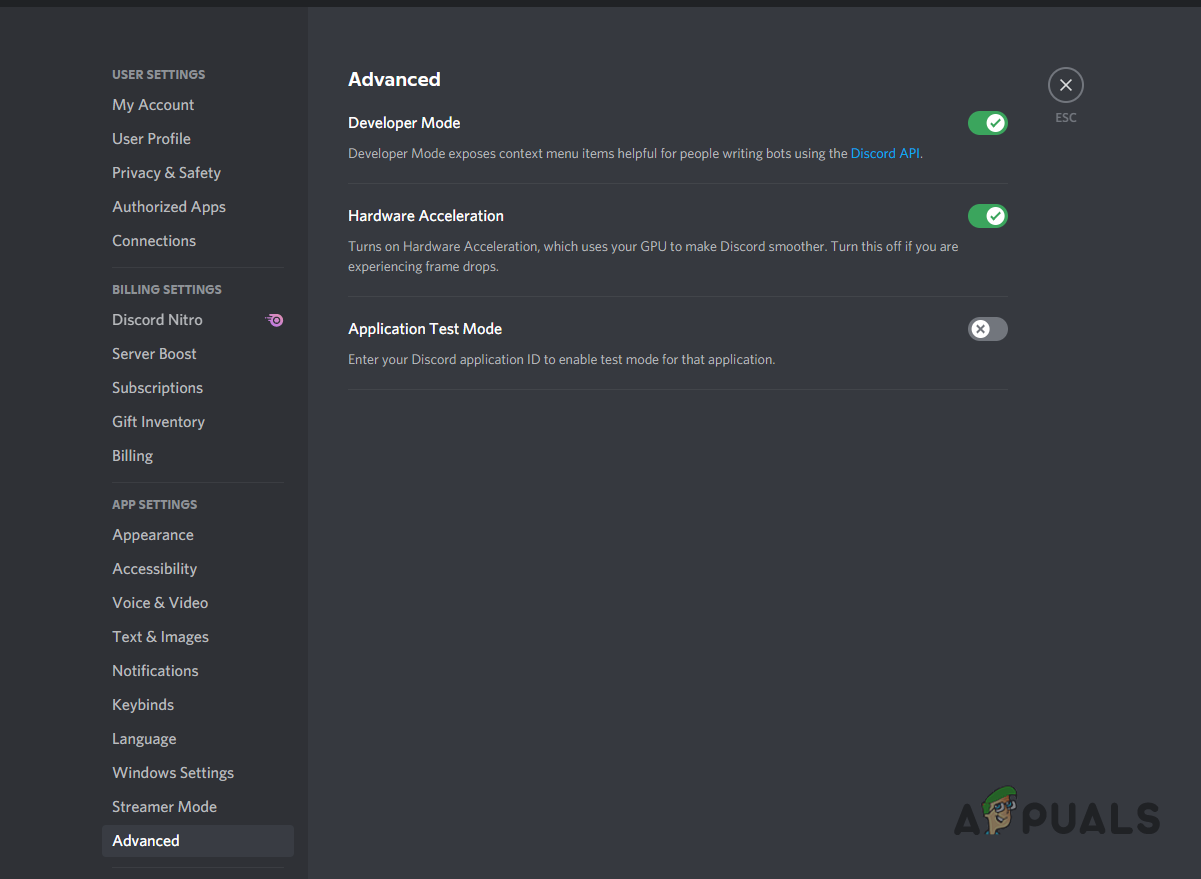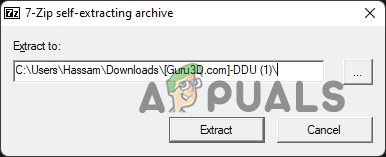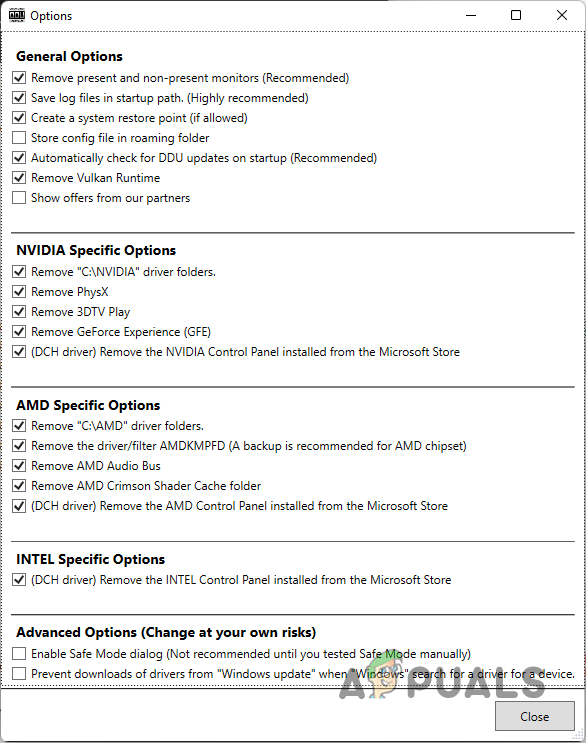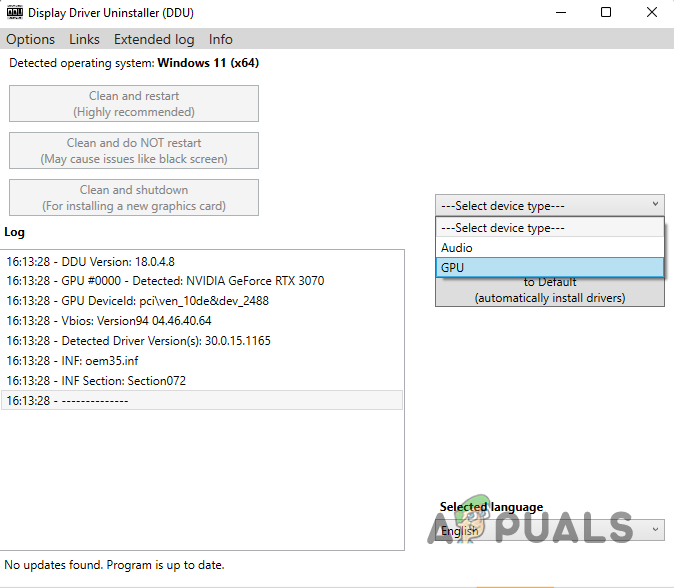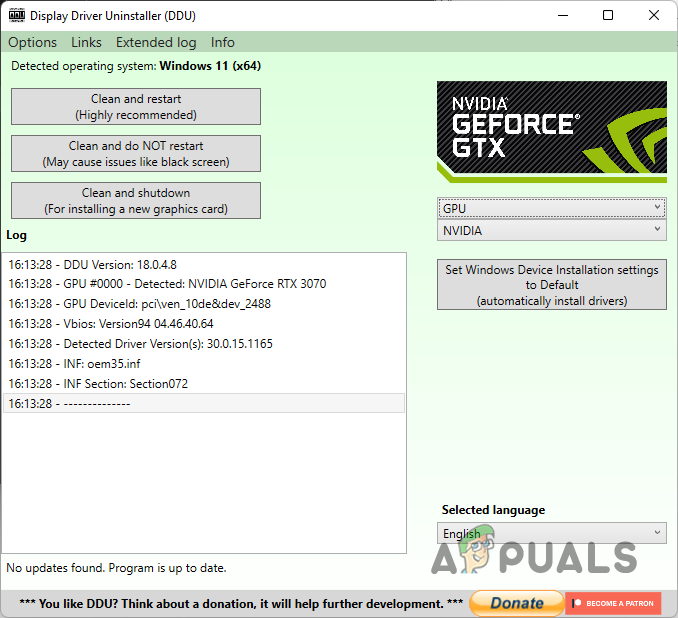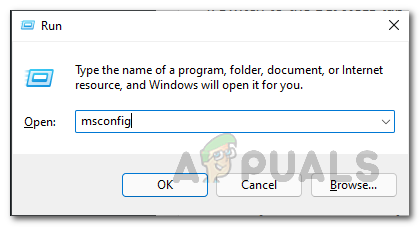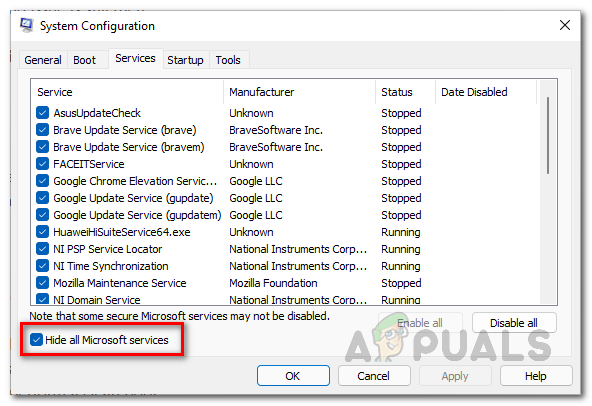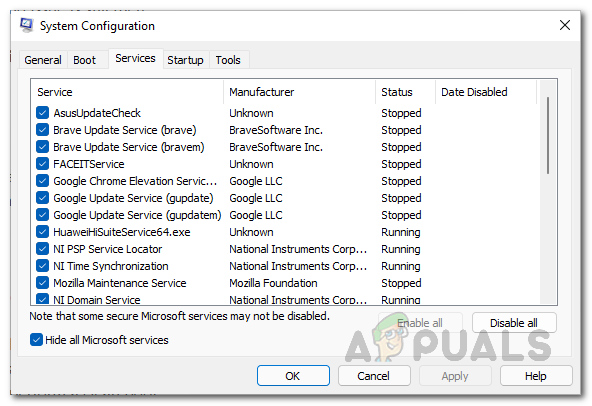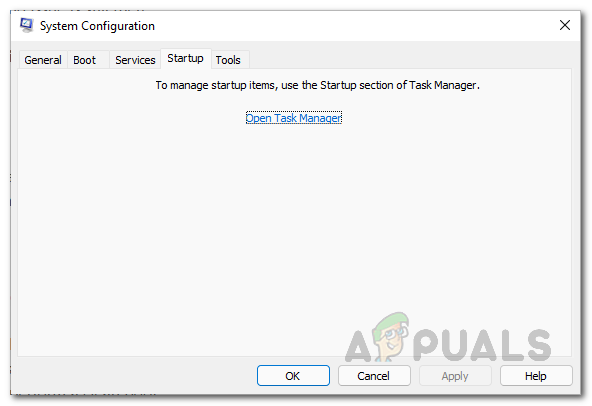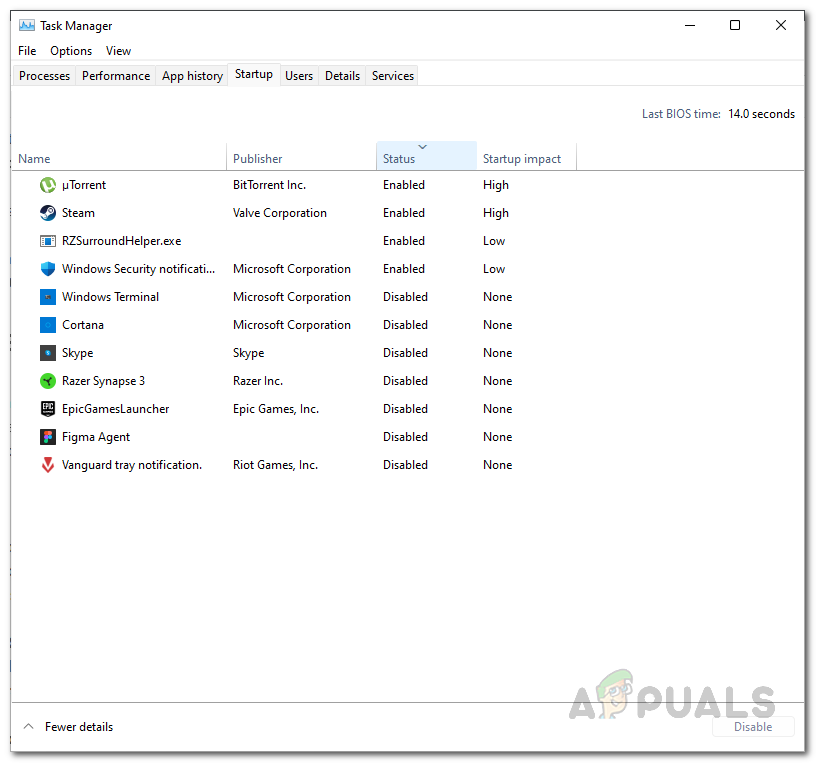As it turns out, the display driver is an essential part of a computer system as it communicates with the graphics card that you have installed in your system. There are various cases where a display driver stops working and often, you can easily resolve this issue as long as it is not a hardware related fault. Before we get started with the different methods that you can use to resolve this problem, let us first go through the various causes of the error message in question so that you have a better understanding. Third-Party Apps — The first reason that the problem in question may occur is due to the third-party apps that are installed on your system. When these apps interfere with the driver, it can result in the issue mentioned. BIOS Update — Another possible cause of the error message mentioned can be a pending BIOS update. BIOS is a really important part of your computer and it is often neglected due to less usage. Display Drivers — As is pretty much obvious, the display drivers that are installed on your system can also, in some scenarios, result in the error message. As such, you will have to perform a clean installation to resolve the issue. Faulty GPU — Finally, if the graphics card that is installed in your computer is facing issues due to any hardware flaw, your experience while using your system won’t be smooth naturally. The chances of this occurring are not high, however, if this case is applicable, you will, unfortunately, have to replace your GPU. Now that we have gone through the possible list of causes of the problem in question, let us get started with the different methods that you can use to resolve the issue. So, without further ado, let us jump into it right away.
Disable Hardware Acceleration
The first thing that you should do when you encounter the error message mentioned is turn off hardware acceleration in your web browser and other related applications that are open in the background while you are playing a game, such as Discord. This has been reported by other users who were facing a similar issue where the web browser running in the background would result in the problem. Now, the exact steps for disabling hardware acceleration may vary depending on your browser, but the provided instructions give you a general overview. We will be using Edge to disable hardware acceleration and then follow it up with Discord. Follow the instructions down below:
Clean Install Display Drivers
In some cases, the problem that you are experiencing can just be due to the display drivers that are installed on your system. As it turns out, the display drivers may have been damaged by a recent update or something similar and as such, you will have to simply perform a clean install of the display drivers. For this purpose, you will be using a third-party tool called Display Driver Uninstaller that completely removes your current installed drivers. The tool is very thorough as it gets rid of all of the redundant files as well along with clearing out the registry keys that are related to your display drivers. To do this, follow the instructions down below:
Update BIOS
As it turns out, the BIOS version that you are using can also cause the problem in question in some scenarios. BIOS firmware is really important and more often than not, it is neglected because not many of us go into the BIOS menu often. Updating your BIOS firmware can sometimes help with resolving the issue in question. As such, you will have to navigate to your motherboard’s manufacturer website and download the latest BIOS firmware update available. For this purpose, you will be requiring the model of your motherboard. The steps on how to install the update are often provided by the manufacturer. In addition to that, there are often utilities developed by your manufacturer that helps with this purpose. Once you have updated your BIOS firmware, see if the problem goes away.
Perform a Clean Boot
In some cases, the error message in question can be triggered due to the interference of a third-party application. This has been reported by multiple users who were facing the issue and different apps happened to cause the issue, such as ASUS Armoury Crate, Razer Synapse, Logitech software and more. As such, if you have either of these apps installed, you can try closing them out to see if that resolves the issue. However, it is very likely that a different app might be causing the issue in your case. In such a scenario, to verify this suspicion, you can perform a clean boot. This will start your will with only the required services running in the background. In case the problem goes away once you have done this, it will be evident that the issue is indeed being caused by a third-party app. As such, you can turn on the services one by one to figure out the culprit. Follow the instructions down below to perform a clean boot:
Check your GPU
Finally, if none of the above methods has fixed the problem for you, then it is very likely that the issue is caused by your GPU. If this case is applicable, the first thing that you should do is to install your graphics card in a different slot on your motherboard. In addition to that, you can also check the PCIe cables and make sure they are correctly inserted. On top of that, if you have done any undervolting or memory clocking, we would recommend undoing that to see if that resolves the issue. If nothing seems to work, unfortunately, it would seem to be an issue with the graphics card itself and you might want to reach out to the retailer.
Fix: SYSTEM_SERVICE_EXCEPTION (nvlddmkm.sys)Fix: “VIDEO_TDR_FAILURE” (nvlddmkm.sys failed) Error on Windows?Function Keys Stopped Working on Windows 11? Try these fixesFix: Display Driver Stopped Responding and has Recovered
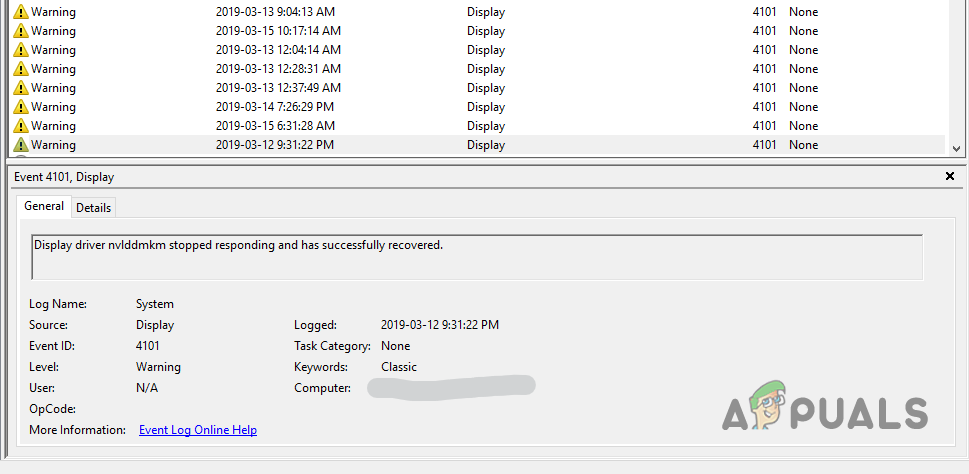
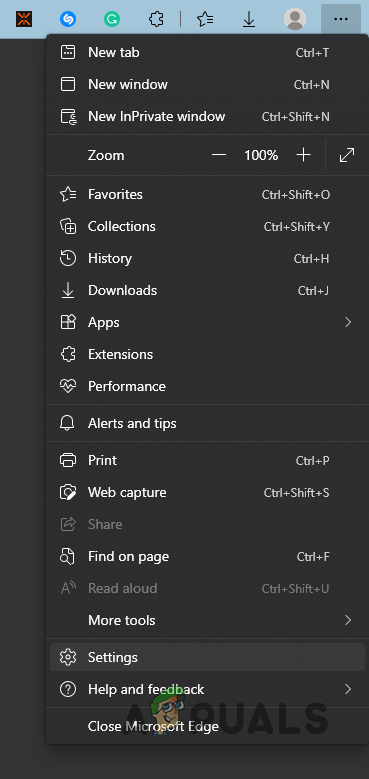
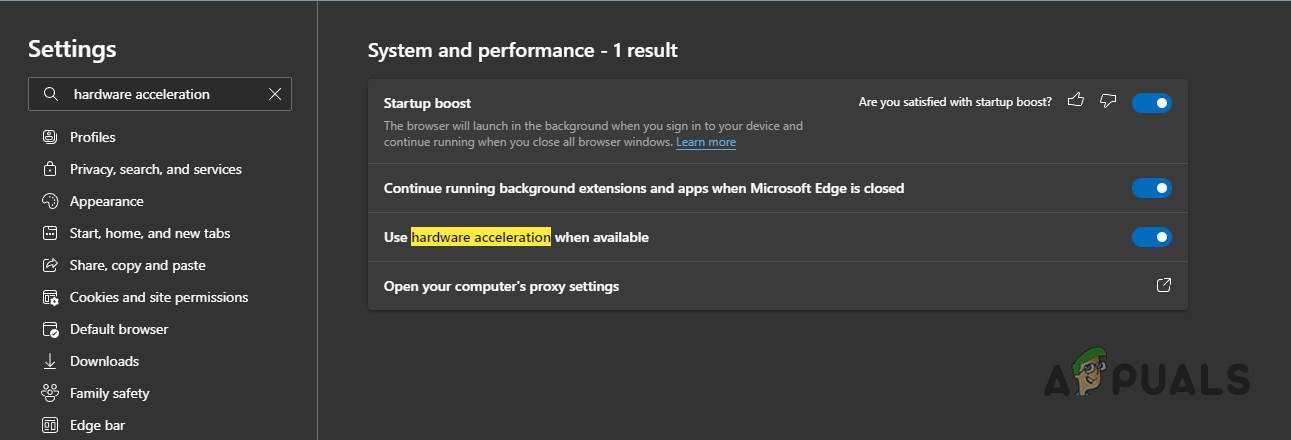
![]()