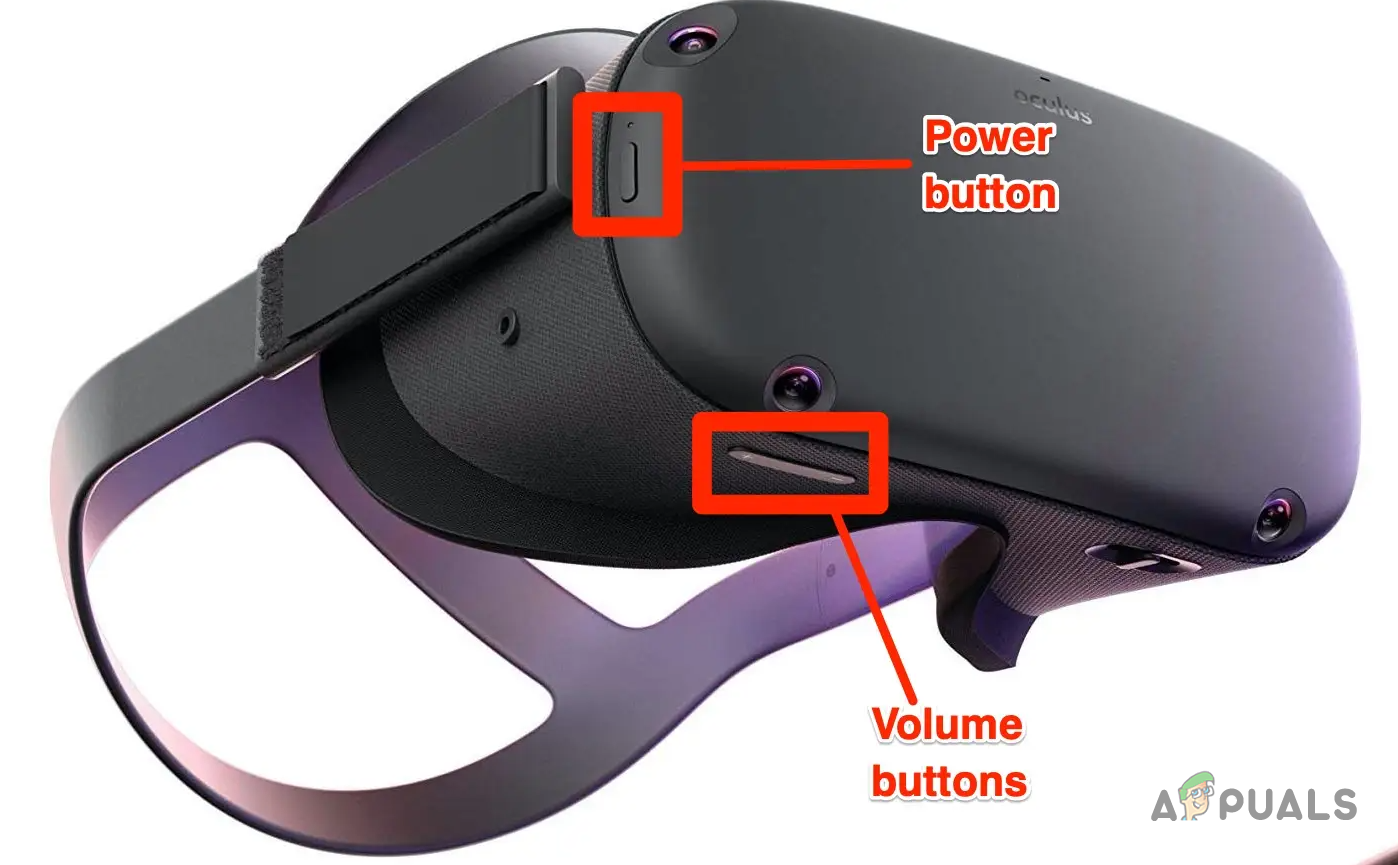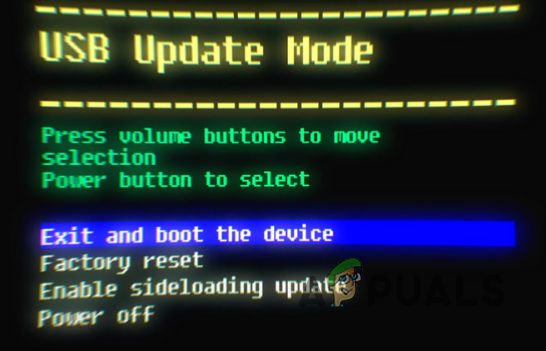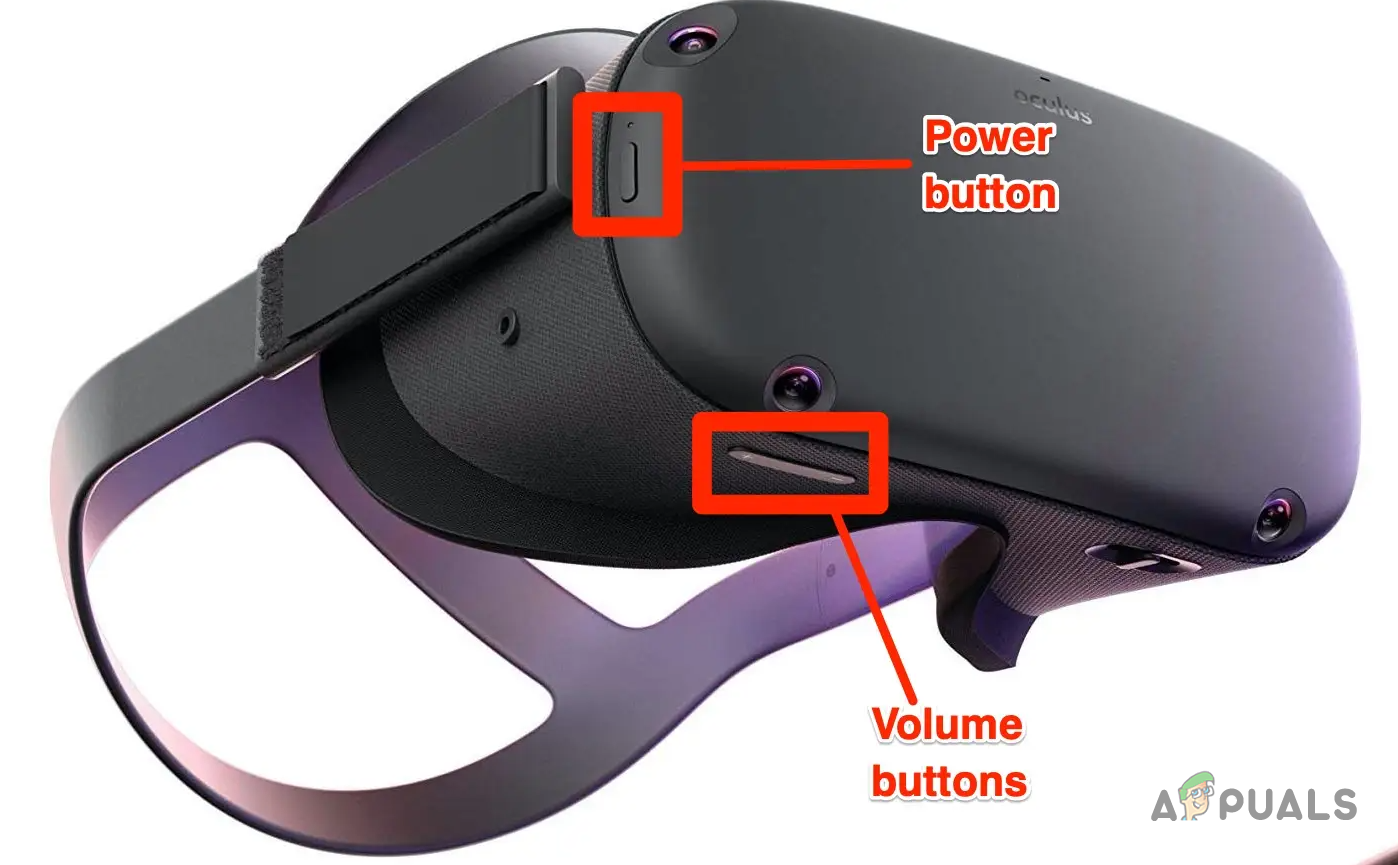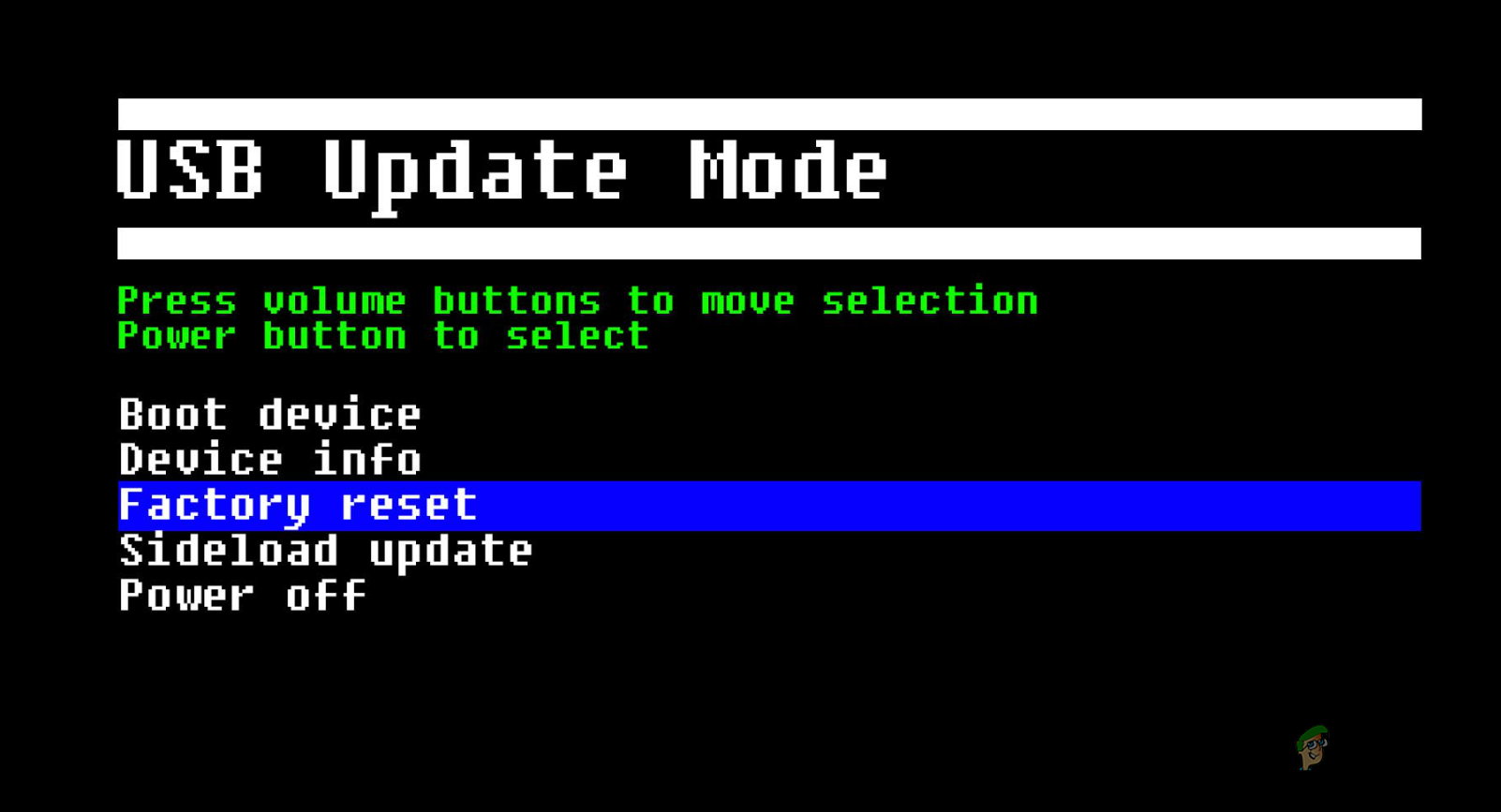As it turns out, Oculus Quest headsets quickly rose to fame due to the social media giant Meta behind it. While the headset works just fine most of the time, there are sometimes cases where it throws up an error such as the Can’t Reach Oculus Runtime Service message. However, when your headset is not turning on at all and you are faced with a black screen, it can be quite troublesome. That said, there are a number of workarounds that you can apply in order to get the issue fixed and have the headset boot up as it normally would. First of all, make sure that you are holding down the Power button for at least three seconds while trying to turn it on because a single tap does not boot up the device. If it still refuses to boot up, you may continue with following the methods provided down below.
1. Perform a Hard Reboot
The first thing that we would recommend doing when you come across this issue is to perform a hard reboot. As it turns out, in some cases, the device may not be turning on properly due to a forced shutdown which could’ve rendered it to an unexpected state. In such a scenario, performing a hard reboot should fix the issue. Do not worry as doing this will not reset your settings. Performing a hard reboot is rather simple. To do this, press and hold the Power button for more than 30 seconds. You might need to hold it for around 60 seconds even in some cases. Once you see the LED light turn white, you can let go of the power button as this is the indication that the device has been hard rebooted. See if that fixes the problem for you.
2. Check your Charging Cable
It is possible that your Oculus Quest 2 may not be turning on because it does not have enough charge to boot up. These devices can drain the battery pretty quickly especially when you have been busy in virtual reality for quite a while and lost track of time. As it turns out, we would recommend leaving your Oculus Quest headset plugged in for some time to make sure that it has sufficient charge before using it again. When you are charging the device, do look for the charging light indicator. It is also possible that even though you may have left the headset to charge but due to an issue with the charging cable or a loose connection, it may not have charged at all. If there is no charging light indicator even if you have plugged it in correctly, chances are that your charging cable may have malfunctioned in which case you will have to try an alternate charging cable to see if that gets your headset to charge.
3. Try Booting into the Boot Menu
When your Oculus headset is not booting up as it normally would, there is an alternate method that you can use to get it to boot up. This is used when you have to troubleshoot your device or for other purposes as it takes you to a boot menu instead of booting up the device as it used to. You can, however, use this to your advantage and once the headset has booted into the boot menu, you can simply exit it and ask it to boot normally. To do this, follow the instructions given down below:
4. Perform a Factory Reset
While performing a factory reset is never a favoured option, it is something that you might have to do once in a while to get around an issue. As it turns out, when nothing else seems to help, performing a factory reset can often resolve the issue as it resets your headset settings back to the factory defaults. There are two ways using which you can perform a factory reset. If you have connected your phone to your headset, you can use the Oculus app on your phone to perform a factory reset. Alternatively, you can also use the manual approach and factory reset the device from the boot menu. To do this, follow the instructions given down below:
Facebook Oculus Quest 2 VR Headset Latest Edition Leaks With 2K Per Eye Res. 6GB…Fix: “Payment Failed Oculus Store” Error When Buying Games from OculusSurface Pro Won’t Turn On? Try these fixesNintendo Switch Won’t Turn On? Try These Fixes