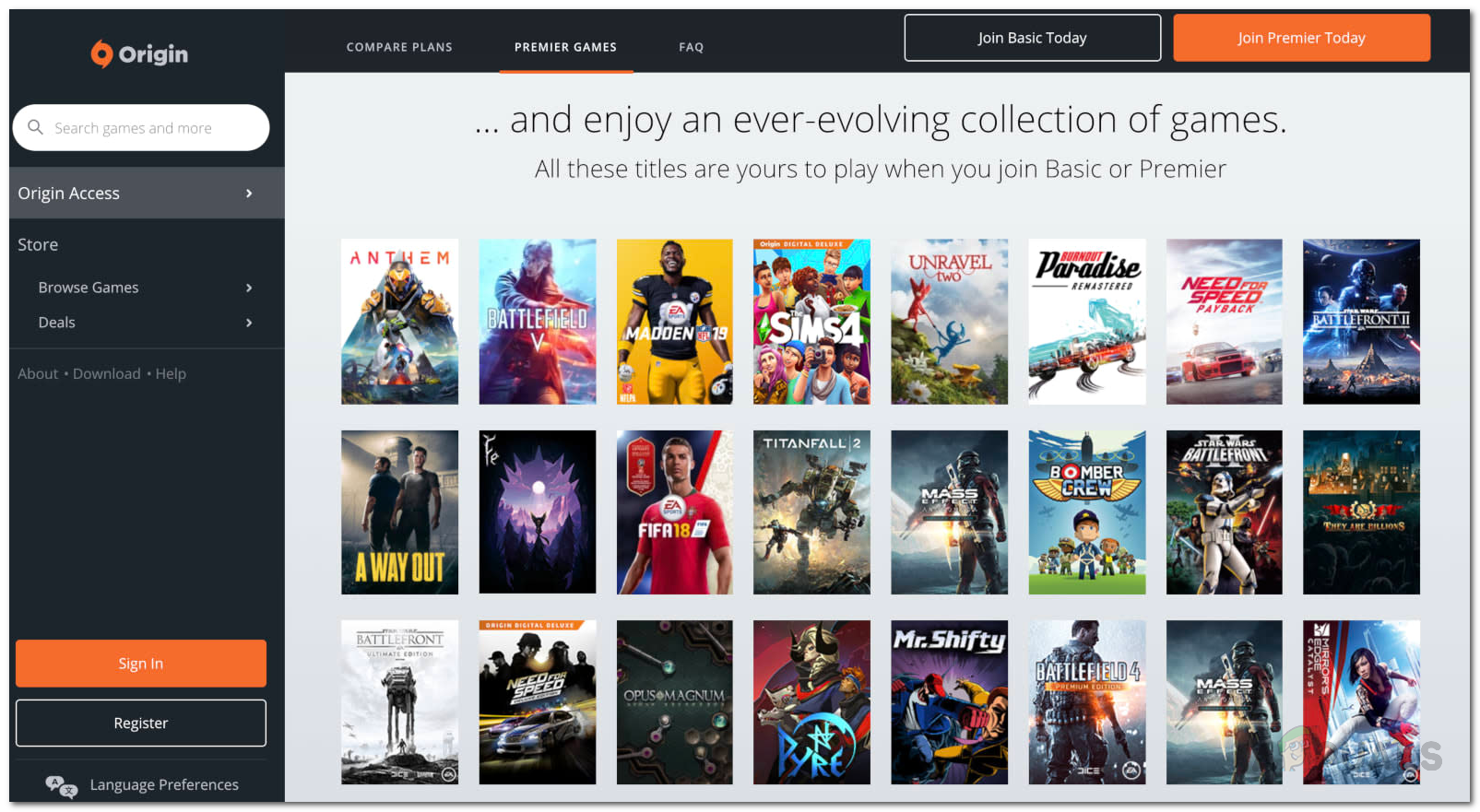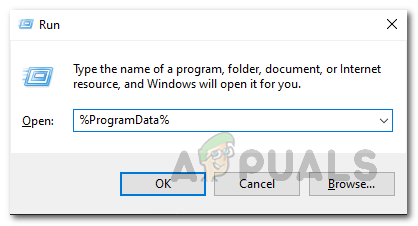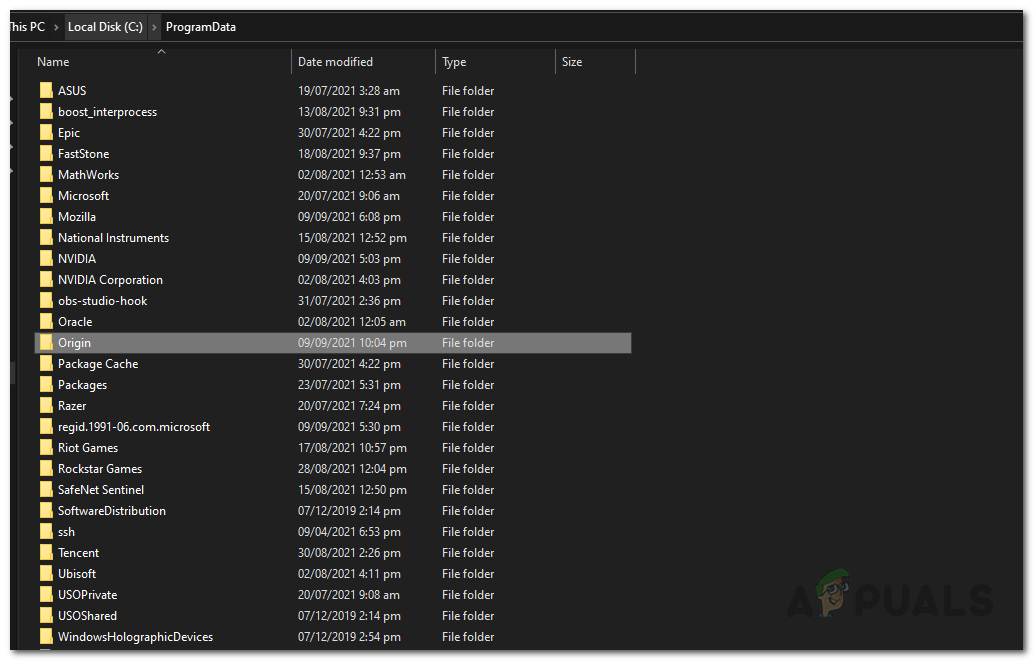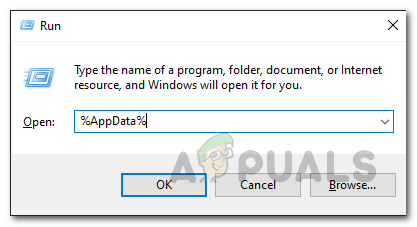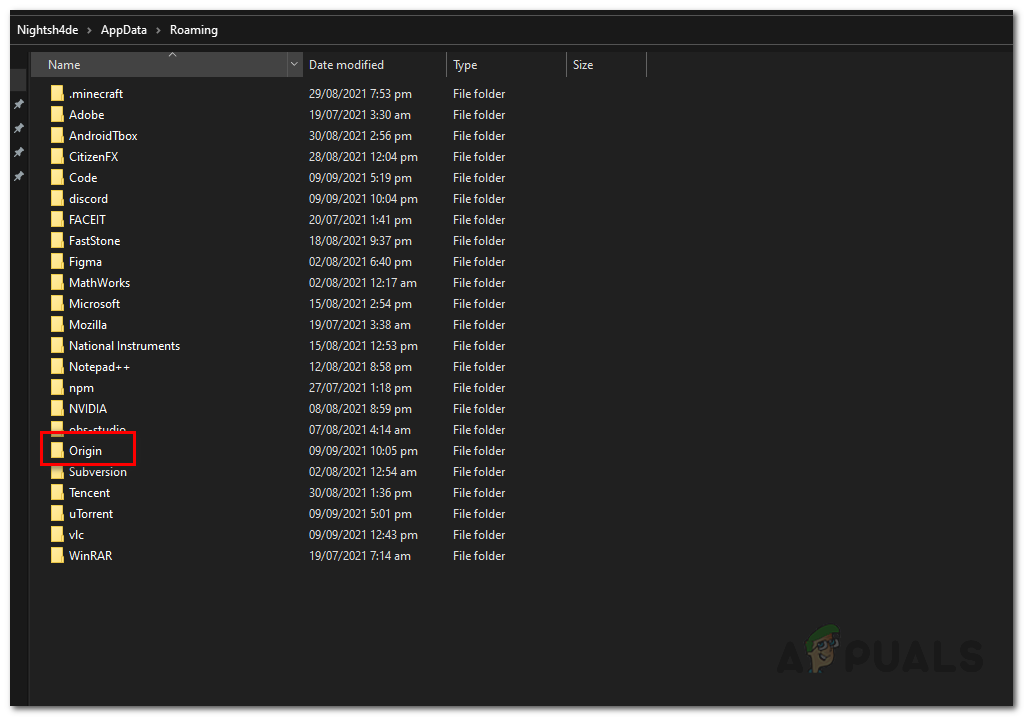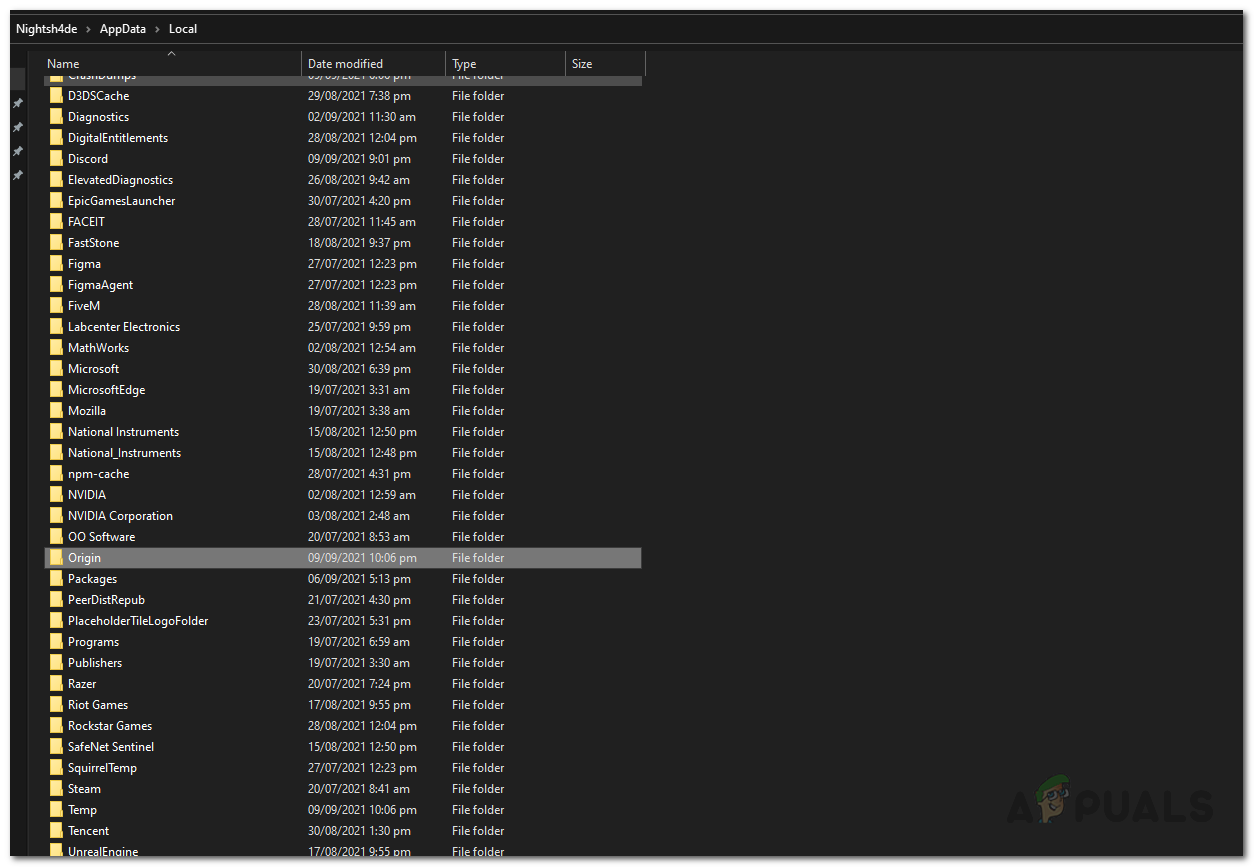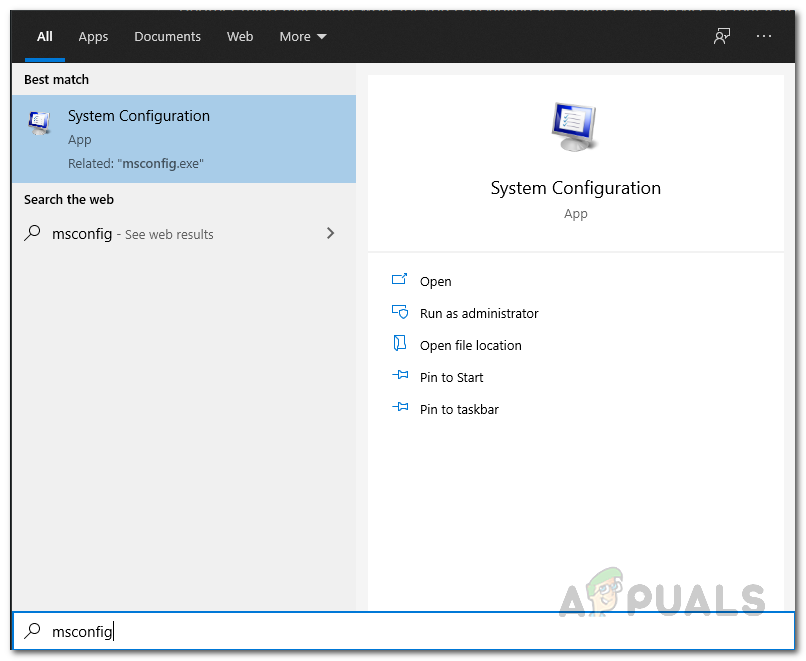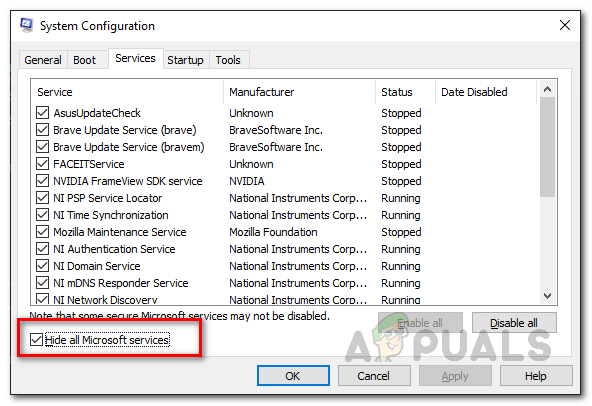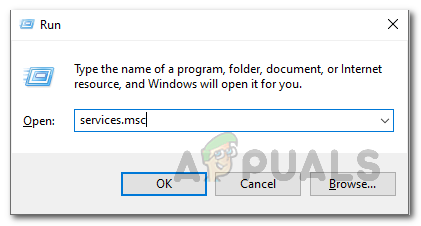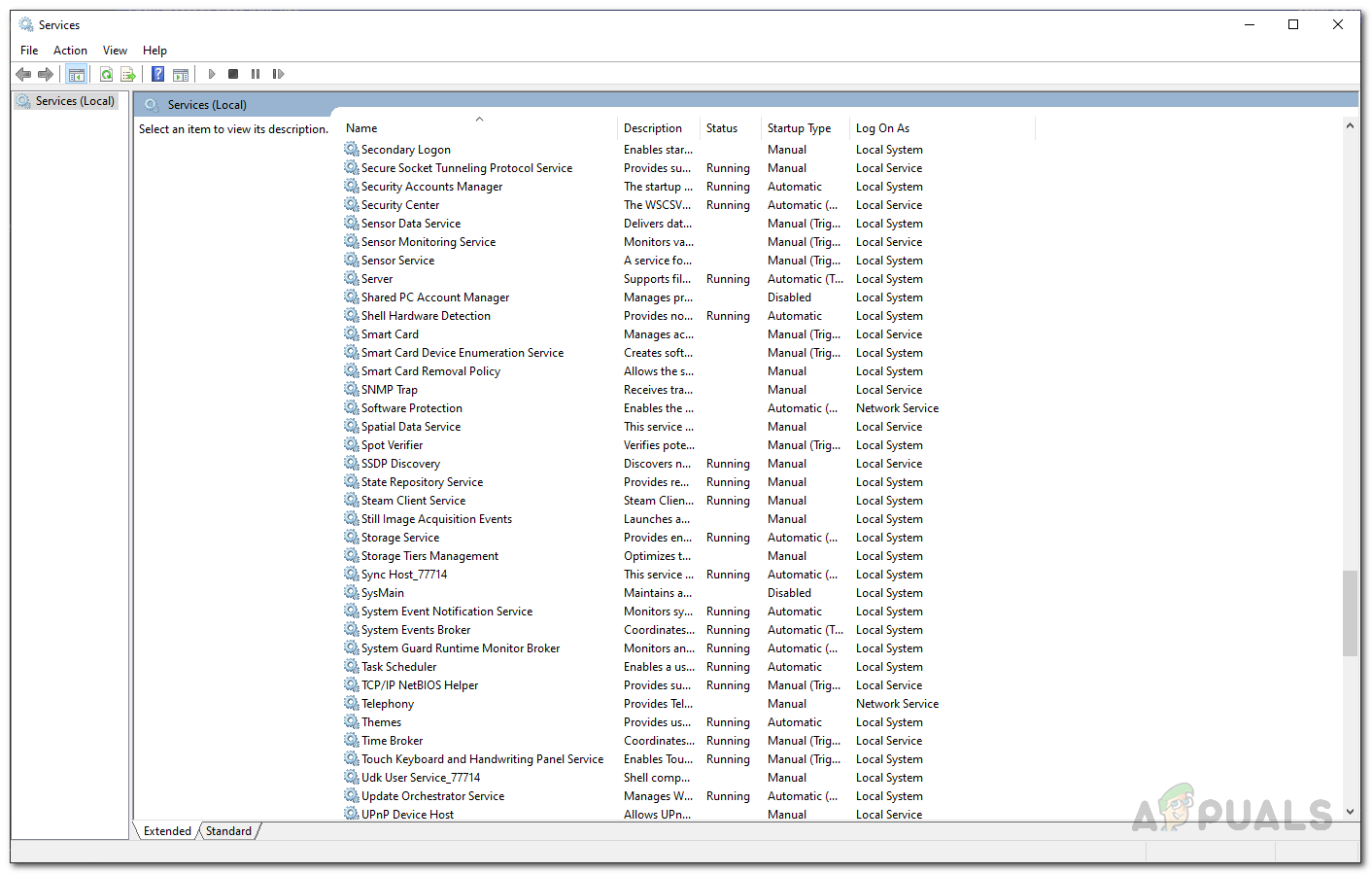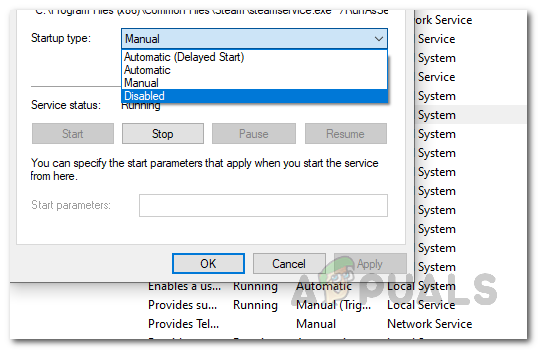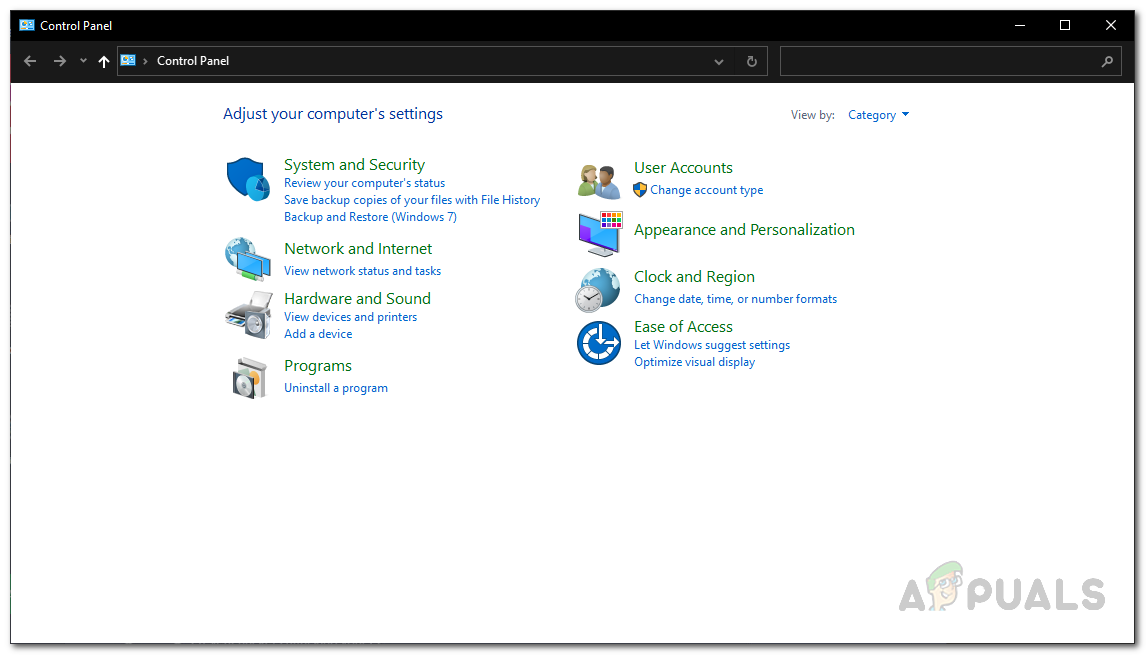As it turns out, there are plenty of ways you can fix this as multiple users have faced this issue and were able to come up with or were provided a workaround. The issue in question is often caused by Origin cache which might be damaged or in some cases, the installation files might get corrupted in which case you will have to reinstall Origin. To understand this better, let us first have a look at the possible causes of the issue in more detail before we move onto the different solutions that will help you resolve the problem. Now that we have gone through the potential causes of the issue, we are going to list down the various workarounds that will help you in resolving the problem in question. So, without further ado, let us get started.
Clear Origin Cache Files
As it turns out, the first thing that you should do when you face the mentioned problem is to clear your cache files. Cache is basically temporary files that are stored on your system that helps applications in making the experience faster for you and more. However, in some cases, these files can get corrupted or damaged in which case you will have to delete them. Since these files are temporary anyway, it is completely fine to delete them as they will be generated automatically upon the next launch and you won’t lose any settings. To do this, follow the instructions given down below:
Stop Origin Client Service on Startup
Another thing that might work for you is disabling the Origin Client Service so that it does not startup when your computer boots up. This will be done through the System Configuration utility that lets you control, among other things like how to clean boot, the services that run on startup. This has been reported by other users who were facing an issue and this helped them resolve it. With that said, follow the below instructions to do disable the Origin Client Service on startup:
Disable Origin Services
As it turns out, the services running in the background are basically what ensures the functionality of the Origin app. If one of them stops working properly or becomes unresponsive, the Origin client won’t be able to function properly and you will face issues which could be the case here. In such a scenario, you will have to disable the services and then try opening the Origin client which will force them to start up again. To do this, follow the instructions given down below:
Uninstall and Reinstall Origin
Finally, if none of the above solutions worked out for you, then, it is probably because your Origin installation files are corrupted and damaged. If this scenario is applicable, you will have to uninstall Origin from your system and then reinstall by downloading the installer from the Origin website. To uninstall Origin from your system, follow the instructions given down below:
Origin Adds The Surge 2 & The Sinking City To Its Origin Access Premier…Surface Pro Won’t Turn On? Try these fixesNintendo Switch Won’t Turn On? Try These FixesWorld War 3 Game Won’t Launch? Try these fixes