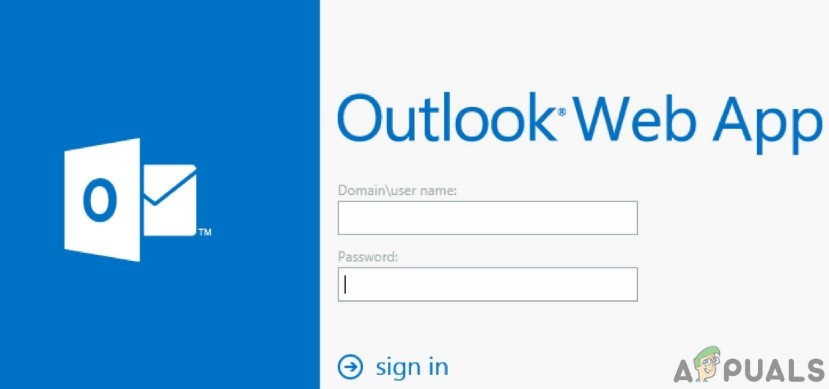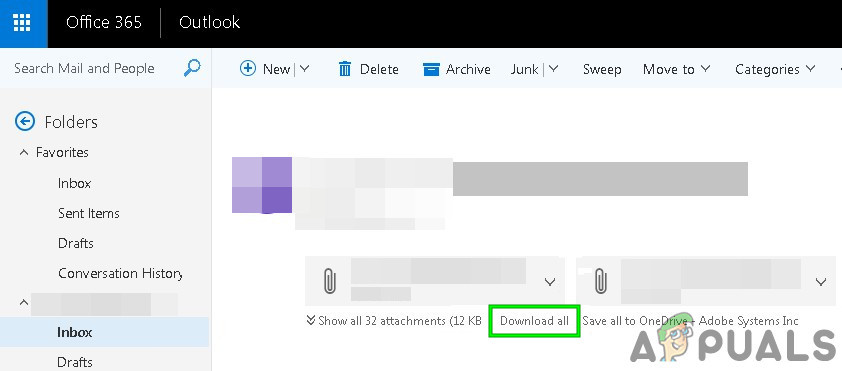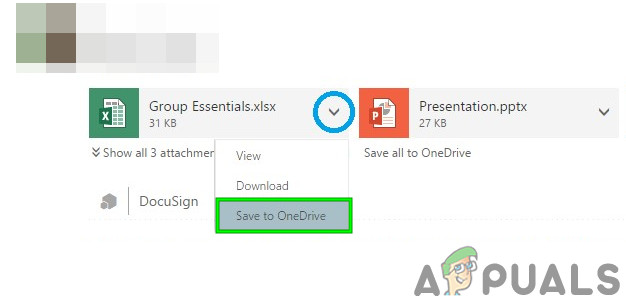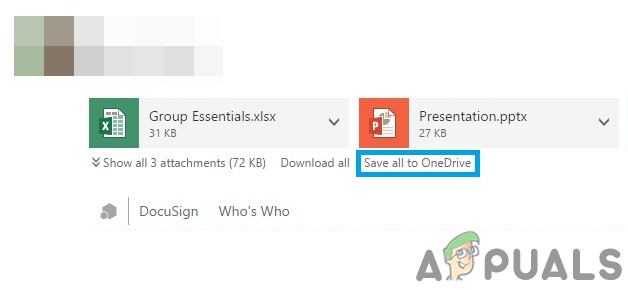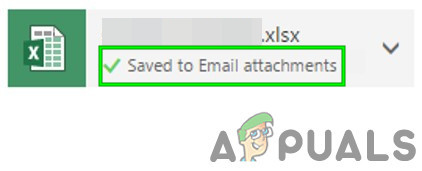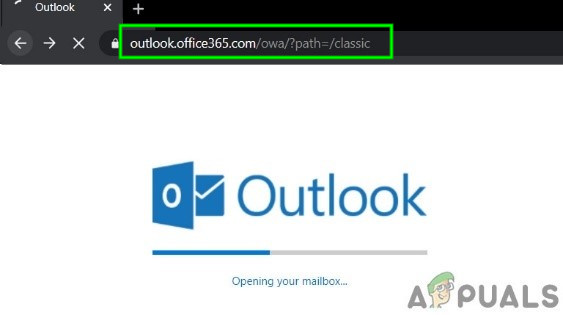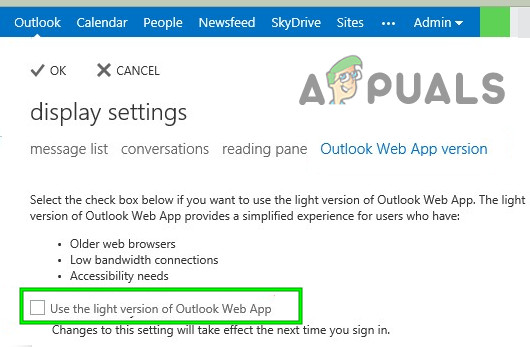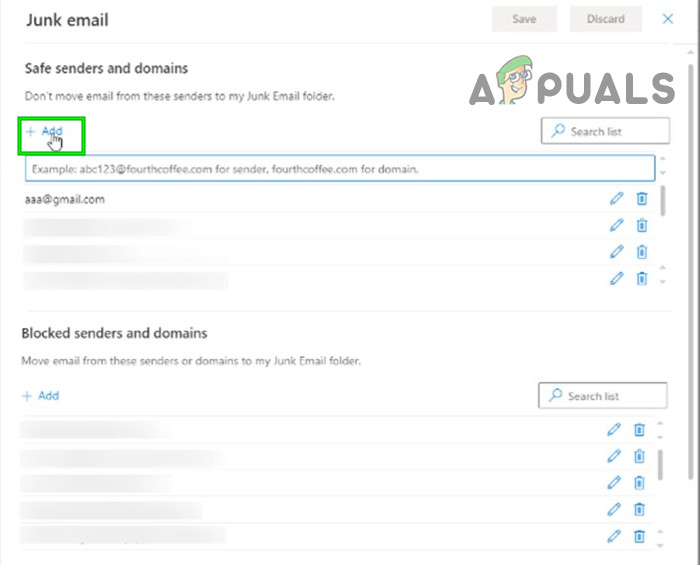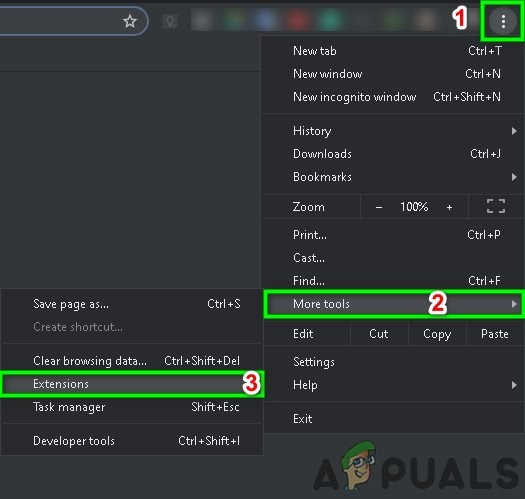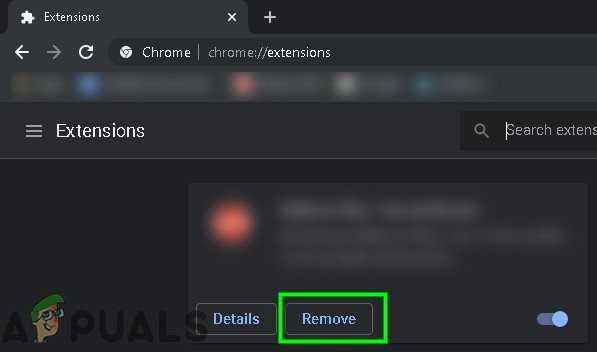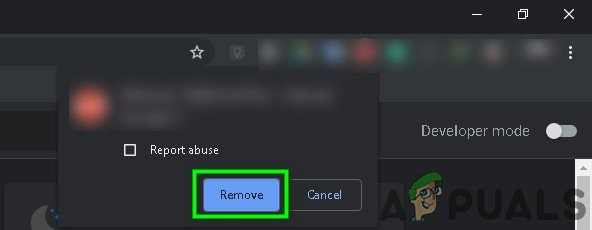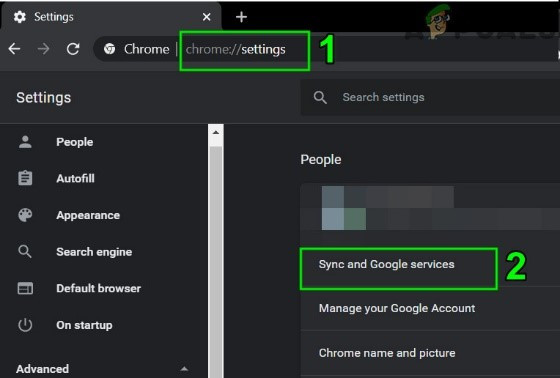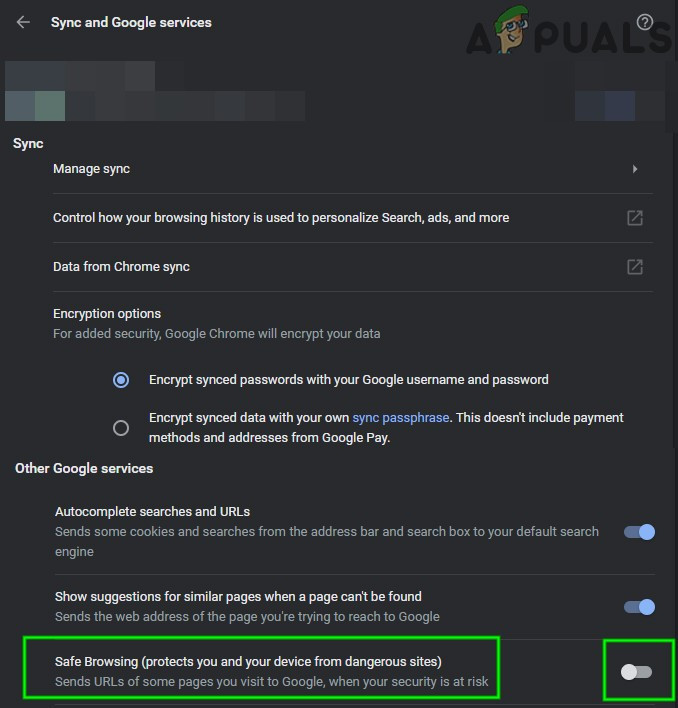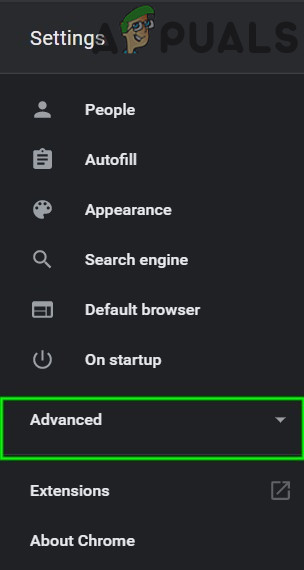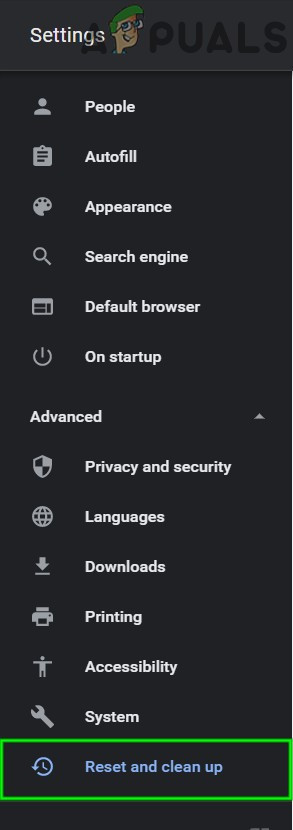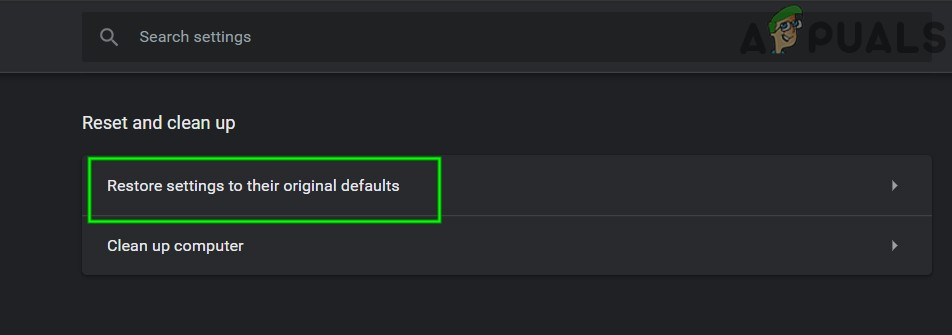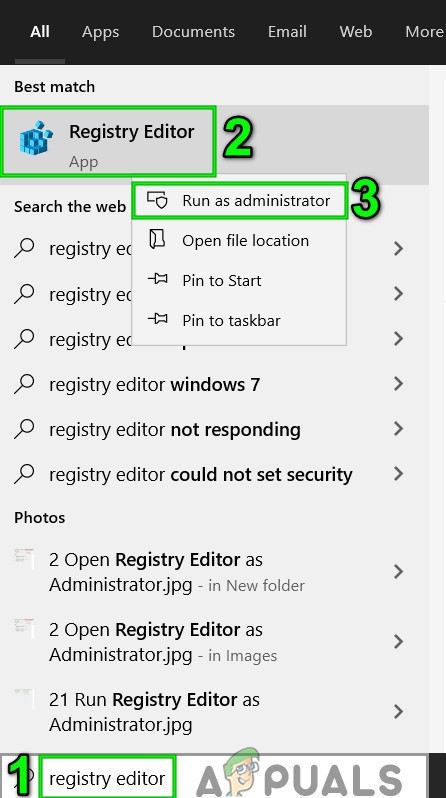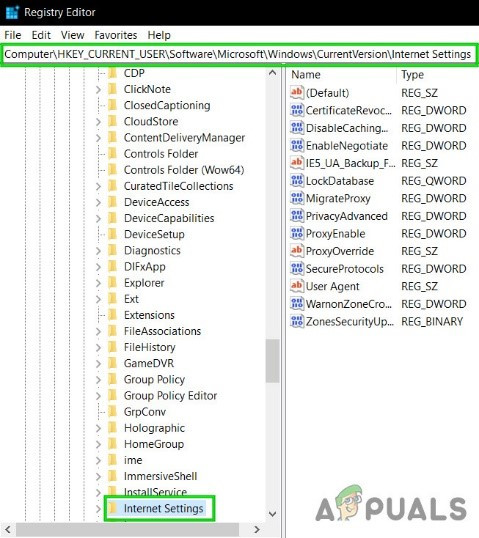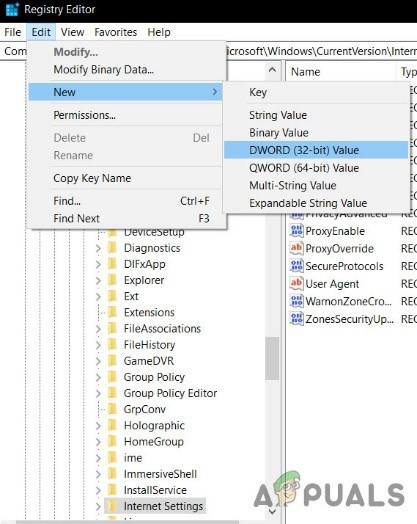What Causes Outlook’s WebApp to stop downloading attachments?
Before Starting the Troubleshooting
Before moving on with the troubleshooting, check if it is an OWA issue or issue is on the server-side. So, try to access the Outlook Web App from another system on another network and if the problem persists then it is most probably Outlook Web App bug, for which you should contact your IT Administrator or Microsoft. Also, logout and re-enter your Outlook password to re-login.
Fix the Outlook’s WebApp Attachment Downloading Issues using these solutions
1. Download All Attachments as Zip
Users have submitted a strange behaviour in Outlook Web App where sometimes a user could not download a single attachment but he can download all the attachments as a zip file by clicking on “Download All”. So, let us try if we can take advantage of this. Now check if you have succeeded in downloading the attachments.
2. Save the Attachments to OneDrive
The Outlook Web App lets you save attachments you’ve received in an email directly to your OneDrive for Business. In Outlook Web App, when you save files to OneDrive then these files are added to a folder called Email attachments in OneDrive for Business. If you cannot download attachments in Outlook Web App then “Save to OneDrive” may solve the problem.
3. Revert to the Old Outlook Web App User Interface
Microsoft is continuously trying to add more features, and functionalities to improve the User experience of Outlook Web App and for this purpose, they release new User Interfaces. However, sometimes, due to glitch in the coding of the new User Interface, it can cause “Outlook Web App Can’t Download Attachments”. In that case, reverting to the old User Interface may solve the problem. Keep in mind this solution is a temporary one and Microsoft may take the old User Interface offline any day.
4. Use Light Version of Outlook Web App
Microsoft developed a light version of Outlook Web App for older web browsers, low-bandwidth connections, and accessibility needs. If you cannot download attachments in the standard Outlook Web App, then using the Light Version may solve the problem. Alternatively, you can visit Outlook Web App Light Version Page to check if you can download the attachments now.
5. Tweaks with File Extensions
To safeguard users Outlook Web App by default blocks following file name extensions as attachments If you are trying to download any of these filename extensions, then Outlook Web App would not let you download these attachments in its default configuration. If Outlook Web App is deployed locally then Changing the Outlook Web App mailbox policy to include and exclude the file types that you want to add (Contact Your Organization’s IT Administrator). But be aware that by changing the Outlook Web App mailbox policy to include file types that are blocked by default, you may make your system more vulnerable to security threats. There are workarounds to download these attachments.
6. Use In-Private Browsing
Outlook Web App cannot download attachments due to issues with the old data of the user, login credentials or cookies stored on the system. Browsers have built-in functionality like in-private browsing or incognito mode to use the browser without using any of this data. So, using in-private browsing may solve the problem. Now try to download any of the attachments to see if you can download it successfully. If you can successfully download the attachments then clear cache and then use OWA in normal mode.
7. Use A Different Browser
If Outlook Web App cannot download attachments with a particular browser then it may not be Outlook Web Access issue but there could be a problem with that particular browser. Google Chrome is known to have issues with Outlook Web App, so, using another browser to access Outlook Web App may let you download the attachments. Preferably use Internet Explorer or Microsoft Edge. Now see if you can download the attachments.
8. Add the Sender to Whitelist
Outlook web app has built-in functionality to block content from suspicious-looking senders and if you are trying to download an attachment from a user who is marked suspicious by Outlook, then you cannot download attachments sent by that user. Adding that user to whitelist may solve the problem (Warning: Be careful when adding a user to whitelist who is marked suspicious by Outlook as this makes your system more vulnerable to threats). Now try to download attachments to see if you can download these attachments successfully.
9. Disable Browser’s Add-ons
Modern web browsers support 3rd-party add-ons/extensions to add new features & functionality to it. Incompatible add-ons/extensions may break the functionality of Outlook Web App and can cause Outlook Web App cannot download attachments. AdBlock is a known add-on which has compatibility issues with Outlook Web App. In that case, removing the web browser’s incompatible add-ons may solve the problem. To remove your Browser specific add-ons, follow the instructions specific to your browser, for illustration purposes we will use Chrome. You should follow steps related to your browser if you are using a different one than Chrome. After removing the incompatible add-ons/ extensions, check if you can download attachments.
10. Disable Antivirus and Firewall
Antivirus and Firewall help protect your system from threats but sometimes they are known to create hurdles in the legitimate operation of genuine software. That can be the reason for Outlook Web App cannot download attachments, in that case, disabling Anti-virus and firewall may solve the problem. Please be warned that when you disable Anti-Virus/Firewall, your system becomes more vulnerable to external threats. Now try to download the attachments to see if you can download attachments successfully. Afterwards, do not forget to enable Anti-Virus and Firewall. If you can download the attachments then make exceptions in the Anti-Virus and Firewall to allow Outlook Web App to communicate through.
11. Switch to Another Network
ISPs deploy different protocols and technologies to keep things under control and check, and this deployment may have caused the problem under discussion. Using another Network may solve the problem. Now try to download the attachments to see if you can download them successfully. If you cannot use other networks or mobile hotspots, you may use a VPN (but the use of VPN with Outlook Web App is not recommended) to check if the problem is network-related or not.
12. Disable Chrome’s Safe Browsing Feature
Chrome has a built-in feature that blocks certain websites and if it has wrongly put Outlook Web App in that category then Outlook Web App cannot download attachments. Disabling that settings may solve the problem Now access the Outlook Web App and try to download attachments to see if you can download them successfully.
13. Reset Chrome to Factory Defaults
Wrong browser configuration can cause “Outlook Web App cannot download attachments”. This error could be because of the Google Chrome flag configuration or something similar. In that case, resetting Google Chrome to its factory defaults may solve the problem. But keep in mind that this will delete all the user data stored in Chrome. Now try to download the attachments to see if you can download these attachments successfully.
14. Change SSL Download Preference in Registry
Sometimes your browsers especially Internet Explorer can download files over HTTPS/SSL. In that case, adding an exception in the registry may solve the problem. Warning: Making changes in Registry needs expertise and extreme caution. We suggest you do exactly as instructed below because any wrongdoings may corrupt the entire OS. Hopefully, you can download the attachments in Outlook Web App. Keep visiting us for new tips and tricks.
Fix: Outlook Sending winmail.dat AttachmentsFix: Outlook Blocked Access to the Following Potentially Unsafe AttachmentsSaving Gmail Attachments to Google Drive[FIX] Anti-Virus warning - Downloading Attachments Disabled in Gmail