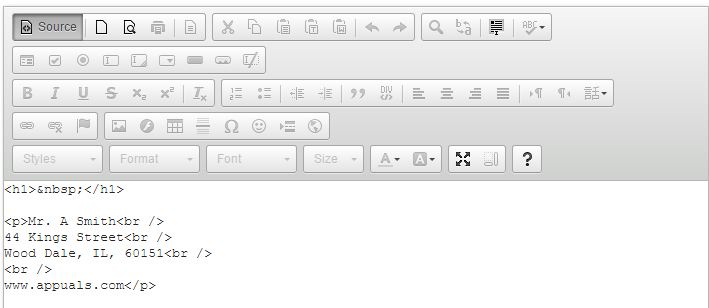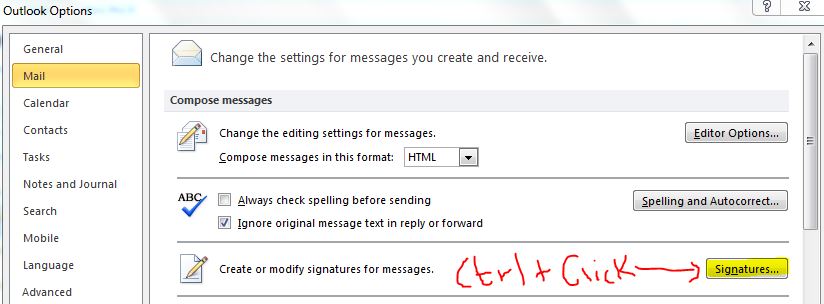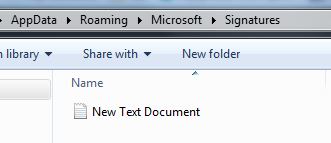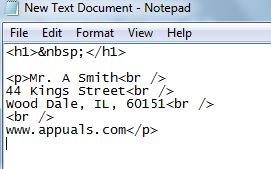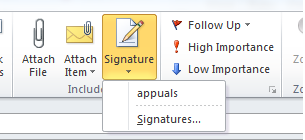Locate the Outlook Signature Folder. The default locations for the signature folder are: Windows XP C:\Documents and Settings%username%\Application Data\Microsoft\Signatures Windows Vista, Windows 7 and Windows 8 C:\Users%username%\AppData\Roaming\Microsoft\Signatures OR Access The Signatures Folder From Outlook Another way to quickly access this folder from within Outlook is to hold the CTRL button on your keyboard when clicking the Signatures… button in Options;
Outlook 2007 and previous Tools-> Options…-> tab Mail Format-> button SignaturesOutlook 2010 and Outlook 2013 File-> Options-> Mail-> button Signatures…
Once you have found the signature folder, keep it open. Create An HTM Signature For Outlook
To create the htm signature, go to https://ckeditor.com/#full and clear the default text in the editor window.
Then, create your signature. CKEditor is a word like editor, so use the rich text bar at the top to edit/modify and stylize your signature.
Then click the Source Tab, and copy the source.
Go to the Signature Folder and right click in an empty space, and select “New Text Document”
Open the Text Document and paste the signature source.
Click File -> Save As and set the File Name, what ever the file name is will be the name of your signature. At the end of the file name, add .htm so the file can be saved as an .htm file.
Choose “All Files” from “Save As Type” and click Save.
This signature is now saved.
Close and Re-Open Outlook, and now when you click the Signature button, you will be able to choose the signature.
How To Add/Change Signature In Outlook 2013/2016 and 365How to Add an SVG signature file in your Outlook emails?How to Fix Error 1053: The Service did not Respond to the Start or Control…Fix: Origin won’t open or respond after launch