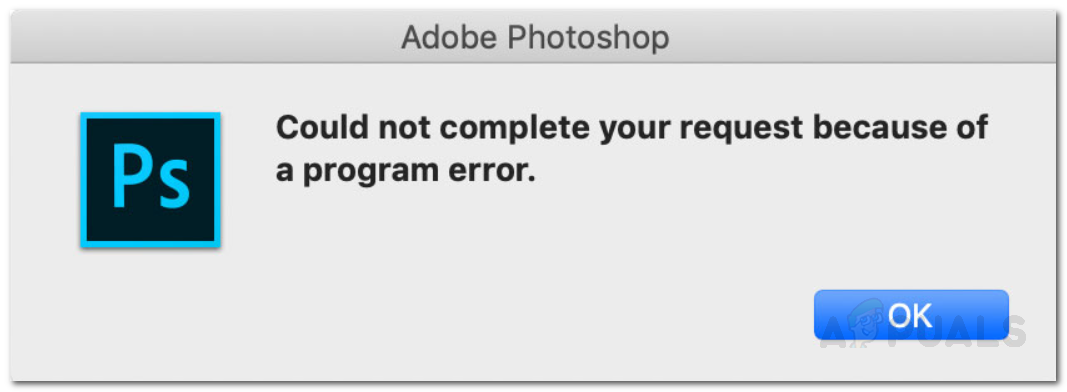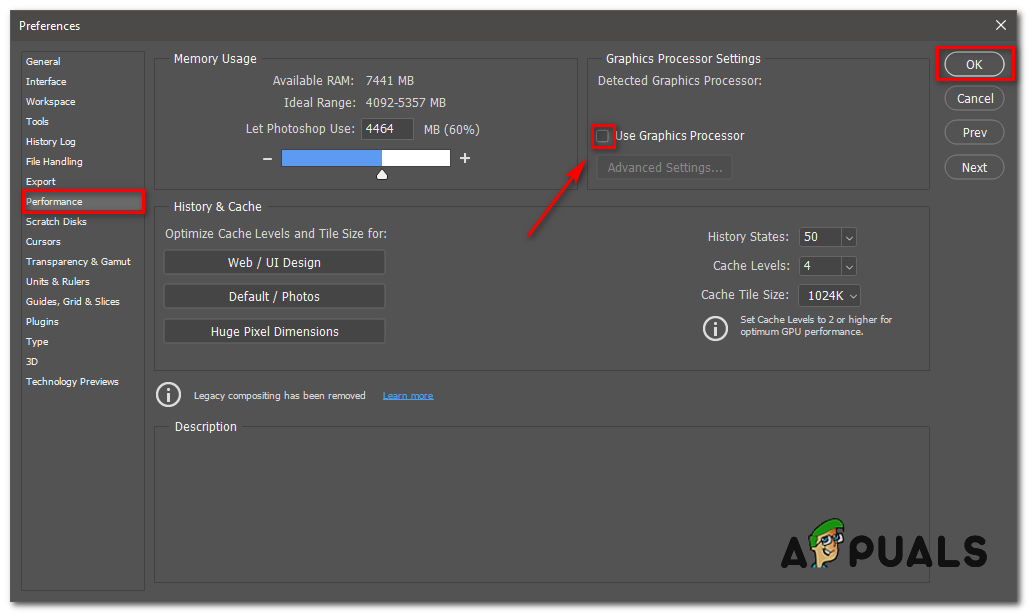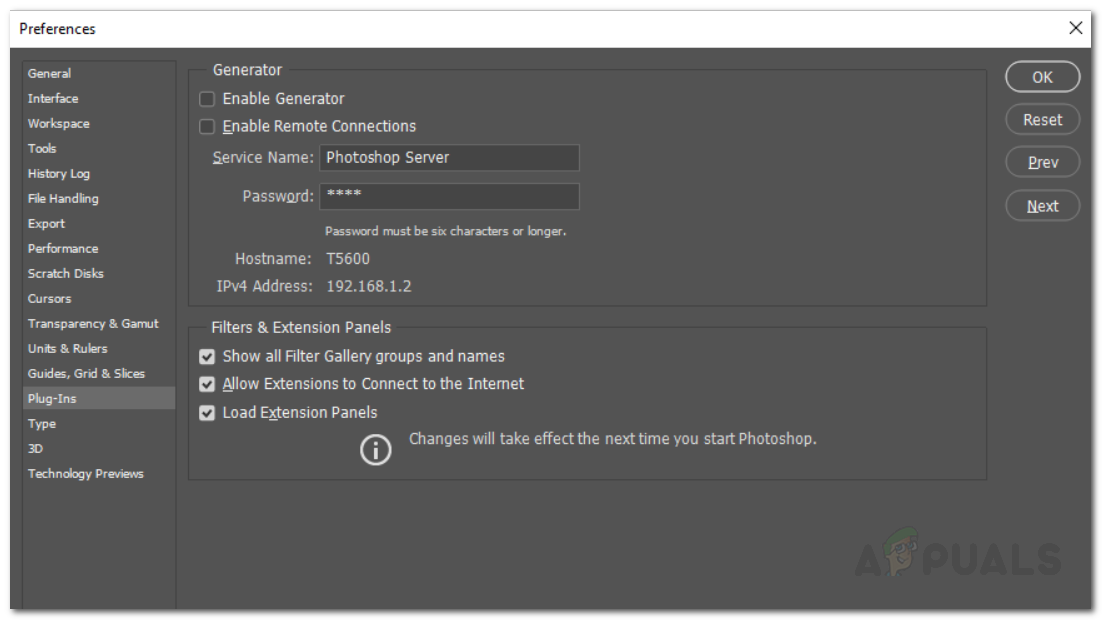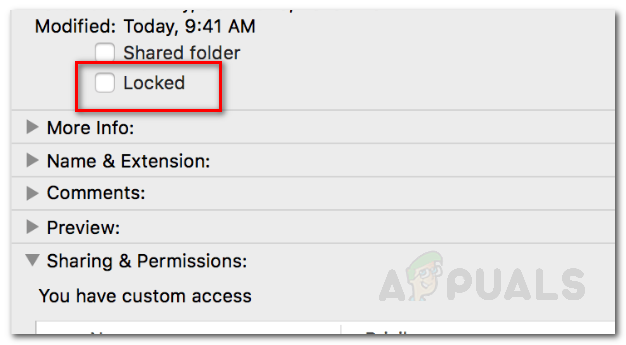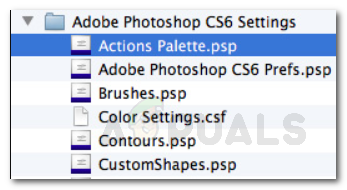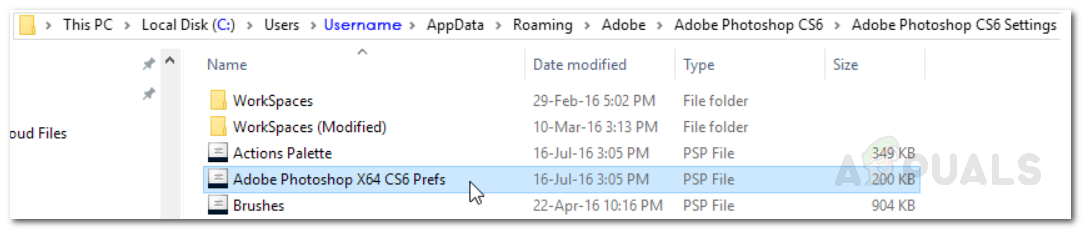In some scenarios, the error message can be restricted to only a specific image file while other image files load perfectly fine. Nonetheless, we will be discussing the various causes of the said error message in detail down below. So let us get into it.
What causes the ‘Photoshop could not Complete your Request because of a Program Error’ Error Message?
Since the error message is arbitrary, it can often be caused due to the following factors: Photoshop Preferences: This is the most common cause of the error message. The issue is, in most cases, caused due to the preferences of your Photoshop. This happens when the error message appears on every image file you try to open. Image File Extension: Another cause of the said error message can be the extension of the image file. This can be easily identified when the error message pops up on an individual image file. In such a case, changing the extension of the image file from .psd to .jpeg or .png often fixes the issue. Otherwise, the image file is corrupt. Locked Library Folder: A locked Library folder can also result in the said error message. This can be easily rectified by unlocking the Library folder. Generator Plugin: In some cases, the generator plugin found in the Preferences window can also cause the said error message. Turning it off can often resolve the issue. Now that we are done with that, let us get into the solutions and get your issue resolved.
Solution 1: Change the Extension of the Image File
Before we get into the more technical stuff, the first thing you should try out is changing the extension of the image file. This is suggested, as we have mentioned earlier when the error message pops up on a specific image file. If all of the other image files load smoothly, you should try changing the extension of the troublesome image file to .jpeg or .png. These formats are pretty generic and usually, pictures are saved in this format. If manually changing the extension does not fix the issue, you can try using the Export option in Adobe Photoshop. Before hitting save, make sure that the file format is either .jpeg or .png, and then hit Save. If the issue persists even after changing the image format, then that means the image file is corrupt and you will have to give it up or use a backup copy if it is important.
Solution 2: Disabling Graphics Processor Option
This option might make your Photoshop work and render photos a little bit slower than usual because you are basically disabling Hardware acceleration for Photoshop however most people have reported that it can fix this problem.
Solution 3: Disable Generator
The next step to solving the issue would be disabling the generator plugin which is found in the Preferences window. This has reportedly fixed the issue for a few users. Here’s how to do it:
Solution 4: Unlock the Library Folder
A locked Library folder can also cause the error message to appear. In such a scenario, you will have to unlock the Library folder. This can be done pretty easily. Here’s how to do it:
Solution 5: Reset Photoshop Preferences
If the above solutions do not work for you, then, you will have to reset the Preferences of the Photoshop application as a final resort. Resetting the Preferences usually fix weird issues with the application so this is very likely to solve the issue for you as well. Doing this manually is suggested as it does not affect your color and workspace settings. However, if you reset the Preferences using the keystrokes method, that will reset the color and workspace settings along with a few more as well. Therefore, the manual way is the way to go. Here’s how to do it: If you are using macOS, this is pretty simple: For Windows users, do the following: Once you have done that, run Adobe Photoshop again and see if your issue has been solved.
Fix: Could not Complete your request because it is not a valid Photoshop…Fix: Adobe Photoshop Error ‘Could not complete your request an unknown or…Fix: Could not Complete Your Request Because the Smart Object is not Directly…Fix: Could not complete your request because of a problem parsing the JPEG data