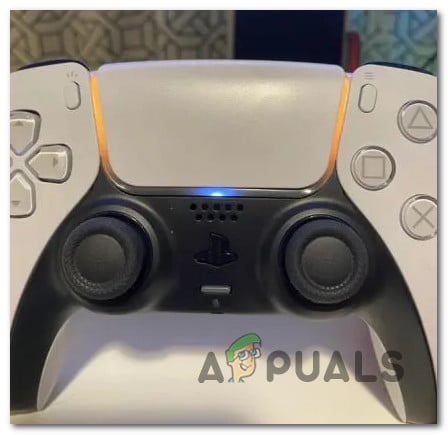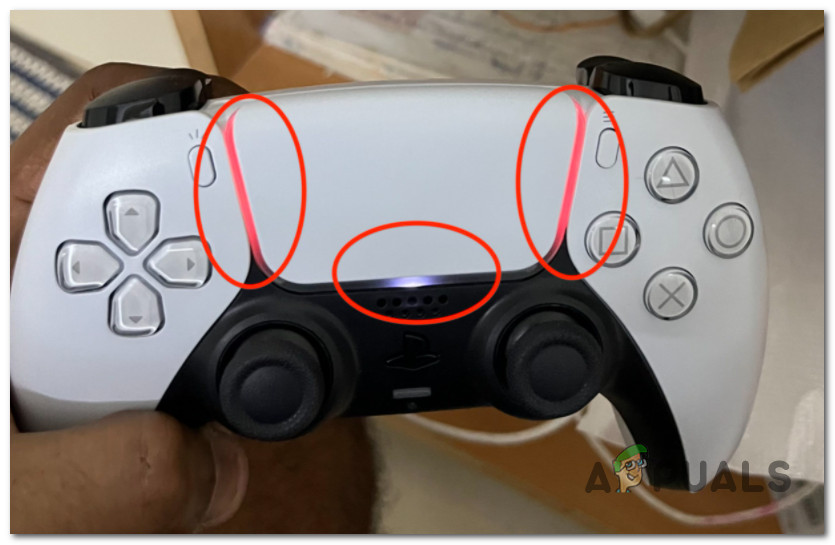Since PS5 consoles are still super hard to find, it’s no wonder that this controller is used by PC and Mac users too. Even more, with the latest firmware updates, you can easily do it on iPhone, iPad, and Android devices. However, using the DualSense outside of a Playstation 5 can be way more confusing for newcomers, since Sony didn’t really bother to create a seamless experience for people using their controller outside of their ecosystem. So regardless of whether you’re using the PS5 DualSense controller on an actual Playstation or on a different platform, we thought we make things less confusing by breaking down the various reasons why the controller would display the orange light. We will split this guide into two sub guides, one for cases where the DualSense Controller is connected to a Playstation and one for cases where the DualSense Controller is connected to a PC, Mac, or Mobile Device.
1. DualSense is Connected to a PS5
Connecting your DualSense controller to a PS5 is how Sony really wants you to use this cutting-edge piece of hardware. Besides the fact that the connection is more reliable and you get prompted to update whenever a new controller version is available, you’ll receive more visual queues than if you were to connect the same controller on a PC or Mac.
Circulating Blue, Red, Green, and Purple lights
This is a behavior that you will only see if your DualSense controller is connected to a Playstation 5 system. The PS5 controller features a series of LEDs below the touch bar that indicates the player number that each controller is assigned. Let’s say you own 4 different DualSense controllers and you’re trying to play a couch co-op game on your PS5. In this scenario, each player will be given a different color indicating the player number that they were assigned:
Player 1 will be BluePlayer 2 will be RedPlayer 3 will be GreenPlayer 4 will be Purple
Note: Depending on the game, you might also see this feature implemented differently while playing online co-op modes. For example, if you’re playing an online match of Rocket League on a PS5, your controller will display the color of the team you’re playing for. Additionally, your controller will blink intermittently with the color of the team that scored.
Orange with white light
If you’re playing a game on your Playstation 5 system and you suddenly see that your controller switches from the player color (Blue if you’re Player 1) to Orange, it can only mean one thing – you need to change your controller. When this happens and your DualSense Controller reaches low battery levels, you will also get a visual notification on your screen telling you that you need to recharge your controller.
Pulsating Orange Light
If you see your DualSense controller pulsating with an orange light, it means one of two things:
2. DualSense is Connected to a PC, Mac, or Mobile Device
When you connect your DualSense controller outside the PS5, you won’t get any of the bells and whistles (like the adaptive triggers or the haptic feedback). But even more, you won’t even get the functionality related to the light system on the controller.
Orange with White Light
This is the default color scheme that your DualSense controller will stay in while connected to a Mac, iPad, iPhone, or Android device. This is a signal that the device is successfully connected to the platform you are gaming on. But since you’re outside Sony’s ecosystem, you won’t get the color scheme functionality related to the player number. So in conclusion, if you see the Orange with white light behavior from your DualSense controller, everything is perfectly normal. This is the normal behavior that you should expect when utilizing this controller outside of the Playstation 5 system. Note: There is no player color-coding when using your controller outside of the PS5 and PC, Mac and mobile game developers can’t make use of the lighting system as they can when developing native Playstation 5 games.
Blue with White Light
This is the default color scheme that will be displayed on your DualSense controller when you successfully connect it to a PC. When you first attempt to pair your controller to a PC, the LED light will begin pulsating with a blue light to signal that it has entered pairing mode. Once the pairing is complete and the controller is successfully connected, the LED light will stop pulsating and it will remain Blue (whether you are actively playing a game or not).
Pulsating Orange light
Just like when you connect the DualSense controller to a PS5 system, the Orange light blinking (it turns on for a few seconds before slowly going off again) is a behavior indicating that the controller is currently charging. You’ll see this occurring when you plug in your controller to a power bank or a different power source.
DualSense PS5 Controller is connected to Mac but not charging (FIX)
If you recently connected your PS5 controller to a Mac, iPhone, or iPad device with a USB-C cable and you see it displaying an orange shade with white light (not blinking), it’s signaling that the controller is not charging. This happens due to the power management settings that are enforced by default on Macs. This might sound counter-intuitive, but you won’t be able to charge your DualSense controller by drawing power from your Mac while it’s turned on. Your only options to charge the controller are to turn the Mac off (while it’s connected to a power source) or to connect the USB-C cable to a charger that offers 5v-2Amps output and plug that into a wall power outlet.
How to Fix Both Lights Flashing Error on Epson L120?How To Design Multipurpose UP/DOWN Fading LED Lights Circuit?How To Sync Lights In Your House To The Weather Outside?How to Automate Street Lights outside Your Home?