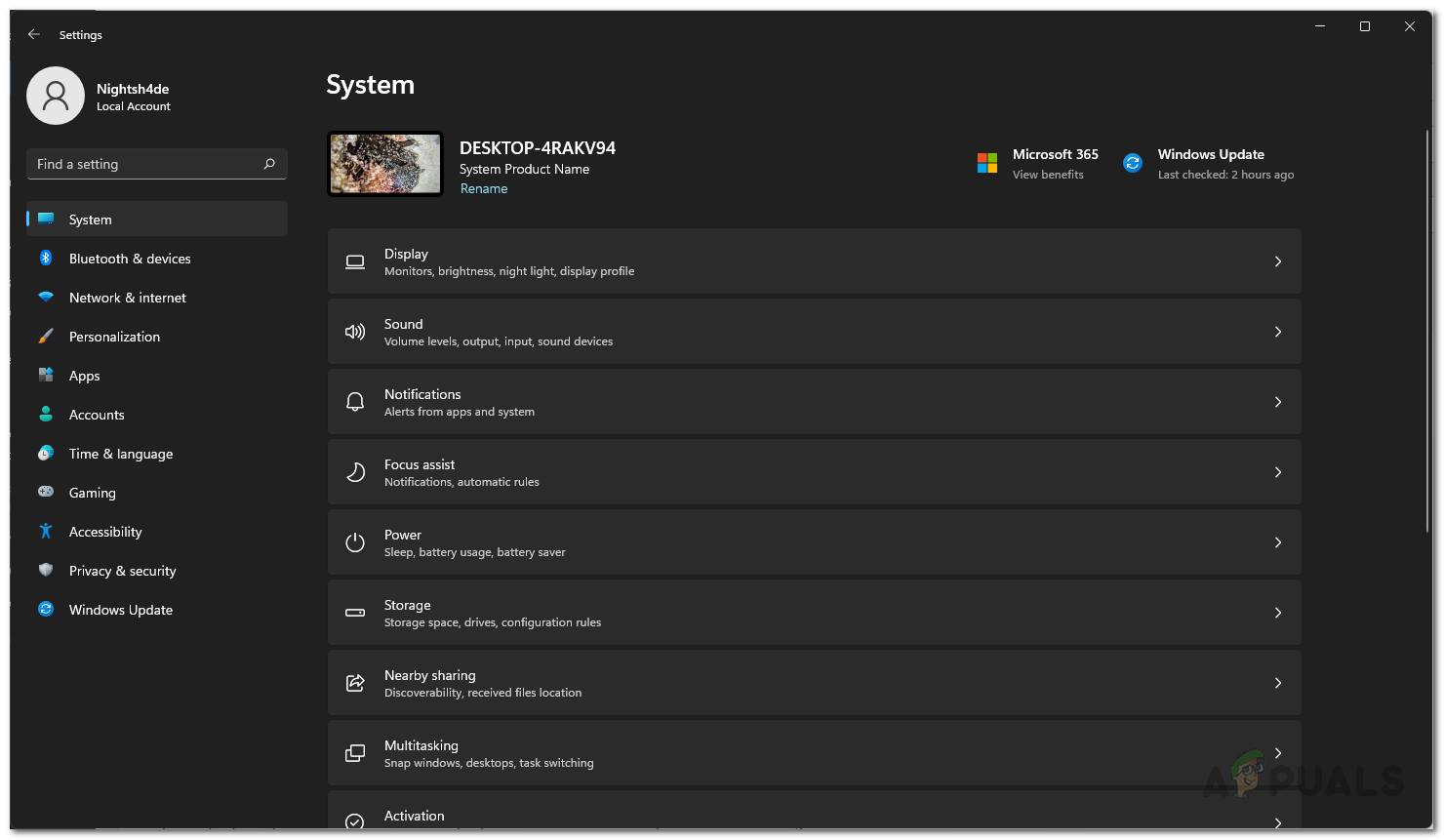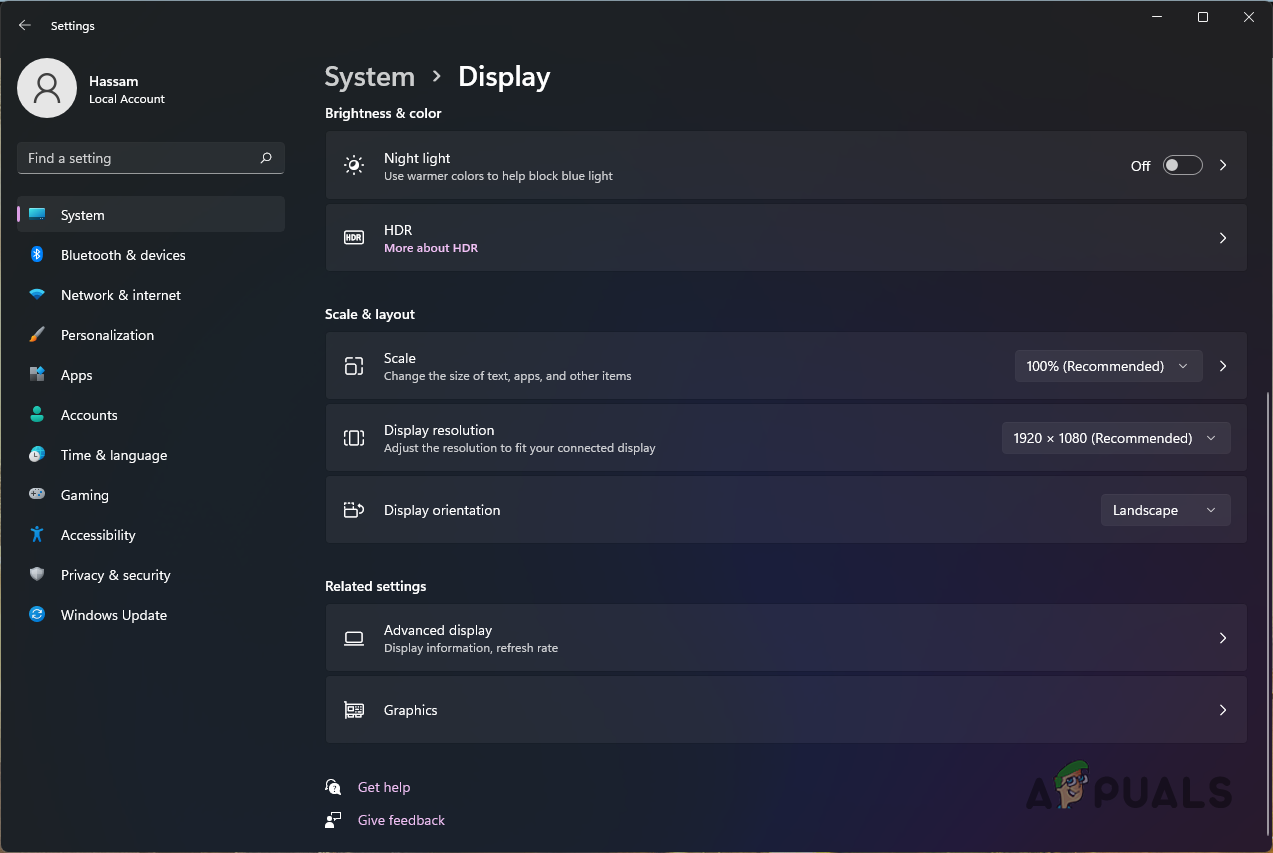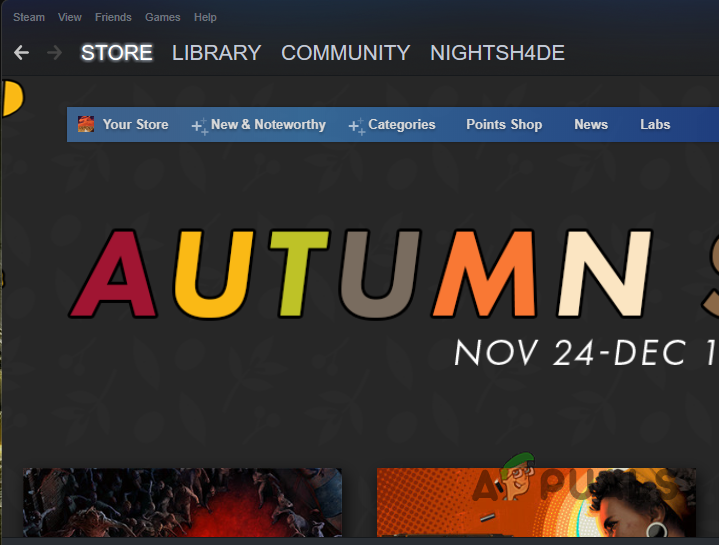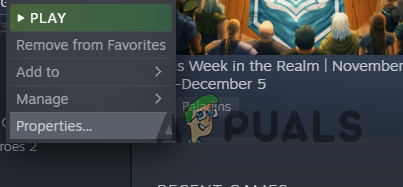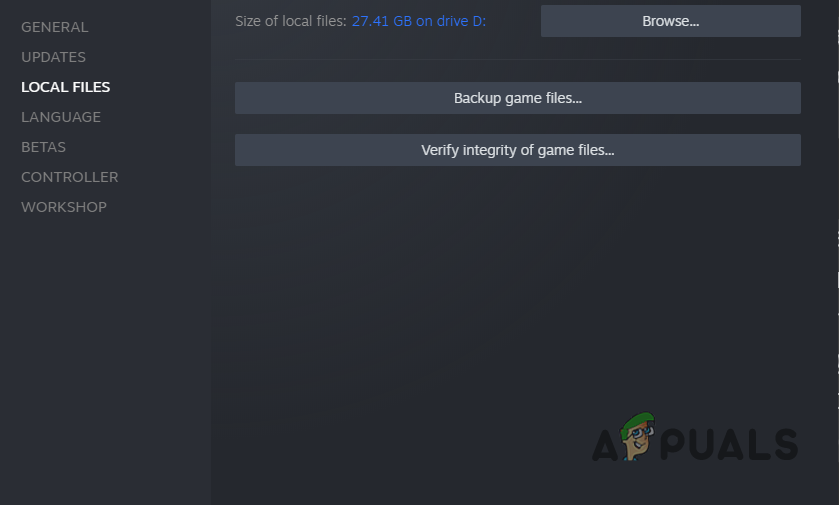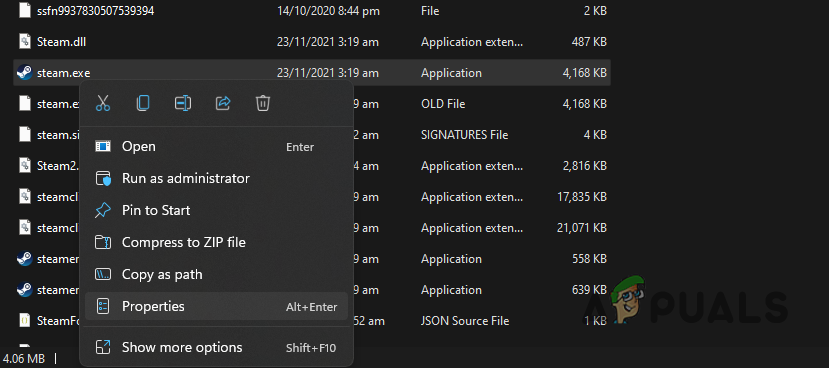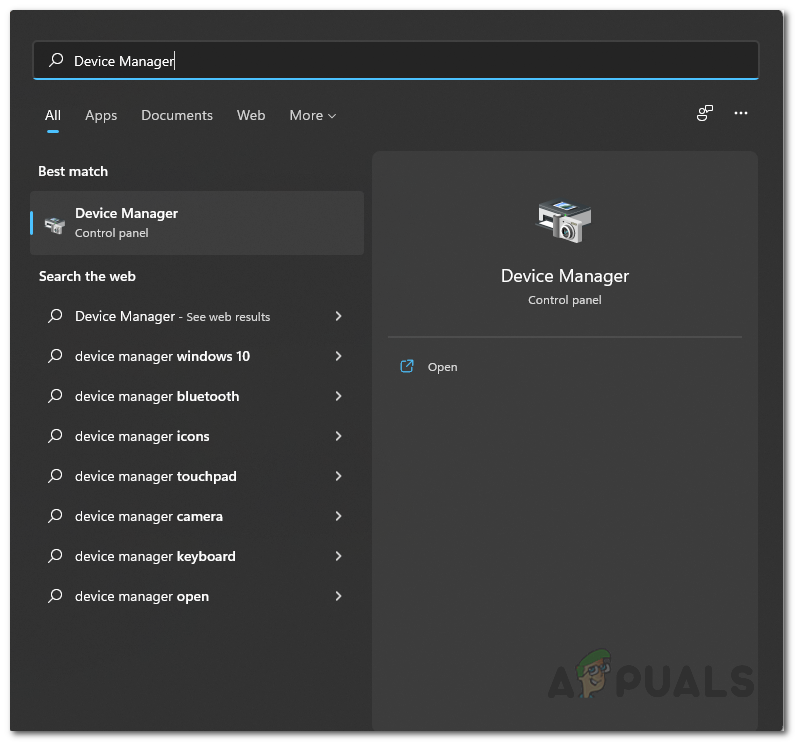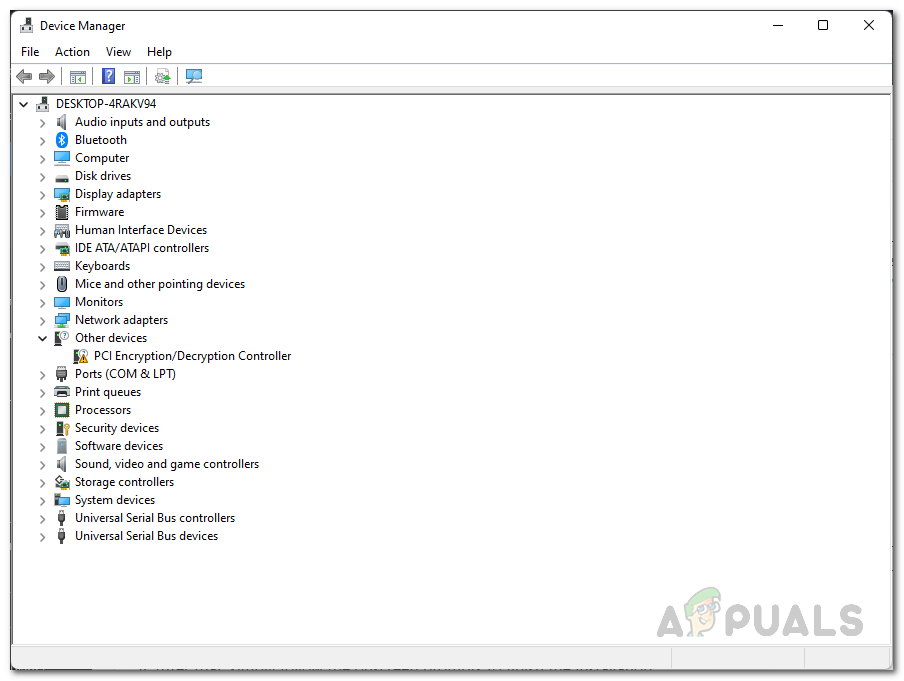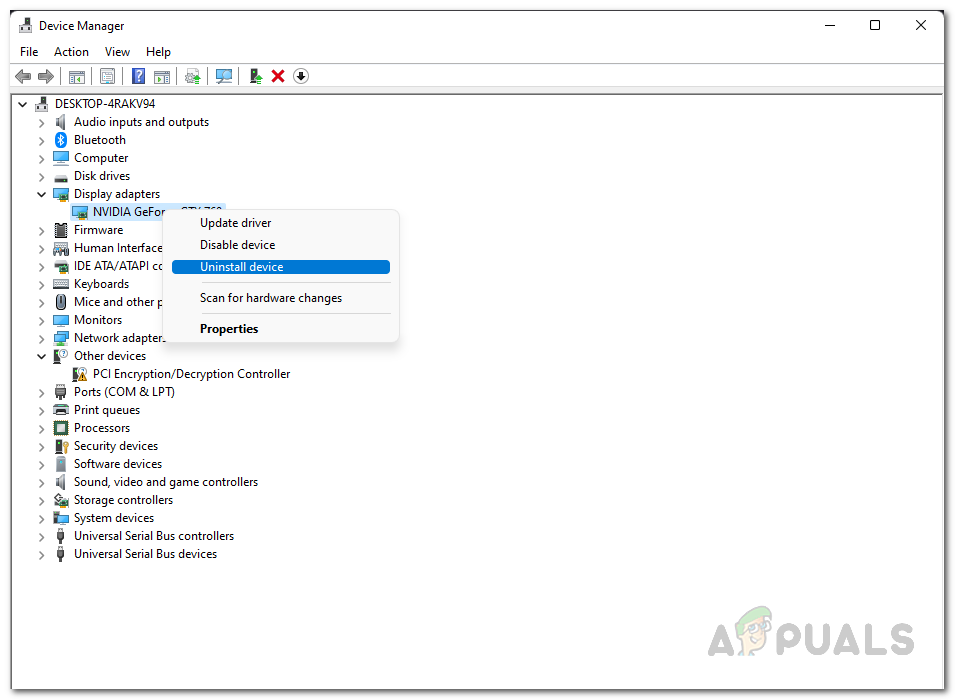As it turns out, PUBG is one of the most famous games that has been out for a while now. If your game is crashing constantly, you are definitely not the only one as there have been a lot of users who have encountered the same issue. Like we have mentioned, the reason that you are experiencing the issue in question can vary and might even be specific to your scenario only as well. However, despite that, we have compiled a list of possible causes that can usually trigger the problem in question. Therefore, with that said, let us get started and go through them so that you can establish a better understanding of the problem at hand. Outdated Drivers — The first reason due to which you might come up across the crashing issue is when the drivers installed on your PC are not up to date. This can especially occur when your graphics drivers are not updated. In such a scenario, you will simply have to make sure that your drivers are not obsolete. Overclocked Components — One of the reasons that you may encounter the problem in question is when you have overclocked components on your computer. While overclocking can get you a free performance boost, it may not function very well on certain games and as such it can cause crashing problems.Third-Party Interference — In some cases, the problem can also arise if there are third-party processes in the background interfering with it. In addition to that, the game can crash when the game process does not have sufficient permissions. In such a scenario, you will have to run the game as an administrator to resolve the issue.Screen Scaling — As it turns out, as per some user reports, the problem can also arise due to your screen scaling in some cases. This happens when your screen scaling is in between the range of 100-120%. To resolve the problem, you will have to make sure that your scaling is set to 100 or 120, not in between. Now that we have gone through the possible list of causes, let us get started with the different methods that you can implement to resolve the issue. With that said, let us jump into it without any further delay.
Lock In-game FPS
As it turns out, the first thing that you should do when your PUBG game keeps on crashing is to lock your FPS to a certain number. This has been reported by other users who were facing a similar issue and locking their FPS helped stop the crashes. Therefore, locking your FPS is the first thing that you should give a shot as well. To start off, we would recommend locking your FPS to 60 at first and then move from there to see when the problem actually arises. This can be done via the options provided in the game settings. In case locking your FPS does not fix the problem for you, move on to the next method down below.
Change Screen Scaling (if applicable)
Another thing, like we have mentioned, that can potentially cause the game to crash is your screen scaling. As is apparent from the name itself, screen scaling is essentially how much the pixels on your screen should be enlarged. If you have changed your screen scaling from the default value, that might cause the game to crash in some cases. In addition to that, the default value of screen scaling might also be problematic as it depends on your monitor. Therefore, in any case, you will have to check your screen scaling and make sure that the problem isn’t being caused from there. As it turns out, if your screen scaling is in between the range of 100-120, that might be triggering the error. In such a scenario, you are going to change it to 100 or 120, but not in between. To do this, follow the instructions given down below:
Verify Game Files Integrity
If the installation of PUBG on your system is missing certain files or in case some files are damaged, that can also cause the game to constantly crash. This is pretty obvious because these files are what the game is running upon and if there’s any damage there, it won’t be able to run properly. File issues like these can be easily resolved by performing a game files integrity check. As it turns out, this will scan all the game files that are present on your system for any corruptions along with any missing files. In both the cases, the said files will be redownloaded in order to resolve any problems that might be caused due to them. To do this, follow the instructions given down below:
Run Steam and PUBG as Administrator
Third-party interference is a pretty common trigger these days for such issues. There are multiple cases where an application crashes due to the interference of a third-party application. In addition to that, an app can also stop working if it does not have the required permissions to run properly. In such a scenario, what you can do to fix the problem is to run the applications as an administrator. Doing that will give it the required permissions and third-party interference won’t be as significant as well. For this purpose, you will have to run both the Steam client and PUBG as an administrator. To do this, follow the instructions down below:
Update Graphics Drivers
Like we have mentioned in the start, the graphics drivers on your computer are really important. This is because the drivers are used in order to communicate with the graphics card that is installed in your PC. If the drivers are outdated, there’s a good chance that it can cause the game to crash. In addition to that, a version of the NVIDIA graphics drivers had an issue which caused the game to crash. Therefore, it is always best to update your drivers in order to resolve such issues. To update your graphics drivers, follow the instructions given down below:
Remove Overclock
Finally, if none of the methods above have resolved the problem and you have overclocked your components, then the problem is probably being caused by the overclock that you have applied. Overclocking is usually a good option if you know how to do it properly since it can get you a free performance boost. However, there are some titles that may not run properly because of said overclocking. If this case is applicable to you, then you will have to remove the overclock that you have applied on your components especially the GPU and then see if the problem is still there.
Fix: PUBG Xbox One CrashingPUBG New State Unable to Connect to the Server? Here’s how to fixPUBG’s Ranking System is Flawed - Here’s WhyGoogle Chrome Keeps Crashing? Here’s the Fix!