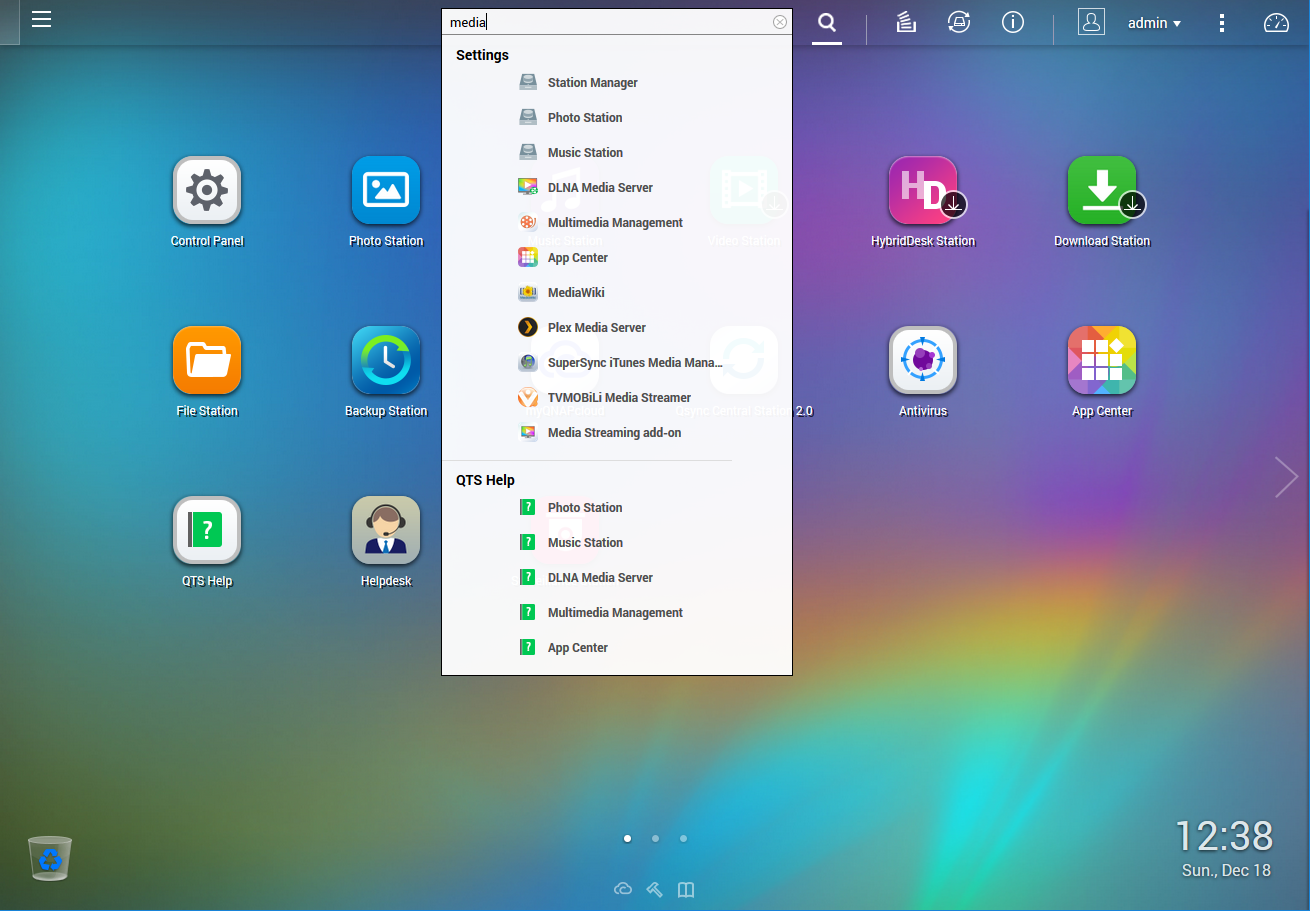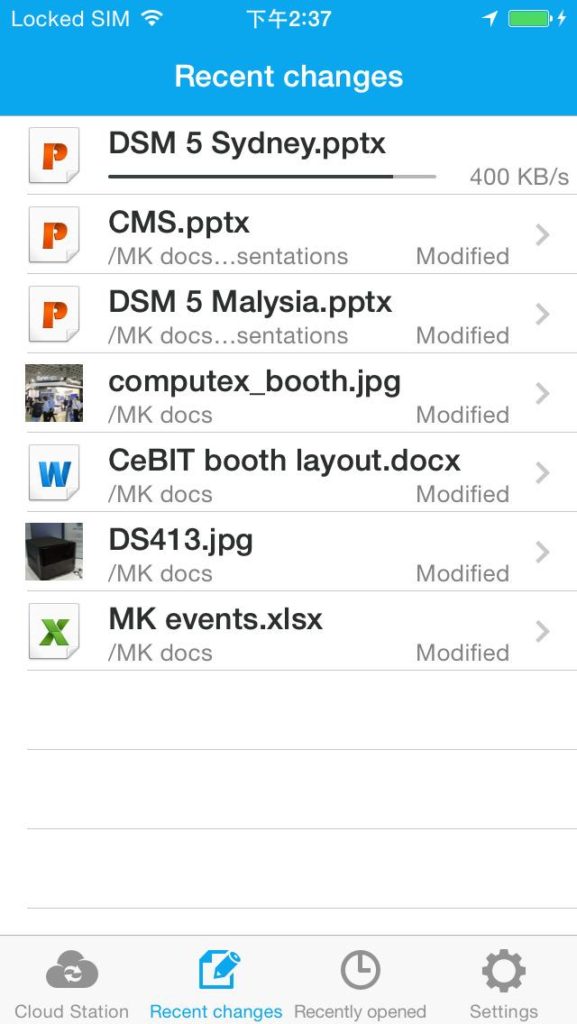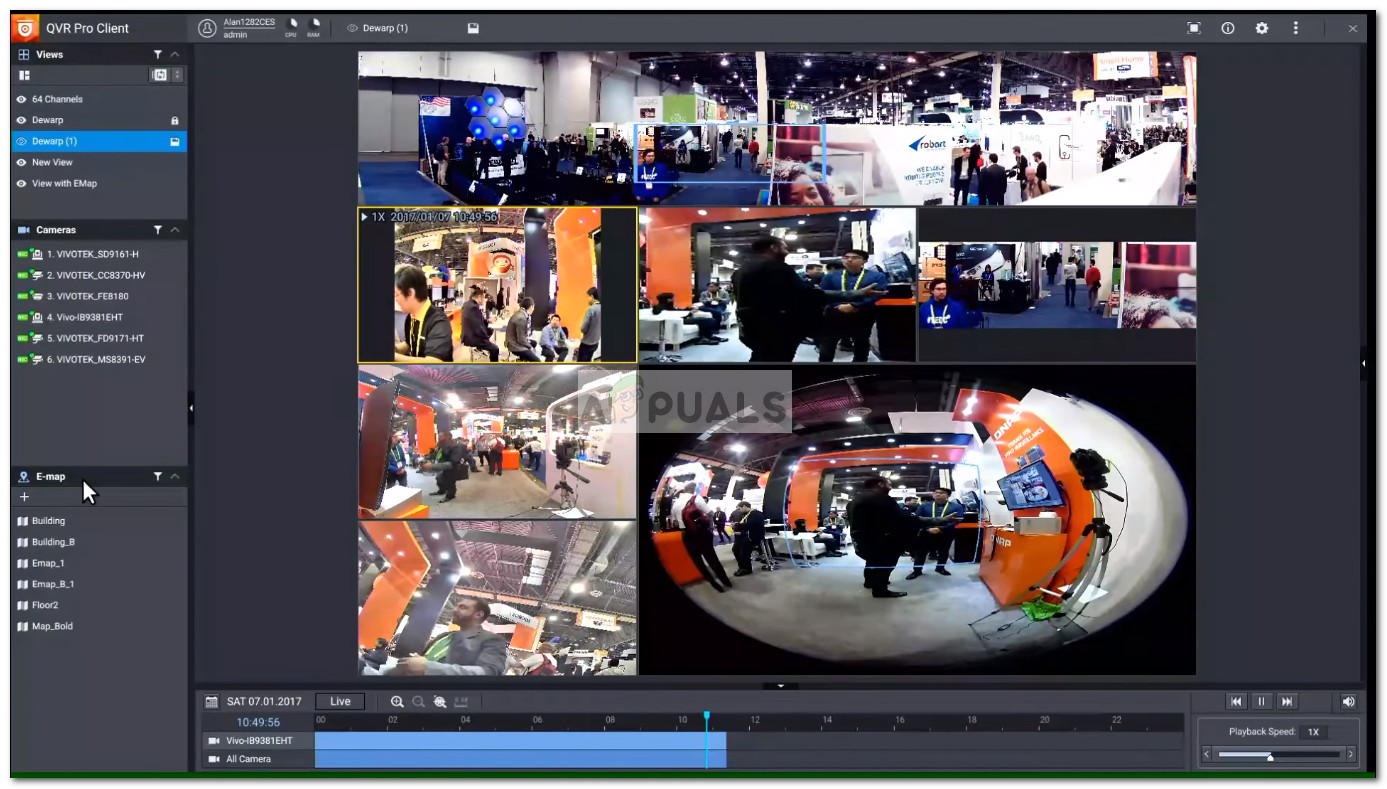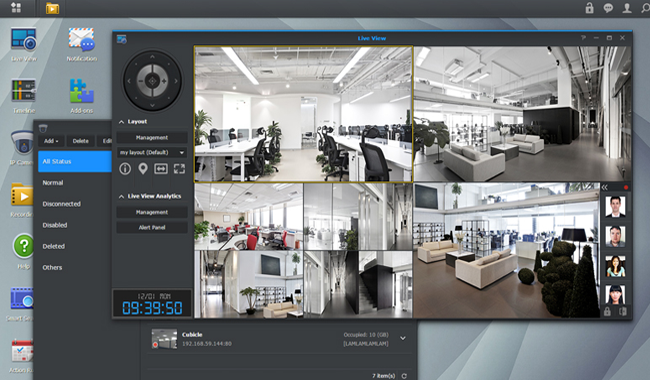But deciding on the ideal network attached storage is no easy task, especially if you are not tech savvy or an IT professional. When you search for a NAS-drive online, the market is dominated by QNAP and Synology mainly. There’s a reason for this dominance – releases by these two companies have improved user experience and specialist hardware dedicated to serving the needs of storage. Choosing the right NAS device can be intimidating since you don’t want to get stuck with a device that isn’t equipped to handle your needs for a couple of years. In an attempt to save some of you from making the wrong decision, we broke down the two brands into various factors to help you decide on which NAS device is the closest fit for your needs.
Operating system comparison – DSM vs QTS
Both Synology and QNAP units offer support for PLEX Media Player – one of the main reasons why users decide to purchase a NAS device. However, QNAP units are more efficient with transcoding than Synology counterparts. If you’re mainly looking for a NAS capable of giving you the best experience with a Plex Media Server, go for a QNAP unit. But which desktop interface is better overall? Well, it really depends on which type of OS approach you are more fond of.
Synology – DSM
Everything is as simple as possible, and the accent is clearly on intuitiveness. This is certainly eye-pleasing and accommodating for newcomers, but if you’re a technical person you might quickly grow infuriated with the fact that the technical details are tucked away into hidden layers. The Synology desktop model features a lot of default actions. A lot of things will happen in the background (without you knowing about it). This is a good thing if your only interested in keeping your data safe, but the average geek won’t take kindly to default actions that happen without user authorization. On the upside, Synology’s first-party apps are superior to QNAP with some great office applications (Document, Spreadsheet, and Slides), chat app (Synology Chat), email client software (MailPlus), facial recognition application (Synology Moments) as well as a drive application (Synology Drive).
QNAP – QTS
This approach will allow you to configure and tweak far more items that can ultimately lead to an environment that is closer to your personal preferences. You can explore file sizes with a simple mouse hover and see CPU & RAM usage with a single click. Even more, you will be able to monitor the NAS device temperature as well as a real-time state of your available storage space. In fact, with a single click, you will see a half-screen worth of information about your NAS – charts, graphs and usage patterns. It’s geek heaven. You can try out a live demo fo QNAP’s QTS operating system from this link (here).
This technical perspective is certainly enjoyable by a technical individual, but a newcomer might feel a little bit intimidated by the amount of information present on the screen at any given time. While QNAP’s first-party applications are somewhat limited when compared to Synology’s options, QNAP units are designed to work with a large fleet of third-party applications. For example, you can install unofficially supported software such as Kodi, Netflix as well as a large selection of QNAP homebrew applications that were birthed on QPKG development forums.
Which NAS has the better operating system?
If you’re a fan of hidden layers and don’t care much for technicalities, Synology is the easy choice. Although the DSM makes things a lot easier for the newcomers, tech-savvy users might feel like they’ve hit a glass wall sooner than QNAP users.
Mobile Accessibility Comparison
Bottom line is, both Synology and QNAP NAS devices have suites of applications that are designed to work over the internet. But which company does it better?
Synology
You can use DS Photo for picture access, DS Video for video playback and DS File for general access. In addition to this, you have a separate selection of first-party apps designed for easy download, synchronization, and surveillance. Again, the focus is clearly on making them as accessible as possible, so don’t expect any technical layers to them. Unfortunately, Synology does not offer third party support in the mobile realm. But it sort of makes up for it with an enhanced degree of stability (within all mobile applications).
QNAP
QFile, QVideo, and QMusic are pretty self-explanatory mobile applications, but you also have a collaborative note-taking application (Notes Station), as well as a Remote control app (QRemote). This might not seem like much – and it really isn’t if you stop here. However, the real power of QNAP applications comes from the fact that you can couple them with other apps like IFTTT and IoT to create a personalized mobile experience. However, due to the fact that QNAP units are designed to work with a multitude of applications (first and 3rd-party), some things are bound to go wrong. With this in mind, expect to experience some instability if you experiment with different third-party mobile applications.
Which NAS has the better mobile applications?
If you don’t want to miss on the ability to use other third-party applications with your NAS unit, don’t’ look beyond QNAP. However, if you prefer simplicity and stability over the ability to tinker with different connectivity possibilities, I would pick a Synology unit.
Hardware Specifications
It really depends on whether you really need to spend additional bucks on enhanced hardware specifications or not.
QNAP
Although Qnap units can be characterized as network and internet access products, the brand puts the emphasis on localized access – this is why a lot of Qnap units will ship with a remote control. Even more, most Qnap units include an HDMI port, more PCIe expansion slots, Thunderbolt connectivity and a direct attach USB port on the front of the unit that lets you access the NAS unit via a USB connection. When it comes to the processing power (without comparing model vs model), Qnap has the better overall specifications (better range of CPU and RAM frequencies). Of course, all these hardware options will most likely translate into a higher price tag, but it’s well worth it if you’ll actually end up using these hardware additions.
Synology
Synology is true to the MacOS approach and advertises itself as a network and internet access product. While Synology might not give you superior specifications, it does a much better job at keeping the network standards as high as possible.
Which NAS has the better hardware specifications?
Surveillance capabilities
Right from the get-go, it’s worth mentioning that both NAS solutions are perfectly capable of functioning as a surveillance solution for homes, shops, and offices. Both units are equipped to help you monitor all areas of your home or business with a live view interface But the two companies have different software to support their surveillance capabilities, the way they go around doing this entirely different.
QNAP
Unsurprisingly, QNAP has gone for the detailed route, giving their users more options to choose when it comes to analyzing and managing the camera feeds. Now, the good news is that QNAP has recently released a new version of their camera software (QVR Pro), which is much more user-friendly and accessible than the previous version.
QVR Pro will give you a greater density of control of root patterns, better feed access and better overall camera support with more included camera licenses. In addition to this, it supports Nightvision functionality, motion detection, heat detection and more – of course, this all depends on the cameras that you’ll end up using.
Synology
Loyal to the focus of the brand, Synology’s surveillance support offers easy and accessible access surveillance route. You have the usual features like scheduling, noise alerts, notification alerts, SMS alerts and more, but all of these features have limited customizing options.
Similar to QVR Pro, Synology’s surveillance software (Surveillance Station) does have support for motion detection, night vision, heat detection, PZT and audio recognition. Surveillance Station is the perfect choice if you’re new to the process of collecting the feed from CCTV cameras, go for a Synology unit.
Which NAS has the better surveillance capabilities?
Although the two NAS brands are pretty even when it comes to the features surveillance software that they use, QNAP has to be the winner in this segment. I say this not only because QVR Pro arrives with much more camera licenses and with more customizing options, but because most QNAP units have HDMI port and keyboard & mouse support, which allows you to transform the unit into a standalone surveillance center.
RAID Configuration Options
When it comes to the available options when it comes to the RAID Configuration Options, Synology is at a clear advantage. While both QNAP and Synology units support the traditional RAID levels (RAID 0, RAID 1 and RAID 5, RAID 6 and RAID 10), but Synology NAS units support something called Synology Hybrid RAID (SHR). the SHR system grants the ability to have a RAID system consisting of mixed drives – this is not supported on QNAP units. While there are few reasons why you would buy drives consisting of different sizes, the SHR system is a nice addition considering the fact that a few years from now you might be forced to buy a bigger drive due to storage shortage.
Which NAS has the better RAID configuration options?
QNAP units are only equipped to support the traditional RAID system where everything has to be the same. If you introduce different drive, a traditional RAID system will treat it as the lowest capacity model drive. For example, if you introduce a 5 TB drive to a RAID configuration that has 2 TB x 2 TB x 2 TB x 2 TB, a traditional RAID system will only see the new drive as a 2 TB drive. Whereas, if you use Synology’s SHR system you’ll have better feature grouping if you want to use different drives for a RAID system.
NAS File System Comparison – BTRFS vs EXT 4
Keep in mind that most of QNAP and Synology units have EXT 4 as the file system. But top-tier Synology NAS units have the option to use BTRFS as the default file system. BTRFS is similar to EXT 4, with the exception that it supports background data integrity checks without affecting the overall performance of the system. Even more, the BTRFS system has much faster RAID building and re-building times. As of now, QNAP didn’t adopt the BTRFS as a file system on any of their models – but there is a rumor that they soon will. Hoverer, premium QNAP units have the option of using ZFS – a combined file system superior to EXT 4 and BTRFS.
QNAP vs Synology
If you’re more of a technical-minded individual and you like to tinker with your NAS system, go with a QNAP unit. But don’t get me wrong, you don’t have to be the extremely tech-versed to use a QNAP NAS. It’s just that all QNAP units have better customization options with an overall better coverage for those of you with a technical mind. On the other hand, if you want a NAS that does what it’s told with a focus on user accessibility, go for a Synology unit. And even if this is not a given rule in all aspects, Synology units are considered to be a touch more stable and reliable.
How to Manually and Automatically Update Your Synology NAS Packages?GTX 1080 vs 1080 Ti - Which is better?Antimalware vs Antivirus: Which is Better?X299 Vs Z370: Which Is Better?