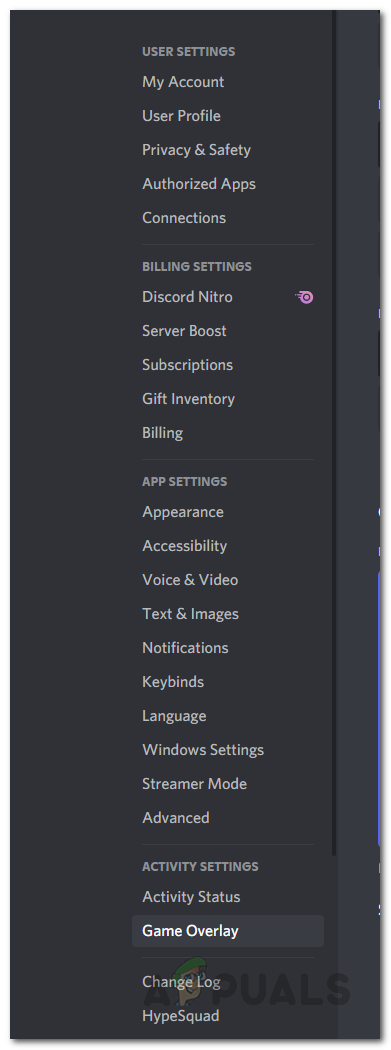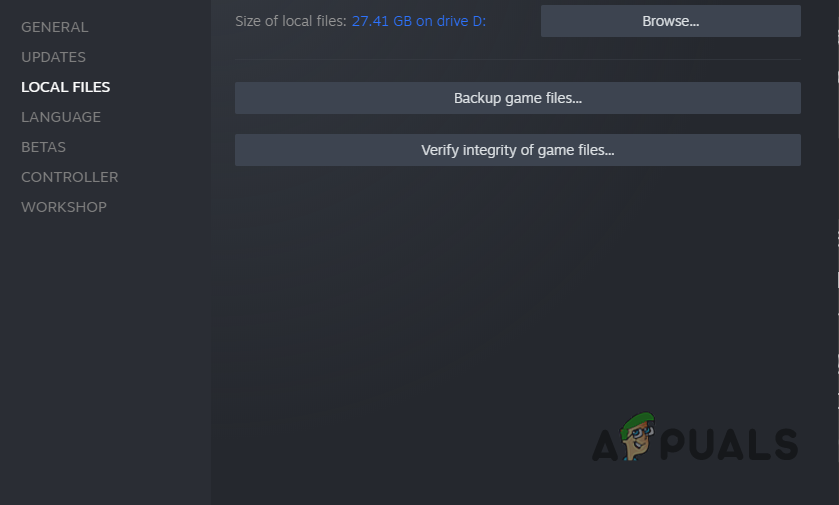As it turns out, Ready or Not is a new game that falls into the realistic genre which has different gamers excited. The game is currently in early access which means it is not complete and there are going to be issues lurking around. As most of you know by now, one of the main advantages of having an early access phase is that it allows the developers to thoroughly test the game and fix any major bugs that might still be present. Like we have mentioned, if your game is crashing, there are multiple factors to it and before we begin, we would like to go through them so that you can establish a better understanding of what’s happening. With that said, let us get into the different causes right away. Third Party Software — One of the first reasons that may cause any game to crash on your system is the interference of the third party software that is running in the background. In such a scenario, you can perform a clean boot to see if that resolves the issue.Overclocked Hardware — Another reason that can cause various new games to crash is overclocking. This has become a pretty generic cause at this point of such issues. If this case is applicable to you, you will have to remove any overclocking that you have done and then see if the issue has been resolved.Overlays — As it turns out, some third party software usually has an overlay that lets you access it when you are in a game, for example, Discord. These in game overlays can sometimes cause different games to crash. In such a case, you will have to simply disable the overlay and see if that fixes the issue. Damaged or Missing Files — In case you are missing game files or the installed files are damaged, it will obviously cause the game to crash. Such problems can be easily resolved by verifying the integrity of game files. Insufficient Permissions — Finally, another reason that your game might be crashing is when the process does not have the required permissions to run properly. To fix this, you will have to run the game as an administrator. Now that we have gone through the possible list of causes of the problem in question, let us get started with the different methods that you can use to circumvent the issue. So, without further ado, let us get right into it.
Run Ready or Not as an Admin
As it turns out, the first thing that you should do when your game keeps on crashing is to run it as an administrator. Running the application with administrative privileges will give it all the permissions that it needs to run in the background successfully without stumbling upon any related problems. This can, in some cases, also help when a third party application may be interfering with the game process due to which it was not able to work properly. To do this, follow the instructions given down below:
Disable Overlays
In game overlays are becoming pretty common these days. Some of the apps that we use on a daily basis come with an in game overlay now, for example Discord and more. These in game overlays, while helpful, can cause some issues with newer games and cause them to crash. In such a scenario, what you will have to do is to disable these overlays and then see if the issue has been resolved. We will be showing you how to do it for Discord here as that’s a widely used app at this point. If you have other apps that have an in game overlay as well, you should disable them too.
Verify Integrity of Game Files
Like we have mentioned earlier, one of the reasons that the problem in question may appear is when your game installation is either missing game files or they are damaged. In such a scenario, performing game files verification can help. Doing so will scan your game files and download any missing or corrupted files. To do this, follow the instructions given down below:
Update Display Drivers
Another reason that your game might be crashing is when the display drivers installed on your system are not up to date. This happens every now and then especially with newer games. Display drivers are important as they are used to communicate with the graphics card that is installed in your system, a component that games use a lot. If this case is applicable to you, you can resolve the problem by simply updating the display drivers on your system. To do this, follow the instructions that are given down below:
Remove Overclocking
Overclocking allows users to get more performance out of their hardware such as the CPU and GPU by increasing the boost clock along with many other things. While overclocking can get you better results free of cost, they do have some side effects. One of them being crashes on certain games. This is not something new and many users who overclocked their hardware have encountered this. In such a scenario, what you will have to do is remove the overclocking from the hardware, especially the GPU and CPU. Once you have done that, see if the game is still crashing for you.
Perform a Clean Boot
Finally, if none of the above workarounds resolve the problem for you, then it is very likely that the issue is being caused, like we have mentioned, by the third party software that might be running in the background. In such a scenario, performing a clean boot is usually helpful as it starts your system with only the required services running. This means that all of the third party apps that are installed on your system are disabled at startup. If the issue goes away in clean boot, then it is evident that a third party software is the culprit. If this case is applicable, you can find out the app that is causing the issue by enabling the services one by one. To perform a clean boot, follow the instructions that are given down below:
Tiny Tina’s Wonderlands Crashing? Try these methodsApple Pencil Not Working? Try these methodsHalo Infinite Arbiter.dll was not found? Try these methodsiPhone Voicemail not Working? Try these methods



![]()