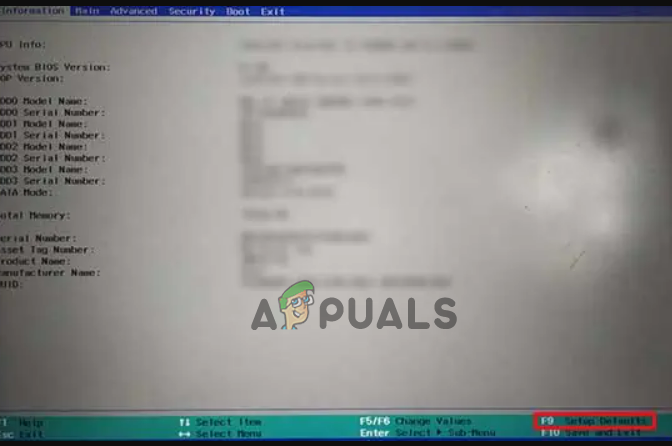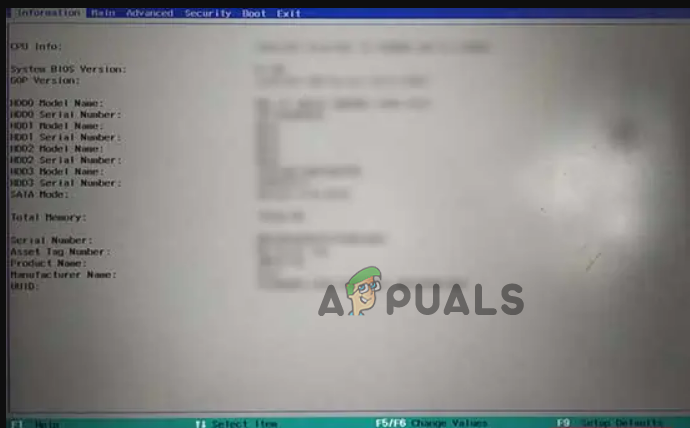What does Red Light on Motherboard Means?
The motherboard Red LED issue indicates there are various issues like loose connection and seating and various major hardware damages. In some cases when the red light starts blinking with the beeping sound whereas sometime you won’t see the display. All these problems show that some serious problems occur with the system and needed to be fixed. Well, the situation is quite serious and needs to be fixed as soon as possible. Hereby, we have presented this article that will throw light upon this scenario thereby giving you the best solutions to deal with such a problematic situation. But before diving directly into the fixes, let’s have a quick override through the causes that trigger red light to flash on your Motherboard.
What Causes Red Light on Motherboard Problem?
Above are some reasons that trigger the red light on the Motherboard issue. Now as you know the causes, you’ll be able to also the problem with the most effective solutions among various mentioned in no time.
1. Replace or Repair the Damaged or Affected Hardware
The hardware issue is the main culprit found behind this problem. Hereby the first thing you need to do is to check if there is any hardware issue. You need to first clean the seated dust on your Motherboard. Then inspect all the hardware properly. Also, check all the connectors and sockets to ensure there is no loose connection or damaged sockets. To check for any hardware issue, you need to remove all the attached hardware and disconnect every connection one by one, and then reseat them back to their original place to know which of the hardware is causing the issue. If found any hardware, connection or socket faulty, try repairing or replacing them with a brand new one to resolve the current problem scenario.
2. Replace or Reconnect the Power Supply Cable
Another reason causing this issue is damaged or loose connected power supply cable. If the power supply cable is broken or damaged then you may encounter this problem. As damaged power cable fails to supply sufficient power to the motherboard which further ends up giving you this red light issue on Motherboard. Also, using cheap or ordinary cable might lead you to such a scenario. Hereby, if found the power cable is at fault, try replacing it with a new or official cable to resolve the issue.
3. Check the PSU
PSU (Power Supply Unit) is the case where all the connectors are attached and also it has a specific cable that supplies power to the Motherboard. Since PSU supplies power to the Motherboard, hence if PSU is at fault then it might cause the Motherboard to flash red light. So at first, you need to reconnect all the power cables, if the problem won’t resolve, then try checking the PSU. For this, follow the below instructions below:
4. Reseat your GPU & RAM
It has been already mentioned that wrongly placed GPU & RAM might cause this problem to arise. As wrongly placed GPU or RAM might not be detected by your system. Therefore, check whether your GPU or RAM is properly seated or not. If not placed properly, try placing them correctly to fix the problem. Also, if you have more than one RAM, then check the functioning of both RAMs. To check whether the RAMs are working properly or not, you need to follow the quick guide below: After each RAM placement, check for the red-light issue is resolved to know the culprit.
5. Reconnect Storage Drives
At times, issues on storage devices might force the Motherboard to blink red light. So, if your SSD or HDD won’t be detected by Motherboard, it might up give red light issue. So, for fixing this case, you need to make sure that there should be a strong connection between your Motherboard & HDD or SSD. Follow the steps guide below to do so:
6. Cool Down your CPU
Running your system for a long duration might cause your system to shut down randomly thereby flashing red light on your Motherboard. This could be because your system is getting overheated due to continuously running out. So, here you need to limit your CPU usage of programs to cool down your CPU to fix the red light problem. For this, you need to follow the below set of instructions:
7. Reset BIOS or Update BIOS
Faulty or wrongly BIOS settings might give you a hard time by blinking red light on Motherboard. Since BIOS is the firmware that coordinates your Motherboard with hardware and OS, hence wrongly configured settings might damage the whole functioning of the system thereby indicating the problem by flashing red light on the Motherboard. So, when found is the cause behind your problem scenario, try dealing with the situation by resetting or updating your BIOS. Follow the below instructions to perform BIOS reset:
8. Replace & Reset the CMOS battery
If the CMOS battery on your Motherboard got fully dead, drained or damaged then you may get into this problematic situation. So, if your CMOS battery got drained or damaged it won’t load BIOS firmware. Hereby, such a scenario can be dealt with just by resetting or replacing the CMOS battery. Follow the below steps to reset your CMOS battery: If resetting the CMOS battery won’t fix your issue then it may be because your CMOS battery is probably drained or dead and you’ll have to replace it. To replace the CMOS battery, follow the below steps as guided:
9. Replace the Motherboard
Lastly, if none of the above fixes works for you, then it may be because your Motherboard itself is faulty. So, when such is the case, you can do nothing but replace your Motherboard with a new best Motherboard. So, these are some effective fixes that will solve your red light on the Motherboard issue. I hope the article serves you well thereby helping you fix the problem in no time with these workable solutions.
Samsung TV: Standby Light Flashing Red (Fix)Advanced Motherboard Buying Guide – How to Buy A Motherboard For A Gaming PCRed Dead Redemption 2 Won’t Launch? Try these fixesXbox One Power Supply Orange Light? Try these fixes