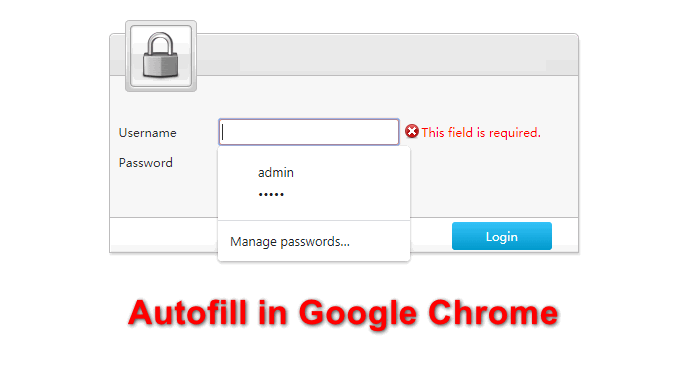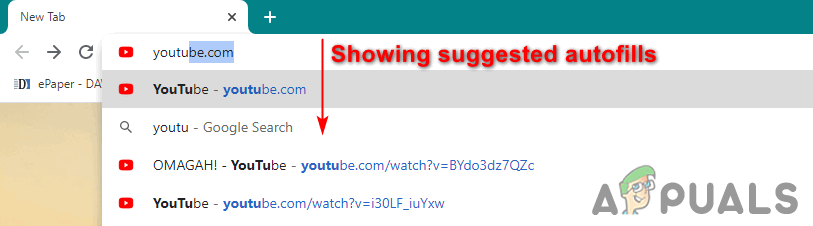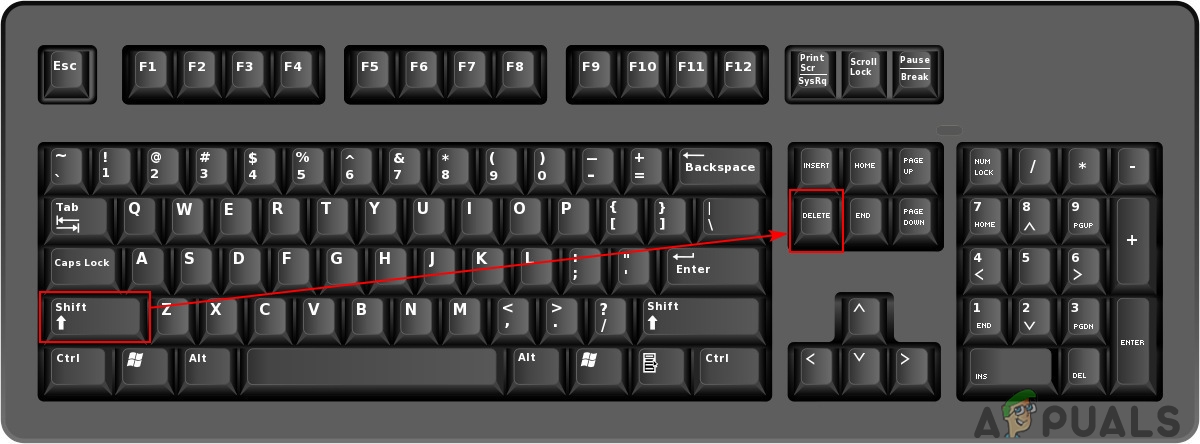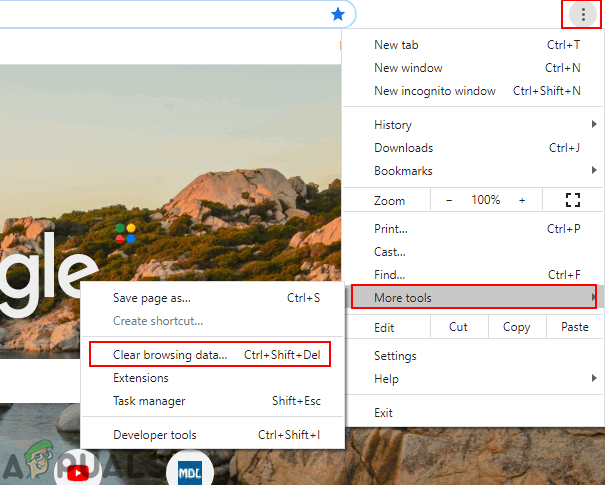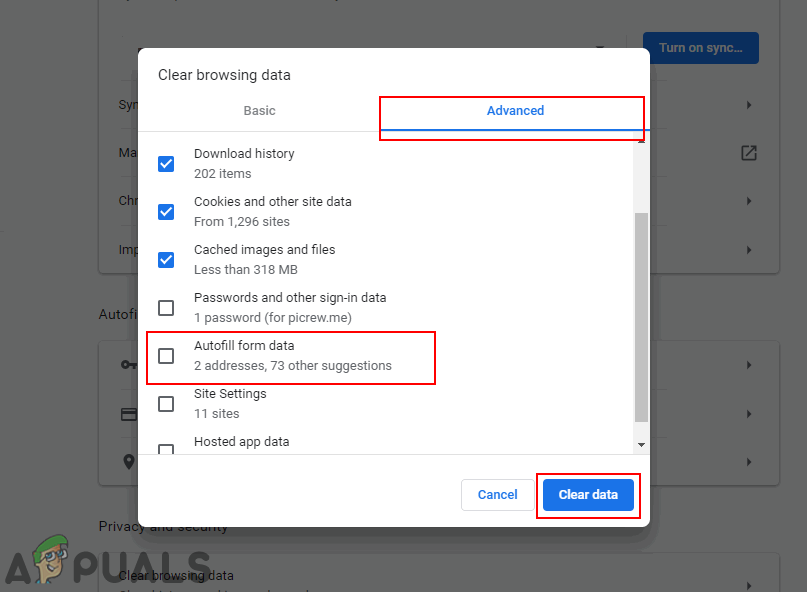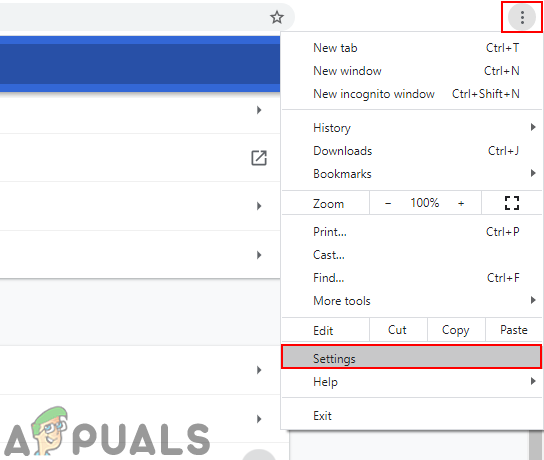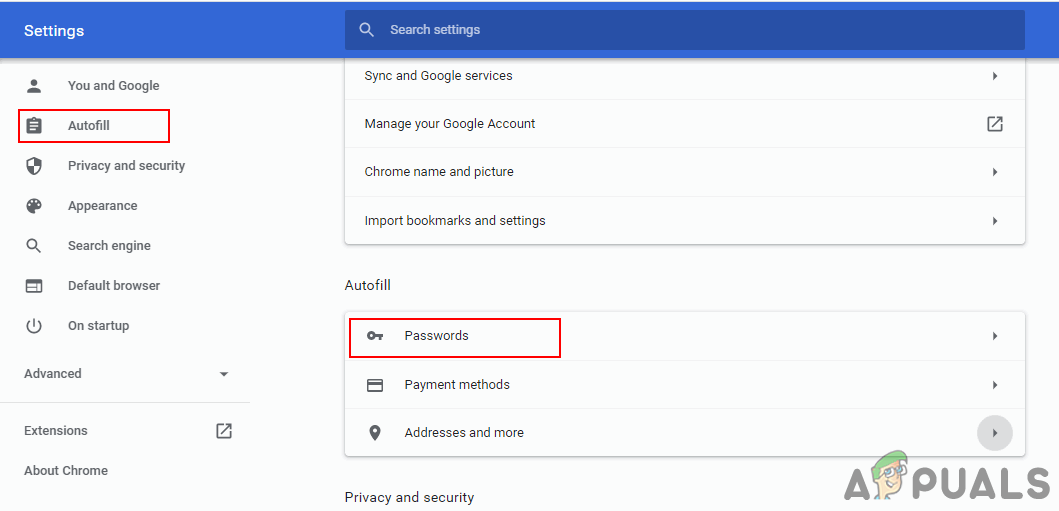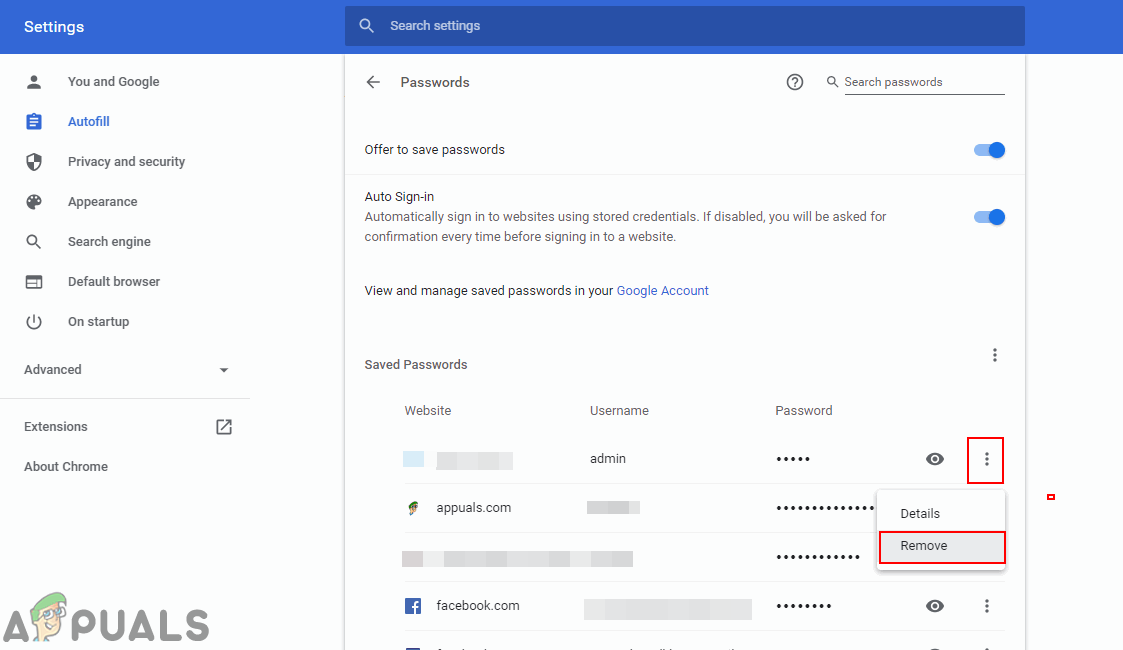Removing the Specific Autofill Entries from Google Chrome
This method is for removing the specific Autofill entries in a specific search engine or website. Google mostly saves Google searched keywords and links so that users can easily find them to access again. There are also some websites that save the passwords and username, then later suggest them to users when trying to log in again. So you can remove some specific Autofill entries and not all the Autofill entries by following the below steps:
Removing all the Autofill Entries from Google Chrome
Google Chrome has a feature for clearing all the cache data from the browser. By removing the cache data, it removes the history and most saved information in the browser. You can also select the Autofill option while removing the cache data from Google Chrome by following the below steps:
Removing the Autofill Passwords from Google Chrome
Most web sites save passwords for users so they can log in back easily without entering the password. For passwords, Google Chrome mostly asks the permission of the users if they want to save their passwords in a browser or not. You can also view the passwords that are saved in your browser. Follow the below steps to remove the saved passwords in Google Chrome:
Microsoft Edge Canary Update Now Allows You To Delete Unwanted Autofill Entries…How to Enable or Disable Autofill in Microsoft Edge?Fix: Windows sockets registry entries required for network connectivity are…Check the Google Chrome Version and the Last Time Chrome Updated