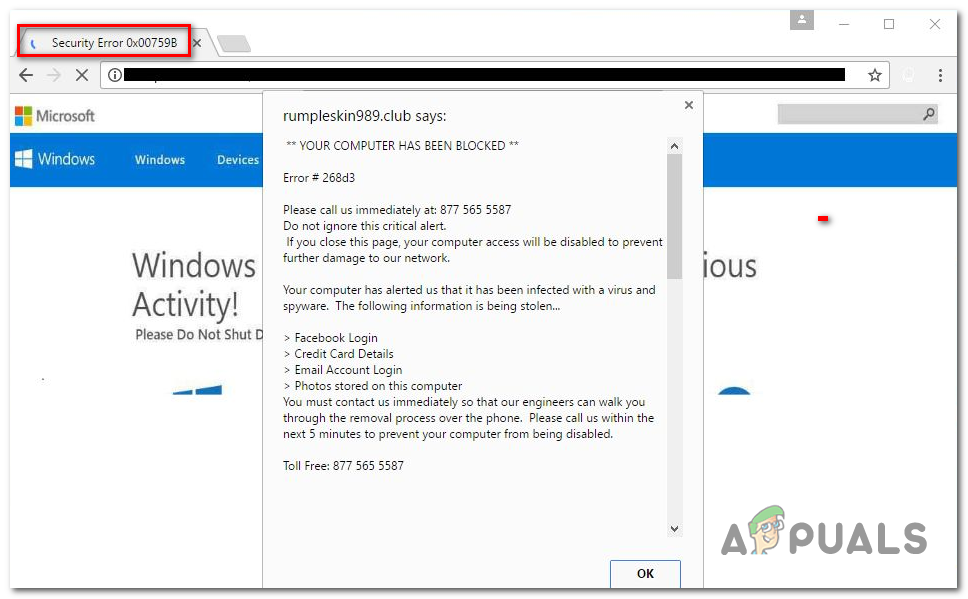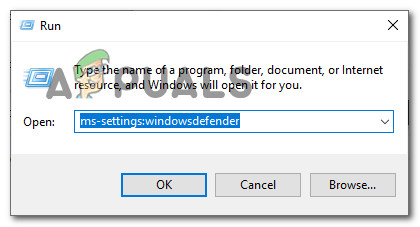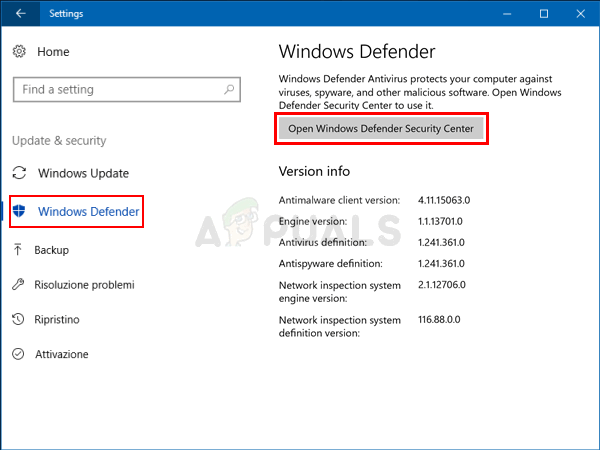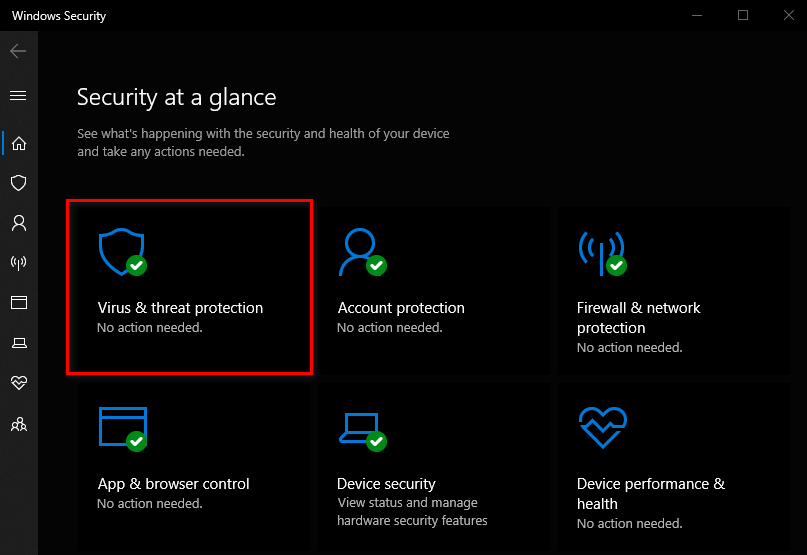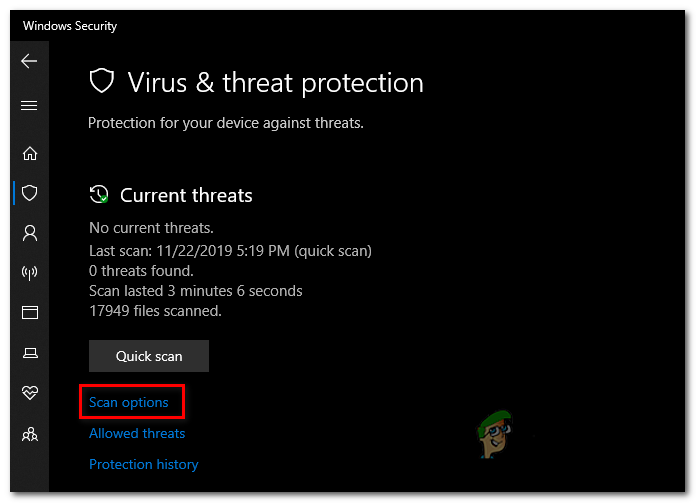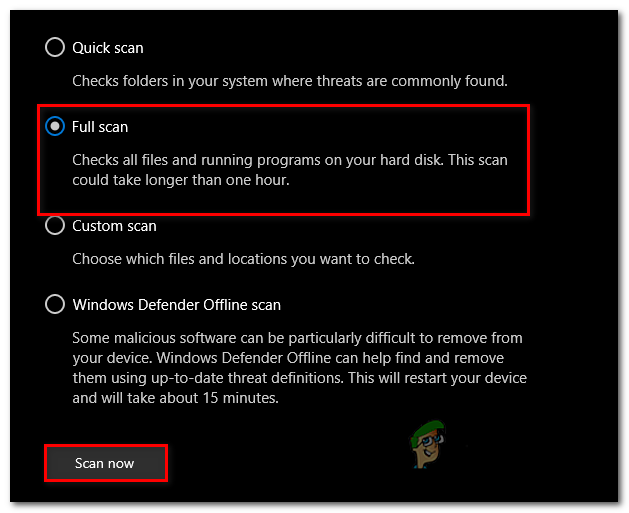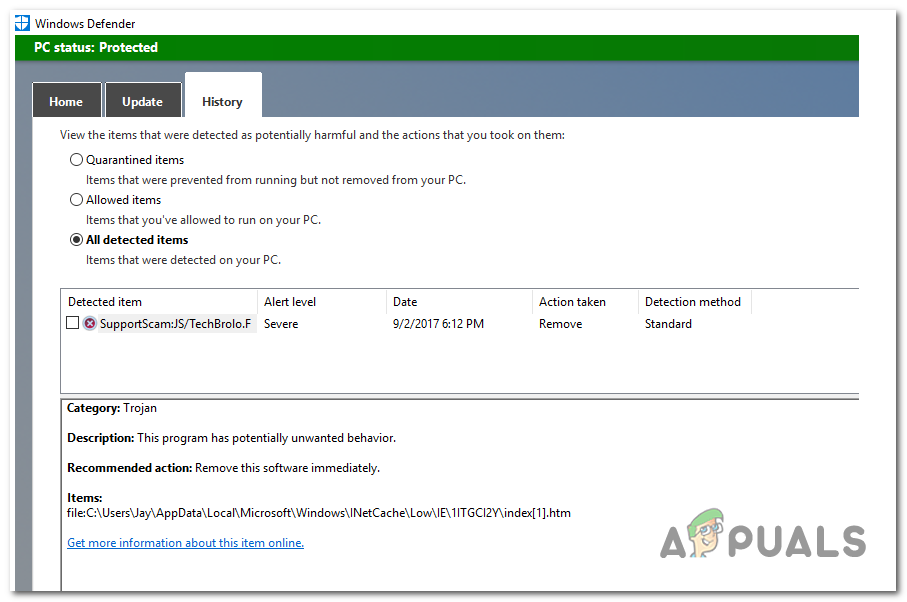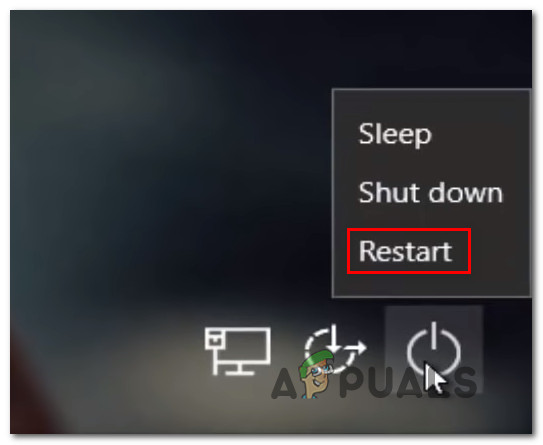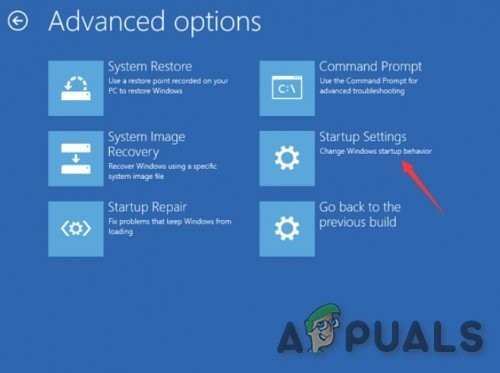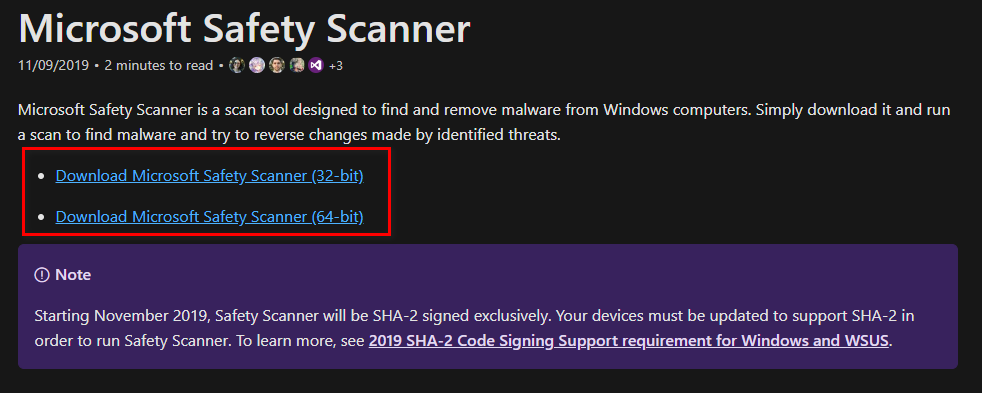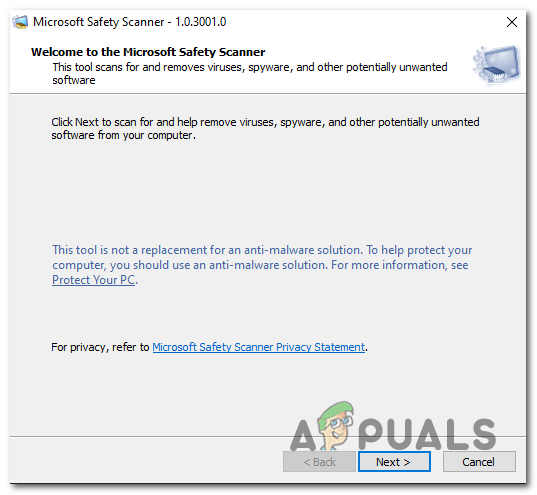What’s causing the Security Error 0x00759b?
Method 1: Running a Scan with Windows Defender
If you’re dealing with a malware infection that got there through a browser hijacking, chances are most 3rd party security suites will not detect it. This happens due to the fact that most efficient 3rd party security scanners (including Malwarebytes) aren’t investigating .htm files. This is precisely why most support tech scams like this one manage to avoid detection. Fortunately, you have a built-in tool at your disposition that is capable of detecting this type of infection. Windows Defender will investigate .htm file and is typically capable of removing the Security Error 0x00759b automatically. Here’s a quick guide on running Windows Defender in order to remove the adware infection that is causing the Security Error 0x00759b pop-ups: If you’re still encountering the same type of popup, move down to the next method below.
Method 2: Running the Microsoft Safety scanner
If the first method didn’t allow you to identify and remove the virus infection or you’re looking for an alternative, you should also consider running the Microsoft Safety Scanner from Safe Mode. This operation ensures that you’re running the most powerful virus-removal tool that Microsoft has developed without worrying about 3rd party interference that might affect this operation. Here’s a quick guide on running the Microsoft Safety scanner from Safe Mode:
How to Remove Fake Tech Support from your Computer?How to Identify a Fake Friend Request on FacebookHow to Tell if Your Android Phone is FakeHow to get fake Google Play reviews removed