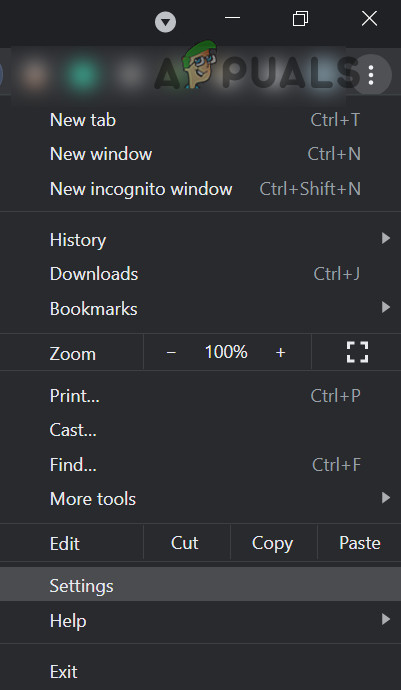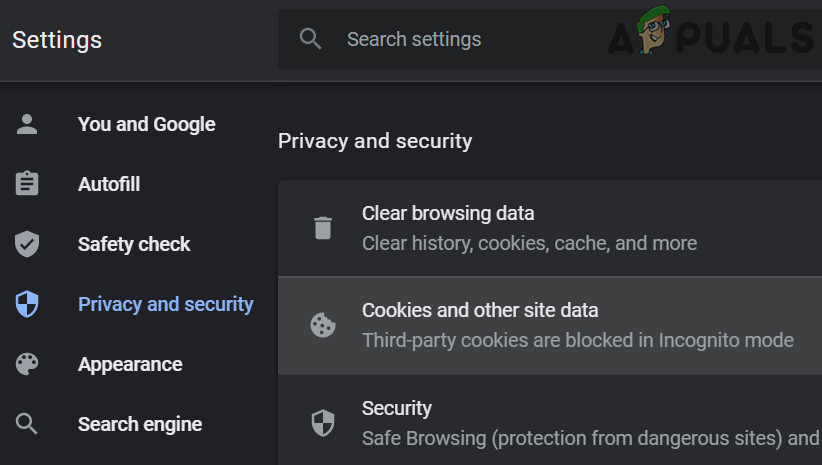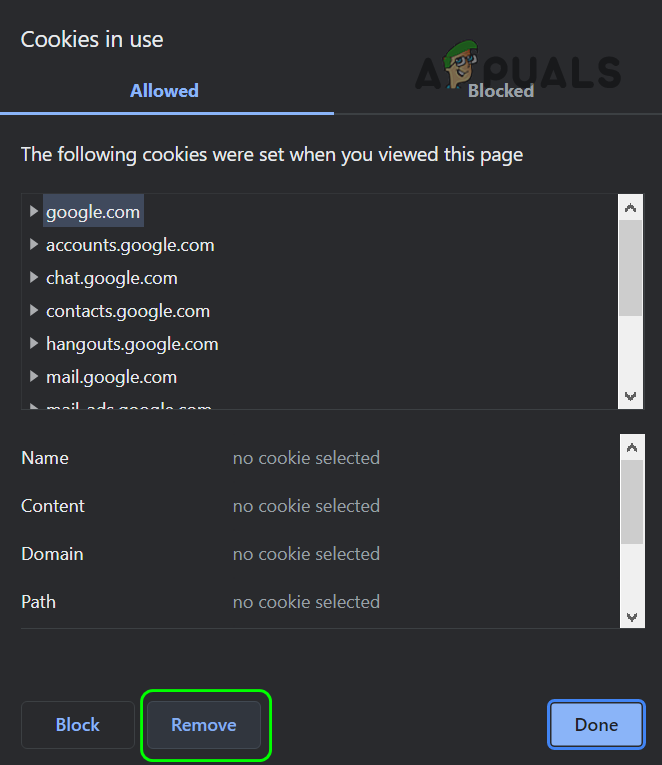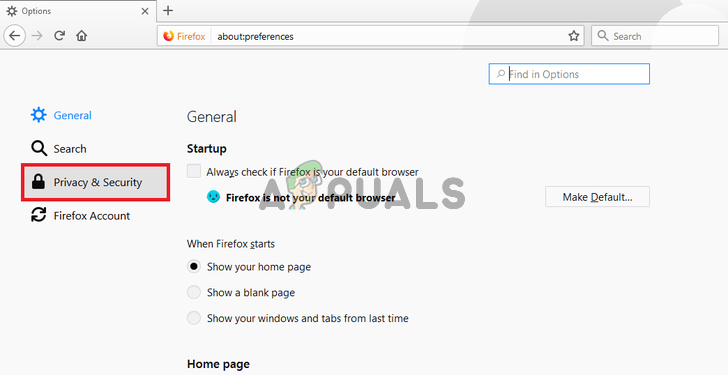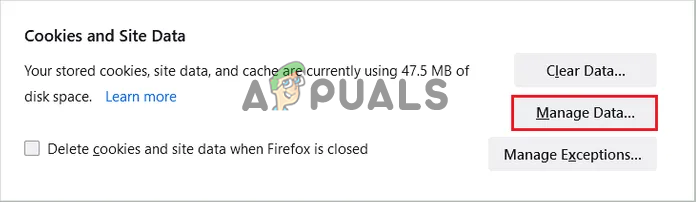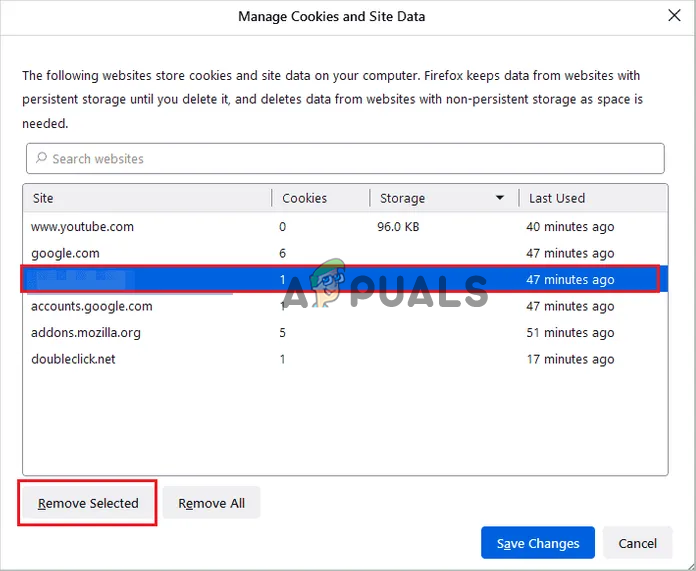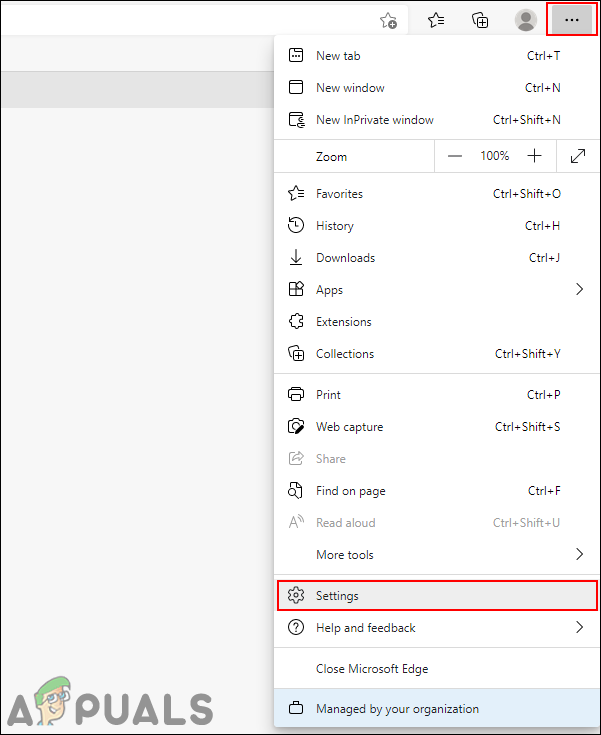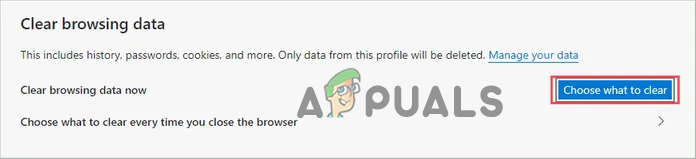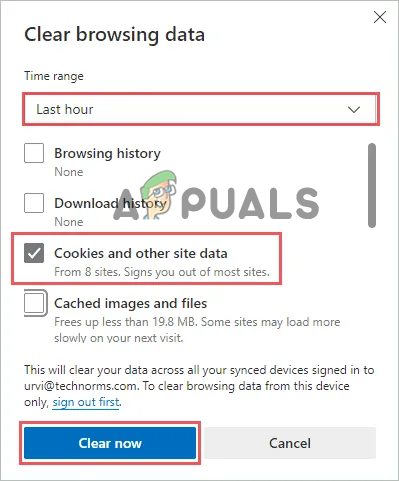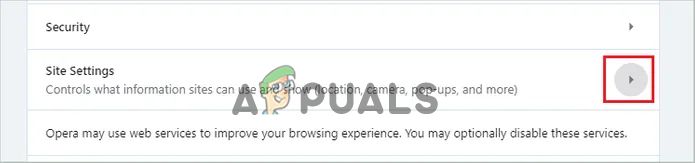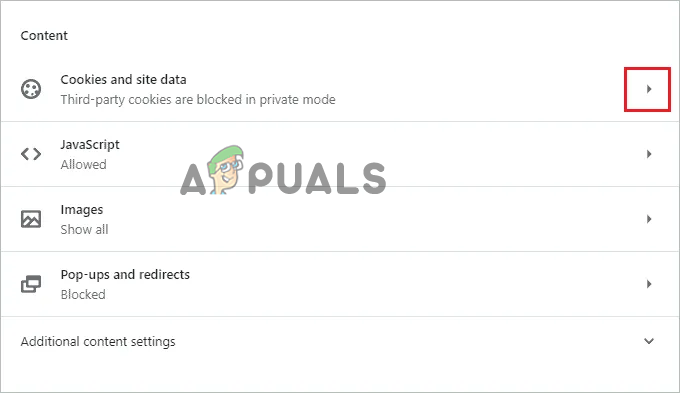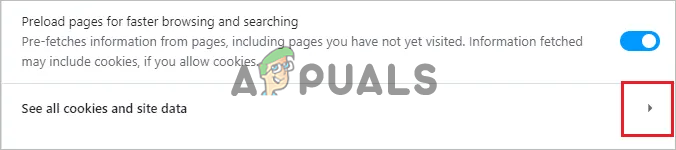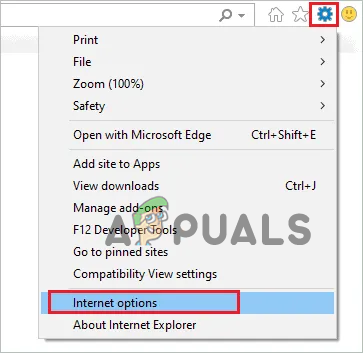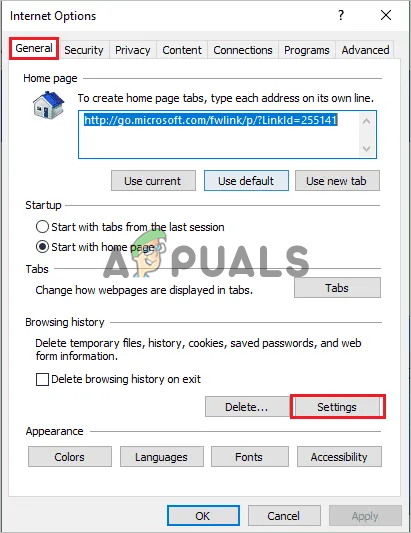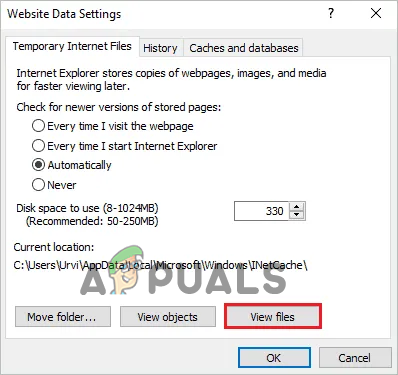This is annoying as you can’t visit a particular website and the error is not limited to any particular browser. As per the reports, it is seen the error appears on different browsers like Google Chrome, Microsoft Edge, Internet Explorer, Opera, Mozilla Firefox when visiting the particular website. After investigating this random we find out this type of error is related to the browser issues or some sort of corruption. Luckily this is not a big hurdle some ways help you to fix the error easily. But first, it is important to understand the common culprits that may trigger this annoying error.
What Causes “Request Header or Cookie Too Large” Error?
Nginx web server – The websites that are typically running on the Nginx server are showing the error. This won’t allow the browser cookies over a particular size and due to this, the server refuses to show the website. To fix it delete all the cookies and try visiting the particular website.Cookies too large or corrupted – another possible reason why you are seeing the error on your screen is the cookies for the particular website is too large or the cookies gets corrupted. Clearing the cache data and cookies may work for you.
As you are now aware of the reasons that trigger the error now follow the fixes given to troubleshoot the 400 Bad Request, Request Header or Cookie Too Large error and visit the website without any issue.
Preliminary Fixes
Sometimes some temporary network glitches or bugs cause problems and start showing errors. So, before heading towards the detailed fixes it is suggested to follow the easy tweaks and check if the error is fixed. Force reloads the page – Try force reloading the webpage by pressing the CTRL + F5 key a couple of times on your Windows system. And Command+Shift+R keys if using the Mac system. And check if this work for you, if not then try the next quick tweak. Open website in the private browser – If reloading the page won’t work for you then try opening the particular website in the private window of your browser. In Chrome open the Incognito Window, in Firefox open the Private Browsing Window in Internet Explorer open the InPrivate Browsing Window and for Safari browser open Private Window, and open the particular website. Now check if the error is solved, but if still unable to visit the website and get the error on your screen then follow the next fix as per your browser.
Clear Cookies Stored in the Browser
Another best solution is deleting entire cookies for that site or in your cache. The stored cache gets corrupted after some time and stops you from visiting a particular website. Also, many users confirmed that clearing the cookies worked for them to fix the 400 Bad Request. Request Header or Cookie Too Large error in the browser. Please Note: The steps suggested are for different preferred browsers. So directly head to the browser you are using currently and fix the error.
For Google Chrome Browser:
Here follow the steps to disable cookies in the Google Chrome browser: However, if you won’t locate the problematic website cookies then consider searching for them in the search option. And as the cookies are cleared, restart the chrome browser and visit the particular browser to see, if you can visit the webpage without seeing the error.
For Mozilla Firefox Browser:
If you are using the Mozilla Firefox browser then below follow the steps to remove or delete the cookies from the problematic site: Follow the instructions given to do so: As the steps are completed then restart the Firefox browser and visit the particular website to see if the error is fixed.
For Microsoft Edge Browser
Now if you are using the Microsoft Edge browser, then follow the steps to delete cookies. But before starting with the steps, you should know that Edge browsers won’t allow the users to remove cookies for the particular website. This browser users need to remove entire cookies and sites. Also, you will get the timestamp option that allows the users to clear cookies for a particular time range, you can set the timestamp accordingly. Now follow the instructions given to do so: Next, close your Edge browser and launch it again. Try visiting the specific website causing the error and check if you can visit the web page without seeing the error message.
For Opera Browser
If you are an Opera browser user and see the error Request Header or Cookie Too Large error when visiting a website then clearing the cookies may help you out. Follow the instruction to clear cookies on Opera: Restart the browser, visit the website and check if you see the error or is fixed.
For Internet Explorer Browser
Well nowadays the internet explorer browser is not utilized considerably, but still, some users rely on it for some sort of work. So, if you see 400 Bad Request errors, then clear the cookies on your IE browser. Follow the instructions given: Now restart the Internet Explorer, try visiting the website to see if the error still appears or is fixed completely. It is estimated the given solutions works for you to rectify the 400 Bad Request. Request Header or Cookie Too Large error in your browser. But if still see the error, then switch to a different browser or reinstall your browser. Also if the error is not with your browser then wait for the website to change the server or fix the error.
How to Fix ‘The Item Can’t be Copied because it is too Large For the Volume’s…Fix: “The File is Too Large For The Destination File System” Error on WindowsHow to Fix ‘Past Duration Too Large’ Error in FFmpeg?How Do I Fix The file is too large for the destination file system?